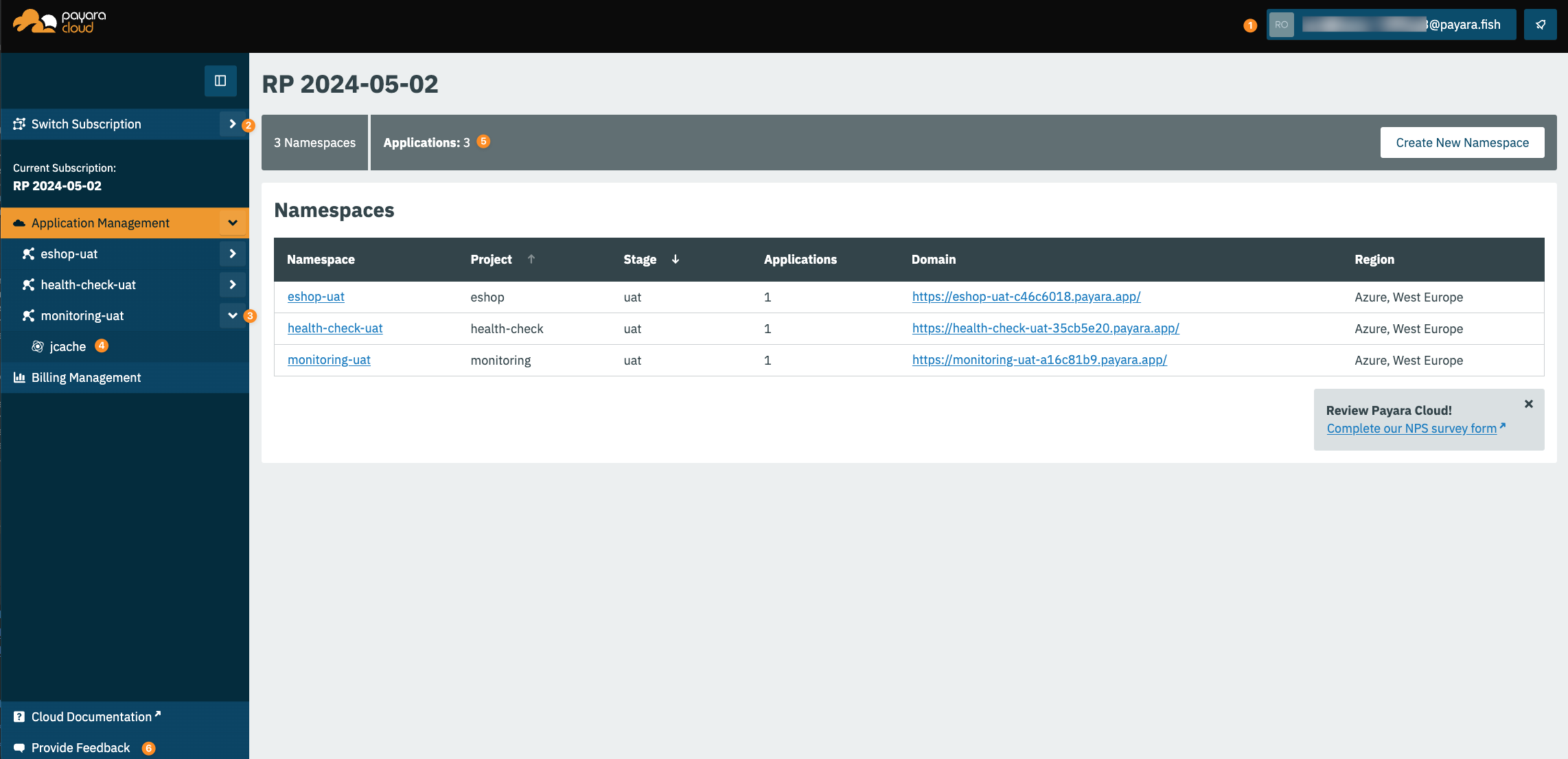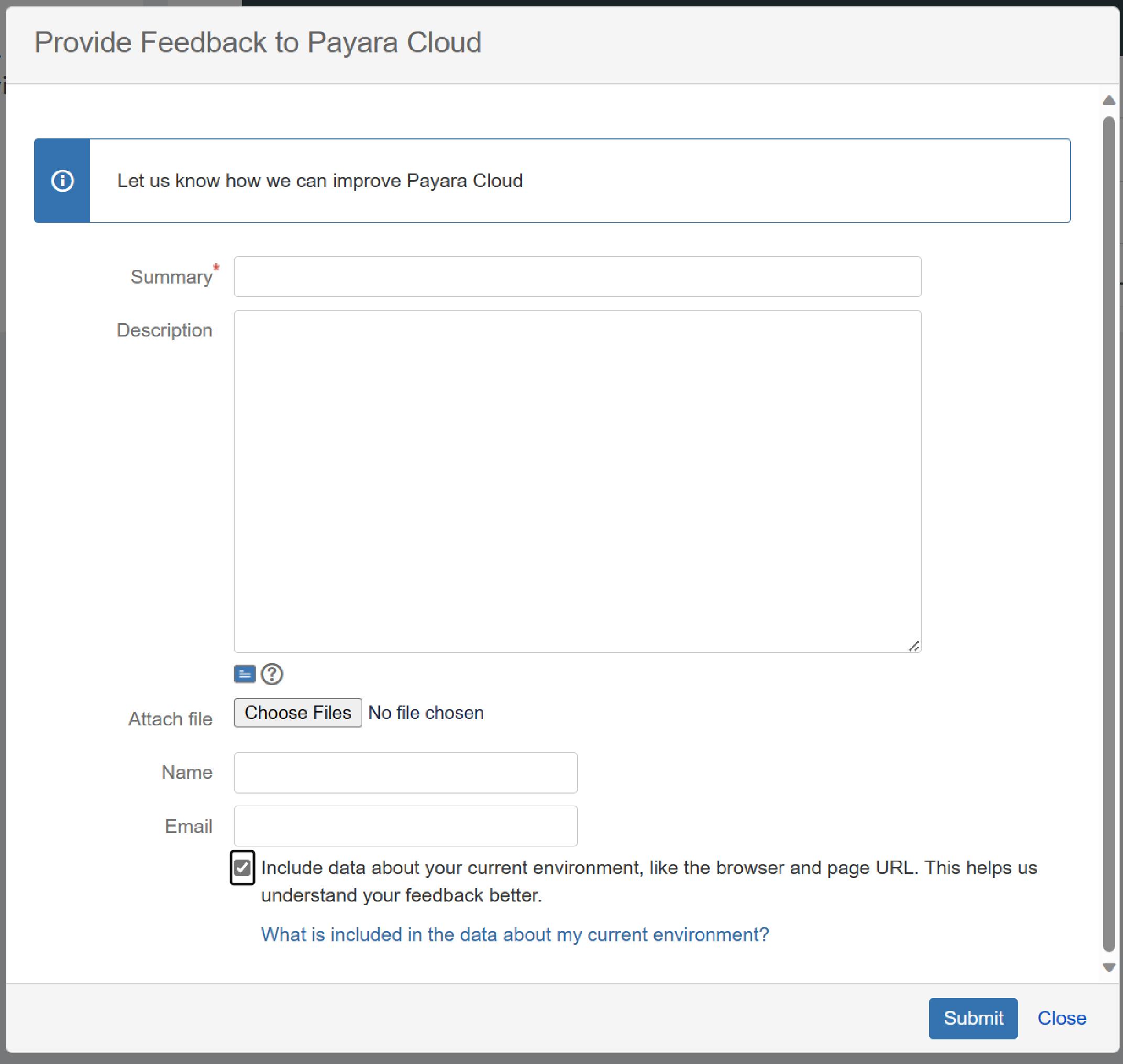Application Management
Application Management within Payara Cloud is your control center for managing applications. Here, you can configure, deploy, and group applications into namespaces.
Concepts
In Payara Cloud, your subscription acts as a billing unit and allows you to create multiple namespaces. A namespace is essentially a logical grouping of applications.
Although all applications within a subscription are deployed on a single Payara Cloud cluster, they remain isolated from each other. These applications share a single domain but are distinguishable on the internet through unique sub-paths.
A namespace comprises two elements:
-
Project - Defines the purpose of the applications
-
Stage - Indicates the deployment phase of the project, such as "dev", "testing", or "production"
Accessing Application Management
To access the Application Management area, click the Log In button on the Payara Cloud homepage or visit https://manage.payara.cloud directly.
For a step-by-step login guide, see Registering and Logging In.
Namespace List
-
❶ Access your account information and recent activity notifications
-
❷ Switch between different subscriptions
-
❸ Navigate to specific namespaces
-
❹ Access individual applications within a namespace
-
❺ View summaries and main actions related to the current screen
-
❻ Share your experience with Payara Cloud
Top Information Area
User Menu
The user menu in the top-right corner lets you access your profile, manage user preferences and billing, and log out.
Sidebar
Subscription Selection
Clicking the subscription name will navigate you to Namespace List screen — the one you see in the screenshot above.
In case you have multiple subscriptions, you can switch between them using the dropdown menu here:
-
Extending the menu show item "Other subscription", which leads to subscription list screen.
-
Extending the menu further allows to directly switch to another subscription
Namespace List
Next section of the sidebar is the list of namespaces in the subscription. Clicking on the title will take you to namespace detail screen.
Application List
Should you expand the namespace, you will see the list of applications in the namespace and can navigate directly to application detail screen.