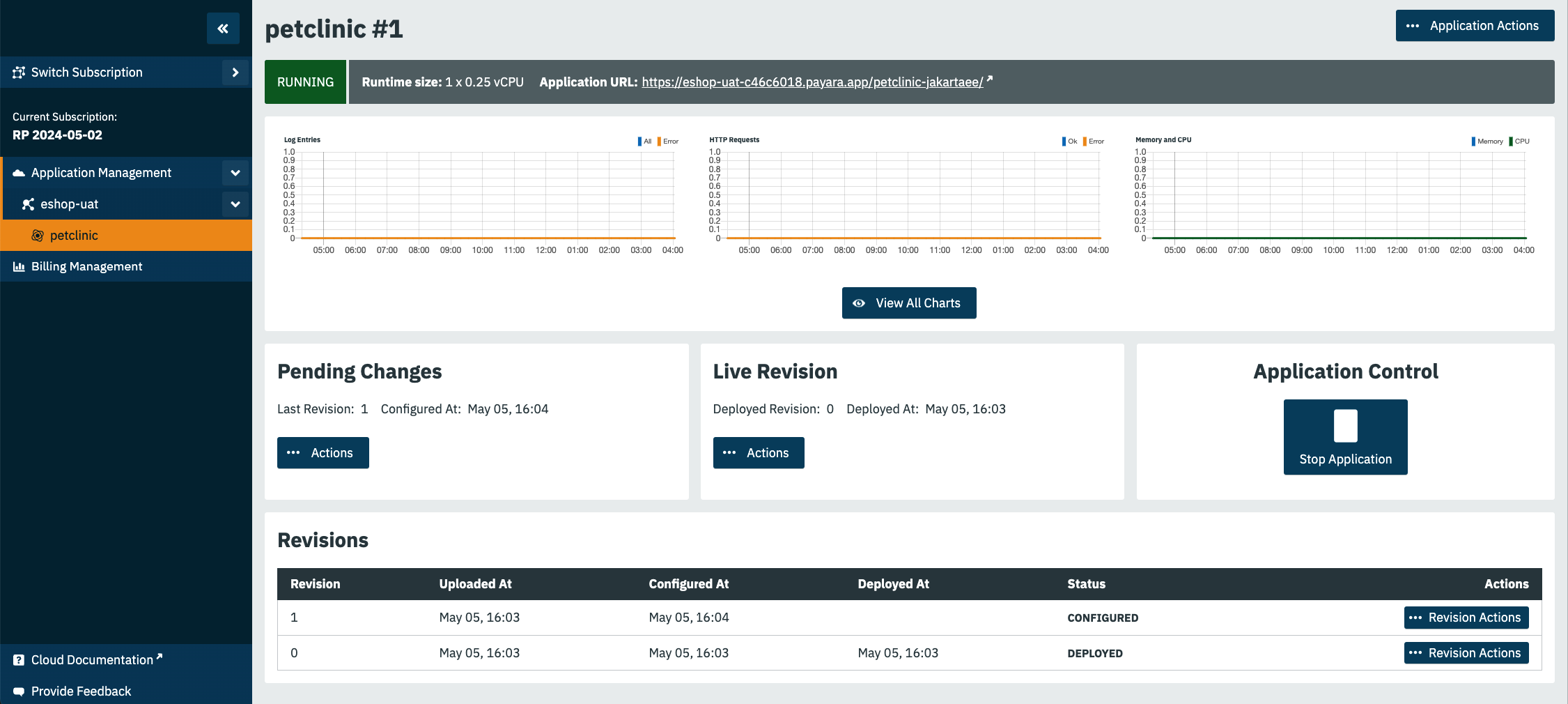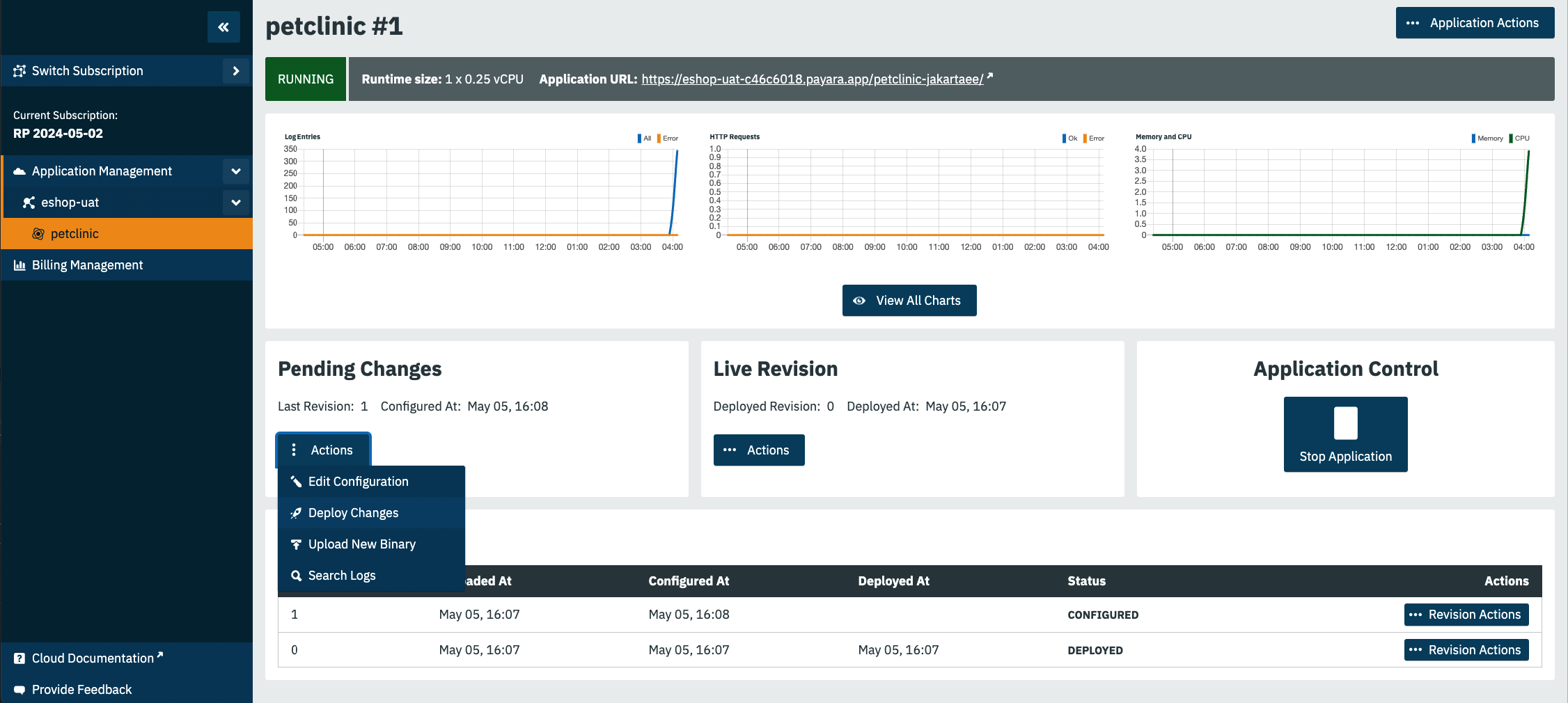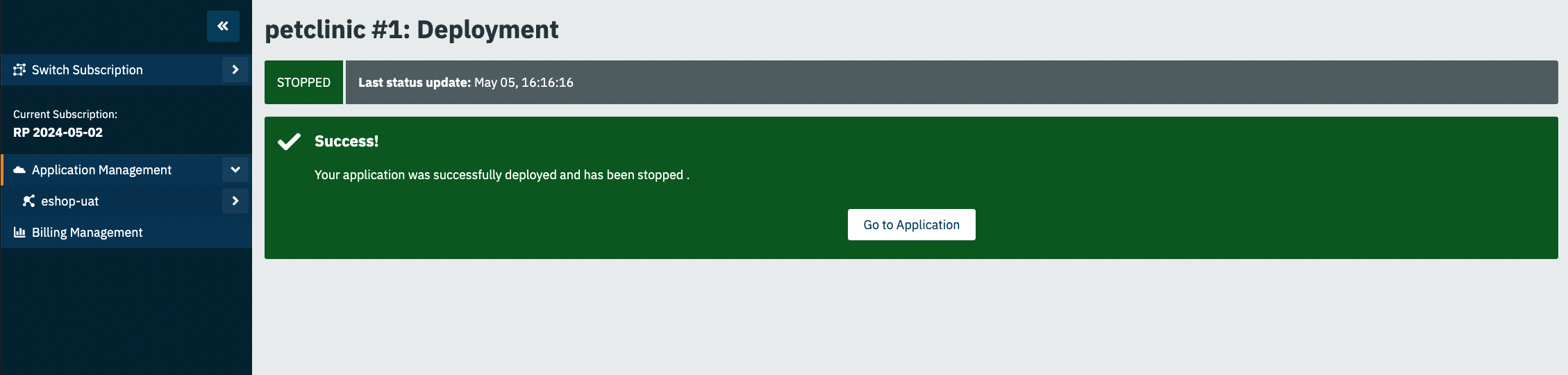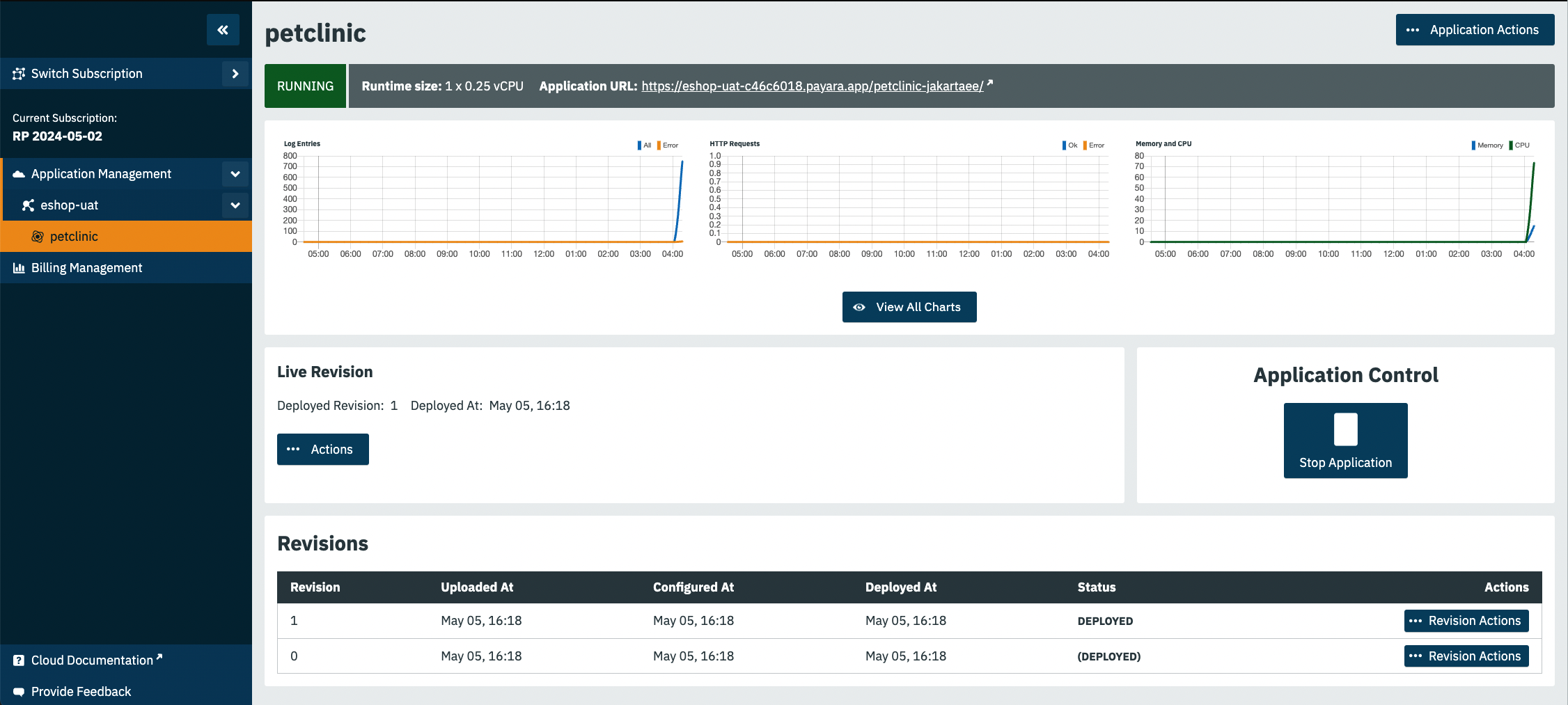Make Changes to Your Application’s Configuration and Redeploy
-
Start on the Application detail screen for the application you wish to change.
-
Click the Application Actions button.
-
Choose Edit Configuration
-
Make your changes on the configuration screen, click Save to create a revision of your application.
After saving your configuration changes, you’ll see the updated application details screen with a new revision number, and the revision history. Your latest revision will show configured – but not deployed. (The previously deployed revision of your application is still live until you deploy the changes).
Your revised application is saved in the “Pending Changes” box. Click on the Actions button within the Pending Changes box to open the menu of actions you can make on the revised application.
To make your revision live, click Deploy Changes. You should get a message indicating a successful deployment of the revised application. (Note the revision number has been added to the application name).
On the application details screen, you’ll see the changes are no longer pending and the revision is Live.