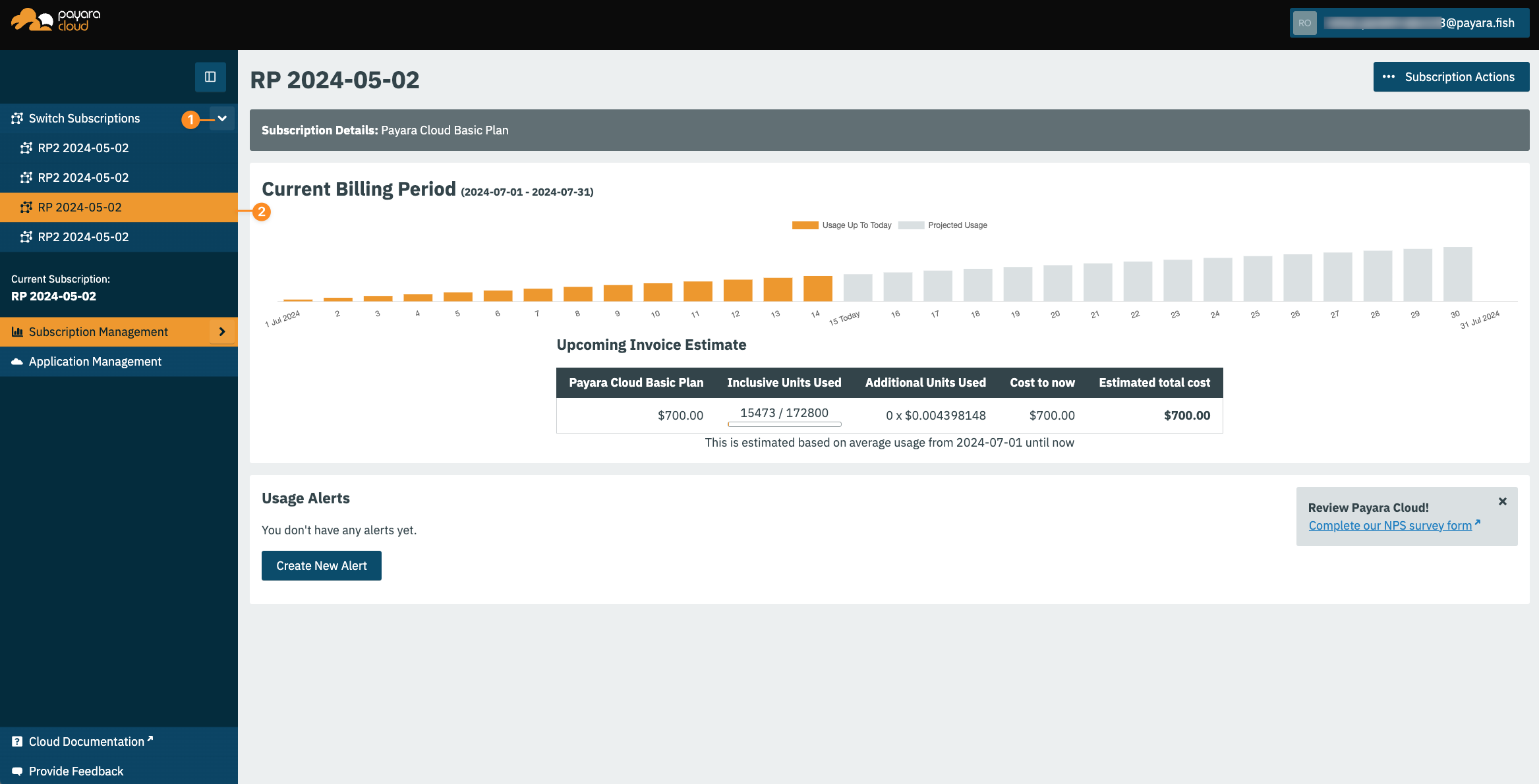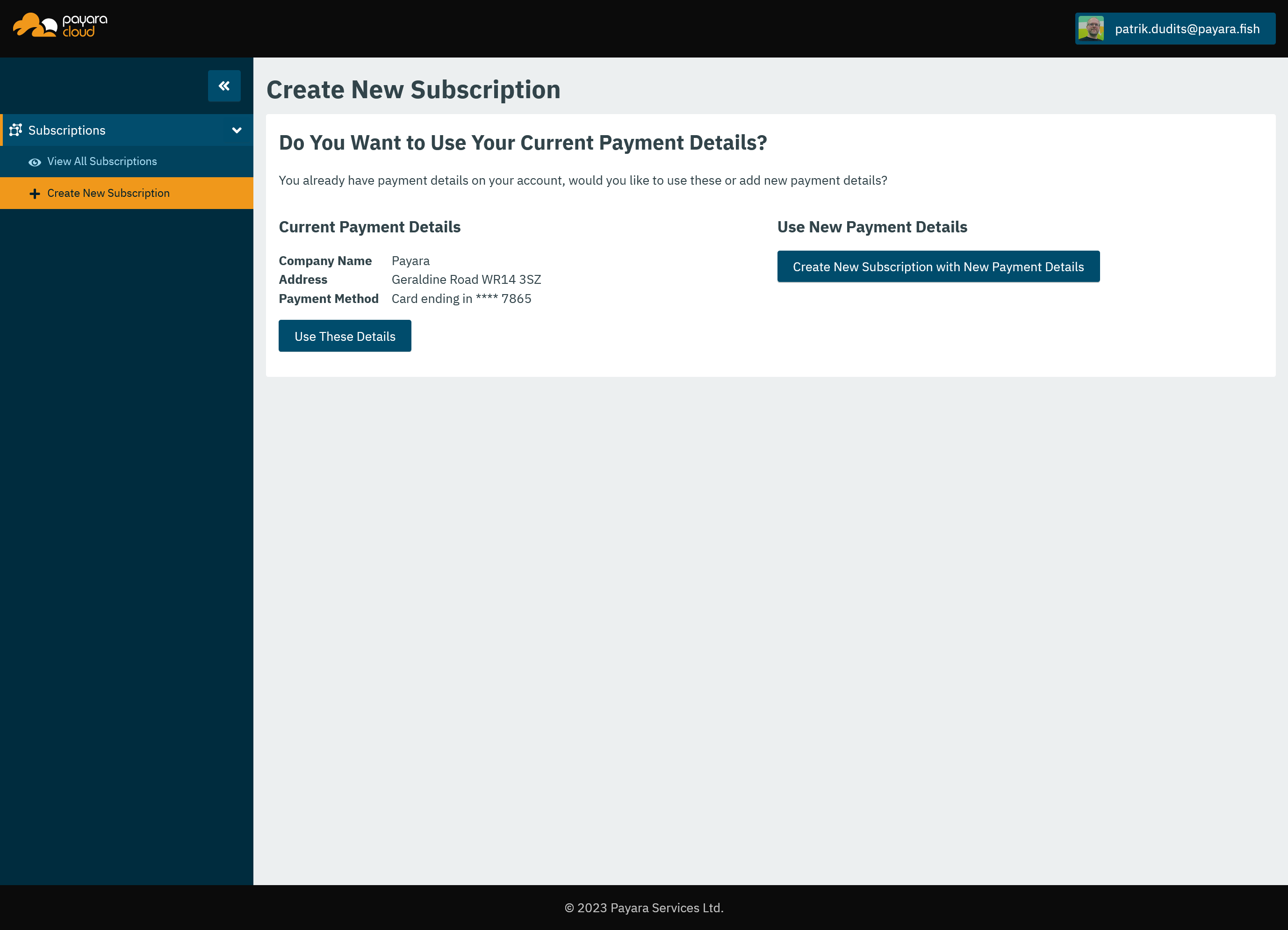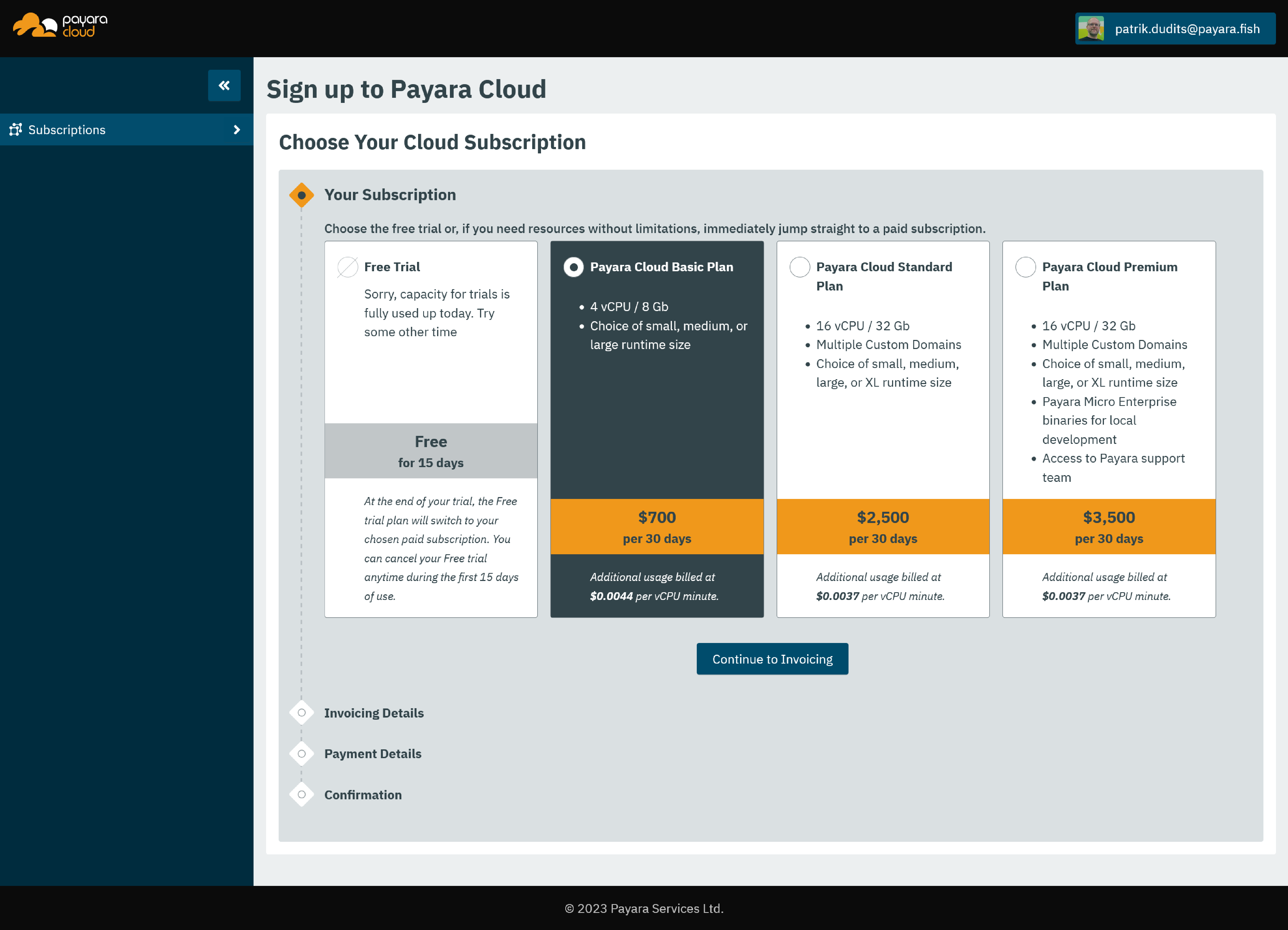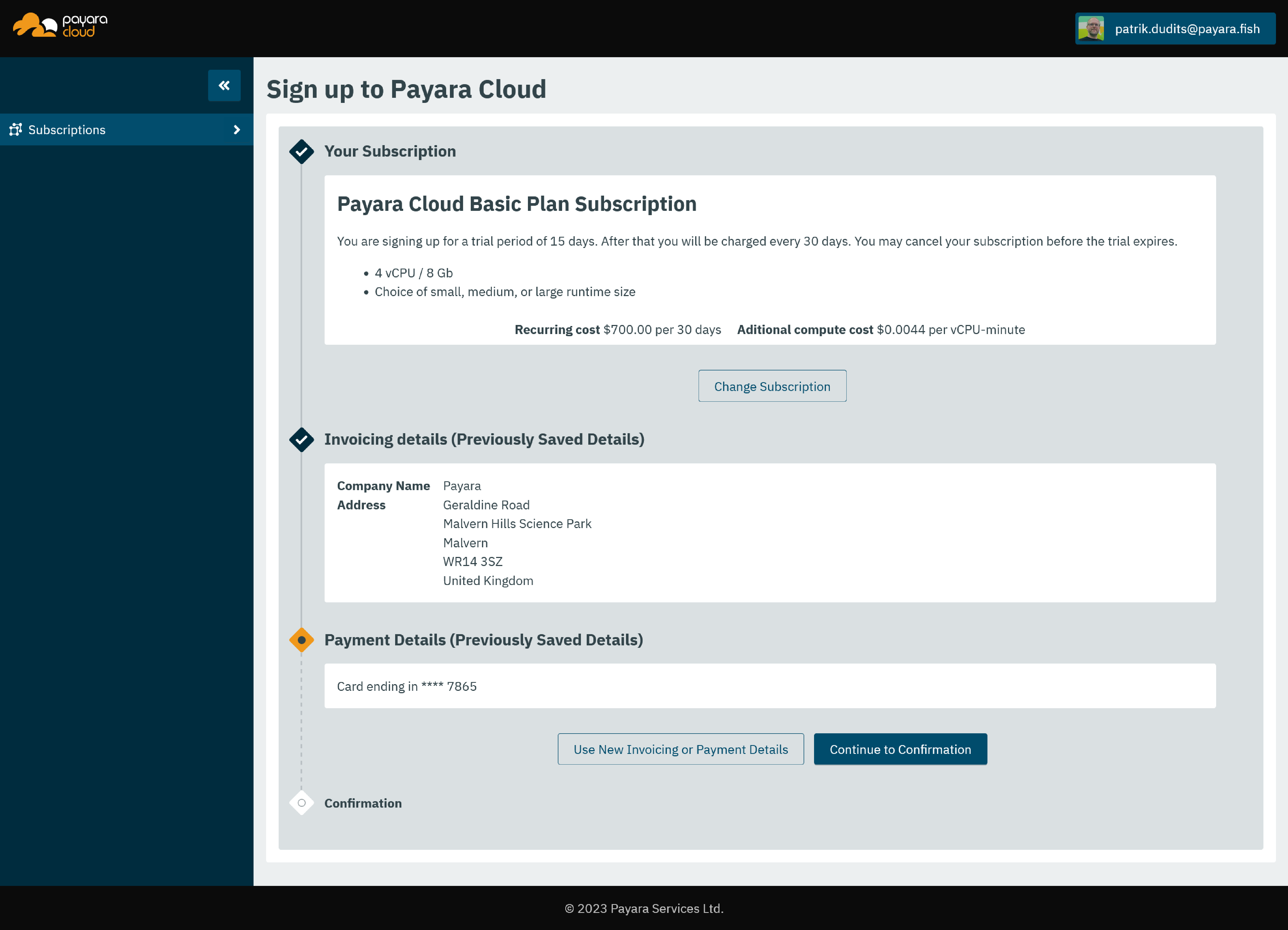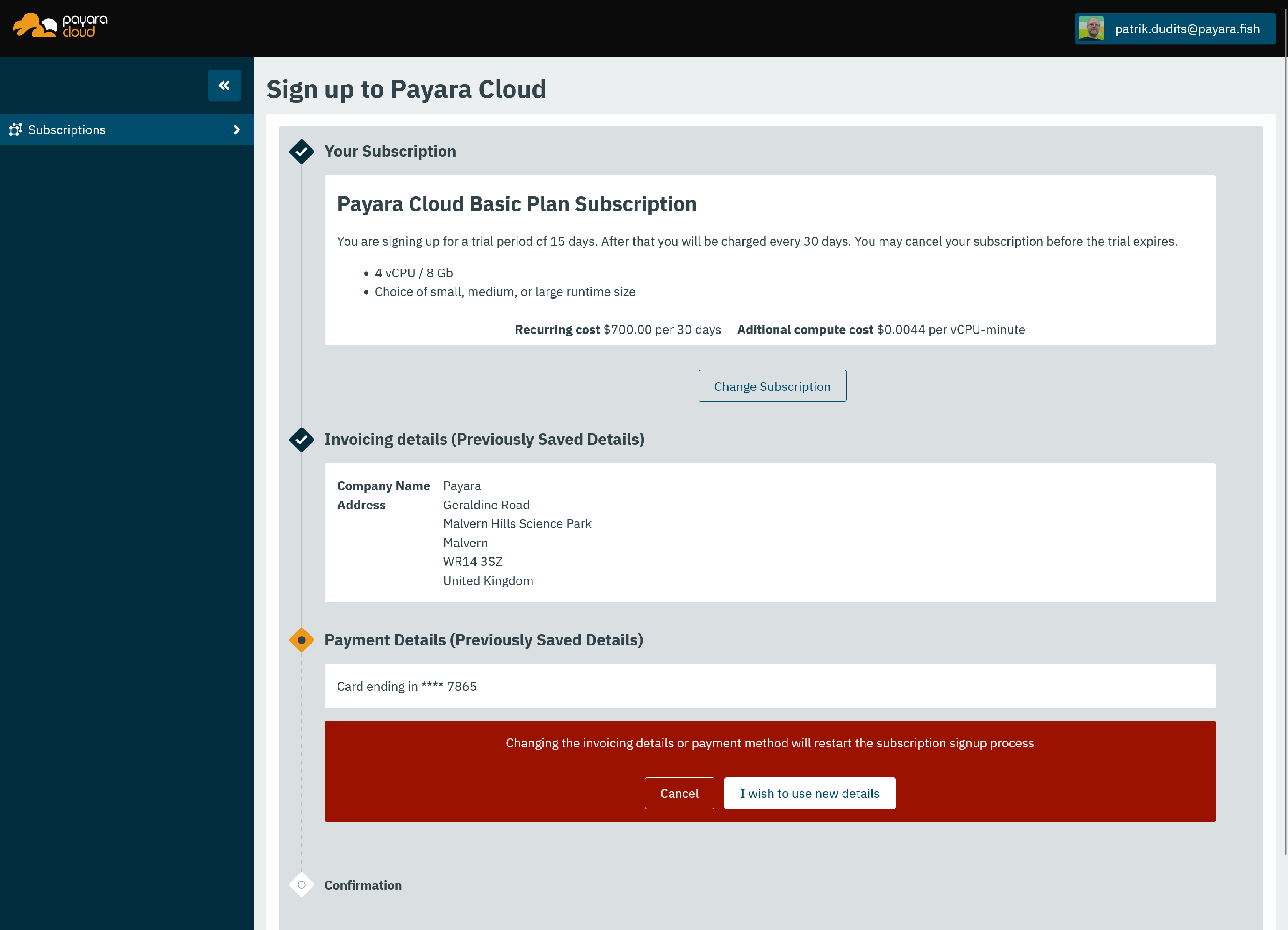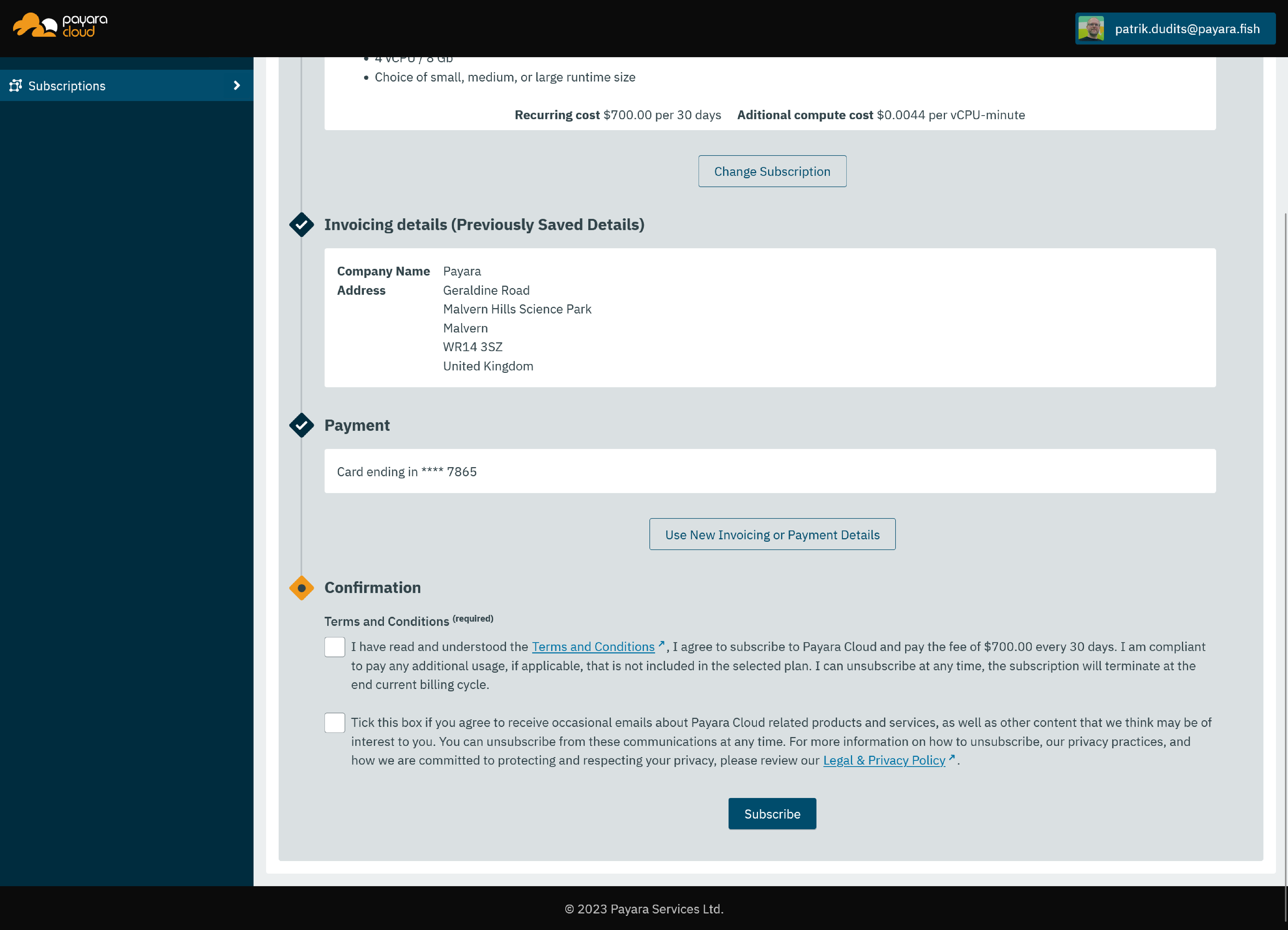Initiating an Additional Subscription
All users of Payara Cloud have the ability to initiate additional subscriptions, provided they have access to the necessary payment information. Billing Managers can start a new subscription using existing payment data, while other users must input new payment information.
This feature enhances cost management transparency since each subscription has its own invoice and billing period. This allows for separate invoicing for different projects or departments.
Selecting Payment Details
The next step involves choosing how to proceed with the payment details:
-
To start a new subscription with new payment details, click Create New Subscription with New Payment Details. This will redirect you to the Signup page, where you’ll be prompted to enter new company details and authorize a new payment method.
-
If you wish to use existing payment details, select Use These Details next to the desired Payment Details. Only the payment details of subscriptions where you are a Billing Manager will be listed.
Signing Up with Existing Payment Details
Selecting a plan is the first step, similar to the regular signup process. Note that usually, you are not eligible for a trial subscription for an additional plan, as Payara Cloud allows only one trial per user.
Clicking Continue to Invoicing will display the payment details for confirmation:
If these are not the correct details, clicking Use New Invoicing Payment Details will prompt a confirmation dialog:
Selecting I wish to use new details will initiate the signup process, as if you selected Create New Subscription with New Payment Details in the Selecting Payment Details section.
However, if the listed payment details are correct, proceed to the final step by clicking Continue to Confirmation.
As in the standard signup process, you will need to confirm the recurring payment and the terms of service. You also have the option to subscribe to Payara Cloud product updates via a newsletter.
Clicking Subscribe will begin the provisioning process for your new subscription, which should complete in under a minute.