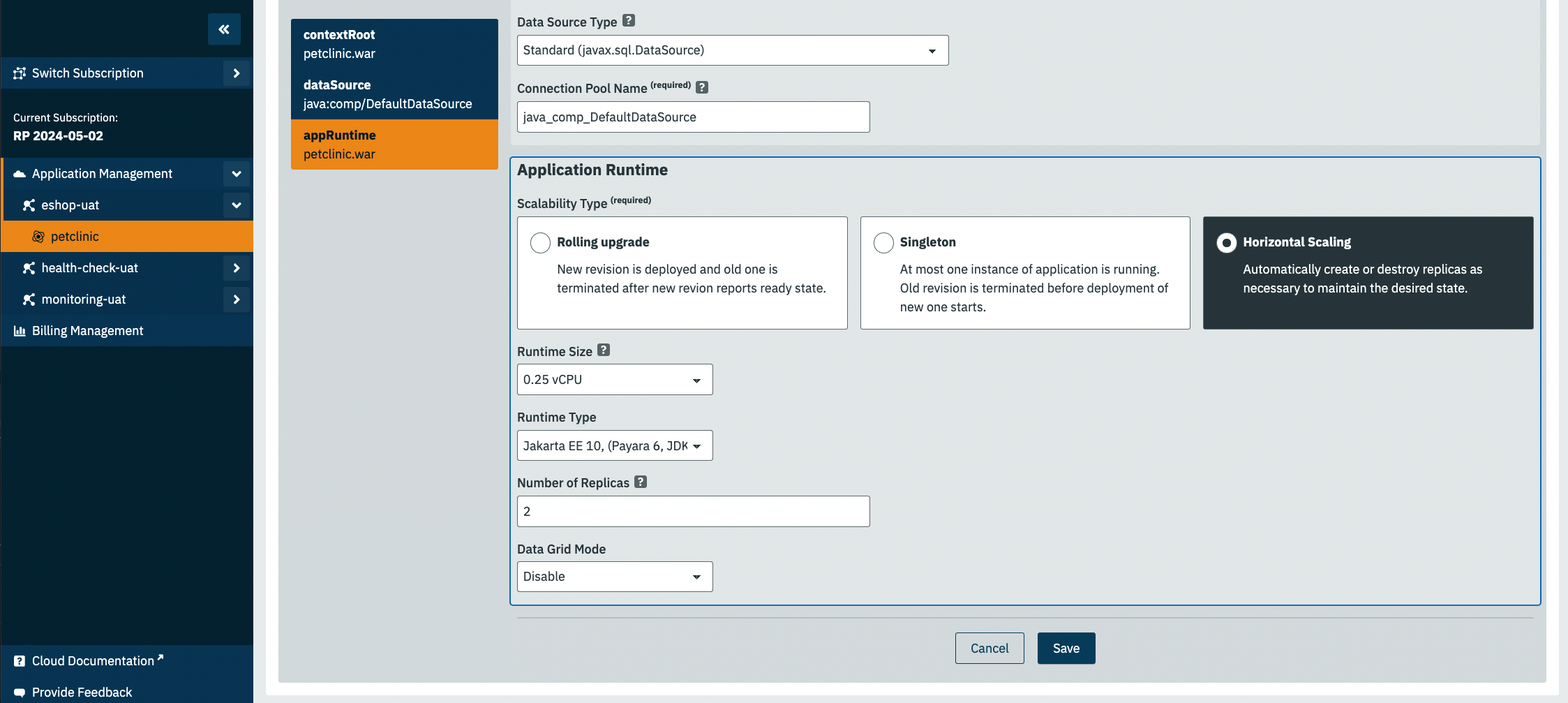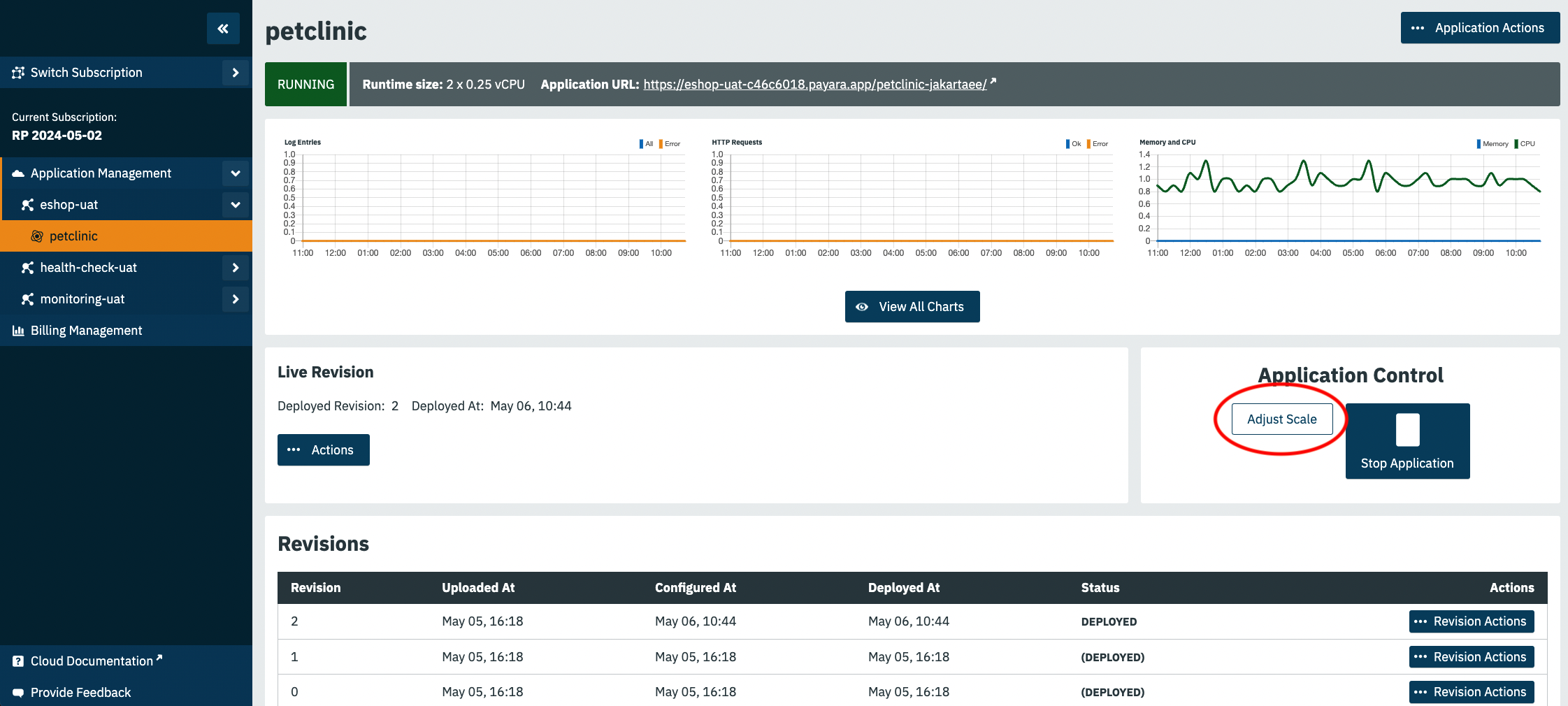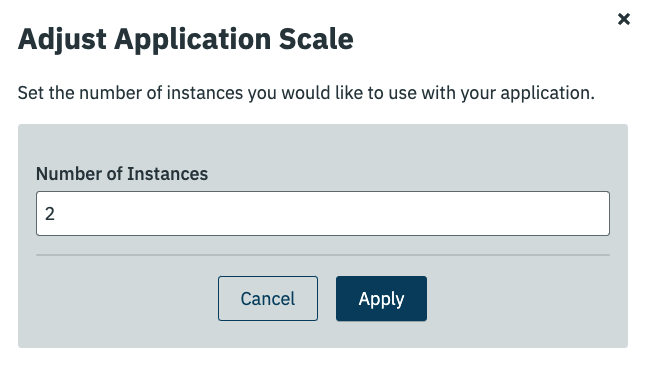Payara Cloud provides a robust framework for scaling applications through three distinct Scalability Types.
These types cater to different scenarios to ensure optimal performance and reliability. These are:
- Rolling Upgrade
-
Rolling Upgrade is the default scalability type and facilitates seamless transitions during updates via blue-green deployments. When a new version of an application is deployed, the existing version remains operational until the new one is fully prepared to take over.
- Singleton
-
In scenarios where running multiple instances could lead to race conditions—particularly in queue processing or task scheduling—the Singleton scalability type ensures that only a single instance of the application is active at any given time.
- Horizontally Scaled
-
For stateless applications that can be evenly distributed across multiple instances, Horizontal Scaling is the preferred scalability type. This type enables the application to scale based on the demand effortlessly. Additionally, you can specify the size of a single instance by designating the number of CPU cores. More cores allocate more memory (approximately 2GB per vCPU). Premium and Standard plans support up to 4 vCPU per instance, while the Basic plan allows up to 2 vCPU.
| Horizontally scaled applications require a minimum allocation of 2 CPUs per instance. |
Configuring Scalability Type
Navigate to the Runtime Type section within the application’s configuration to adjust the scalability settings.
Immediately below, you’ll find the Runtime Size setting, which establishes the resource baseline for each instance.
Each scalability type may present additional configurable options.
Rolling upgrade
Mechanics of Rolling upgrade is as follows:
-
New container is started and its application is deployed.
-
After its health endpoint reports success, the old version of application is marked for termination, and removed from load balancing endpoints.
-
The Rollover Time parameter here is crucial. A Moderate setting keeps the application running for an extra 60 seconds to complete any ongoing requests and allows the load balancer to adjust the settings. A Minimal setting terminates the application instantly, potentially dropping some requests.
Singleton
Singleton has no additional parameters and works as follows:
-
Old instance of application is terminated.
-
New container is started and the application is deployed.
This results in short unavailability of the application.
Horizontal scaling
Horizontal scaling is driven by parameter Number of Replicas indicating the desired number of concurrent running instances of the application.
Horizontal scaling is usually deployed for performance reasons. It’s crucial to ensure a single node performs adequately before considering horizontal scaling. Therefore, the minimal Runtime Size for horizontally scaled applications is set at 2 vCPU cores. Deployment steps for a new revision of a horizontally scaled application are as follows:
-
Extra replicas are halted if the running replicas exceed the specified number.
-
A new instance is spun up.
-
An old instance is removed from load balancing and given 60 seconds to reconcile.
-
Steps 2 and 3 are repeated until all instances are replaced.
Additional functionalities of Horizontal Scaling
Data Grid
Horizontally scaled applications can leverage the full spectrum of Data Grid functionalities of Payara.
All instances of application will form a Data Grid cluster.
All application instances will form a Data Grid cluster, but this feature needs explicit enabling by setting the Data Grid parameter to Enabled.
HTTP Session replication can be also activated by adding the <distributable/> tag in the application’s web descriptor.
Learn more in our blog article about session replication.
Sticky Sessions
Sticky Sessions improve performance by routing client requests to the same backend instance, a mechanism implemented through a special cookie at the load balancer level. This feature is auto-enabled for horizontally scaled applications and cannot be disabled.
Adjusting Number of Instances
Any redeployment will eventually replace all instances. However, if you merely wish to modify the number of running instances, utilize the Adjust Scale operation.
Clicking this button will present a dialog box where you can specify the desired number of instances:
This action either halts some instances—if the target number is lower than the current—or initiates new ones to meet the specified requirement.