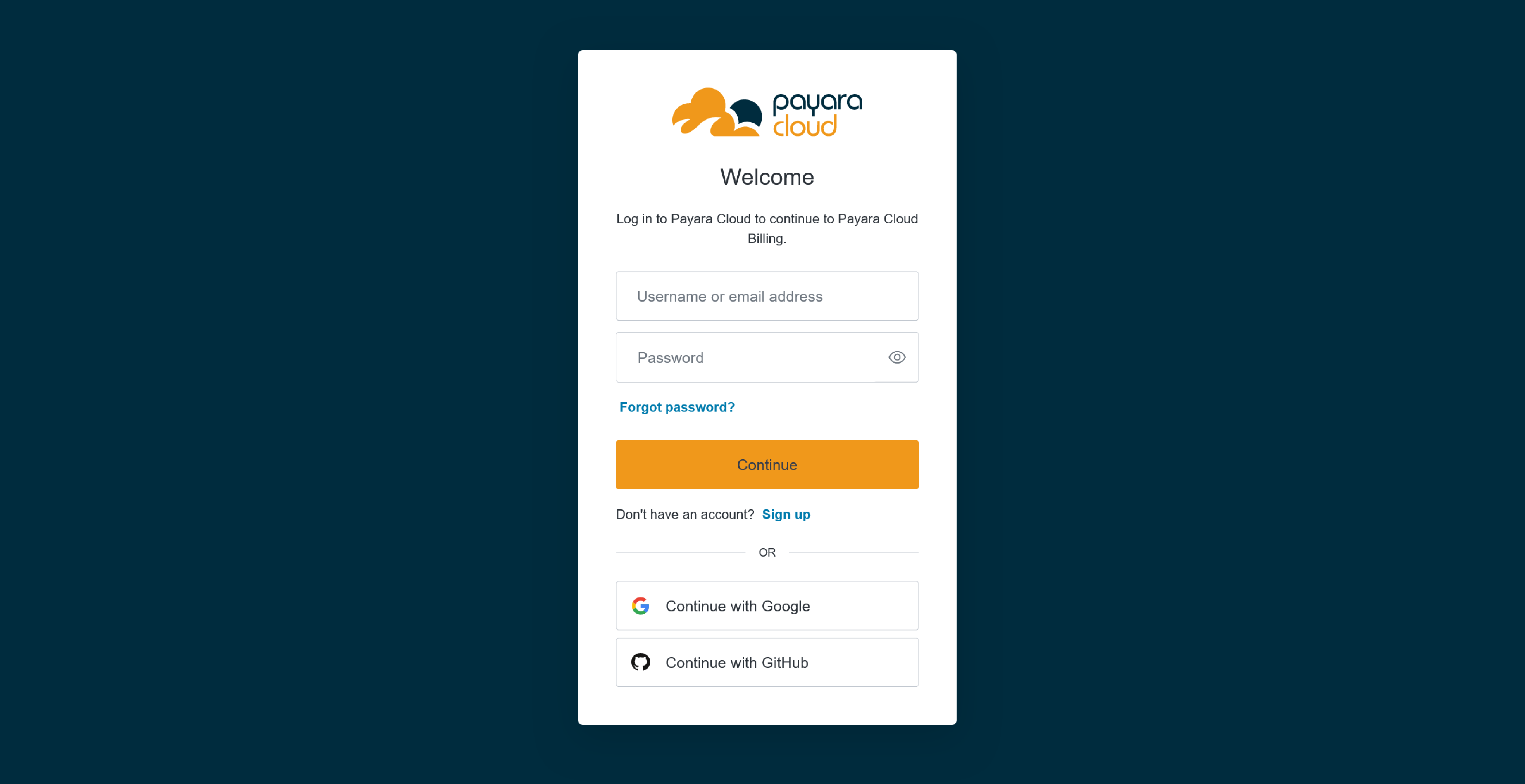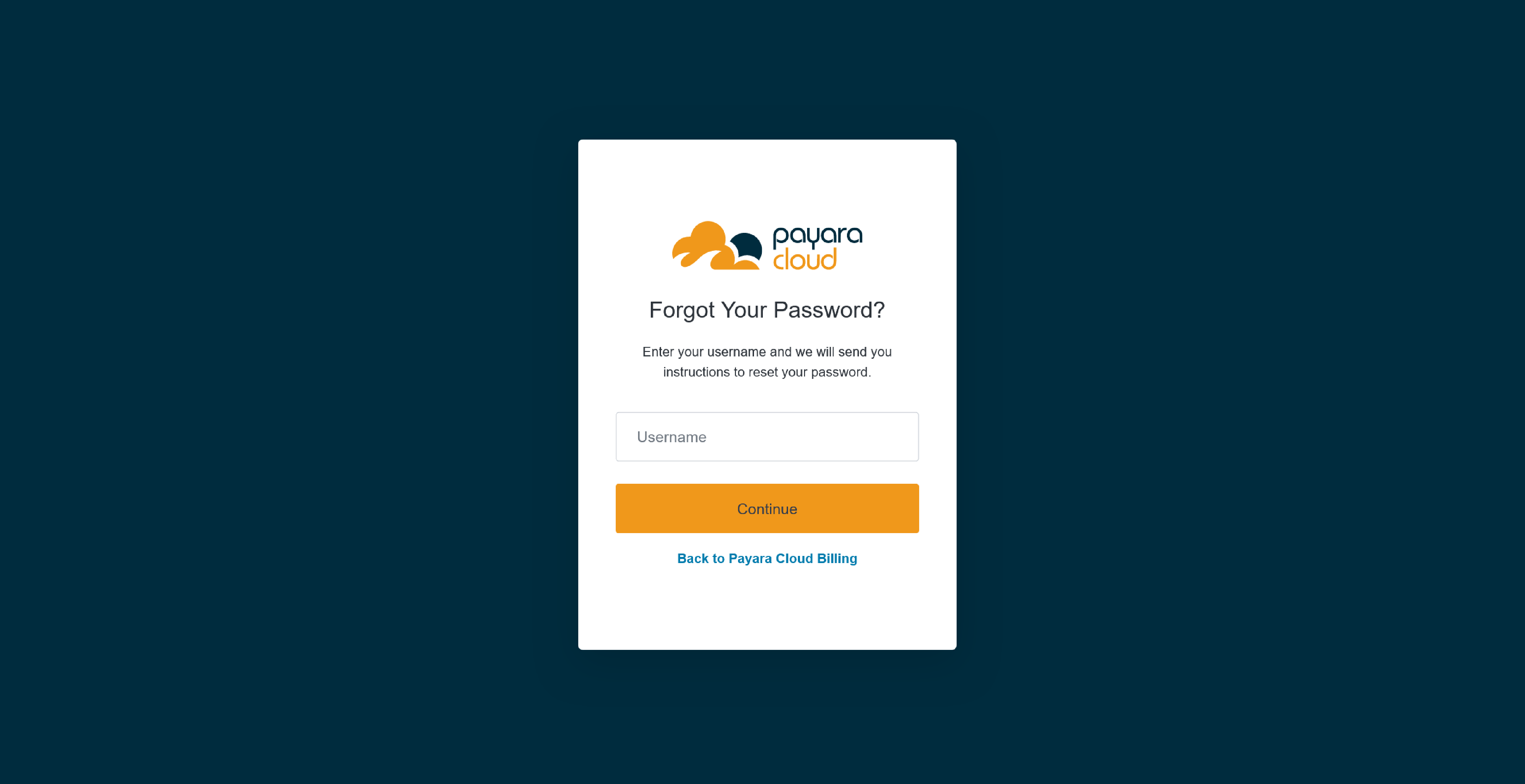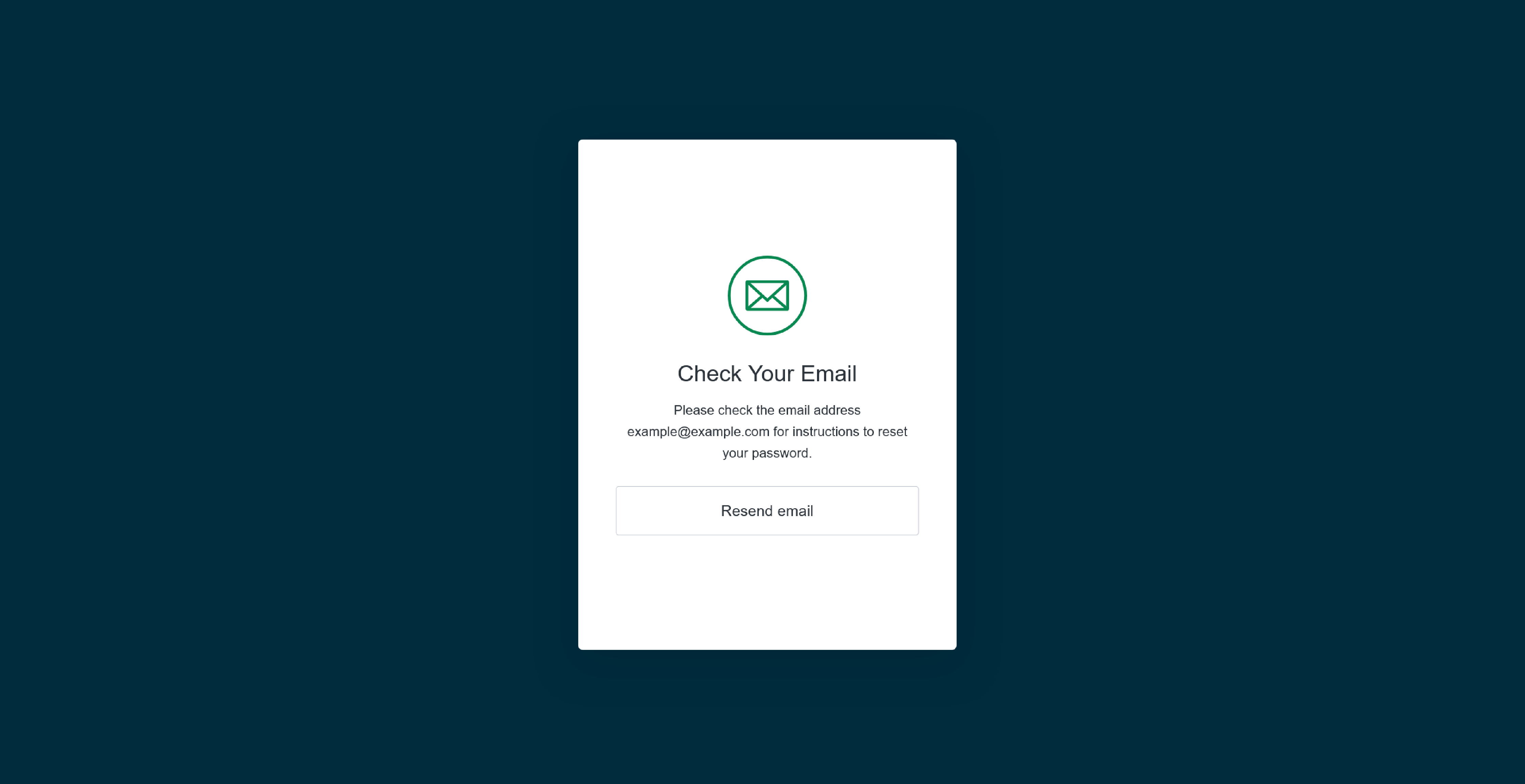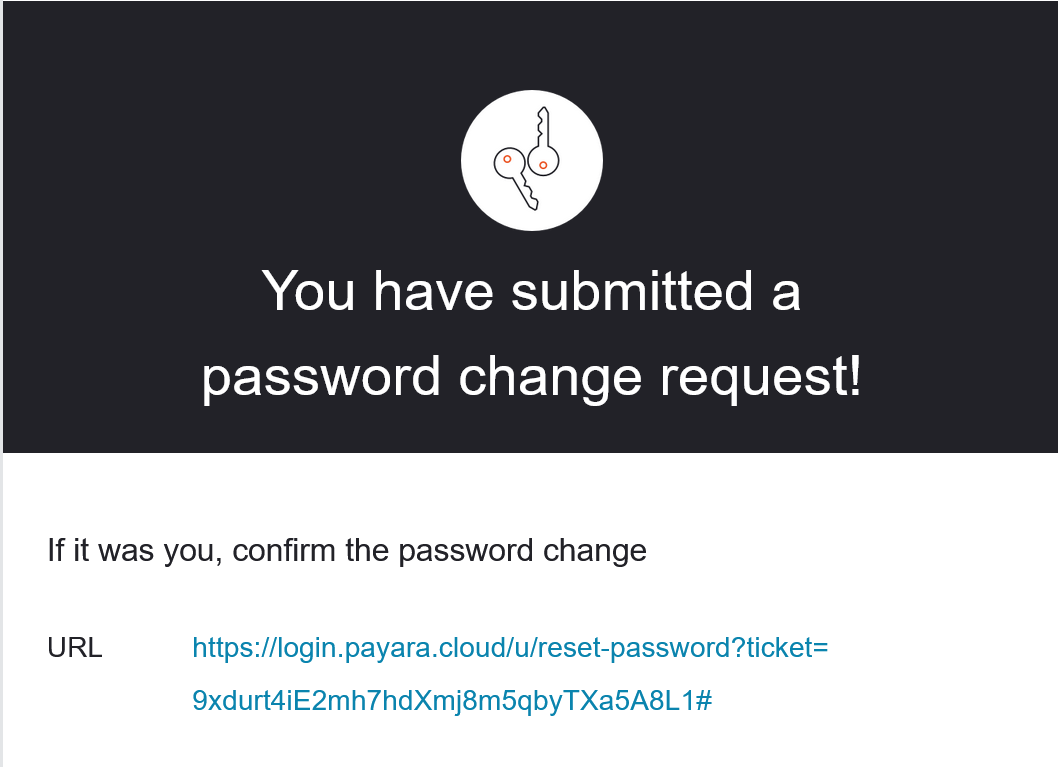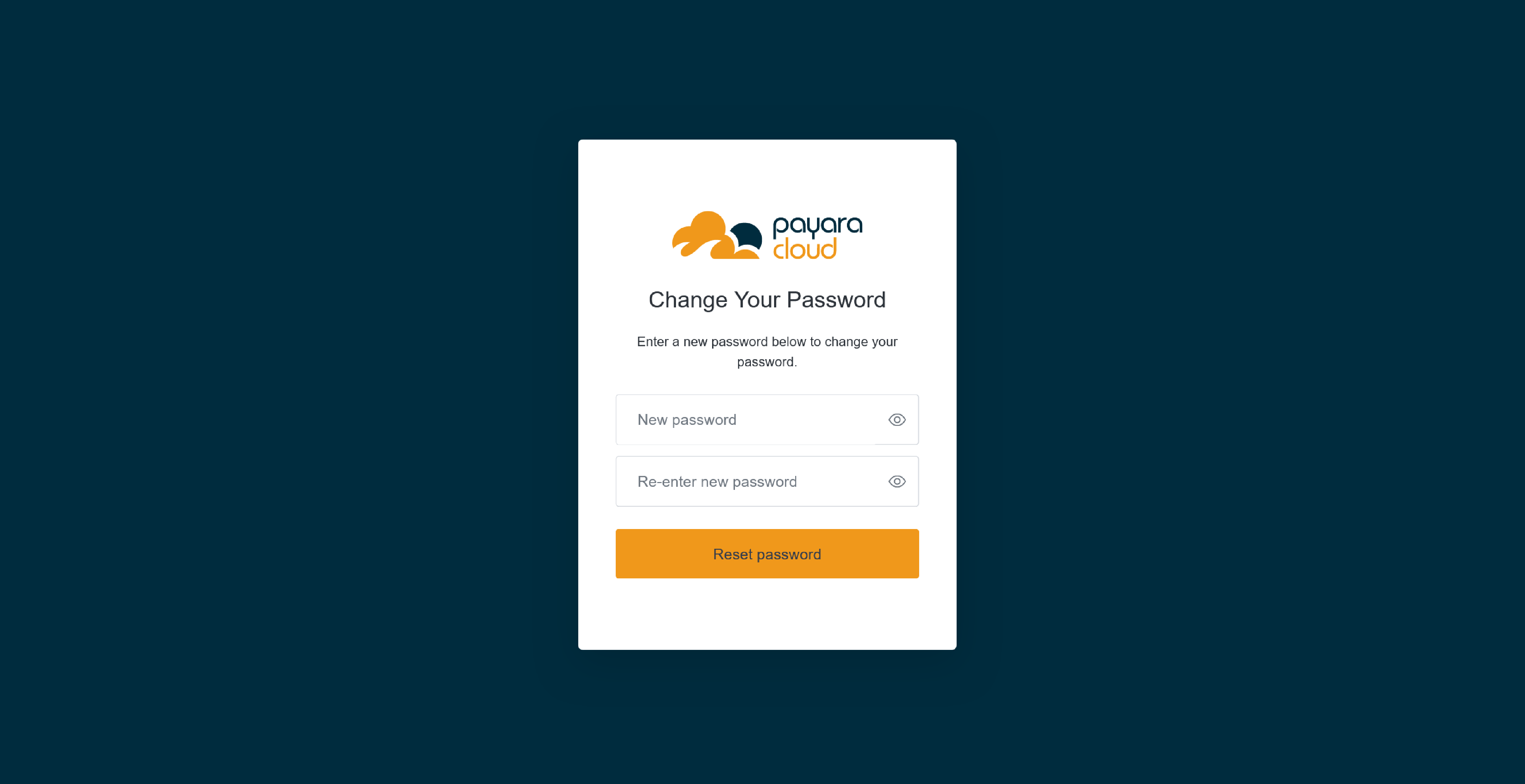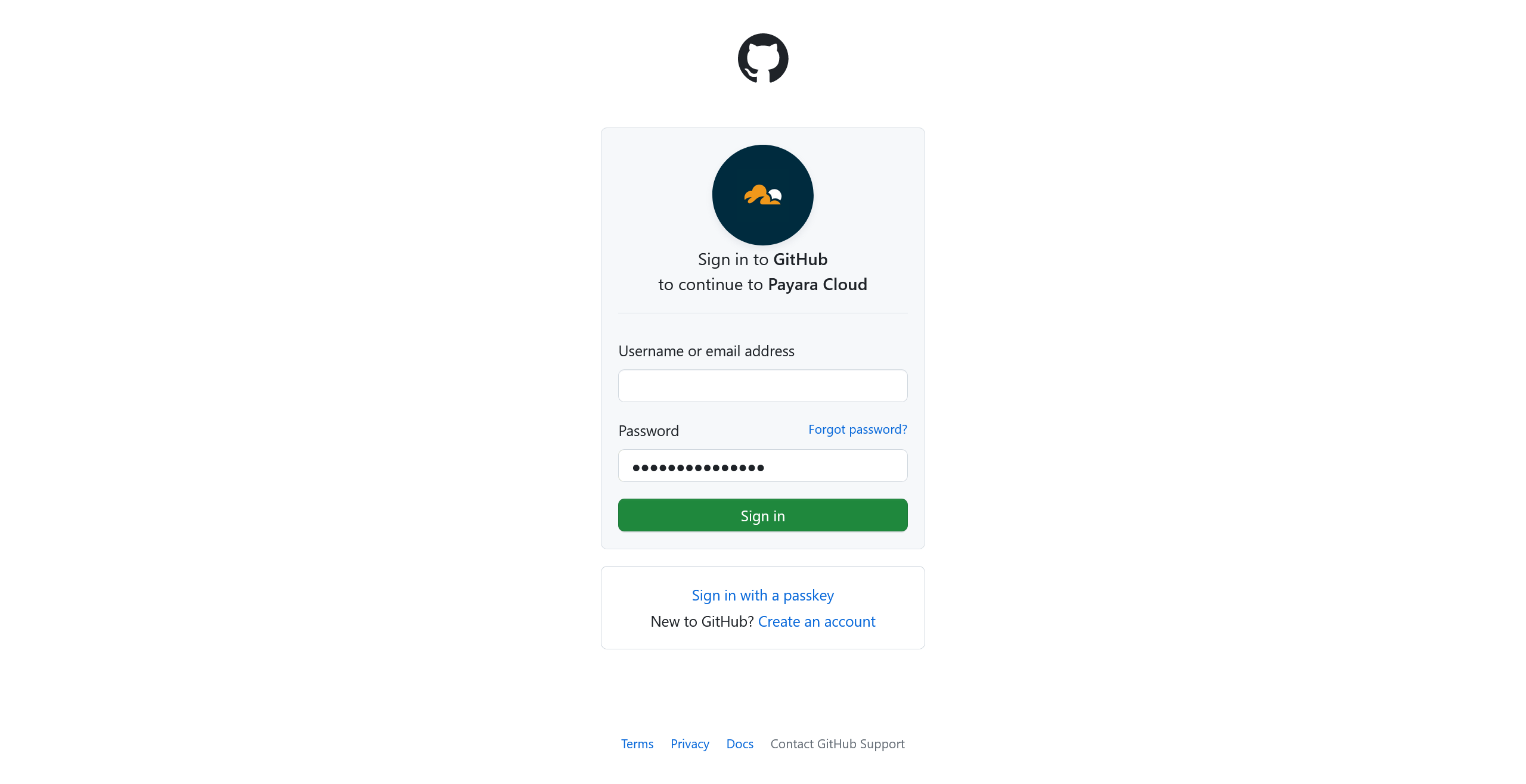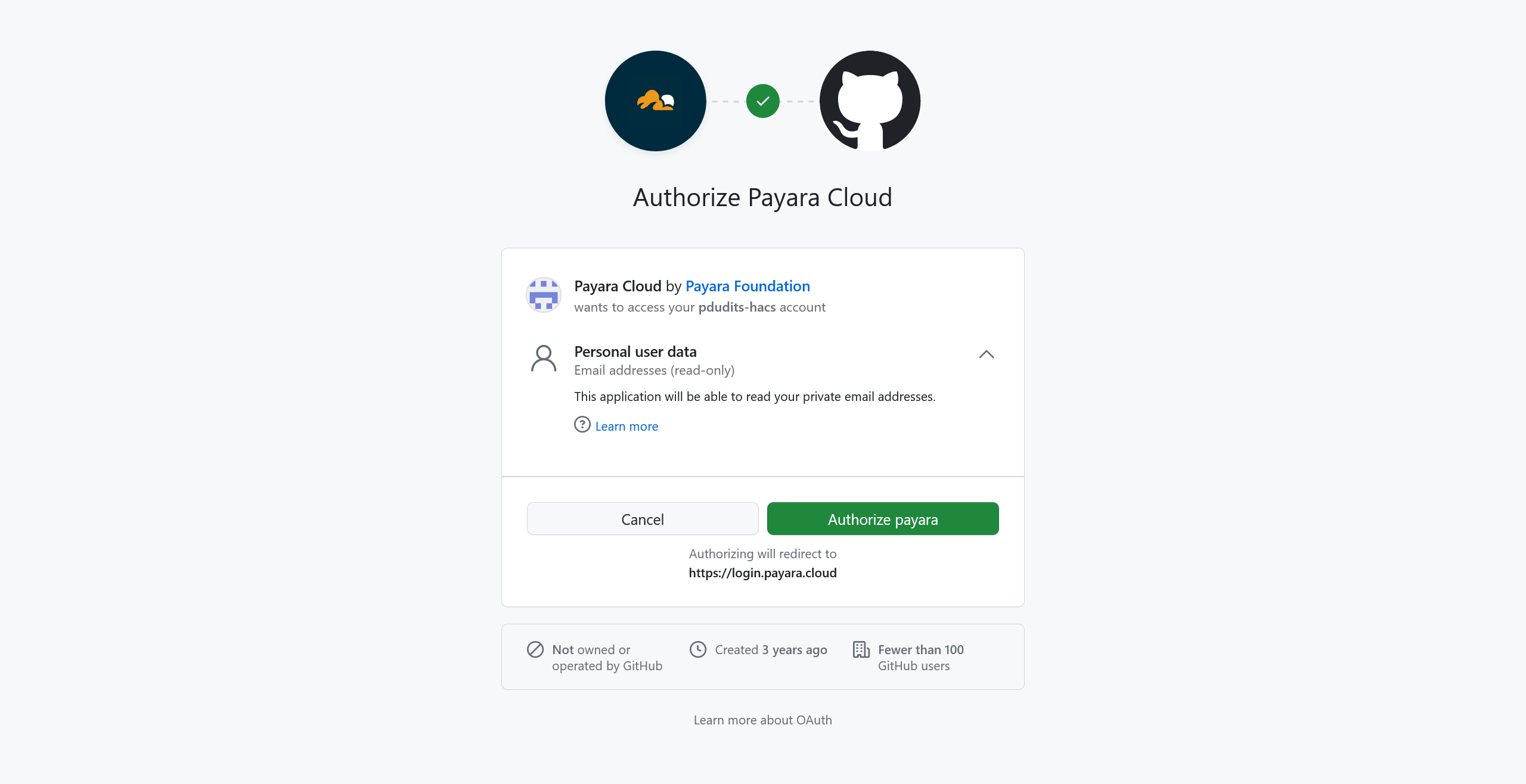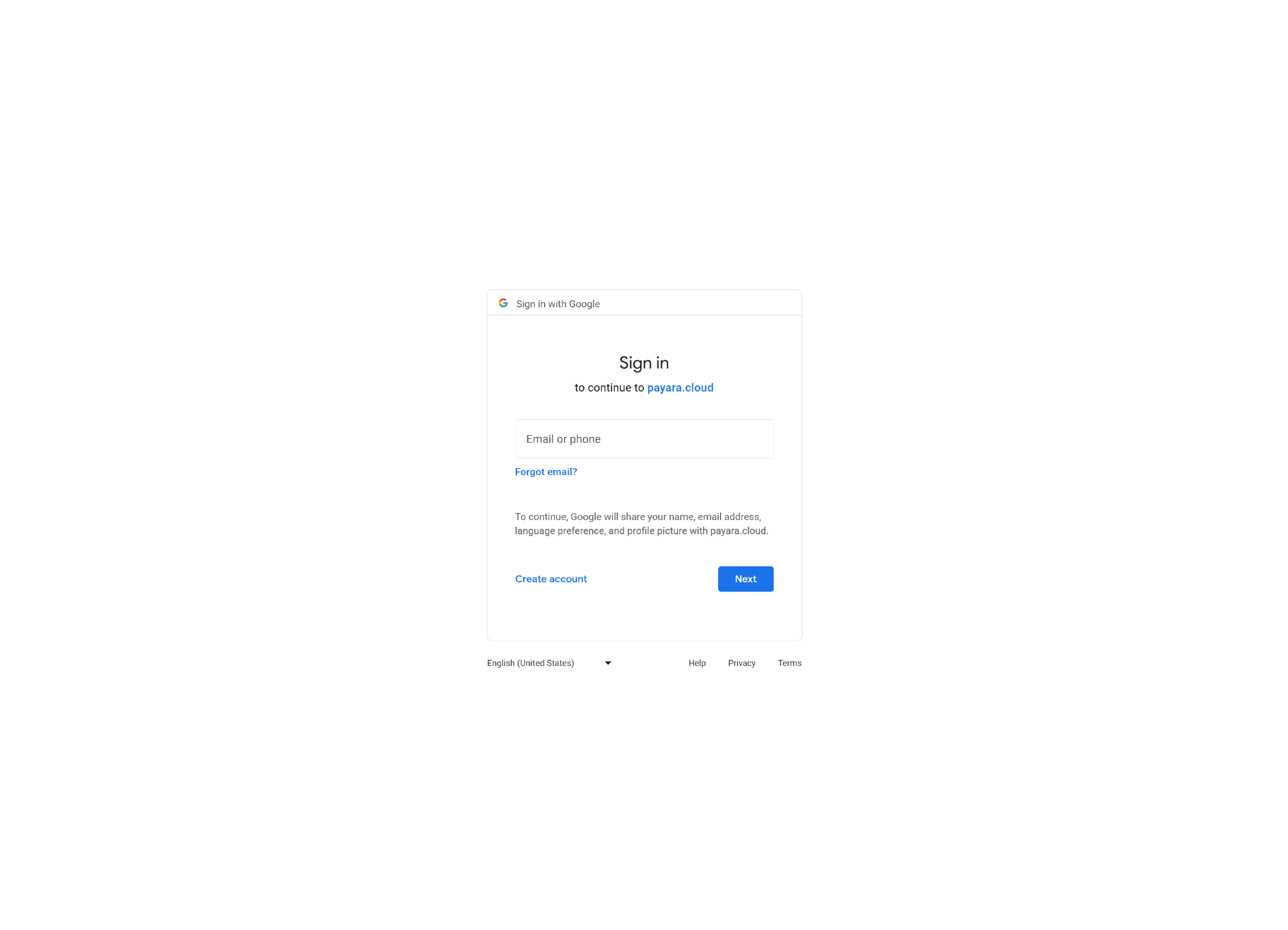Registering and Logging In
Payara Cloud streamlines user authentication with three convenient options:
-
Email and Password
-
GitHub Account
-
Google Account
Email and Password
Upon visiting the Payara Cloud Billing Management console, you’re greeted with a registration screen:
This method differentiates between new signups and existing account logins. If you’re already a member, simply click on "Already have an account? Log in" ❶ button.
Should you attempt to register an existing account, an error message will appear:
Something went wrong, please try again later
Resetting Password
If you forgot your password it is possible to reset it by clicking Forgot password? on the Log In screen:
Enter your username or email address on the subsequent screen:
After clicking Continue, an email will be sent to the corresponding user:
The email looks like this:
This email guides you to the password reset page:
| The legitimate password reset feature operates exclusively on the domain login.payara.cloud. Confirm you are on that page before entering your new password. |