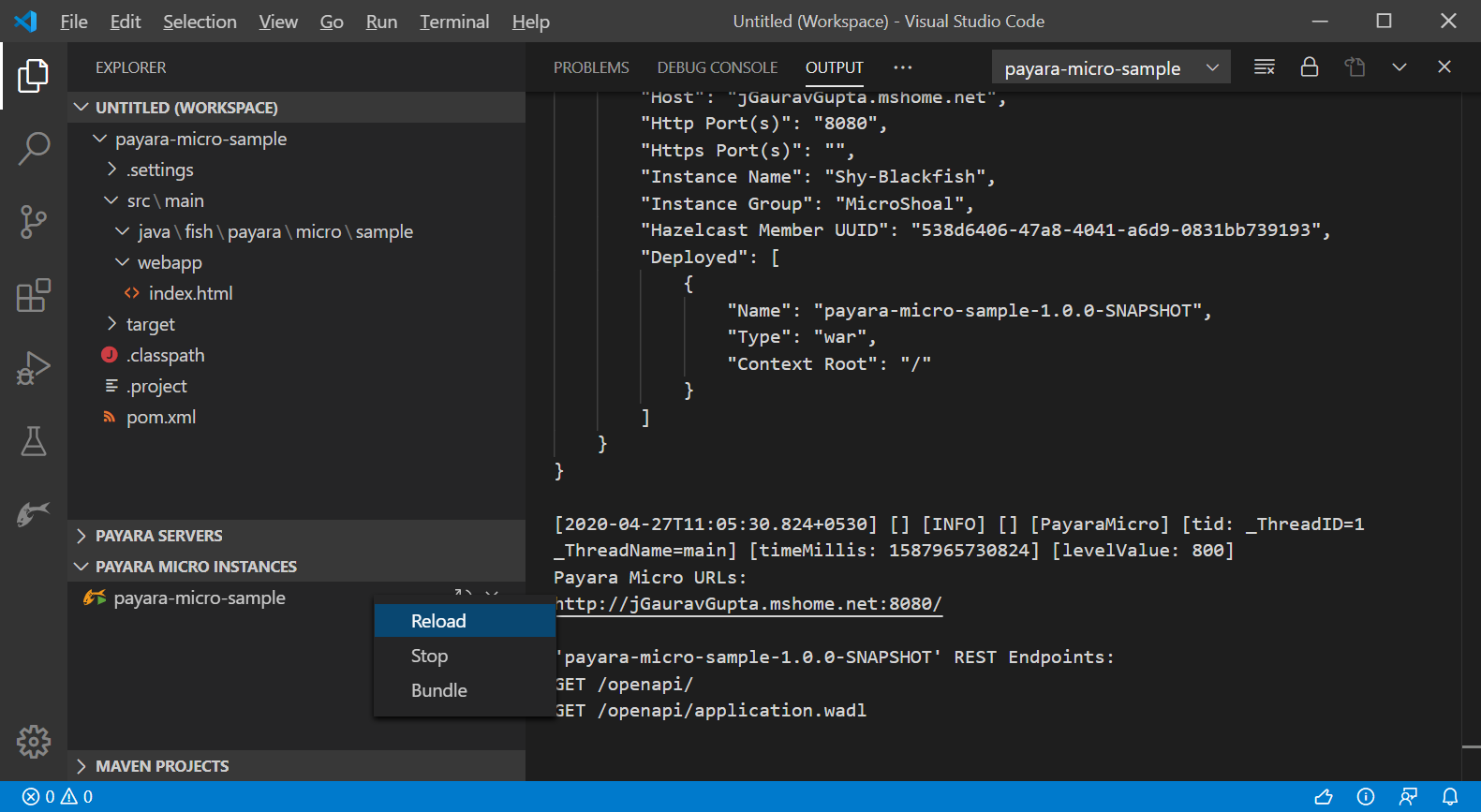Using the Payara Tools VS Code extension, you can integrate Payara Micro within the VS Code IDE to create new Payara Micro Maven applications, start, stop and deploy applications to Payara Micro. The extension also allows you to use the hotdeploy and autodeploy features for improving developer efficiency.
Creating new Payara Micro Maven Application
-
Open the command pallet using
Ctrl + Shift + P. -
Search Generate a Payara Micro project and select the available option:
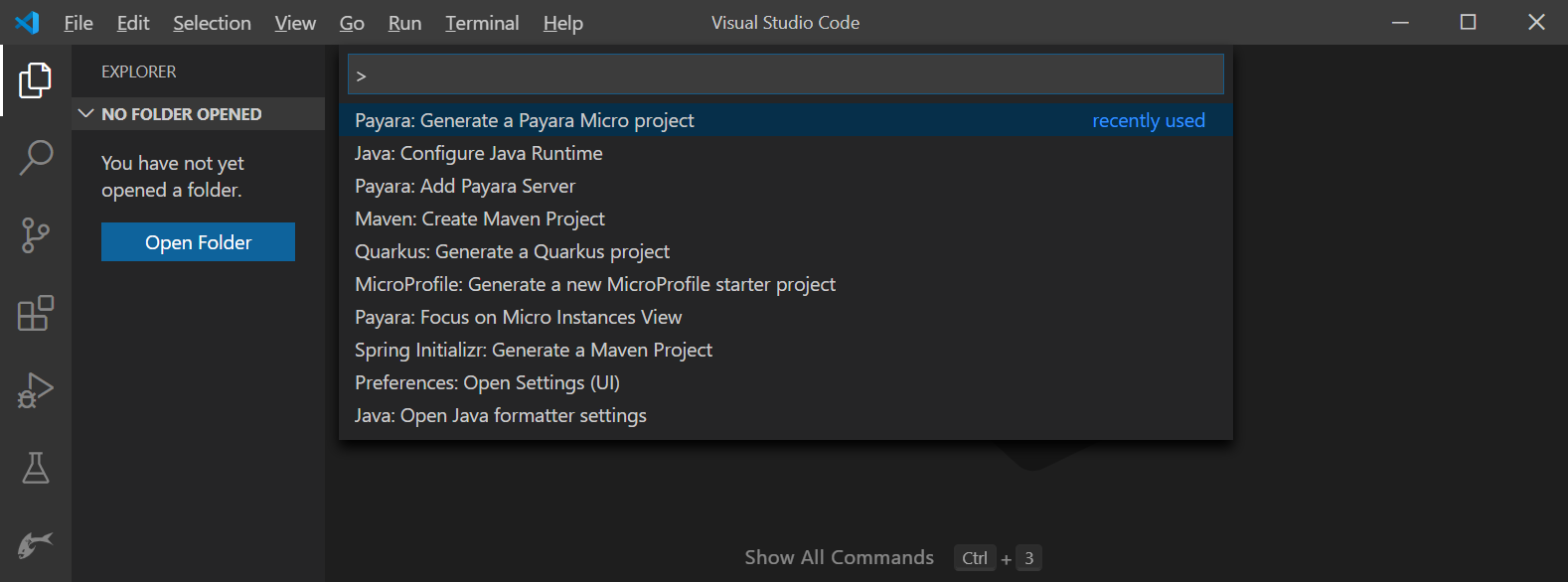
-
Enter the
groupId,artifactIdandversionto setup the project -
Select the Payara Micro version and the destination folder, where the project will be generated:
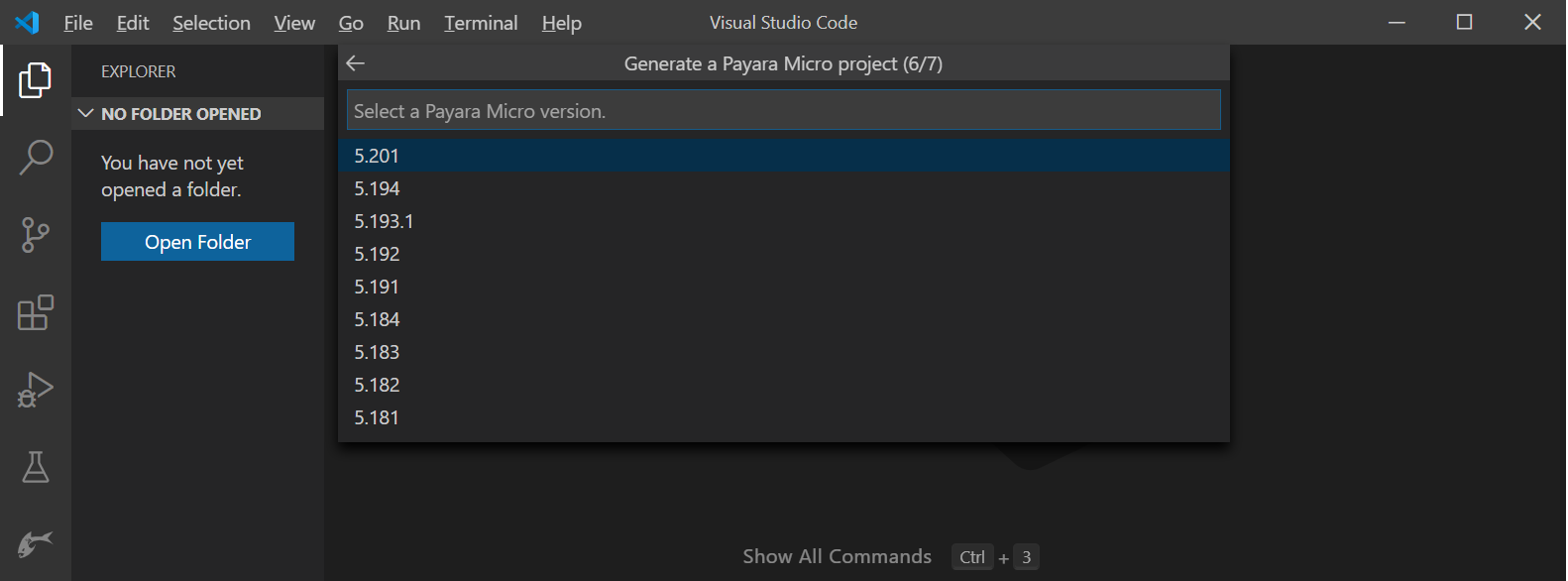
-
VS Code creates the new project from the Payara Micro maven archetype. You may add the generated project to the current workspace or open in the new window:
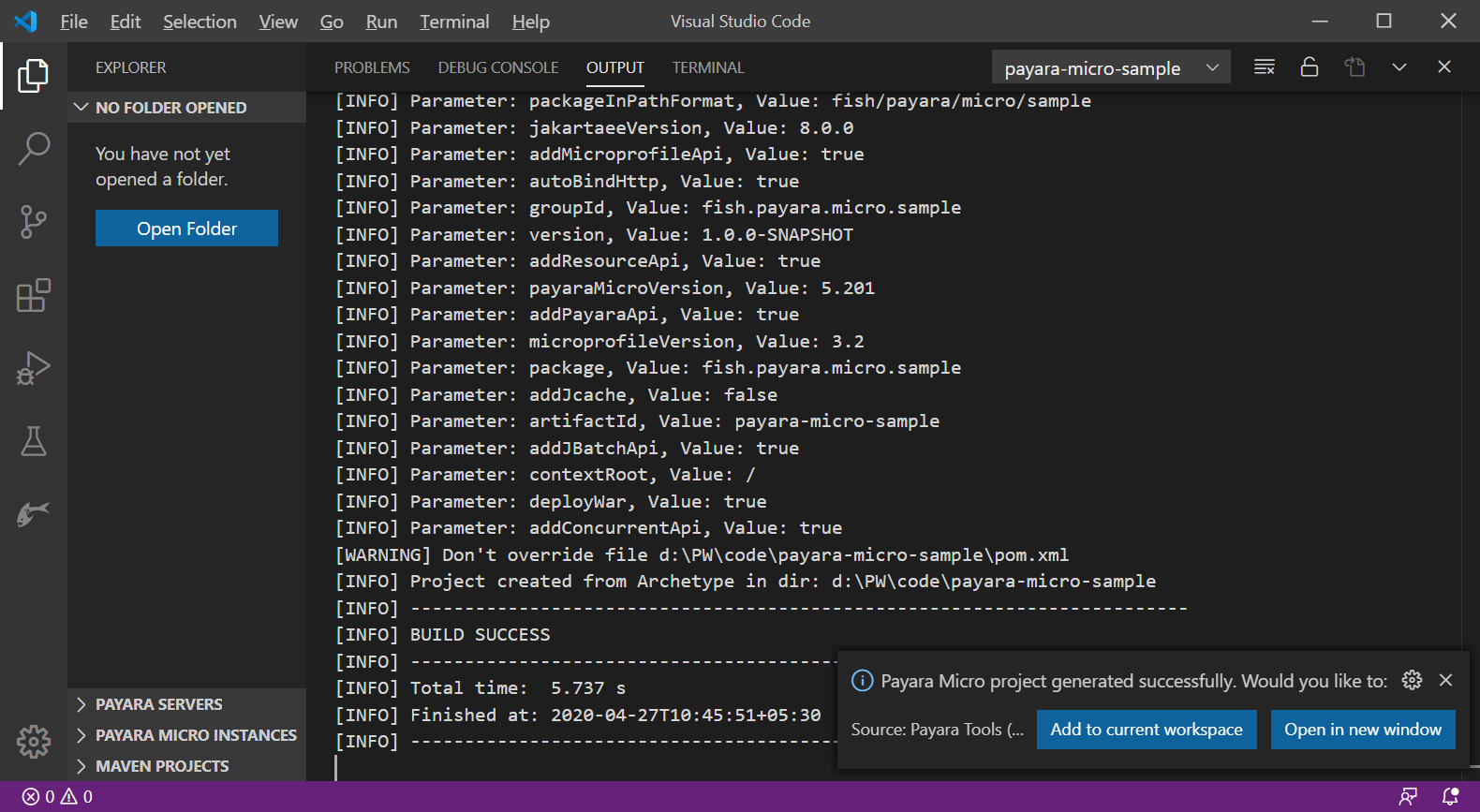
Run Payara Micro Application
To run the Payara Micro application from the VS Code IDE, go to the explorer sidebar or Payara activity bar, expand Payara Micro Instances, right-click on the listed Payara Micro instance and select Start.
After starting the Micro instance, you can view the server logs in the OUTPUT window:
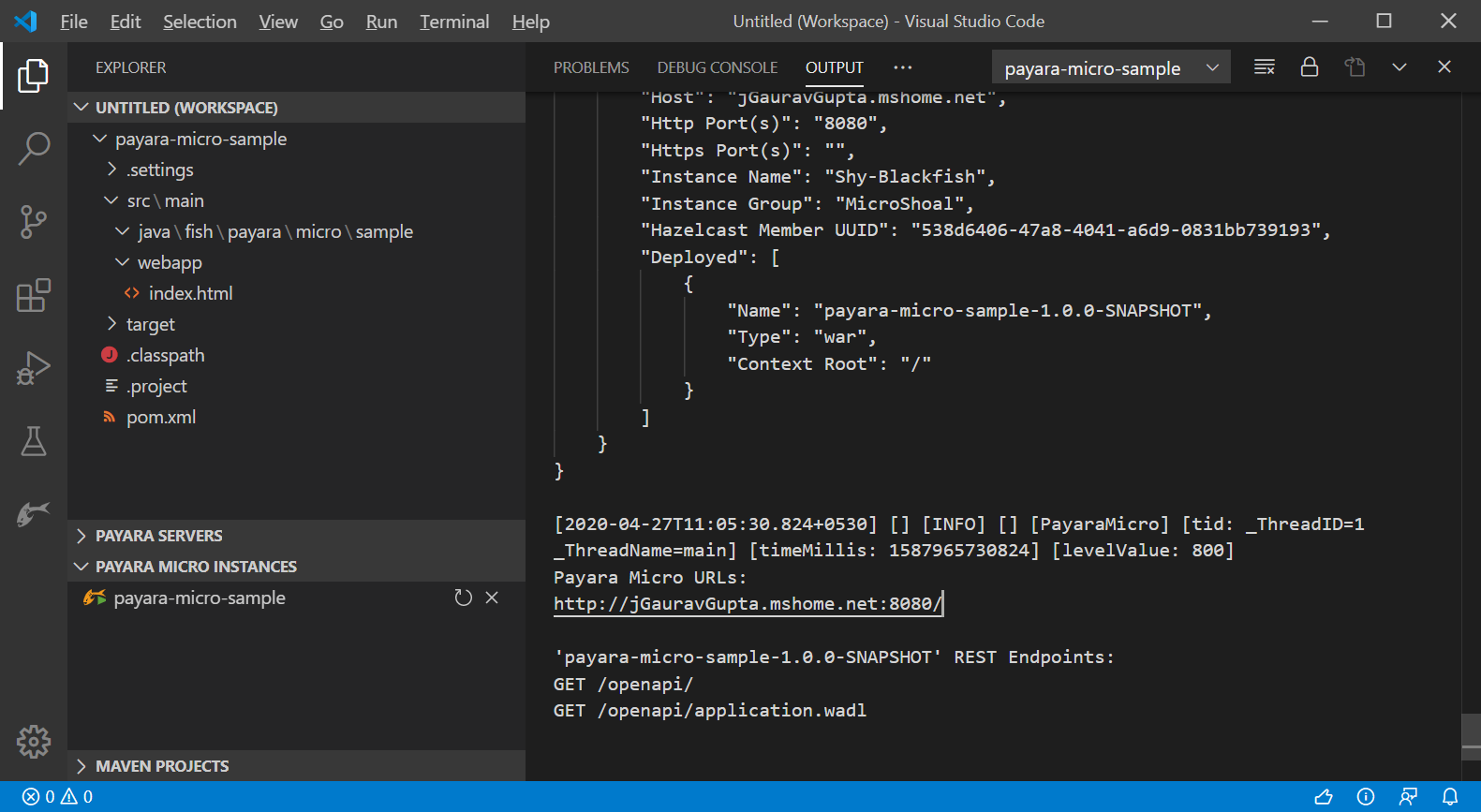
To redeploy the application, right-click on the listed Payara Micro instance and select Reload.