This is only available in the Payara Platform Tools plugin which is exclusive to IntelliJ IDEA Ultimate
|
Using the Payara IntelliJ Tools plugin, you can integrate Payara Server within the IntelliJ IDE and perform the following tasks:
-
Start and stop the Payara Server from within the IDE
-
Define the Java runtime to be used by Payara Server
-
Deploy an application from within the IDE
Managing Payara Server from the IntelliJ IDE
To manage Payara Server from the IntelliJ idea, first create the new Payara Server configuration by selecting the Edit Configuration option:
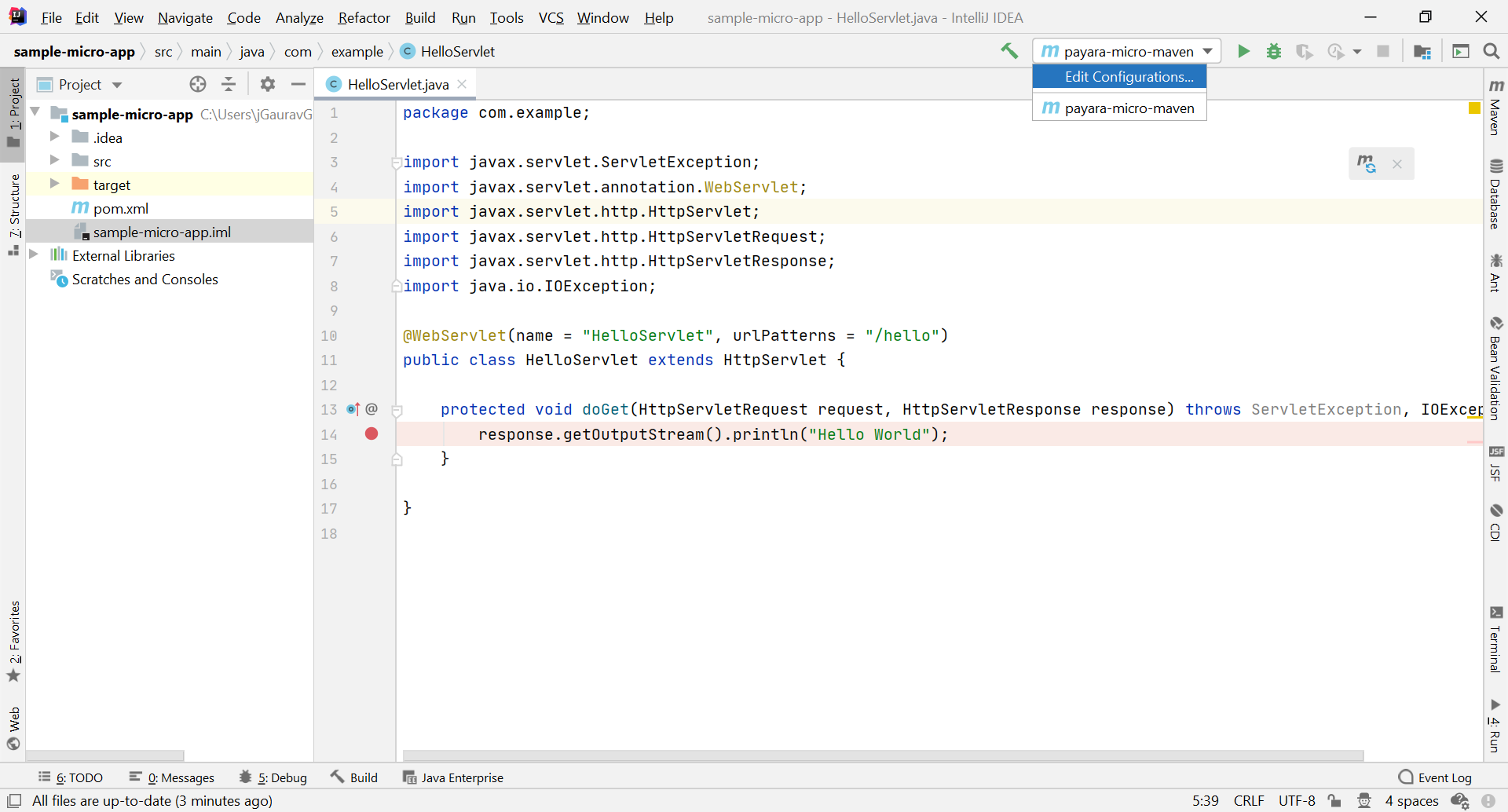
In the Run/Debug Configurations dialog, click +, expand the Payara Server node, and select Local:
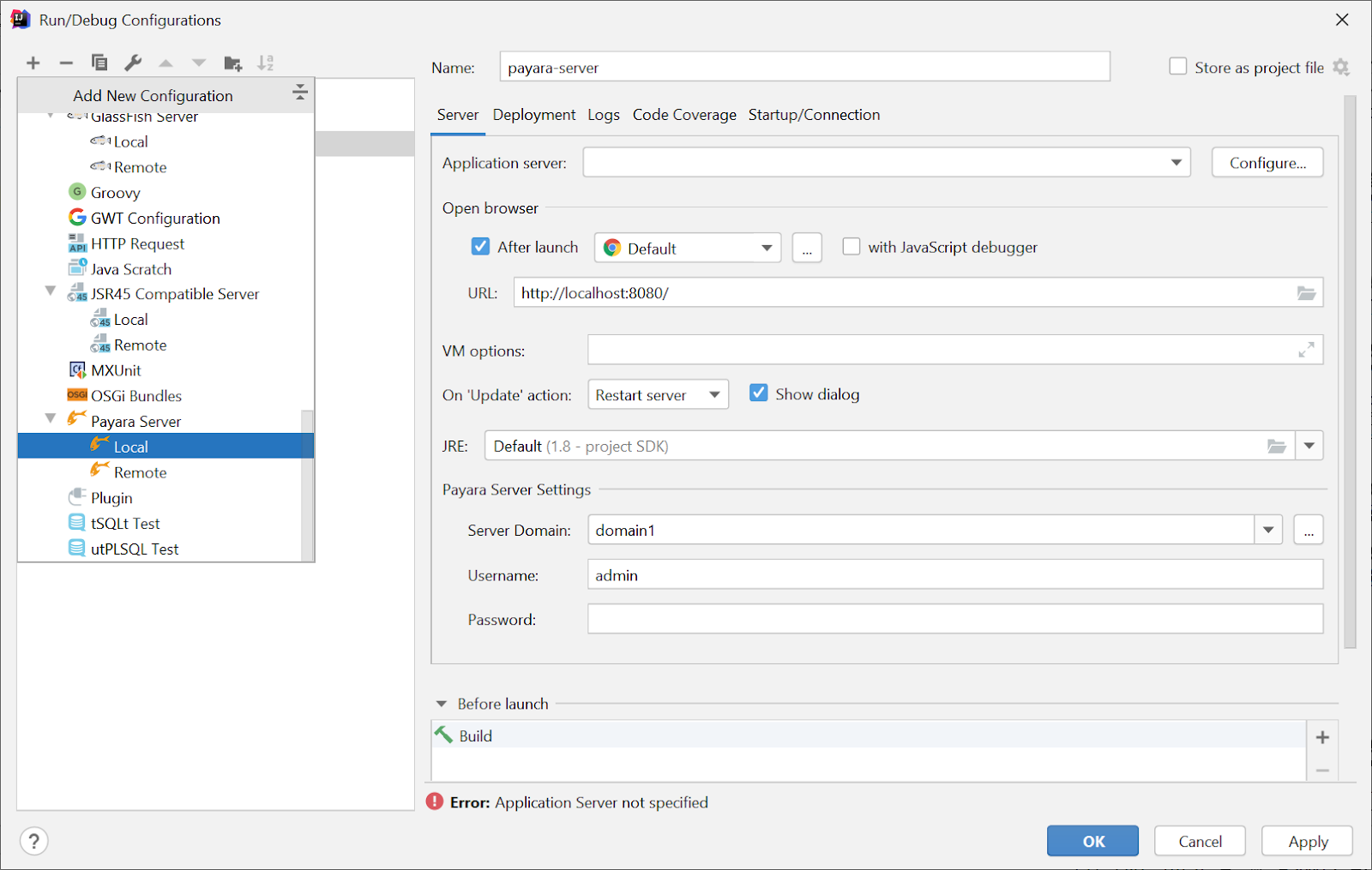
To add the Payara Server to the configuration, click the Configure… button and set it to the Payara Server’s installation path you would like to add to the IDE.
Specify the path to the JRE or JDK version you would like Payara Server to run on.
Finally, fix the debugger related warning by pressing the Fix button, which updates the debugger settings in the domains.xml of the selected Payara Server’s domain.
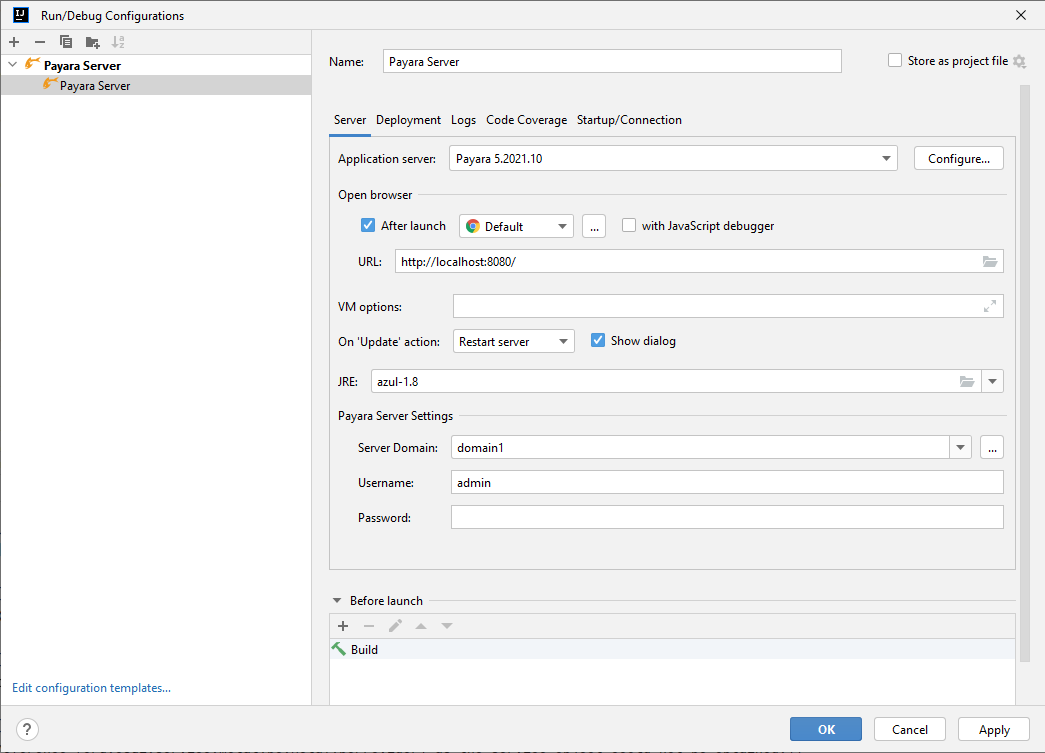
For now, ignore the No artifacts marked for deployment warning and click OK to save the configuration
Click the Run or Debug button from top-right panel to start Payara Server, or start Payara Server in debug mode, which would allow you to debug deployed applications
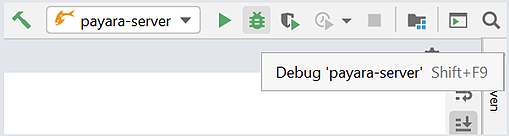
You can see the server log in the Run > Payara Log window.
You can filter logs by level with the dropdown menu on the right of the Payara Log
|
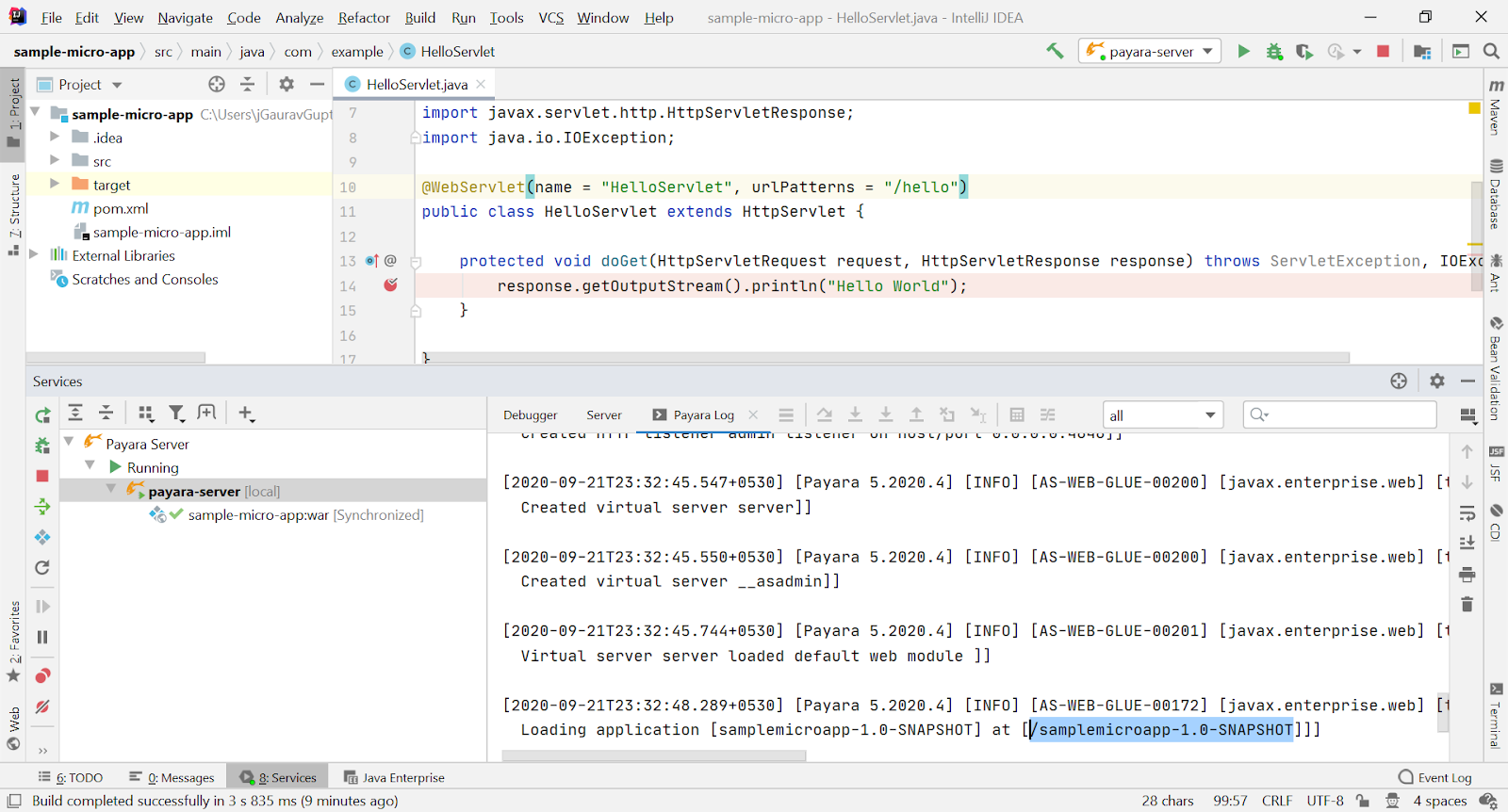
Deploying an Application to Payara Server from IntelliJ
To deploy an application to Payara Server you must further edit the run configuration you are using to run Payara Server from IntelliJ.
-
Select the Run Configurations drop down menu
-
Click Edit Configurations
-
Select the Payara Server configuration you wish to deploy an application to
-
Select Deployment and click the +
-
Select Artifact… then click the non-exploded format of your application name
-
Click OK
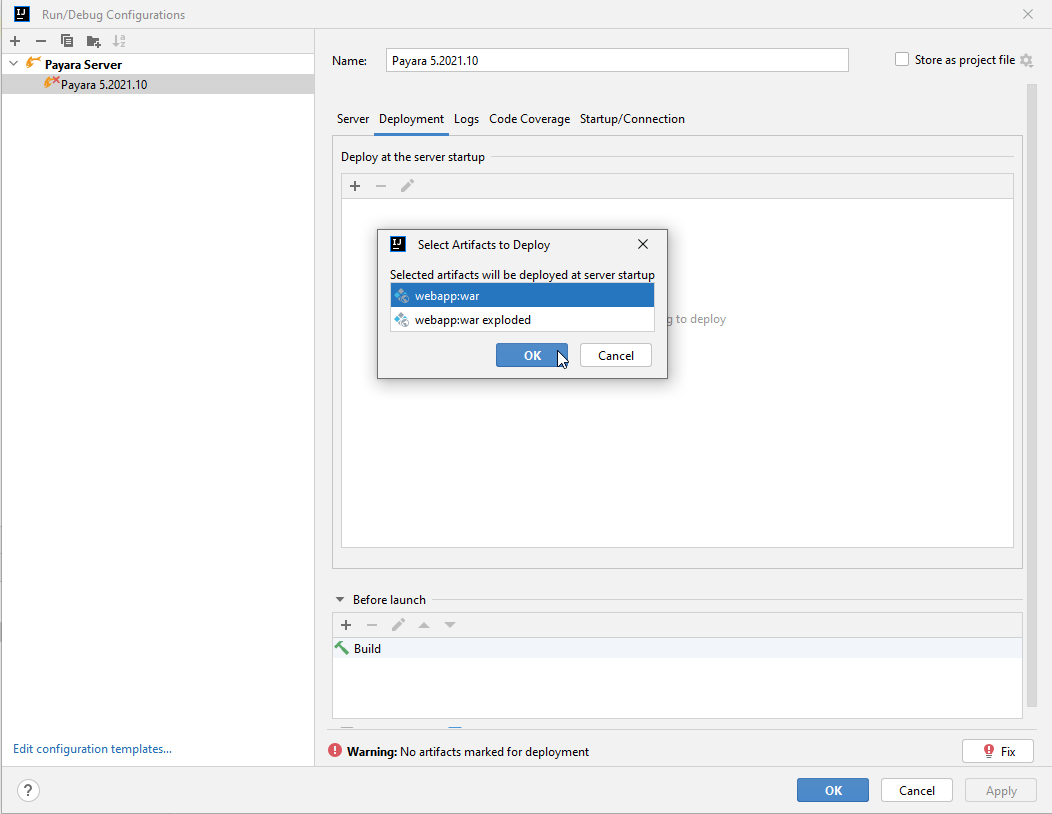
After application deployed to the Payara Server, IntelliJ starts a web browser and opens the application context root in the web browser.
