Configuring a Connection Pool
A connection pool is a store of database connections that can be used and (more importantly) re-used to connect to a RDBMS database. They help to improve both the performance and scalability of the system.
Rather than creating a new connection each time one is needed a pool of logical connections is created when Payara Server is started. When a new connection is required the pool is searched for an available connection. If one is available it is returned to the requester. If none is available then the request is either queued or a new connection is established depending on how many connections are already in the pool and how the pool is configured.
Once the connection is finished with, rather than closing it the connection is returned to the connection pool for use by the next requester.
Creating a connection pool
It is possible to create a JDBC connection pool on the web administration console, or using administration commands.
Using Admin Console
In the left hand panel of the Admin console go to Resources → JDBC → JDBC Connection Pools
Click the New button and enter the following values:
| Setting Name | Value |
|---|---|
Pool Name |
test-pool |
Resource Type |
|
Driver Vendor |
(value for the driver, e.g. Derby30 for a Derby DB, MySQL for a MySQL DB) |
Click Next and then click Finish on the next screen, accepting the default values.
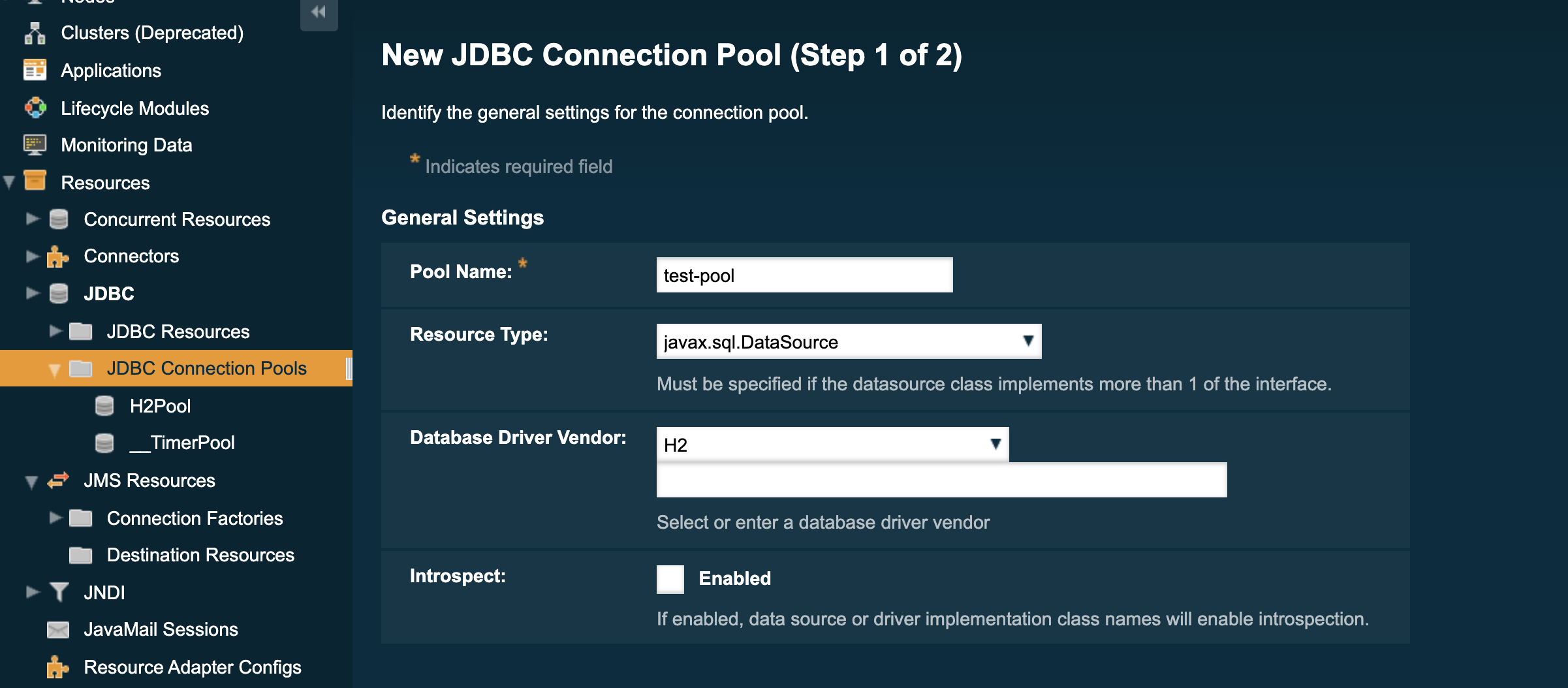
Add the following properties to the connection pool by going to the Additional Properties tab of the connection pool:
| Setting name | Value | Description |
|---|---|---|
PortNumber |
3306 |
Database port |
Password |
|
Database password |
User |
root |
Database user |
serverName |
localhost |
Database address |
DatabaseName |
test |
Name of the database |
connectionAttributes |
Other connection attributes (supported by the JDBC driver) |
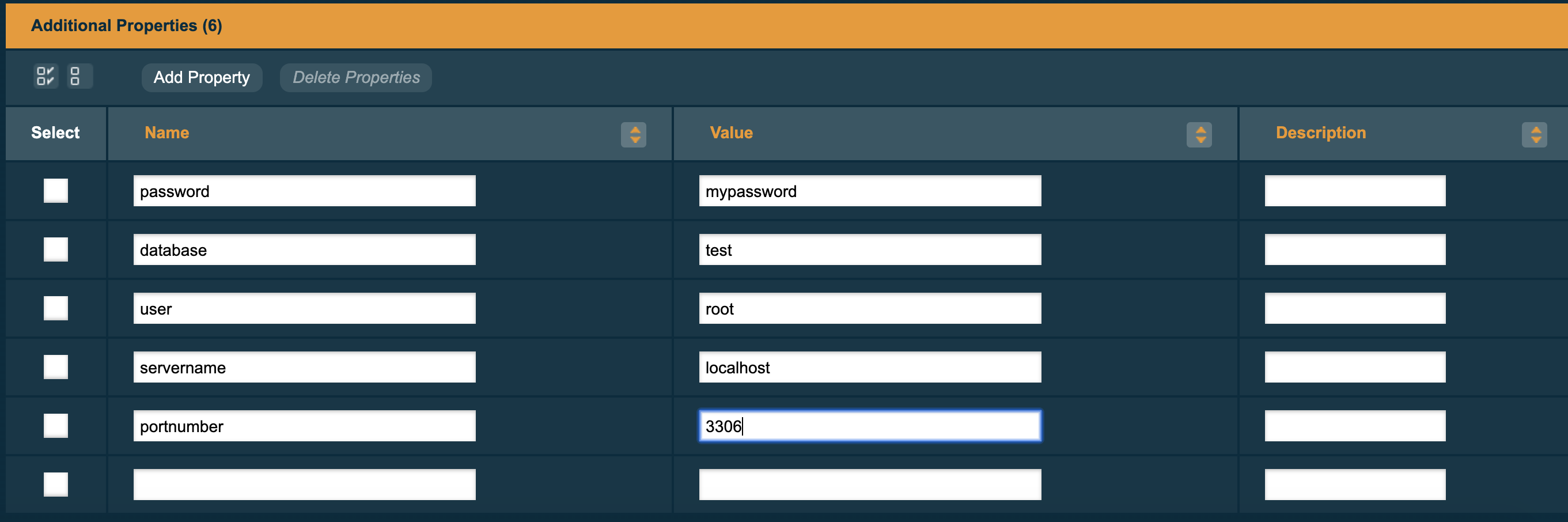
To test the connection attributes, go back to the General tab and click the Ping button at the top of the screen. You should see a message stating that the ping succeeded.
Using administration commands
You can also create a JDBC connection pool using the asadmin command line tool with the following options:
asadmin> create-jdbc-connection-pool --datasourceclassname com.mysql.jdbc.jdbc2.optional.MysqlDataSource --restype javax.sql.DataSource --property user=root:password=test:DatabaseName=test:ServerName=localhost:port=3306 test-poolWith this command, you need to specify the full name of the driver’s class instead of just selecting a value from a drop-down menu.
You can test the connection to the database from the command line run the following command:
asadmin> ping-connection-pool test-poolConnection pool sizing
Connection pools should be sized to cater for the maximum number of concurrent connections.
The maximum size should be set in accordance with the maximum number of client requests your system or application can process. If your application receives 100 requests and each of those requires a database connection then if your connection pool is anything less than 100 some of those requests will have to wait for a connection to either be created or become available.
The minimum size of the connection pool ensures that a number of connections to the database are always established - this means that if you have a pool with a minimum size of 10 and you receive 10 requests then all can retrieve a database connection without waiting for the pool to create a new connection.
Setting the sizes using the admin console
Click on the connection pool name and under the Pool Settings section you will find Initial and Minimum Pool Size and Maximum Pool Size. Set these to your required sizes:
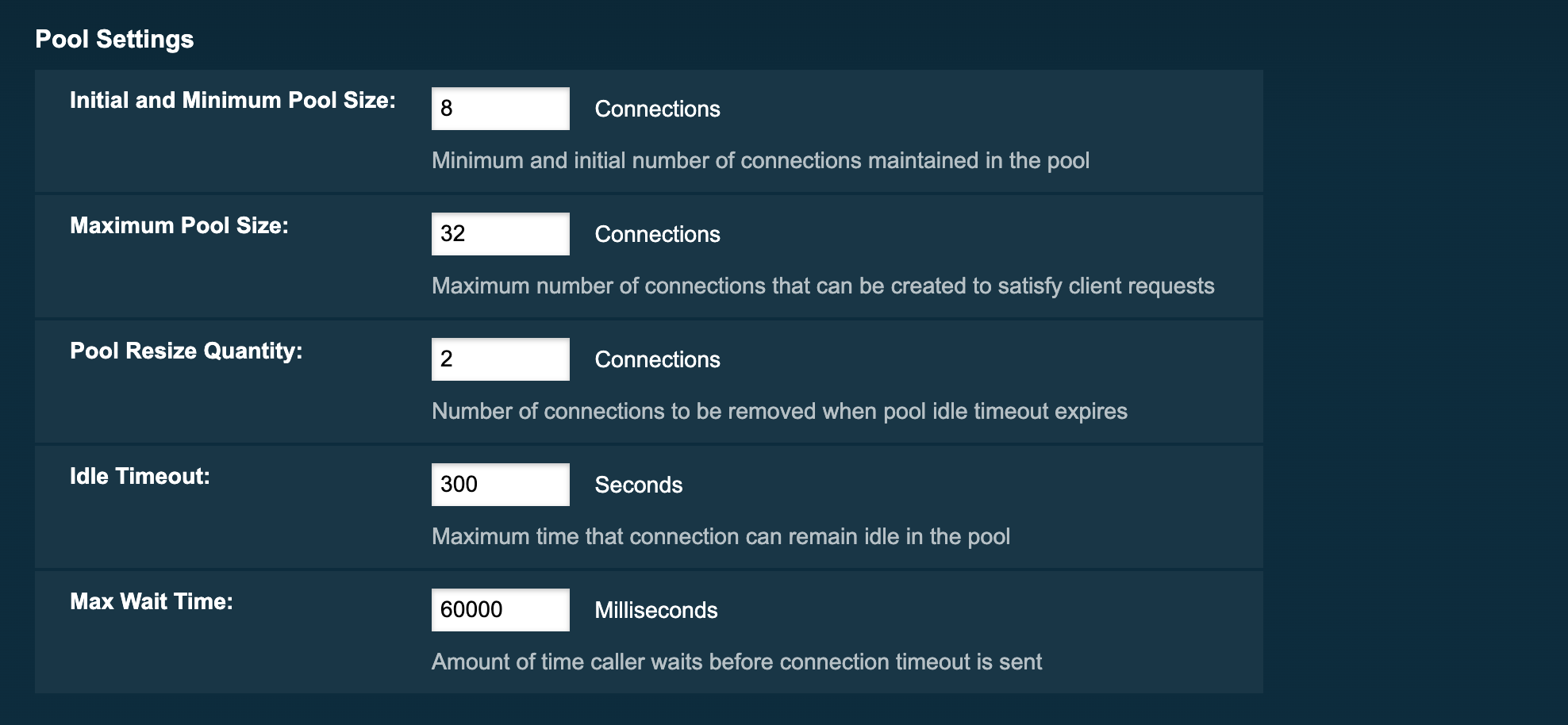
Setting the sizes using administration commands
To set the initial and minimum pool size (to the value of 10 for example), use the following administration commands:
asadmin> set resources.jdbc-connection-pool.test-pool.steady-pool-size=10To set the maximum pool size (to the value of 200 for example), use the following administration commands:
asadmin> set resources.jdbc-connection-pool.test-pool.max-pool-size=200Connection validation
Connection validation ensures that connections aren’t assigned to your application after the connection has already gone stale.
Connection validation is always a trade-off between how sure you want to be that a connection is valid and the performance impact that the validation mechanism can exert into application that use the pool. There will be a negative performance impact by having to return an invalid connection by your application and borrow a new one, so finding the right balance is key.
Before using a connection from the pool a simple query is sent to test the connection. If there is an issue with the connection, it is removed from the pool and another one is used. If you have an issue such as the database being down and you have a large number of connections then each of those connections will be tested and removed.
In order to avoid this, you can set a connection validation so that if a connection fails, all remaining open connections are closed.
Set up the validation using the admin console
-
Click on the name of the connection pool
-
Select the Advanced tab
-
Scroll down to the Connection Validation section and select the following settings:
-
Connection Validation required
-
Validation method - custom-validation
-
Validation class name – a proper class name for the chosen JDBC driver, such as
org.glassfish.api.jdbc.validation.DerbyConnectionValidationfor a Derby DB
-
From the same screen, you can also set whether to close all connections on failure.
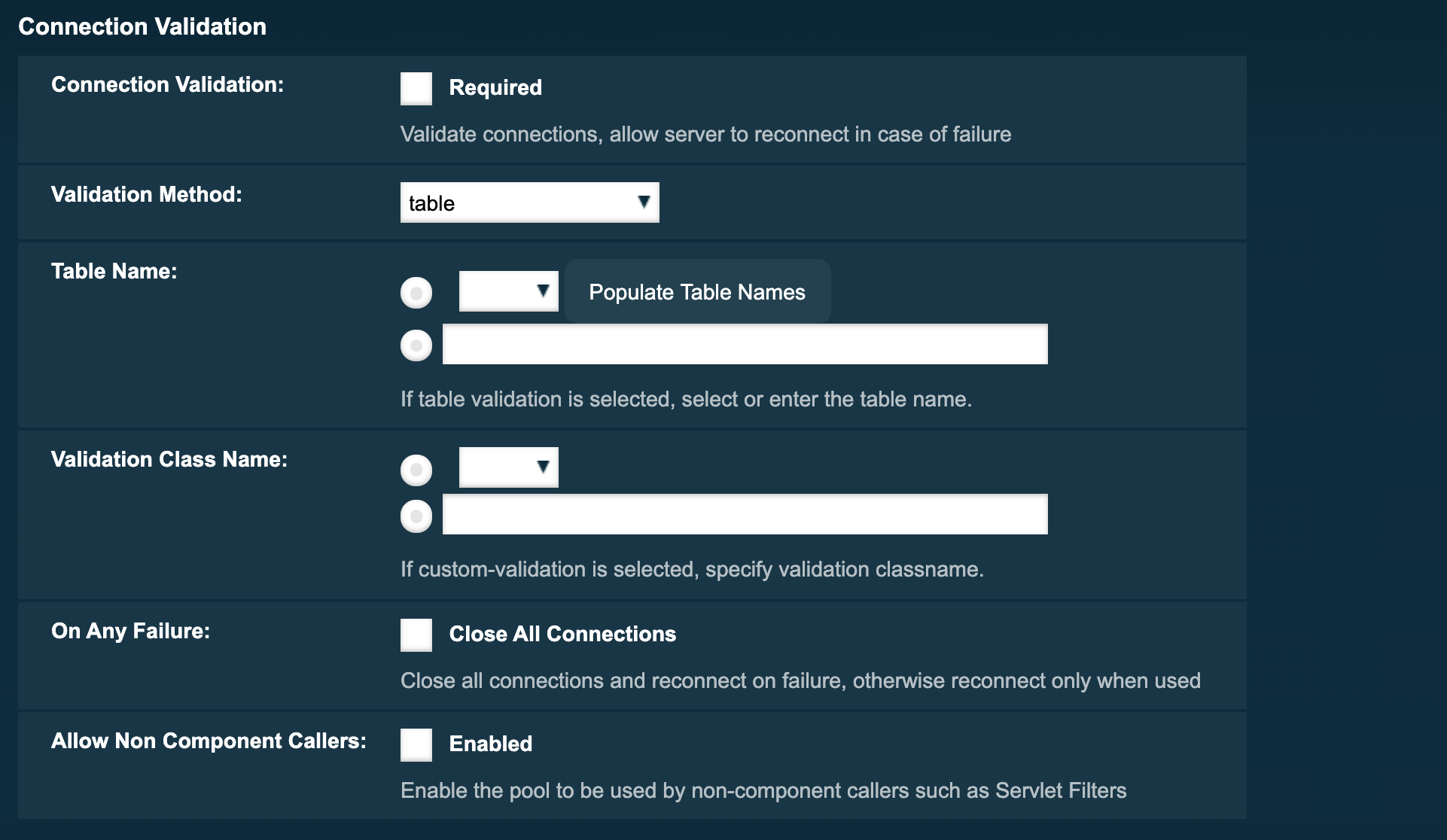
Set up the validation using administration commands
To turn on connection validation using asadmin commands:
asadmin> set resources.jdbc-connection-pool.test-pool.connection-validation-method=custom-validation
asadmin> set resources.jdbc-connection-pool.test-pool.validation-classname= org.glassfish.api.jdbc.validation.DerbyConnectionValidation
asadmin> set resources.jdbc-connection-pool.test-pool.is-connection-validation-required=trueYou can also set whether to close all connections on failure with the following command:
asadmin> set resources.jdbc-connection-pool.test-pool.fail-all-connections=trueStatement and Connection Leak Detection
This feature allows you to set specific time-outs so that if SQL statements or JDBC connections haven’t been closed by an application (potentially leading to a memory leak) they can be logged and/or closed.
By default these values are set to 0 meaning this detection feature is turned off.
| When working on a test or staging environment, it is recommended that leaks are logged after a short timeout but not closed. On production environments, it is recommended that leaks are closed and all logged leaks are monitored instead. |
Configuring Leak Detection using the admin console
-
Click on the name of the JDBC connections pool
-
Select the Advanced tab
-
Scroll down to Connection Settings
-
Set the Connection Leak Timeout and Statement Leak Timeout value in seconds
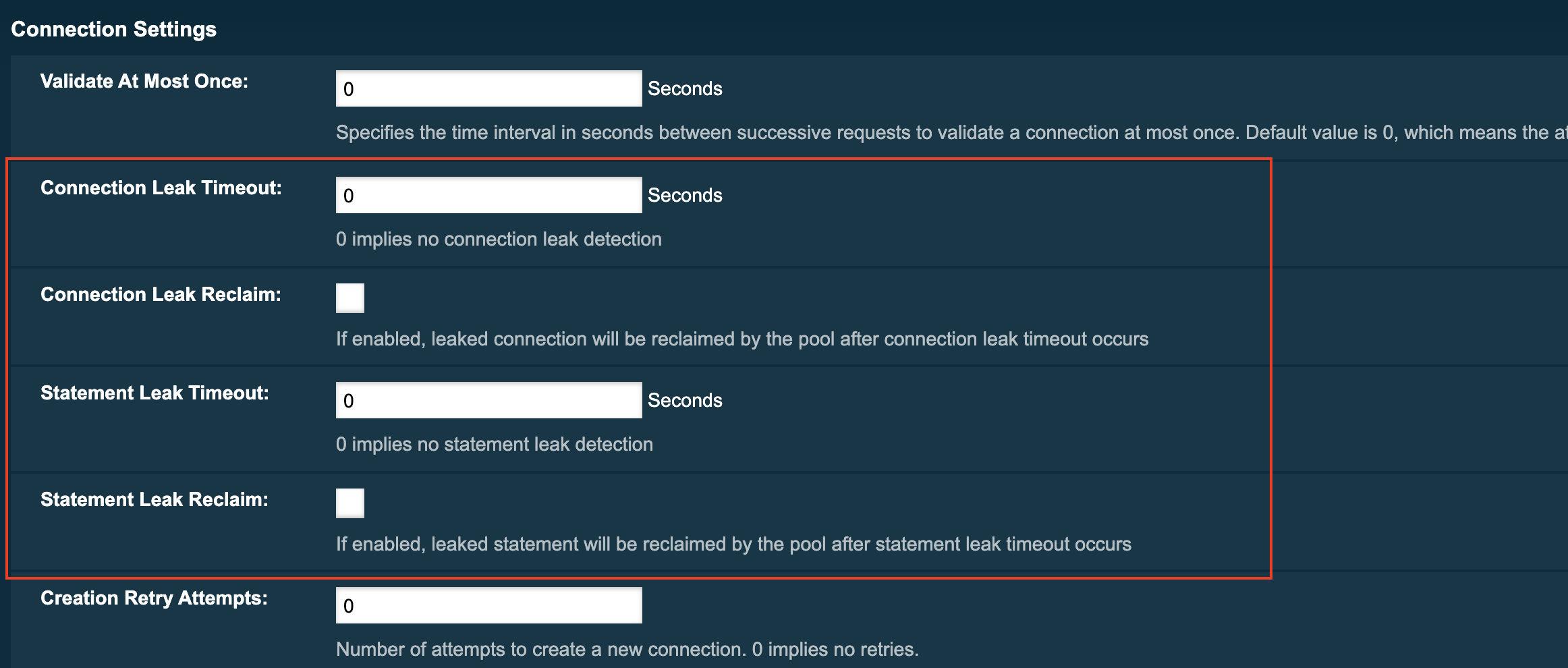
Configuring Leak Detection using administration commands
You also can set the time-out values using the following asadmin commands:
asadmin> set resources.jdbc-connection-pool.test-pool.statement-leak-timeout-in-seconds=5
asadmin> set resources.jdbc-connection-pool.test-pool.connection-leak-timeout-in-seconds=5You can turn on reclaiming of the leaking resources with the following commands:
asadmin> set resources.jdbc-connection-pool.DerbyPool.connection-leak-reclaim=true
asadmin> setresources.jdbc-connection-pool.DerbyPool.statement-leak-reclaim=trueOnce these values are set, if connection or statement leaks are detected, you will see messages similar to the example below in the application log:
WARNING: A potential connection leak detected for connection pool test-pool. The stack trace of the thread is provided below:
...JDBC Call Logging (SQL Tracing)
:page-aliases:Technical Documentation/Payara Server Documentation/advanced-jdbc/log-jdbc-calls.adoc
| This is a feature best used for development purposes due to the volume of trace data that is produced. |
SQL calls made through a JDBC connection pool can be traced, with the time taken to execute the call also recorded. SQL Tracing is ideal for debugging those hard to pin down performance issues during the development phase and as all SQL is visible SQL tracing is also a great way to see the SQL generated out of your JPA code.
Enabling JDBC Call Logging
With Log JDBC Calls configured on the connection call each call into the connection pool is timed and logged to the server log at the FINE level. A typical log message with Log JDBC Enabled is shown below;
[#|2016-02-04T18:51:01.467+0000|FINE|Payara 5.2021.5|javax.enterprise.resource.sqltrace.com.sun.gjc.util|_ThreadID=35;_ThreadName=http-listener-1(5);_TimeMillis=1454611861467;_LevelValue=500;ClassName=com.sun.gjc.util.SQLTraceLogger;MethodName=sqlTrace;|
PoolName=H2Pool | ExecutionTime=1ms | ClassName=org.apache.derby.client.net.NetConnection40 | MethodName=prepareStatement | arg[0]=SELECT ID, AGE, BIO, BIRTHDATE, BIRTHDAY, DATEFORMAT, DATEOFBIRTH, DATEOFHIRE, EMAIL, HIREDATE, HIREDAY, MEMBERAGE, NAME, TODAYSDATE FROM MEMBERENTITY WHERE (NAME = ?) | arg[1]=1003 | arg[2]=1007 | |#]Using the Administration Console
SQL Tracing can be enabled through the Payara Server Web administration console. First, navigate to the advanced table of your JDBC connection pool, then select the JDBC > JDBC Connection pools > ${Your Connection pool}.
Then select the Advanced Tab in the main window of the administration console. Then select the checkbox next to Log JDBC Calls to enable logging of all SQL calls:
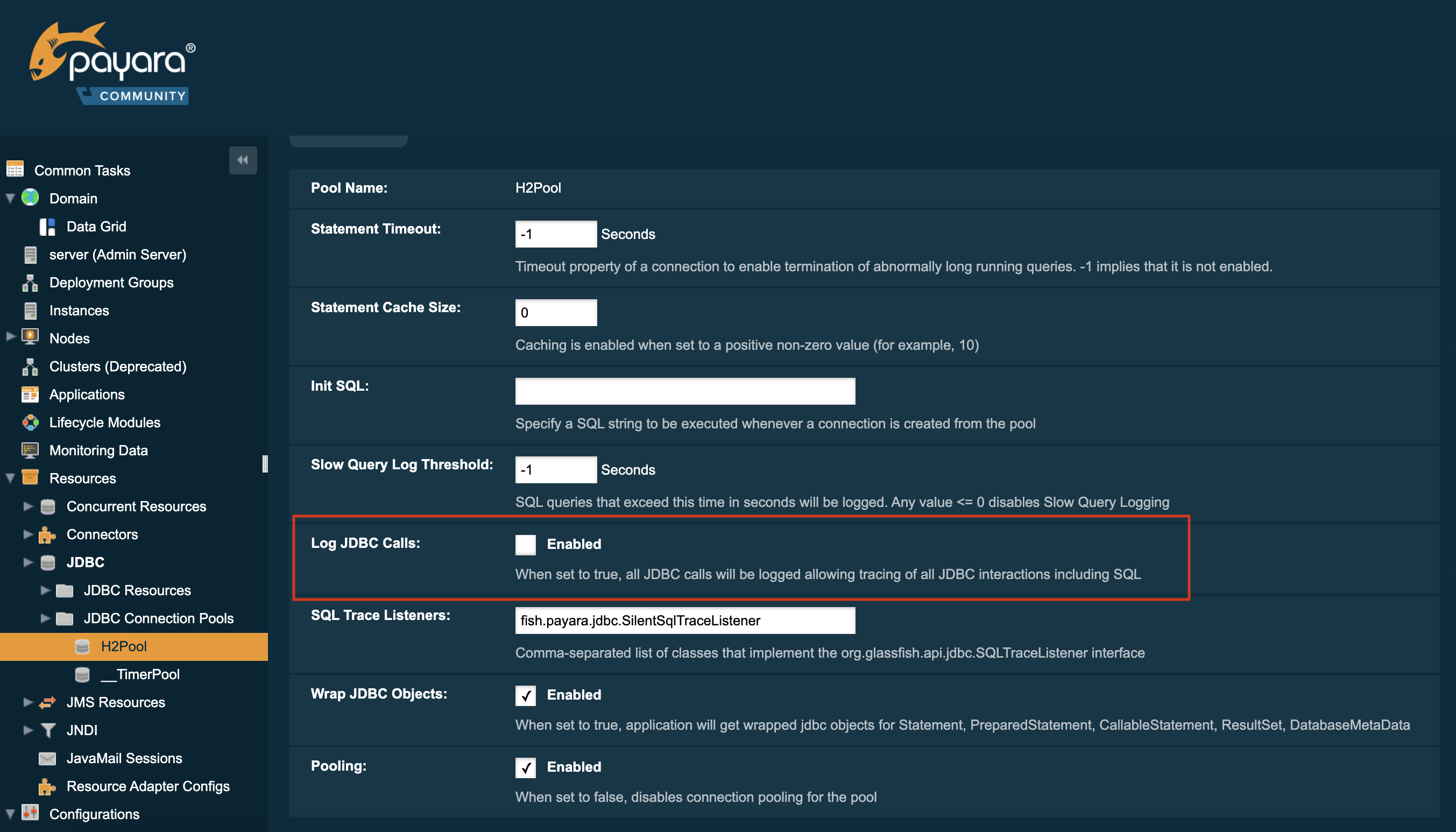
Using Asadmin Commands
The Log JDBC Calls setting for a JDBC connection pool can also be configured via asadmin using the set command to set the fish.payara.log-jdbc-calls property of your connection pool to true, like in the following example:
asadmin set domain.resources.jdbc-connection-pool.__TimerPool.log-jdbc-calls=trueApplication Deployment
In Java EE 7+ applications and above, a JDBC data source can be deployed by adding the @DataSourceDefinition annotation to a managed component (like and @Stateless EJB bean for example). The Log JDBC Calls setting can be configured using this annotation as well:
@DataSourceDefinition(
name = "java:app/MyApp/MyDS",
className = "org.h2.jdbcx.JdbcDataSource",
url = "jdbc:h2:mem:test",
properties = {"fish.payara.log-jdbc-calls=true"})The Data source definition can also be added to a deployment descriptor of an application, for example in the web.xml standard deployment descriptor:
<data-source>
<name>java:global/ExampleDataSource</name>
<class-name>com.mysql.jdbc.jdbc2.optional.MysqlXADataSource</class-name>
<server-name>localhost</server-name>
<port-number>3306</port-number>
<database-name>mysql</database-name>
<user>test</user>
<password>test</password>
<!-- Example of how to use a Payara specific custom connection pool setting -->
<property>
<name>fish.payara.log-jdbc-calls</name>
<value>true</value>
</property>
</data-source>or in the definition of a jdbc-connection-pool in a payara-resources.xml file:
<jdbc-connection-pool name="examplePool"
res-type="javax.sql.DataSource"
datasource-classname="org.h2.jdbcx.JdbcDataSource" log-jdbc-calls="true">
<property name="user" value="test"/>
<property name="password" value="test"/>
<property name="url" value="java:global/ExampleDataSource"/>
</jdbc-connection-pool>This can also be done in the creation of a JDBC Connection Pool with the --logjdbccalls option.
asadmin create jdbc-connection-pool --datasourceclassname org.h2.jdbcx.JdbcDataSource --restype javax.sql.XADataSource --logjdbccalls=true examplePoolAdvanced Connection Pool Properties in Deployment Descriptors
:page-aliases:Technical Documentation/Payara Server Documentation/advanced-jdbc/advanced-connection-pool-properties.adoc
Payara Server supports setting advanced JDBC connection pool properties directly on data source definitions made with the @DataSourceDefinition annotation or directly on deployment descriptors.
Setting Properties in the Deployment Descriptor
In a Java EE 7+ application, a data source definition can be added to a deployment descriptor of an application. For a web application, you would this in the standard web.xml deployment descriptor. To set advanced properties just add a property element as shown in the following example:
<data-source>
<name>java:global/ExampleDataSource</name>
<class-name>com.mysql.jdbc.jdbc2.optional.MysqlXADataSource</class-name>
<server-name>localhost</server-name>
<port-number>3306</port-number>
<database-name>mysql</database-name>
<user>test</user>
<password>test</password>
<!-- Example of how to use a Payara specific custom connection pool setting -->
<property>
<name>fish.payara.is-connection-validation-required</name>
<value>true</value>
</property>
</data-source>Setting Properties on the @DataSourceDefinition Annotation.
In Java EE 7+ applications, a JDBC data source can be deployed by adding the @DataSourceDefinition annotation to a managed component (like and @Stateless EJB bean for example). To configure advanced JDBC properties, use the properties attribute of the annotation to define an array of the properties to configure:
@DataSourceDefinition(
name = "java:app/MyApp/MyDS",
className = "org.h2.jdbcx.JdbcDataSource",
url = "jdbc:h2:mem:test",
properties = {"fish.payara.is-connection-validation-required=true"})Full List of Properties
The complete list of configurable properties is the following:
| Property | Value Type | Default | Notes |
|---|---|---|---|
fish.payara.is-connection-validation-required |
Boolean |
false |
true - Validate connections, allow server to reconnect in case of failure |
fish.payara.connection-validation-method |
String |
The method of connection validation table, auto-commit, meta-data, custom-validation |
|
fish.payara.validation-table-name |
String |
The name of the table used for validation if the validation method is set to table |
|
fish.payara.validation-classname |
String |
The name of the custom class used for validation if the validation-method is set to custom-validation |
|
fish.payara.fail-all-connections |
Boolean |
false |
Close all connections and reconnect on failure, otherwise reconnect only when used |
fish.payara.allow-non-component-callers |
Boolean |
false |
Enable the pool to be used by non-component callers such as Servlet Filters |
fish.payara.validate-atmost-once-period-in-seconds |
Number |
0 |
Specifies the time interval in seconds between successive requests to validate a connection at most once. Default value is 0, which means the attribute is not enabled. |
fish.payara.connection-leak-timeout-in-seconds |
Number |
0 |
0 implies no connection leak detection |
fish.payara.connection-leak-reclaim |
Boolean |
false |
If enabled, leaked connection will be reclaimed by the pool after connection leak timeout occurs |
fish.payara.connection-creation-retry-attempts |
Number |
0 |
Number of attempts to create a new connection. 0 implies no retries |
fish.payara.connection-creation-retry-interval-in-seconds |
Number |
10 |
Time interval between retries while attempting to create a connection. Effective when Creation Retry Attempts is greater than 0. |
fish.payara.statement-timeout-in-seconds |
Number |
-1 |
Timeout property of a connection to enable termination of abnormally long running queries. -1 implies that it is not enabled. |
fish.payara.lazy-connection-enlistment |
Boolean |
false |
Enlist a resource to the transaction only when it is actually used in a method |
fish.payara.lazy-connection-association |
Boolean |
false |
Connections are lazily associated when an operation is performed on them |
fish.payara.associate-with-thread |
Boolean |
false |
When the same thread is in need of a connection, it can reuse the connection already associated with that thread |
fish.payara.pooling |
Boolean |
true |
When set to false, disables connection pooling for the pool |
fish.payara.statement-cache-size |
Number |
0 |
Caching is enabled when set to a positive non-zero value (for example, 10) |
fish.payara.match-connections |
Boolean |
true |
Turns connection matching for the pool on or off |
fish.payara.max-connection-usage-count |
Number |
0 |
Connections will be reused by the pool for the specified number of times, after which they will be closed. 0 implies the feature is not enabled. |
fish.payara.wrap-jdbc-objects |
Boolean |
true |
When set to true, application will get wrapped jdbc objects for Statement, PreparedStatement, CallableStatement, ResultSet, DatabaseMetaData |
fish.payara.sql-trace-listeners |
String |
Comma-separated list of classes that implement the org.glassfish.api.jdbc.SQLTraceListener interface |
|
fish.payara.ping |
Boolean |
false |
When enabled, the pool is pinged during creation or reconfiguration to identify and warn of any erroneous values for its attributes |
fish.payara.init-sql |
String |
Specify a SQL string to be executed whenever a connection is created from the pool |
|
fish.payara.statement-leak-timeout-in-seconds |
Number |
0 |
0 implies no statement leak detection |
fish.payara.statement-leak-reclaim |
Boolean |
false |
If enabled, leaked statement will be reclaimed by the pool after statement leak timeout occurs |
fish.payara.statement-cache-type |
String |
||
fish.payara.slow-query-threshold-in-seconds |
Number |
-1 |
SQL queries that exceed this time in seconds will be logged. Any value ⇐ 0 disables Slow Query Logging |
fish.payara.log-jdbc-calls |
Boolean |
false |
When set to true, all JDBC calls will be logged allowing tracing of all JDBC interactions including SQL |
Example Data Source Configuration
An example data source configured on the web.xml and deployed with a custom SQL Trace Listener is shown below. This data source is configured to also validate all connections returned from the connection pool before giving them to the application using the built-in MySQL Connection Validation class. The data source is also configured to log any queries that exceed 5 seconds and also logs ALL JDBC statements:
<?xml version="1.0" encoding="UTF-8"?>
<web-app xmlns="http://xmlns.jcp.org/xml/ns/javaee"
xmlns:xsi="http://www.w3.org/2001/XMLSchema-instance"
xsi:schemaLocation="http://xmlns.jcp.org/xml/ns/javaee http://xmlns.jcp.org/xml/ns/javaee/web-app_3_1.xsd"
version="3.1">
<session-config>
<session-timeout>30</session-timeout>
</session-config>
<data-source>
<name>java:global/ExampleDataSource</name>
<class-name>com.mysql.jdbc.jdbc2.optional.MysqlXADataSource</class-name>
<server-name>localhost</server-name>
<port-number>3306</port-number>
<database-name>mysql</database-name>
<user>test</user>
<password>test</password>
<!-- Example of how to use a Payara specific custom connection pool setting -->
<property>
<name>fish.payara.slow-query-threshold-in-seconds</name>
<value>5</value>
</property>
<property>
<name>fish.payara.log-jdbc-calls</name>
<value>true</value>
</property>
<property>
<name>fish.payara.sql-trace-listeners </name>
<value>fish.payara.examples.payaramicro.datasource.example.CustomSQLTracer</value>
</property>
<property>
<name>fish.payara.is-connection-validation-required</name>
<value>true</value>
</property>
<property>
<name>fish.payara.connection-validation-method</name>
<value>custom-validation</value>
</property>
<property>
<name>fish.payara.validation-classname</name>
<value>org.glassfish.api.jdbc.validation.MySQLConnectionValidation</value>
</property>
</data-source>
</web-app>