The process of building and testing the IntelliJ IDEA IDE Plugin, is the same for both the Ultimate and Community versions of the plugin. After cloning the appropriate repository, the following steps can be applied to either plugin.
The Payara Tools IntelliJ Community IDE Extension sourcecode is available in the Ecosystem IntelliJ Community repository.
The Payara Tools IntelliJ Ultimate IDE Extension sourcecode is available in the Ecosystem IntelliJ Ultimate repository.
Prerequisites
Before building the Payara Tools IntelliJ IDEA plugin, you will need to configure your local environment. Subsequent builds will not require these steps.
- Clone the relevant repository
-
You must first clone the appropriate repository for the IntelliJ IDEA plugin you are trying to build.
- JDK 11
-
JDK 11 is required to build and test the IntelliJ IDEA plugin.
- Install Gradle
-
Gradle is the build tool for the Payara Tools IntelliJ IDEA plugin. You can either download and configure Gradle locally or use the Gradle wrapper in the sourcecode.
Build Payara Tools
To build the Payara Tools IntelliJ IDEA plugin, run the following command from the root directory where the project was cloned:
If you installed Gradle
-
gradle build
If you are using the Gradle wrapper
-
./gradlew build
In the /build/distributions directory, the final zip will be present to install into IntelliJ IDEA.
Install Payara Tools into IntelliJ IDEA
After Payara Tools for IntelliJ IDEA has been built successfully, you can add the output zip into the IDE via the following method:
-
Open the Settings menu (Ctrl + Alt + S)
-
Open the
Pluginspanel -
Click the cog and select
Install Plugin from Diskfrom the dropdown menu -
Select the final compiled zip file
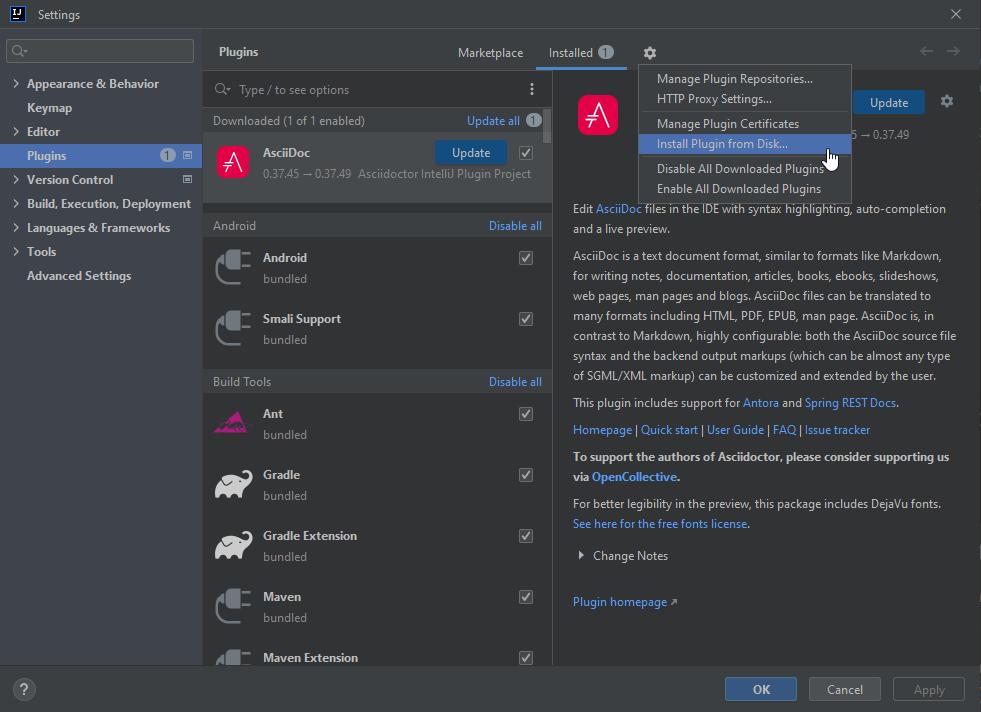
Removing Payara Tools from IntelliJ IDEA
Removing Payara Tools from IntelliJ IDEA after installing using the method above is the same as removing any extension from IntelliJ IDEA.
-
Open the Settings menu (Ctrl + Alt + S)
-
Open the
Pluginspanel -
Right click the relevant Payara IDE Plugin
-
Click Uninstall
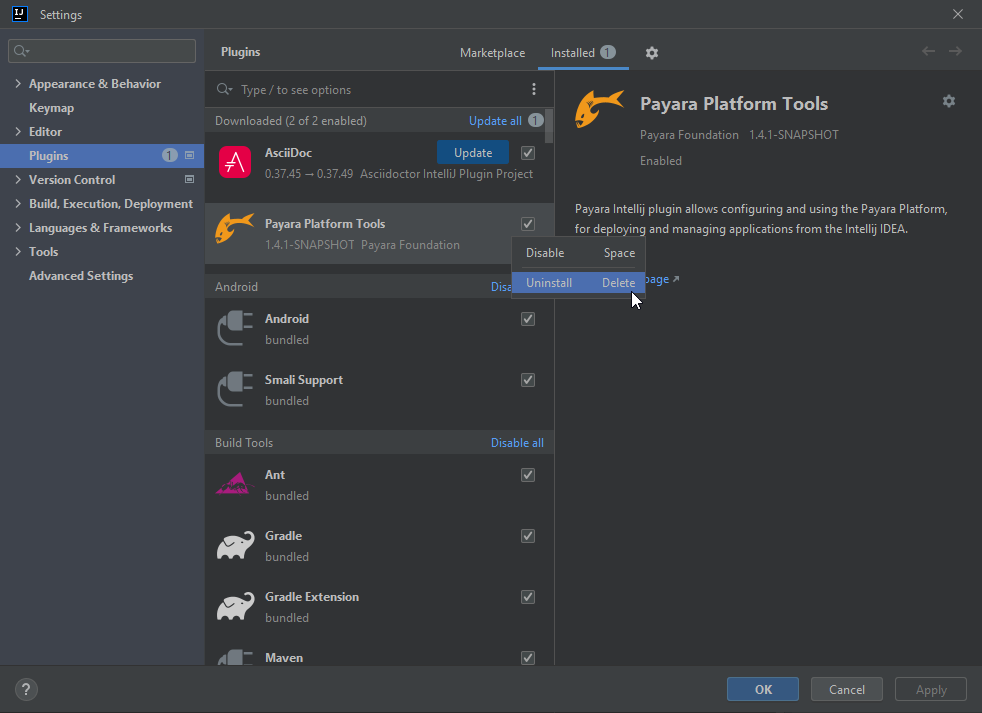
Test Payara Tools
Instead of having to manually install the plugin every time you want to test your changes, you can use the following command to open a new IntelliJ IDEA window with the plugin installed for testing purposes.
If you installed Gradle
-
gradle runIde
If you are using the Gradle wrapper
-
./gradlew runIde
