The DynamoDB config source reads configuration properties from a DynamoDB database table. DynamoDB is a managed NoSQL database service provided by Amazon.
AWS IAM User
In order to access DynamoDB, you need an AWS access key. If you don’t have an access key, you can create them from the AWS Management Console. To create access keys for an IAM user which Payara Server will use to access your DynamoDB.
From the AWS console, visit the IAM Users dashboard by searching 'IAM' in the top search bar. From here, head to Users in the left menu. You’ll see all your IAM users associated with this region.
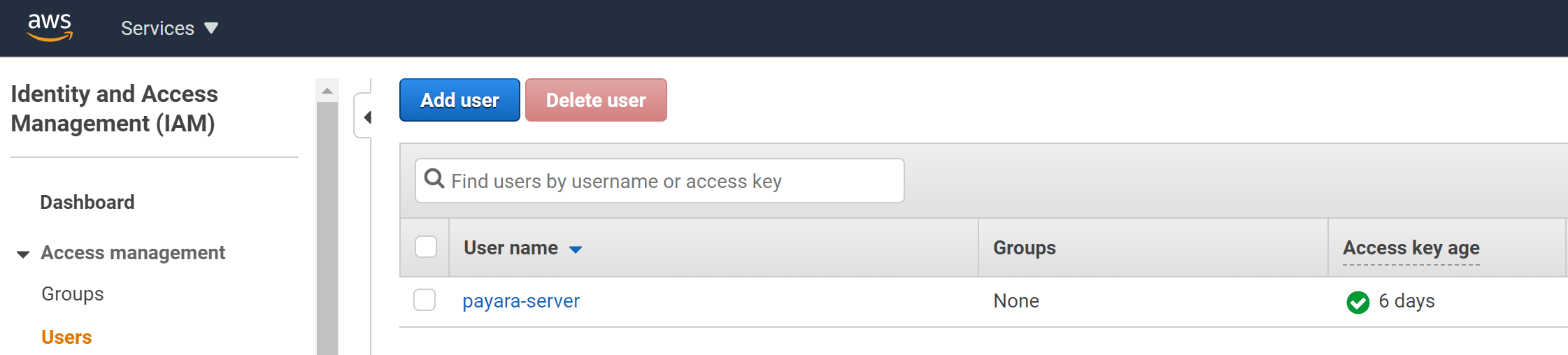
From here you can create a new IAM user. Skip this step if you already have an IAM user you want to use.
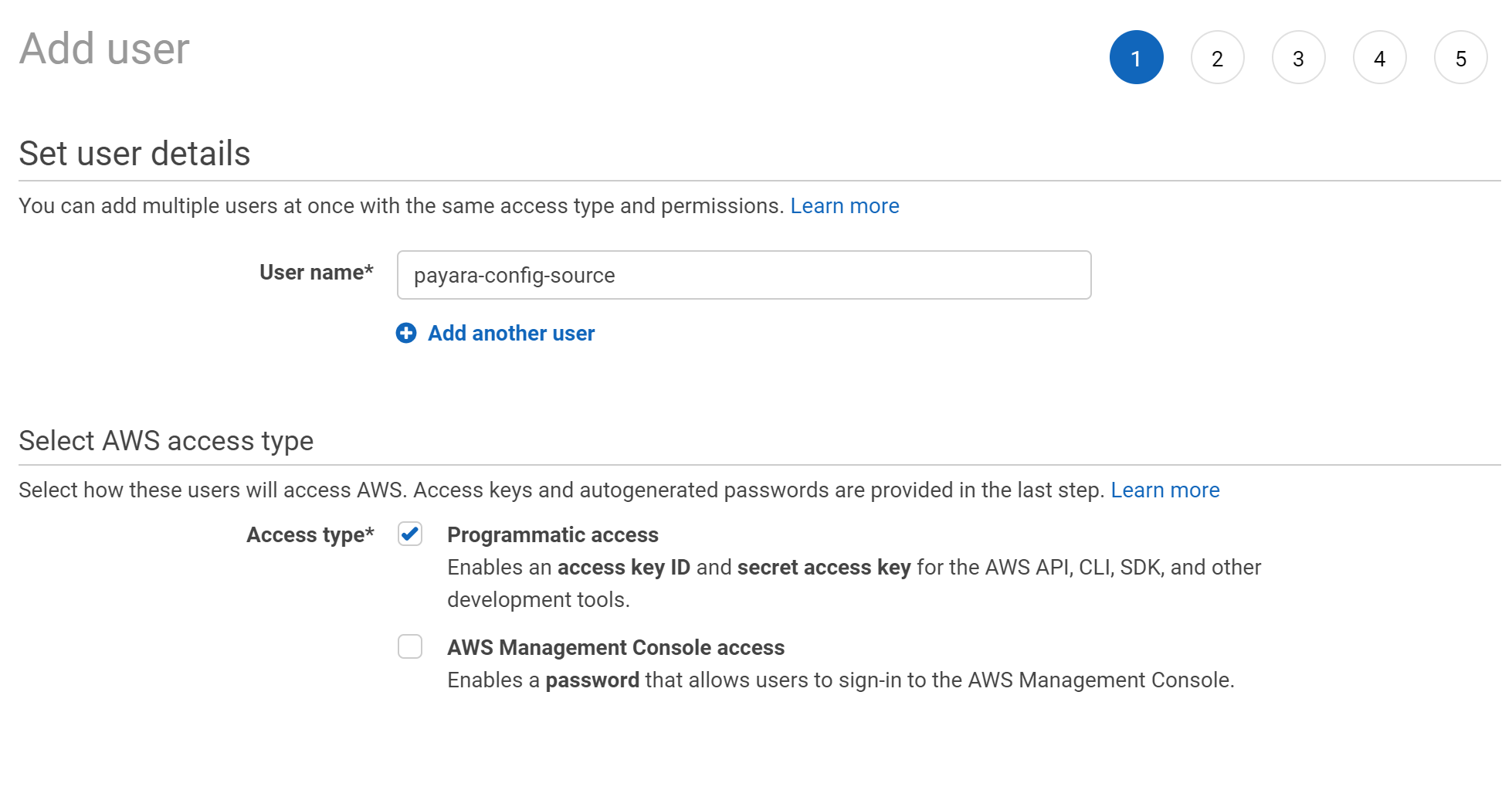
Set the IAM username. This isn’t used by Payara Server but will be helpful for your own reference. Make sure you enable Programmatic access, as this will be used by Payara Server to access your AWS Secrets.
Next, select your IAM user permissions.
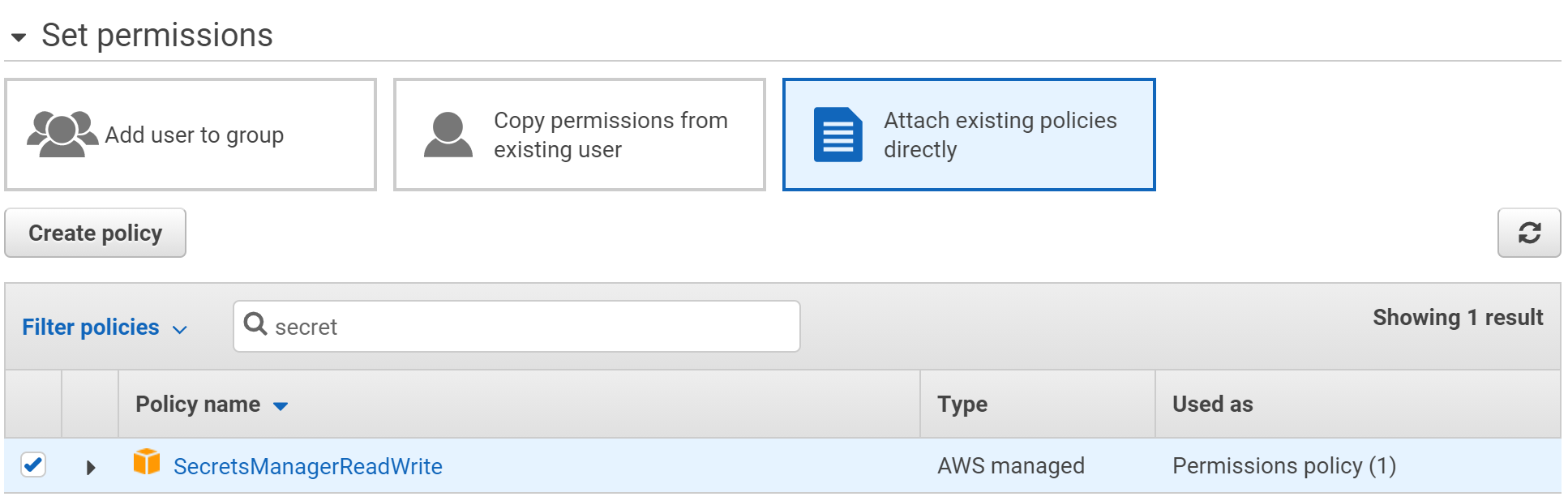
Whether you assign a group or select individual permissions, make sure the IAM user contains the SecretsManagerReadWrite permission, which will allow the user access to your secrets.
When you finish creating the IAM user, you’ll be given an access key id and secret access key. These will need to be recorded and passed to Payara Server as Password Aliases AWS_ACCESS_KEY_ID and AWS_SECRET_ACCESS_KEY respectively.
Configuration in Payara Server
DynamoDB config source configuration is disabled by default but can be configured dynamically or statically like any other Payara service.
You can configure DynamoDB Config Source either via the admin console or the asadmin utility. You’ll need the name of a database table, name of the key column containing the key and name of the column containing the value, as well as the name of the AWS region the DynamoDB table has been created in. The values from the key column will be used as the config property names and the values from the value column will be used as the config property value.
| The type of the database columns for the key and value columns needs to be of type `String` or compatible. |
To find the region in the AWS console, check the top right dropdown:
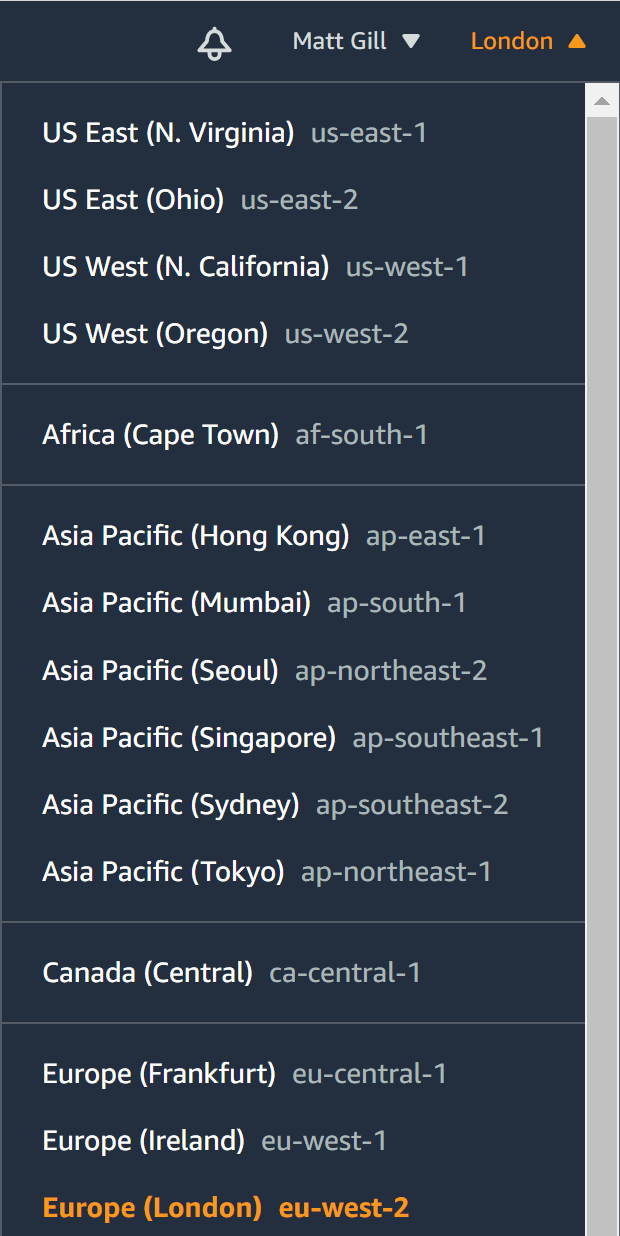
The region name is the snake-case notation, not the full words. E.g. eu-west-2.
|
From the Admin Console
To configure the AWS_ACCESS_KEY_ID and AWS_SECRET_ACCESS_KEY password aliases from the admin console, refer to the Password Aliases Admin Console configuration guide.
To configure the config source from the admin console, go to Configs → your-config → MicroProfile → Config → DynamoDB.
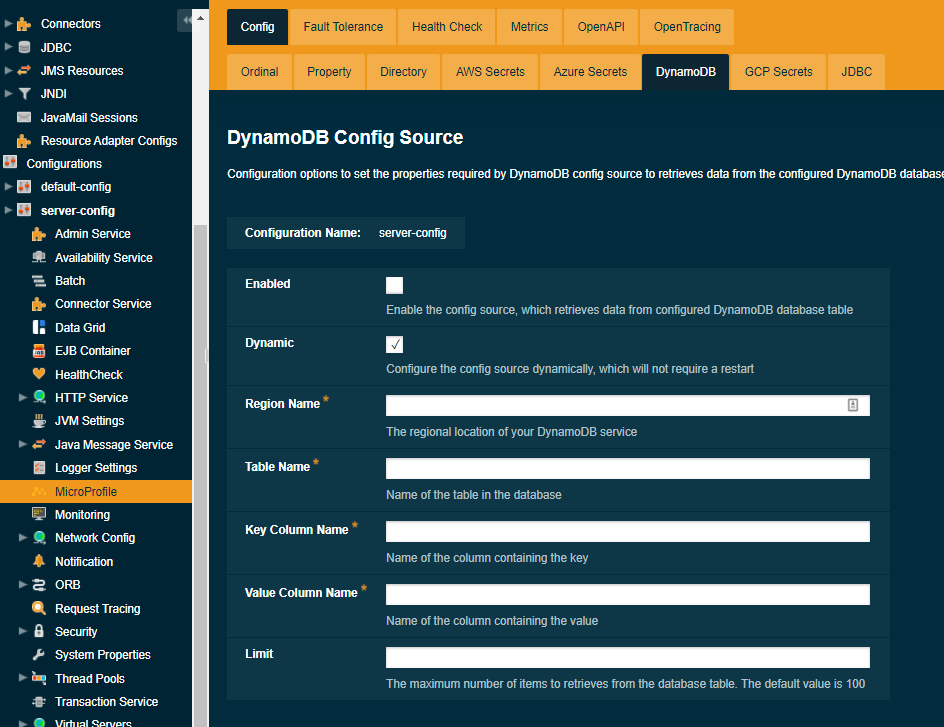
From here you configure the name of the database table, the region name, name of the key column containing the key, name of the column containing the value and the maximum number of items to retrieves from the database table.
From the Command Line
To configure the AWS_ACCESS_KEY_ID and AWS_SECRET_ACCESS_KEY password aliases from the command line, refer to the Password Aliases Asadmin configuration guide.
To configure the DynamoDB config source from the command line, use the set-dynamodb-config-source-configuration asadmin command, specifying the required parameters like this:
asadmin> set-dynamodb-config-source-configuration --enabled true --dynamic true --region-name eu-west-2 --table-name Books --key-column-name ISBN --value-column-name Title --limit 10You can use the --enabled and --dynamic options to enable or disable the DynamoDB Config Source on demand.
Also, you can retrieve the current configuration for the DynamoDB Config Source using the get-dynamodb-config-source-configuration asadmin command like this:
asadmin> get-dynamodb-config-source-configuration
Enabled Region Name Table Name Key Column Name Value Column Name Limit
true eu-west-2 Books ISBN Title 10Usage
Once all of the required options are configured. You should be able to read configuration properties from a database table. For example, let’s look at the following diagram. It shows a table named Books with columns ISBN, Author and Title.
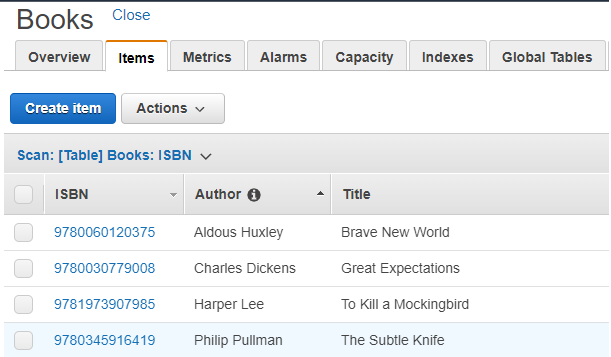
If the key column name is set to ISBN and the value column name to Title. You can get the value of the Title column in relation to the ISBN column using the following command along with the ISBN value:
asadmin> get-config-property --source cloud --sourcename dynamodb --propertyName 9780345916419
The Subtle Knife
Command get-config-property executed successfully.
Currently DynamoDB config source only supports the get-config-property command and doesn’t support the set-config-property and delete-config-property commands.
|
