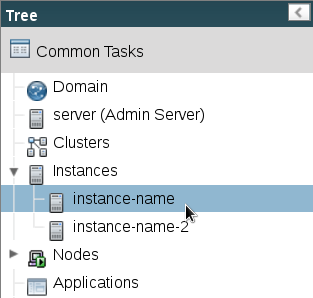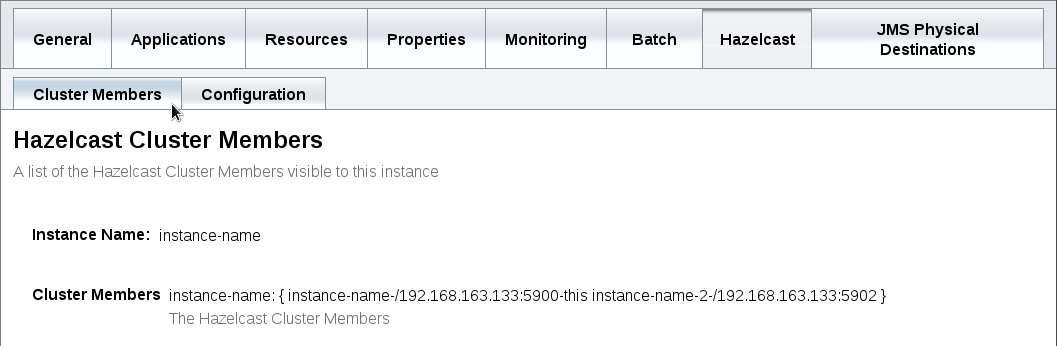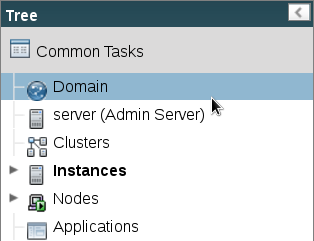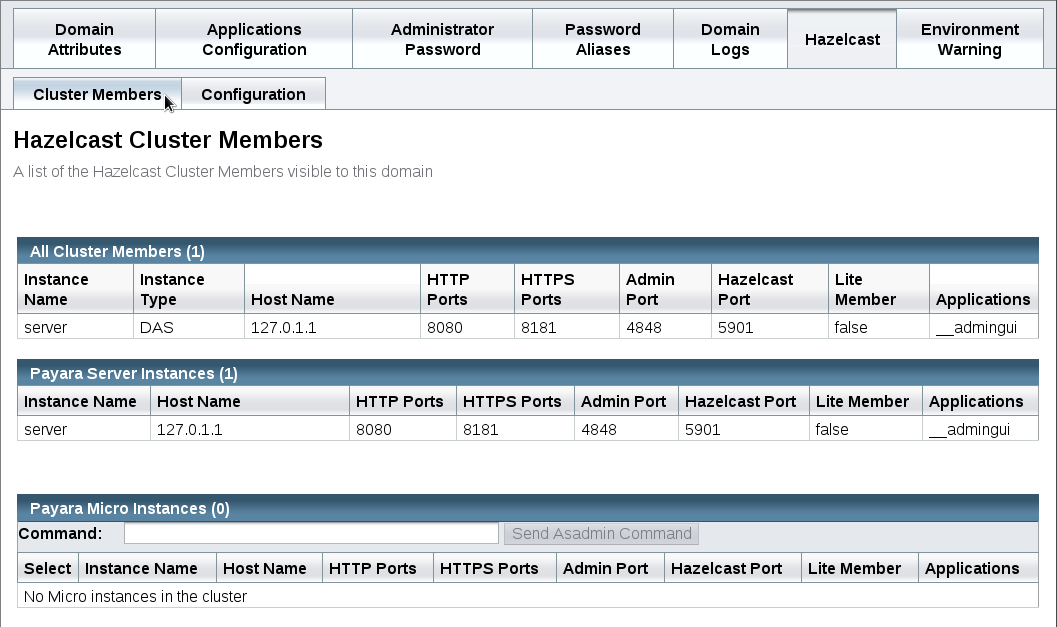This section details how to visualize the members of a Hazelcast cluster on Payara Server.
Viewing Cluster Members from the Admin Console
Viewing Cluster Members via asadmin
To view the current cluster members from the command line, run one of the following
asadmin commands:
asadmin> list-hazelcast-members
{ server-/127.0.0.1:5900-this
asadmin> list-hazelcast-cluster-members
Instance Name Instance Group Instance Type Host Name HTTP Ports HTTPS Ports Admin Port Hazelcast Port Lite Member Deployed Applications
server server-config DAS 127.0.1.1 8080 8181 4848 5900 false __admingui