In the default domain configuration of Payara, Hazelcast is not enabled.
It can be enabled either through the Admin Console, or by using a command line asadmin command.
Enabling Hazelcast through the Admin Console
From the Admin Console home:
-
Select the instance’s configuration from the page tree:
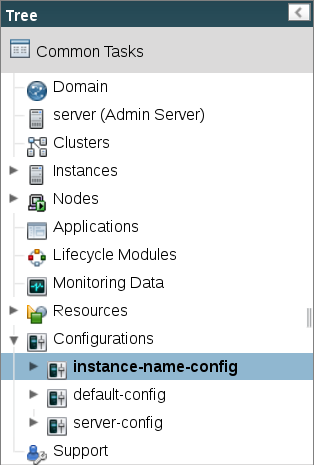
-
Click the "Hazelcast" button to view the "Hazelcast Configuration" page:
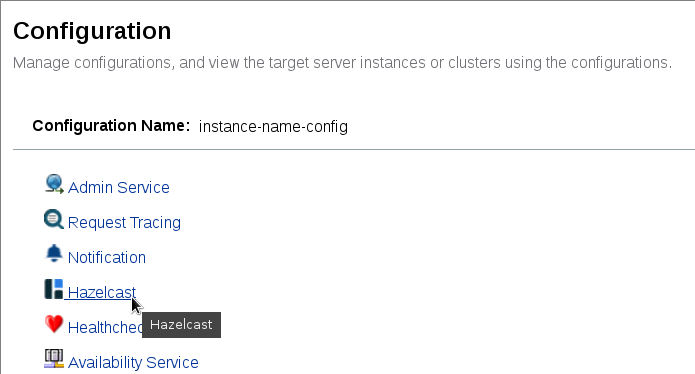
-
Check "Enabled" (and optionally "Dynamic" to apply the configuration without a restart) and save.
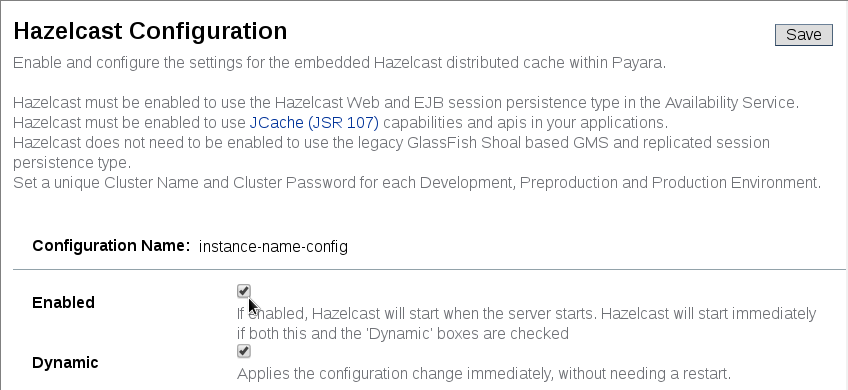
Enabling Hazelcast using Asadmin
The set-hazelcast-configuration asadmin command requires you to
specify whether or not Hazelcast is enabled each time you run it. This
command is also used to configure Hazelcast, which is covered
in the configuration section.
The command requires the Admin Server to be running, and will expect it to be listening
on port 4848 unless specified differently with the asadmin utility --port option.
asadmin> set-hazelcast-configuration --enabled=trueIf no target is specified, the command will enable Hazelcast on the
domain configuration (server-config). To enable Hazelcast on another
instance or cluster, use the --target option like so:
asadmin> set-hazelcast-configuration --enabled=true --target=${Target}The dynamic option of the asadmin command defaults to true, so to
enable Hazelcast and require a restart of the target instance/cluster, use
--dynamic=false:
asadmin> set-hazelcast-configuration --enabled=true --dynamic=false