Payara Server supports configuring Hazelcast through the Admin Console and asadmin commands. The Hazelcast configuration file can also be directly edited, but will not be covered in depth in this section.
Using a Hazelcast configuration file will cause the settings set via the Admin Console and asadmin commands to be ignored. Any parameters not specified in the configuration file reverting to the Hazelcast defaults, even if they are specified in the Admin Console or domain.xml (Note - the Hazelcast defaults are not necessarily the same as the Payara Hazelcast defaults).
Since 4.1.2.172 Payara Server uses its
own serializer
instead of the default Hazelcast one. Setting a global serializer will not override it.
This was created to avoid a bug
that causes ClassNotFoundException errors.
|
Setting a Hazelcast Configuration File with the Admin Console
To set the Hazelcast configuration from a Hazelcast Configuration file:
-
Select the instance’s configuration from the page tree and click the Hazelcast button to view the "Hazelcast Configuration" page:
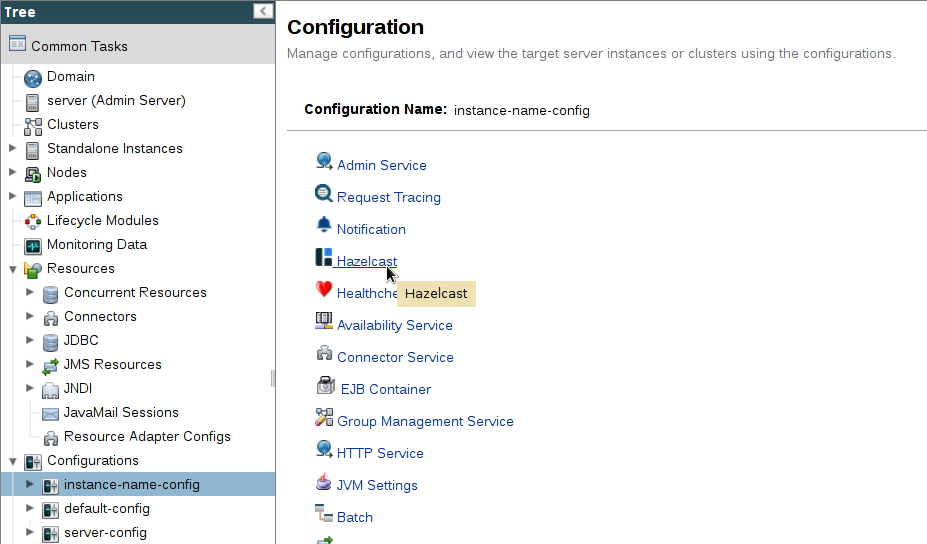
-
On the Hazelcast Configuration page, add the path to your Hazelcast Configuration file and click "Save". This path is relative to your domain configuration directory:
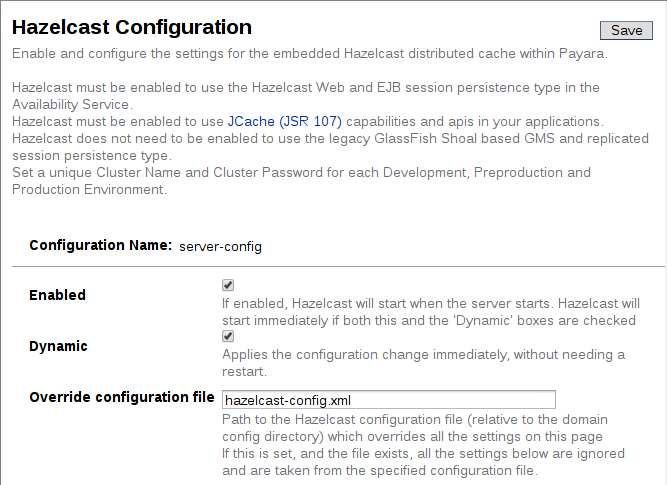
Setting a Hazelcast Configuration File using asadmin
The set-hazelcast-configuration command can be used to set the configuration
file:
asadmin> set-hazelcast-configuration --hazelcastconfigurationfile /path/to/file --enabled=trueAs with the admin console, this path is relative to your domain configuration directory.
Configuring Hazelcast with the Admin Console
Navigate to the Hazelcast Configuration page of your instances configuration.
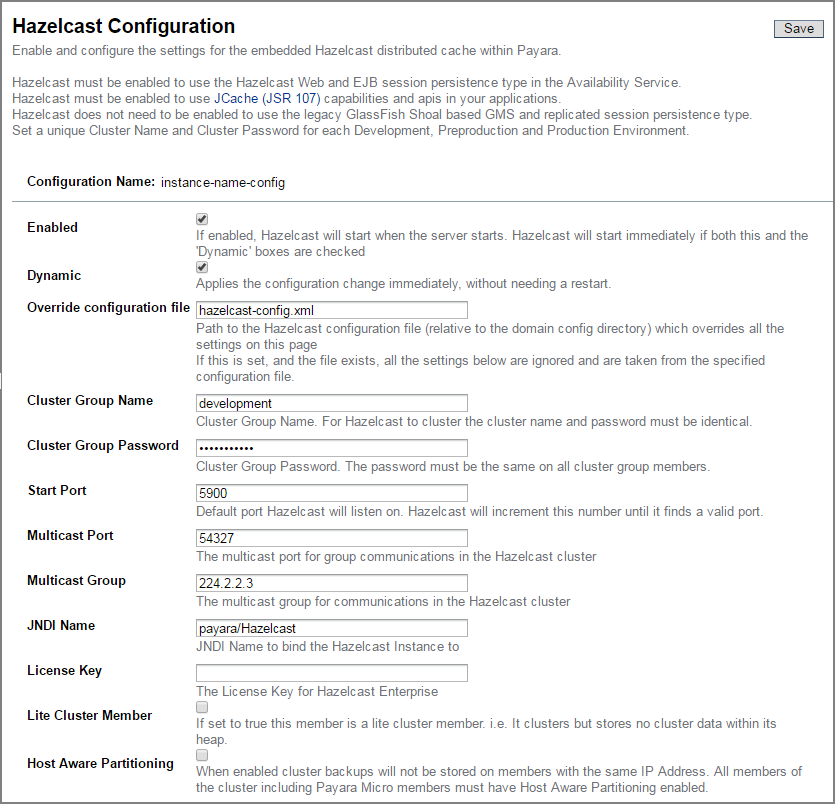
The following configuration options are available here:
| Property | Description |
|---|---|
Enabled |
Whether or not Hazelcast is enabled. |
Dynamic |
Determines if the Hazelcast member embedded in Payara will be restarted to apply any changes made |
Override Configuration File |
Specifies the Hazelcast configuration file to use. The path specified is relative to the domain config directory. If you are using a custom GlassFish server configuration for a cluster or standalone instance (e.g. cluster-config), then the Hazelcast configuration file should be placed in the directory with the same name (e.g. <domain-root>/config/cluster-config). This will ensure it is replicated to the node during startup. Using this option to point to a valid Hazelcast configuration file will cause all other options set to be ignored. Any options unset within the Hazelcast configuration file will be set to the Hazelcast defaults. |
Cluster Group Name |
Specifies the Hazelcast group name, to be optionally used to help divide clusters into logical, segregated groups (i.e. dev-group, prod-group). |
Cluster Group Password |
Specifies the password used to access the Hazelcast group. |
Start Port |
The port to run Hazelcast on. If this port is busy, the port specified will be incremented until a valid port is found. |
Multicast Port |
The multicast port for communications in the Hazelcast cluster. |
Multicast Group |
The multicast group for communications in the Hazelcast cluster. |
JNDI Name |
The JNDI name to bind the Hazelcast instance to. |
License Key |
Enables Hazelcast Enterprise features. |
Lite Cluster Member |
If set to true, cluster members with this configuration will be Hazelcast "lite" nodes, meaning they will not store any cache data locally and rely on other cluster members to store data. |
Host Aware Partitioning |
Whether or not to enable host-aware partitioning for the cluster. Host aware partitioning must be enabled on all members of the cluster (including Payara Micro instances) for this feature to work correctly. |
Enter your required values, and click Save. Restarting the domain or instance/cluster is not necessary for any changes made to take effect, provided that "Dynamic" remains set to "true"
Configuring Hazelcast using Asadmin
As noted in the enable Hazelcast section, the set-hazelcast-configuration
asadmin command is used to both enable/disable Hazelcast, and to
configure it. You can pass the `--help option to the command to see
usage instructions and available arguments in your terminal, both of which
are listed below:
| Option | Type | Description | Default | Mandatory |
|---|---|---|---|---|
|
Boolean |
Enables Hazelcast. If no If no arguments are specified, defaults to true. If other options are specified, asadmin will interactively prompt for
|
false |
Yes |
|
Config Name |
Specifies the instance or cluster to configure. |
|
No |
|
Boolean |
Enable or disable dynamic stopping and starting of the embedded Hazelcast member. |
false |
No |
|
File Path |
The Hazelcast configuration file to
use. This path is relative to the domain config directory,
Using this option to point to a valid Hazelcast configuration file will cause all other options set to be ignored. Any options unset within the Hazelcast configuration file will be set to the Hazelcast defaults. |
|
No |
|
Port Number |
The port to run Hazelcast on. If this port is busy, the port specified will be incremented until a valid port is found. |
5900 |
No |
|
Multicast Address |
The multicast group for communications in the Hazelcast instance. |
224.2.2.3 |
No |
|
Port Number |
The multicast port for communications in the Hazelcast instance. |
54327 |
No |
|
Group Name |
Specifies the Hazelcast group name, to be optionally used to help divide clusters into logical, segregated groups (i.e. dev-group, prod_group). |
No |
|
|
Password |
Specifies the password used to access the Hazelcast group. |
No |
|
|
JNDI Name |
Specifies the JNDI name to bind the Hazelcast instance to. |
||
|
Hazelcast License |
Enables Hazelcast Enterprise features. |
No |
|
|
Boolean |
Sets the cluster to lite mode, where it will cluster but not store any cluster data. |
false |
No |
|
Boolean |
Whether or not to enable host-aware partitioning for the cluster. Host aware partitioning must be enabled on all members of the cluster (including Payara Micro instances) for this feature to work correctly. |
false |
No |
|
Displays the help menu. |
false |
No |
The following example demonstrates setting all of the options on a cluster called cluster1:
asadmin> set-hazelcast-configuration --enabled=true --target=cluster1 --dynamic=true -f hazelcast-config.xml --startport=5902 -g 224.2.2.3 --multicastport=6666 --hostAwareParitioning=true -j payara/Hazelcast