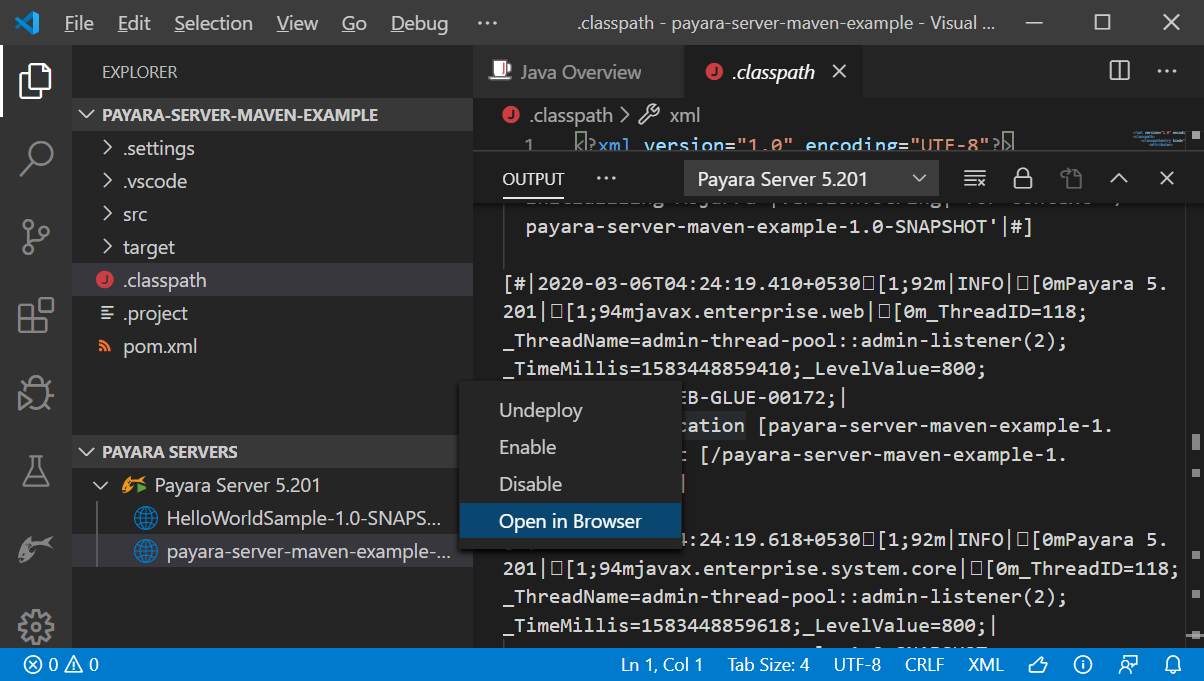Adding Payara Server to VSCode
-
Open the command pallet using Ctrl + Shift + P, type Payara and select the Add Payara Server option:
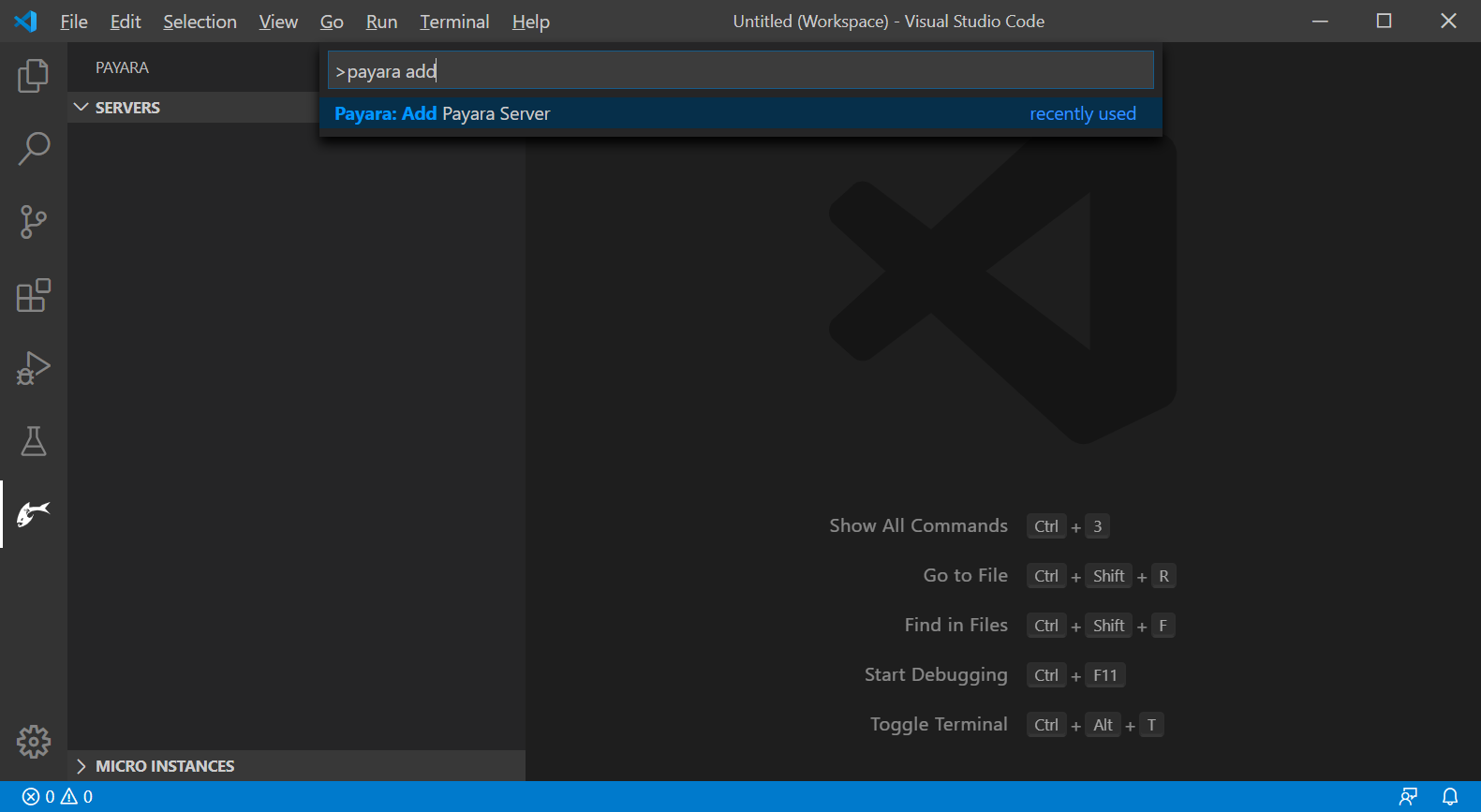
Or In the explorer sidebar (or Payara activity bar), expand Payara Servers, Press the + sign to add Payara Server:
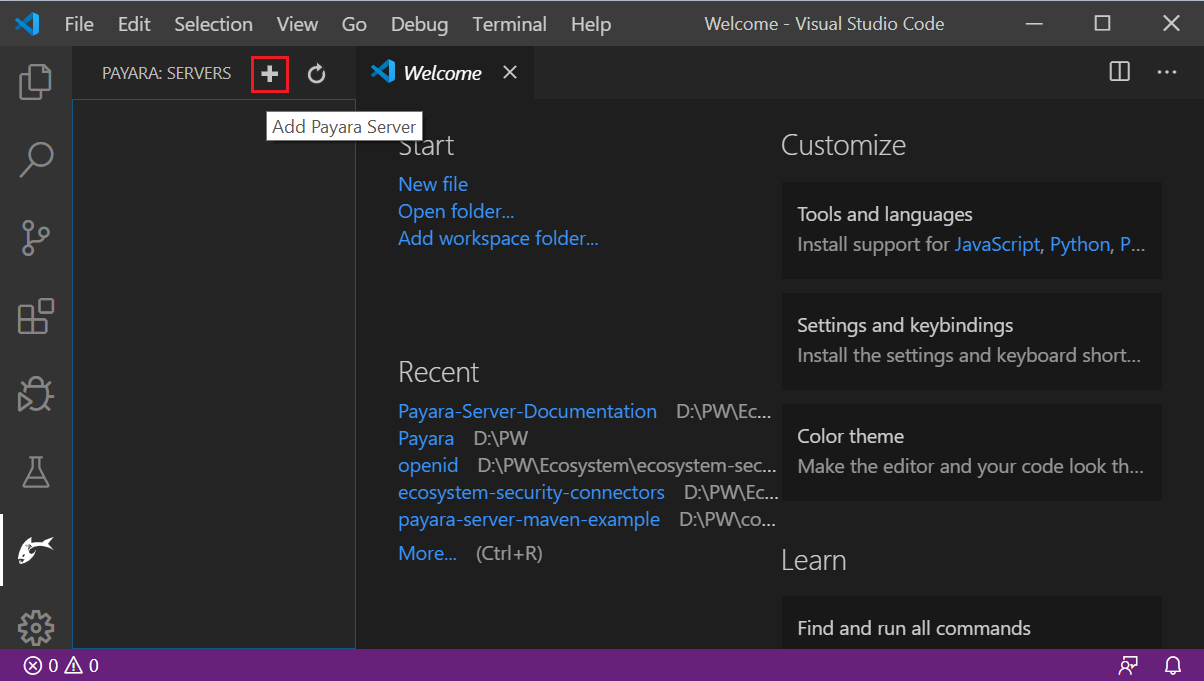
-
Browse the Payara Server installation path (recently used servers location are listed by default):
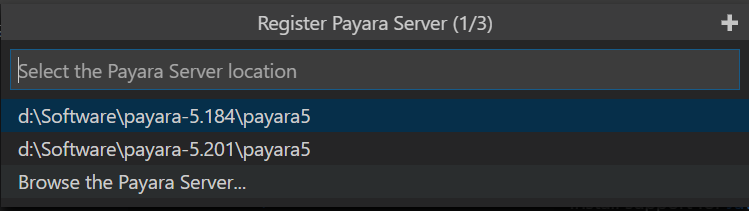
-
Choose a name for the server.

-
Then select a domain from the list or create a new domain by pressing the + button:
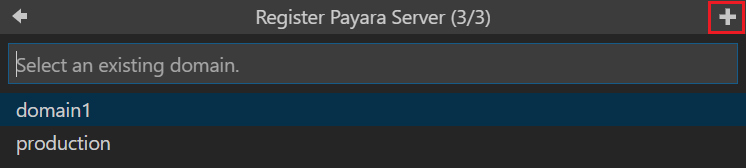
That’s how to add Payara Server to VSCode.
Managing Payara Server from VSCode
Once Payara Server is added to VSCode it can be found under the Payara Servers explorer panel with the configured name. Right-clicking on the server lets you do the following things:
-
Start, restart or stop the server
-
Start debugging the server
-
Rename or remove the server
-
Open admin console
-
Open server log
-
Open server domain.xml config
-
Update Admin credentials
-
Update JDK Path
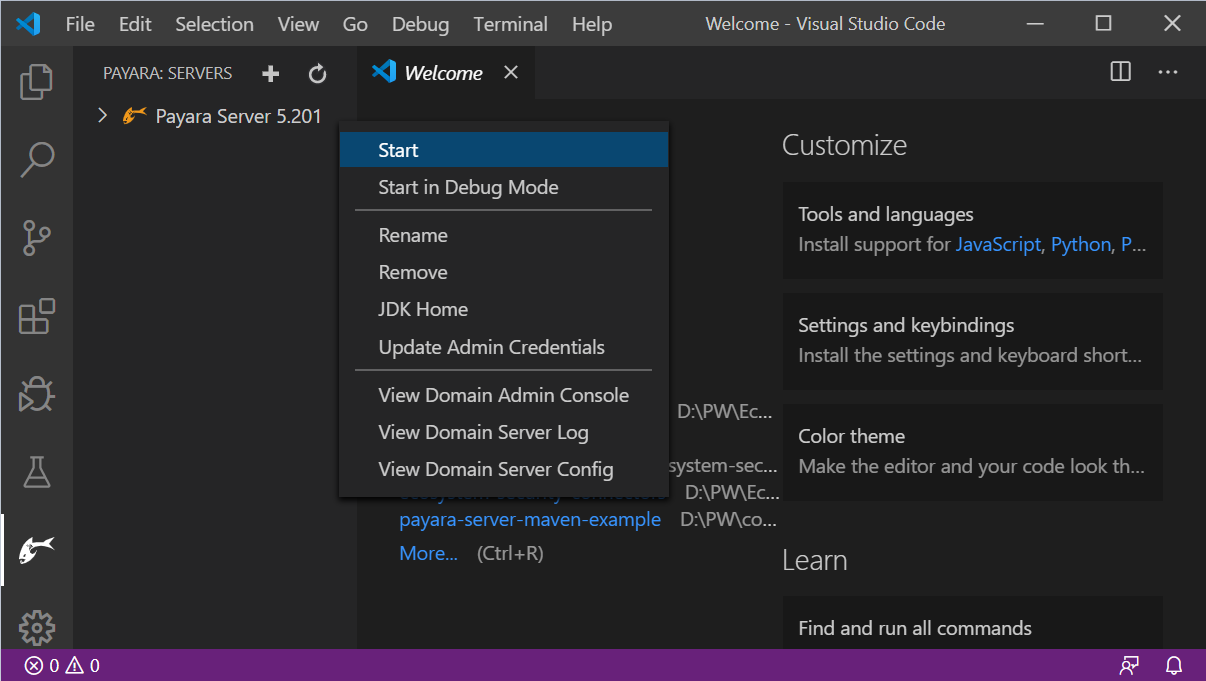
Deploying Applications to Payara Server
An application can be deployed and undeployed easily from VSCode.
Right-click on the application and select Run on Payara Server to deploy the application:
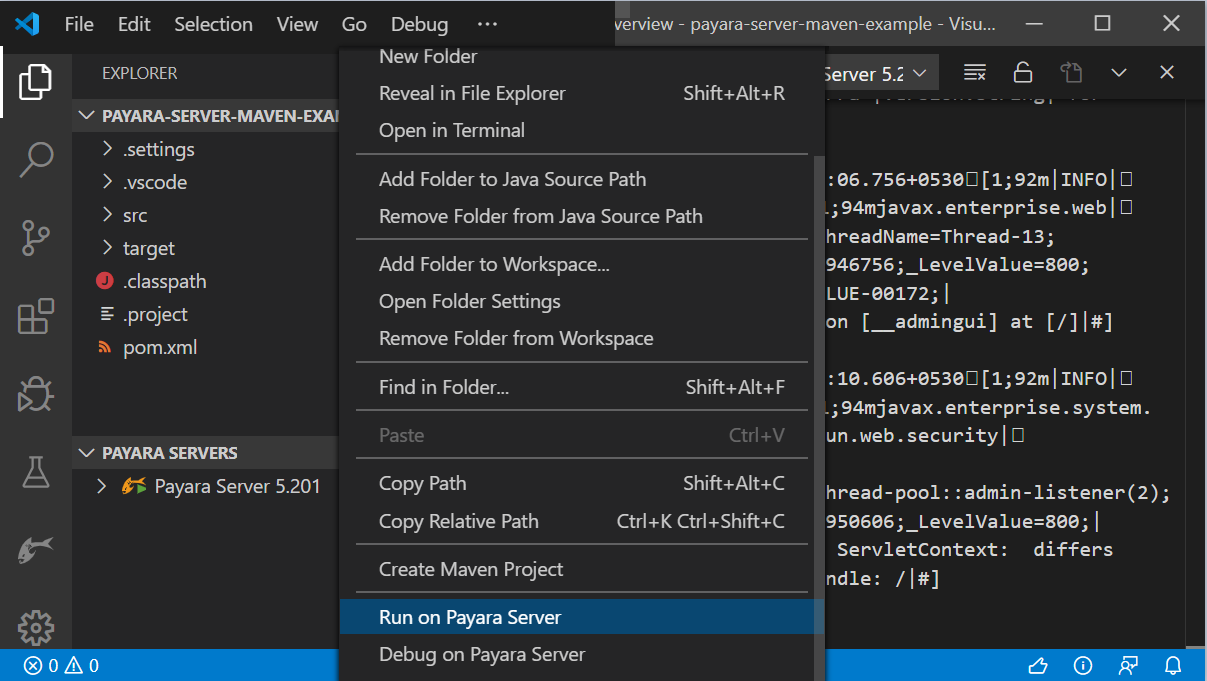
The deploy application can be opened in the browser, undeployed or disabled by right-clicking on the application: