Payara Server provides representational state transfer (REST) interfaces to enable you to access monitoring and configuration data for Payara Server, including data that is provided by newly installed add-on components.
You can access the Payara Server REST interfaces through client applications such as:
-
Web browsers
-
REST API Clients
It allows execution of administration commands in a similar way as the asadmin utility, such as:
-
Execute administration commands to modify the domain’s configuration.
-
Retrieve monitoring statistics
-
Look at the domain’s log entries.
Using REST URLs to Administer Payara Server
Each object in the configuration and monitoring object trees is represented as a REST resource that is accessible through an HTTP uniform resource locator (URL).
Access to REST resources for Payara Server monitoring and configuration data requires a running DAS.
REST URLs to Resources for Configuration and Monitoring Objects
The formats of the URLs to resources that represent objects in the configuration and monitoring object trees are as follows:
-
Configuration:
http://host:port/management/domain/path -
Monitoring:
http://host:port/monitoring/domain/path
The replaceable items in these URLs are as follows:
- host
-
The host where the DAS is running.
- port
-
The HTTP port or HTTPS port for administration.
- path
-
The path to the object. The path is the dotted name of the object in which each dot (
.) is replaced with a slash (/).The path to a Payara Server instance is servers/server/<instance-name>, whereinstance-nameis the name of the instance. For the DAS,instance-nameisserverand the path isservers/server/server.
If the URL to a REST resource for Payara Server monitoring or configuration data is opened in a web browser, the browser displays a web page that contains the following information about the resource:
-
A list of the attributes of the resource and their values. If the resource represents an object in the configuration tree, these attributes are presented in an HTML form that you can use to update the resource. Attributes of a resource for an object in the monitoring tree are read only.
-
A list of hypertext links to the children of the resource. This list of links enables you to traverse the tree that contains the resource and to discover the all resources in the tree.
-
A list of hypertext links to resources that represent
asadminsubcommands for non-CRUD operations on the resource.
The following figure shows the web page for the REST resource for managing a domain.
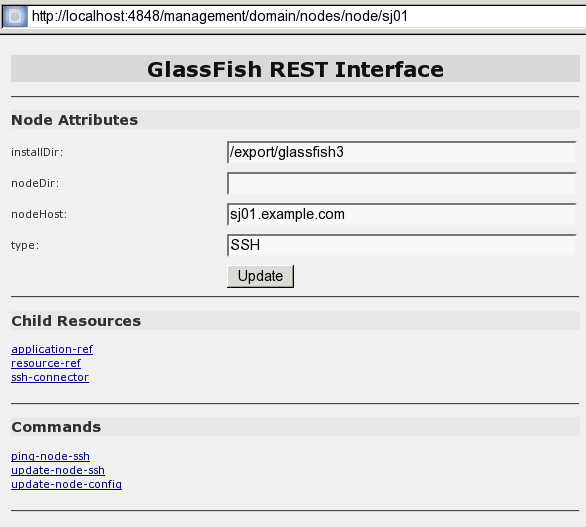
REST URLs for Accessing the Log File
The server.log file of the DAS is represented as a child that is named view-log of the resource for managing the domain. A child of the resource for the server.log file represents the log file details
The formats of the URLs to resources that represent the log file are as follows:
-
Log file details:
http://host:port/monitoring/domain/view-log/details
The replaceable items in these URLs are as follows:
- host
-
The host where the DAS is running.
- port
-
The HTTP port or HTTPS port for administration.
You can use the optional start parameter in the URL to the resource for the log file to specify the number of characters at the start of the file to skip.
For example, to skip 10,000 characters, specify the URL as http://localhost:4848/management/domain/view-log?start=10000. This example assumes that the DAS is running on the local host and uses the default port for administration.
The resource for the log file returns the HTTP header X-Text-Append-Next, which contains the entire URL to pass to the GET method to return the changes since the last call. You can use this header in client applications to get all log entries that were added in particular interval.
For example, by testing the value of the X-Text-Append-Next header in a client thread every 10 seconds, you can monitor the log entries that were added in the last 10 seconds.
Using REST Resource Methods to Administer Payara Server
The Payara Server REST interfaces support methods for accessing objects in the monitoring and configuration object trees.
The following table shows the REST methods for administering monitoring and configuration data and the tasks that you can perform with each method.
Task |
REST Method |
Determine the methods and method parameters that an object in the tree supports |
|
Retrieve data for an object in the tree |
|
Add an object to the tree |
|
Update an object in the tree |
|
Delete an object from the tree |
|
REST requests that add, update, or delete objects must specify the X-Requested-By header with the value GlassFish REST HTML interface.
|
The GET method determines the methods and method parameters that an object in the tree supports and provides additional information about the object. For details, see To Retrieve Data for an Object in the Tree.
To Determine the Methods and Method Parameters That an Object in the Tree Supports
The methods and method parameters that an object in the tree supports depend on the REST resource that represents the object:
-
REST resources for monitoring support only the
GETmethod. -
All REST resources for configuration support the
GETmethod.However, only some REST resources for configuration also support the POSTmethod and theDELETEmethod.
Before performing any operations on an object in the tree, determine the methods and method parameters that the object supports.
You can specify the format in which this information is presented. For more information, see Formats for Resource Representation of Configuration Objects.
Each POST method and DELETE method that a REST resource supports has an equivalent asadmin subcommand. The parameters of a POST method or a DELETE method correspond to the options of the method’s equivalent asadmin subcommand.
|
-
Ensure that the server is running. Operations on REST resources for Payara Server data require a running server.
-
Use the
GETmethod on the REST resource that represents the object. TheGETmethod returns the list of methods that the resource supports. For each method, the list of acceptable message parameters or the list of acceptable query parameters are returned.
This example uses the cURL utility to determine the methods and method parameters that the resource for the node sj01 supports.
The example uses the following options of the cURL utility:
-
-Xto specify that theGETmethod is used -
-Hto specify that the resource is represented in JavaScript Object Notation (JSON)
In this example, the DAS is running on the local host and the HTTP port for administration is 4848. The resource supports the GET method and the POST method.
curl -X GET -H "Accept: application/json" http://localhost:4848/management/domain/nodes/node/sj01
{
"command":"Node",
"exit_code":"SUCCESS",
"extraProperties":{
"commands":[
{"path":"_delete-node","command":"delete-node","method":"DELETE"},
{"path":"_update-node","command":"_update-node","method":"POST"},
{"path":"ping-node-ssh","command":"ping-node-ssh","method":"GET"},
{"path":"update-node-ssh","command":"update-node-ssh","method":"POST"},
{"path":"update-node-config","command":"update-node-config","method":"POST"}],
"methods":[
{"name":"GET"},
{"name":"POST","messageParameters":{
"installDir":{"optional":"true","type":"string","key":"false"},
"nodeDir":{"optional":"true","type":"string","key":"false"},
"nodeHost":{"optional":"true","type":"string","key":"false"},
"type":{"optional":"true","type":"string","key":"false"}
}
}
],
"entity":{
"installDir":"\/export\/payara6",
"name":"sj01",
"nodeDir":null,
"nodeHost":
"sj01.example.com",
"type":"SSH"
},
"childResources":{
"application-ref":
"https:\/\/localhost:4848\/management\/domain\/nodes\/node\/sj01\/application-ref",
"resource-ref":
"https:\/\/localhost:4848\/management\/domain\/nodes\/node\/sj01\/resource-ref",
"ssh-connector":
"https:\/\/localhost:4848\/management\/domain\/nodes\/node\/sj01\/ssh-connector"
}
}
}To Retrieve Data for an Object in the Tree
Retrieving data for an object in the tree obtains the following information about the REST resource that represents the object:
-
A list of the REST methods that the resource supports
-
A list of the attributes of the resource and their values
-
A list of URLs to the children of the resource
You can specify the format in which this information is presented. For more information, see Formats for Resource Representation of Configuration Objects.
-
Ensure that the server is running. Operations on REST resources for Payara Server data require a running server.
-
Use the
GETmethod on the REST resource that represents the object.
This example uses the cURL utility to retrieve data for the resource for a the node sj01. The example uses the following options of the cURL utility:
-
-Xto specify that theGETmethod is used -
-Hto specify that the resource is represented in JavaScript Object Notation (JSON)
In this example, the DAS is running on the local host and the HTTP port for administration is 4848.
curl -X GET -H "Accept: application/json" http://localhost:4848/management/domain/nodes/node/sj01
{
"command":"Node",
"exit_code":"SUCCESS",
"extraProperties":{
"commands":[
{"path":"_delete-node","command":"delete-node","method":"DELETE"},
{"path":"_update-node","command":"_update-node","method":"POST"},
{"path":"ping-node-ssh","command":"ping-node-ssh","method":"GET"},
{"path":"update-node-ssh","command":"update-node-ssh","method":"POST"},
{"path":"update-node-config","command":"update-node-config","method":"POST"}],
"methods":[
{"name":"GET"},
{"name":"POST","messageParameters":{
"installDir":{"optional":"true","type":"string","key":"false"},
"nodeDir":{"optional":"true","type":"string","key":"false"},
"nodeHost":{"optional":"true","type":"string","key":"false"},
"type":{"optional":"true","type":"string","key":"false"}
}
}
],
"entity":{
"installDir":"\/export\/payara6",
"name":"sj01",
"nodeDir":null,
"nodeHost":
"sj01.example.com",
"type":"SSH"
},
"childResources":{
"application-ref":
"https:\/\/localhost:4848\/management\/domain\/nodes\/node\/sj01\/application-ref",
"resource-ref":
"https:\/\/localhost:4848\/management\/domain\/nodes\/node\/sj01\/resource-ref",
"ssh-connector":
"https:\/\/localhost:4848\/management\/domain\/nodes\/node\/sj01\/ssh-connector"
}
}
}To Add an Object to the Tree
-
Ensure that the server is running. Operations on REST resources for Payara Server data require a running server.
-
Determine the acceptable message parameters for the
POSTmethod of the resource that represents the parent of the object. For information about how to perform this step, see To Determine the Methods and Method Parameters That an Object in the Tree Supports. -
Use the
POSTmethod on the REST resource that represents the parent of the object that you are adding. -
Confirm that the object has been added. Perform this step on the resource that represents the object that you have just added, not the parent.
For information about how to perform this step, see To Retrieve Data for an Object in the Tree.
This example uses the cURL utility to add a JDBC resource object to the tree by creating a REST resource to represent the JDBC resource.
In this example, the DAS is running on the local host and the HTTP port for administration is 4848.
-
This step determines the acceptable message parameters for the
POSTmethod of the resourcejdbc-resource.curl -X GET -H "Accept: application/json" http://localhost:4848/management/domain/resources/jdbc-resource { "command":"Jdbc-resource", "exit_code":"SUCCESS", "extraProperties":{ "commands":[], "methods":[ {"name":"GET"}, {"name":"POST","messageParameters":{ "description":{"acceptableValues":"","optional":"true","type":"string","defaultValue":""}, "enabled":{"acceptableValues":"",optional":"true","type":"boolean",defaultValue":"true"}, "id":{"acceptableValues":"","optional":"false","type":"string","defaultValue":""}, "poolName":{"acceptableValues":"","optional":"false","type":"string","defaultValue":""}, "property":{"acceptableValues":"","optional":"true","type":"string","defaultValue":"}, "target":{"acceptableValues":"","optional":"true","type":"string","defaultValue":""} } } ], "childResources":{ "jdbc\/__TimerPool": "https:\/\/localhost:4848\/management\/domain\/resources\/jdbc-resource\/jdbc%2F__TimerPool", "jdbc\/__default": "https:\/\/localhost:4848\/management\/domain\/resources\/jdbc-resource\/jdbc%2F__default" } } } -
This step adds a resource as a child of the
jdbc-resourceresource. The-doption of the cURL utility sets the required message parameters as follows:-
idis set tojdbc/myjdbcresource. -
connectionpoolidis set toDerbyPool.curl -X POST -H "X-Requested-By: GlassFish REST HTML interface" -d id=jdbc/myjdbcresource -d connectionpoolid=DerbyPool http://localhost:4848/management/domain/resources/jdbc-resource
-
-
This step confirms that the object has been added by retrieving data for the REST resource that represents the object.
curl -X GET -H "Accept: application/json" http://localhost:4848/management/domain/resources/ jdbc-resource/jdbc%2Fmyjdbcresource { "command":"Jdbc-resource", "exit_code":"SUCCESS", "extraProperties":{ "commands":[], "methods":[ {"name":"GET"}, {"name":"POST","messageParameters":{ "description":{"optional":"true","type":"string","key":"false"}, "enabled":{"optional":"true","type":"boolean","defaultValue":"true","key":"false"}, "jndiName":{"optional":"true","type":"string","key":"true"}, "objectType":{"optional":"true","type":"string","defaultValue":"user","key":"false"}, "poolName":{"optional":"true","type":"string","key":"false"} } }, {"name":"DELETE","messageParameters":{ "target":{"acceptableValues":"","optional":"true","type":"string","defaultValue":""} } } ], "childResources":{ "property": "https:\/\/localhost:4848\/management\/domain\/resources\/jdbc-resource\/jdbc%2Fmyjdbcresource\/property" } } }
To Update an Object in the Tree
-
Ensure that the server is running.
Operations on REST resources for Payara Server data require a running server.
-
Determine the acceptable message parameters for the
POSTmethod of the resource that represents the object. For information about how to perform this step, see To Determine the Methods and Method Parameters That an Object in the Tree Supports. -
Use the
POSTmethod on the REST resource that represents the object that you are updating. -
Confirm that the object has been updated. For information about how to perform this step, see To Retrieve Data for an Object in the Tree.
This example uses the cURL utility to update a JDBC resource in the tree by modifying the REST resource that represents the JDBC resource.
In this example, the DAS is running on the local host and the HTTP port for administration is 4848.
-
This step determines the acceptable message parameters for the
POSTmethod of the resourcejdbc-myjdbcresource.curl -X OPTIONS -H "Accept: application/json" http://localhost:4848/management/domain/resources/jdbc-resource/jdbc-myjdbcresource { "command":"Jdbc-resource", "exit_code":"SUCCESS", "extraProperties":{ "commands":[], "methods":[ {"name":"GET"}, {"name":"POST","messageParameters":{ "description":{"optional":"true","type":"string","key":"false"}, "enabled":{"optional":"true","type":"boolean","defaultValue":"true","key":"false"}, "jndiName":{"optional":"true","type":"string","key":"true"}, "objectType":{"optional":"true","type":"string","defaultValue":"user","key":"false"}, "poolName":{"optional":"true","type":"string","key":"false"} } }, {"name":"DELETE","messageParameters":{ "target":{"acceptableValues":"","optional":"true","type":"string","defaultValue":""} } } ], "childResources":{ "property": "https:\/\/localhost:4848\/management\/domain\/resources\/jdbc-resource\/jdbc%2Fmyjdbcresource\/property" } } } -
This step updates the REST resource
jdbc-myjdbcresourceto disable the JDBC resource thatjdbc-myjdbcresourcerepresents.
The -d option of the cURL utility sets the enabled message parameter to disabled.
+
curl -X POST -H "X-Requested-By: GlassFish REST HTML interface" -d "enabled=false" http://localhost:4848/management/domain/resources/jdbc-resource/jdbc%2Fmyjdbcresource-
This step confirms that the object has been updated by retrieving data for the REST resource that represents the object.
curl -X GET -H "Accept: application/json" http://localhost:4848/management/domain/resources/ jdbc-resource/jdbc%2Fmyjdbcresource { "command":"Jdbc-resource", "exit_code":"SUCCESS", "extraProperties":{ "commands":[], "methods":[ {"name":"GET"}, {"name":"POST","messageParameters":{ "description":{"optional":"true","type":"string","key":"false"}, "enabled":{"optional":"true","type":"boolean","defaultValue":"true","key":"false"}, "jndiName":{"optional":"true","type":"string","key":"true"}, "objectType":{"optional":"true","type":"string","defaultValue": "user","key":"false"}, "poolName":{"optional":"true","type":"string","key":"false"} } }, {"name":"DELETE","messageParameters":{ "target":{"acceptableValues":"","optional":"true","type":"string","defaultValue":""} } } ], "entity":{ "description":null, "enabled":"false", "jndiName":"jdbc\/myjdbcresource", "objectType": "user", "poolName":"DerbyPool" }, "childResources":{ "property": "https:\/\/localhost:4848\/management\/domain\/resources\/jdbc-resource\/ jdbc%2Fmyjdbcresource\/property" } } }
To Delete an Object From the Tree
-
Ensure that the server is running. Operations on REST resources for Payara Server data require a running server.
-
Confirm that the object can be deleted. For information about how to perform this step, see To Determine the Methods and Method Parameters That an Object in the Tree Supports.
-
Confirm that the object has been deleted. Perform this step on the resource that represents the parent of the object that you have just deleted.
For information about how to perform this step, see To Retrieve Data for an Object in the Tree.
This example uses the cURL utility to delete a JDBC resource from the tree by deleting the REST resource that represents the JDBC resource.
In this example, the DAS is running on the local host and the HTTP port for administration is 4848.
-
This step confirms that the object can be deleted by retrieving the REST methods that the resource
jdbc-myjdbcresourcesupports.Line breaks and white space are added to enhance readability.curl -X GET -H "Accept: application/json" http://localhost:4848/management/domain/resources/jdbc-resource/jdbc%2Fmyjdbcresource { "command":"Jdbc-resource", "exit_code":"SUCCESS", "extraProperties":{ "commands":[], "methods":[ {"name":"GET"}, {"name":"POST","messageParameters":{ "description":{"optional":"true","type":"string","key":"false"}, "enabled":{"optional":"true","type":"boolean","defaultValue":"true","key":"false"}, "jndiName":{"optional":"true","type":"string","key":"true"}, "objectType":{"optional":"true","type":"string","defaultValue":"user","key":"false"}, "poolName":{"optional":"true","type":"string","key":"false"} } }, {"name":"DELETE","messageParameters":{ "target":{"acceptableValues":"","optional":"true","type":"string","defaultValue":""} } } ], "childResources":{ "property": "https:\/\/localhost:4848\/management\/domain\/resources\/jdbc-resource\/ jdbc%2Fmyjdbcresource\/property" } } } -
This step deletes the
jdbc/myjdbcresourceresource.curl -X DELETE -H "X-Requested-By: GlassFish REST HTML interface" http://localhost:4848/management/domain/resources/jdbc-resource/jdbc%2Fmyjdbcresource -
This step confirms that the object has been deleted by retrieving data for the REST resource that represents the parent of the object.
curl -X GET -H "Accept: application/json" http://localhost:4848/management/domain/resources/jdbc-resource { "command":"Jdbc-resource", "exit_code":"SUCCESS", "extraProperties":{ "commands":[], "methods":[ {"name":"GET"}, {"name":"POST","messageParameters":{ "description":{"acceptableValues":"","optional":"true","type":"string","defaultValue":""}, "enabled":{"acceptableValues":"",optional":"true","type":"boolean",defaultValue":"true"}, "id":{"acceptableValues":"","optional":"false","type":"string","defaultValue":""}, "poolName":{"acceptableValues":"","optional":"false","type":"string","defaultValue":""}, "property":{"acceptableValues":"","optional":"true","type":"string","defaultValue":"}, "target":{"acceptableValues":"","optional":"true","type":"string","defaultValue":""} } } ], "childResources":{ "jdbc\/__TimerPool": "https:\/\/localhost:4848\/management\/domain\/resources\/jdbc-resource\/jdbc%2F__TimerPool", "jdbc\/__default": "https:\/\/localhost:4848\/management\/domain\/resources\/jdbc-resource\/jdbc%2F__default" } } }
Resources for asadmin Subcommands That Perform Non-CRUD Operations
The Payara Server REST interfaces also support operations other than create, read, update, and delete (CRUD) operations, for example:
-
State Management
-
Queries
-
Application deployment
These operations are supported through REST resources that represent the asadmin subcommands for performing these operations. Each resource is a child of the resource on which the operation is performed. The child resources do not represent objects in the configuration object tree.
For example, the resource that represents a node provides child resources for the following asadmin subcommands that perform non-CRUD operations on the node:
-
ping-node-ssh -
update-node-config -
update-node-ssh
Securing Payara Server REST Interfaces
The Payara Server REST interfaces support the following authentication schemes for securing the REST interfaces:
-
Basic authentication over a secure connection
-
Authentication by using session tokens
When security is enabled, you must specify HTTPS as the protocol in the URLs to REST resources and provide a username and password.
Setting Up Basic Authentication Over a Secure Connection
Setting up basic authentication over a secure connection to secure Payara Server REST interfaces involves the following sequence of tasks:
-
Adding an
admin-realmuser to theasadminuser group -
Enabling Secure Sockets Layer (SSL)
For information about how to perform these tasks from the command line, see the following documentation:
-
To Create an Authentication Realm in the Payara Server Security Guide
-
To Create a File User in the Payara Server Security Guide
For information about how to perform these tasks by using the Administration Console, see the following topics in the Administration Console online help:
-
To Add a User to the Admin Realm
-
To Edit SSL Settings for a Protocol
To Secure REST Interfaces by Using Session Tokens
Basic authentication requires a REST client to cache a user’s credentials to enable the client to pass the credentials with each request. If you require a REST client not to cache credentials, your client must use session tokens for authentication.
-
Request a session token by using the
GETmethod on the resource athttp://host:port/management/sessions.Payara Server uses basic authentication to authenticate the client, generates a session token, and passes the token to the client.
-
In each subsequent request that requires authentication, use the token to authenticate the client.
-
Create a cookie that is named
gfresttokenthe value of which is the token. -
Send the cookie with the request.
-
When the token is no longer required, retire the token by using the
DELETEmethod on the resource athttp://host:port/management/sessions/{tokenvalue}.
| If a client does not explicitly retire a token, the token is retired after 30 minutes of inactivity. |
Formats for Resource Representation of Configuration Objects
The Payara Server REST interfaces represent resources for configuration objects in the following formats:
-
JSON
-
XML
-
HTML
Payara Server enables you to specify the resource representation through the filename extension in the URL or through the HTTP header:
-
To specify the resource representation through the filename extension in the URL, specify the appropriate extension as follows:
-
For JSON, specify the
.jsonextension. -
For XML, specify the
.xmlextension. -
For HTML, omit the extension.
-
-
How to specify the resource representation through the HTTP header depends on the client that you are using to access the resource. For example, if you are using the cURL utility, specify the resource representation through the
-Hoption as follows:-
For JSON, specify
-H "Accept: application/json". -
For XML, specify
-H "Accept: application/xml". -
For HTML, omit the
-Hoption.
-
JSON Resource Representation for Configuration Objects
The general format for the JSON representation of a resource for a configuration object is as follows:
{
"command":"resource",
"exit_code":"code",
"extraProperties": {
"commands":["command-list"],
"methods":["method-list"],
"entity":"attributes",
"childResources":"children"
}
}The replaceable items in this format are as follows:
- resource
-
The name of the resource.
- code
-
The result of the attempt to get the resource.
- command-list
-
One or more metadata sets separated by a comma (
,) that represent theasadminsubcommands for performing non—CRUD operations on the resource. For the format of each metadata set, see JSON Representation of a Command in a Command List. - method-list
-
One or more metadata sets separated by a comma (
,) that represent the methods that the resource supports. For the format of each metadata set, see JSON Representation of a Method in a Method List. - attributes
-
Zero or more name-value pairs separated by a comma (
,). Each name-value pair is specified asname:value. - children
-
Zero or more child resources separated by a comma (
,). Each child resource is specified asresource-name:url.- resource-name
-
The name of the resource as displayed in client applications that access the parent of the resource.
- url
-
The URL to the child resource.
JSON Representation of a Command in a Command List
The JSON representation of a command in a command list is as follows:
{
"path":"command-path",
"command":"command-name",
"method":"rest-method"
}The replaceable items in this format are as follows:
- command-path
-
The relative path to REST resource that represents the command. This path is relative to the URL of the REST resource that is the parent of the resource that represents the command.
- command-name
-
The name of the command as displayed in client applications that access the resource.
- rest-method
-
The REST resource method that the command invokes when the command is run. The method is
GET,POST, orDELETE.
JSON Representation of a Method in a Method List
The JSON representation of a method in a method list is as follows:
{
"name":"method-name",
"messageParameters":{
"message-parameter-list":[]
},
"queryParameters":{
"query-parameter-list":[]
}
}The replaceable items in this format are as follows:
- method-name
-
The name of the method, which is
GET,POST, orDELETE. - message-parameter-list
-
Zero or more metadata sets separated by a comma (
,) that represent the message parameters that are allowed for the method. For the format of each metadata set, see JSON Representation of a Message Parameter or a Query Parameter. - query-parameter-list
-
Zero or more metadata sets separated by a comma (
,) that represent the query parameters that are allowed for the method. For the format of each metadata set, see JSON Representation of a Message Parameter or a Query Parameter.
JSON Representation of a Message Parameter or a Query Parameter
The JSON representation of a message parameter or a query parameter is as follows:
{
"parameter-name":{
"attr-1" : "value",
"attr-2" : "value",
"attr-3" : "value"
}
}The replaceable items in this format are as follows:
- parameter-name
-
The name of the parameter.
- attribute-list
-
A comma-separated list of name-value pairs of attributes for the parameter. Each pair is in the following format:
{ "name":"value" }Possible attributes are as follows:
defaultValue-
The default value of the parameter.
acceptableValues-
The set or range of acceptable values for the parameter.
type-
The data type of the parameter, which is one of the following types:
-
boolean -
int -
string
-
optional-
Indicates whether the parameter is optional.
key-
Indicates whether the parameter is a key parameter.
Example JSON Resource Representation for a Configuration Object
This example shows the JSON representation of the resource for the node sj01. In this example, the DAS is running on the local host and the HTTP port for administration is 4848. The URL to the resource in this example is http://localhost:4848/management/domain/nodes/node/sj01.
{
"command":"Node",
"exit_code":"SUCCESS",
"extraProperties":{
"commands":[
{"path":"_delete-node","command":"delete-node","method":"DELETE"},
{"path":"_update-node","command":"_update-node","method":"POST"},
{"path":"ping-node-ssh","command":"ping-node-ssh","method":"GET"},
{"path":"update-node-ssh","command":"update-node-ssh","method":"POST"},
{"path":"update-node-config","command":"update-node-config","method":"POST"}],
"methods":[
{"name":"GET"},
{"name":"POST","messageParameters":{
"installDir":{"optional":"true","type":"string","key":"false"},
"nodeDir":{"optional":"true","type":"string","key":"false"},
"nodeHost":{"optional":"true","type":"string","key":"false"},
"type":{"optional":"true","type":"string","key":"false"}
}
}
],
"entity":{
"installDir":"\/export\/payara6",
"name":"sj01",
"nodeDir":null,
"nodeHost":
"sj01.example.com",
"type":"SSH"
},
"childResources":{
"application-ref":
"https:\/\/localhost:4848\/management\/domain\/nodes\/node\/sj01\/application-ref",
"resource-ref":
"https:\/\/localhost:4848\/management\/domain\/nodes\/node\/sj01\/resource-ref",
"ssh-connector":
"https:\/\/localhost:4848\/management\/domain\/nodes\/node\/sj01\/ssh-connector"
}
}
}XML Resource Representation for Configuration Objects
The general format for the XML representation of a resource for a configuration object is as follows:
<map>
<entry key="extraProperties">
<map>
<entry key="methods">
<list>
methods
</list>
</entry>
<entry key="entity">
<map>
attributes
</map>
</entry>
<entry key="commands">
<list>
commands
</list>
</entry>
<entry key="childResources">
<map>
children
</map>
</entry>
</map>
</entry>
<entry key="message"></entry>
<entry key="exit_code" value="code"></entry>
<entry key="command" value="resource"></entry>
</map>The replaceable items in this format are as follows:
- methods
-
One or more XML elements that represent the methods that the resource supports. For the format of each element, see XML Representation of a Resource Method.
- attributes
-
Zero or more XML elements that represent the attributes of the resource. Each element specifies a name-value pair as follows:
<entry key="name" value="value"></entry> - commands
-
One or more XML elements that represent the
asadminsubcommands for performing non—CRUD operations on the resource. For the format of each element, see XML Representation of a Command. - children
-
Zero or more XML elements that represent the children of the resource. Each element is specified as follows:
<entry key="resource-name" value="url"></entry>- resource-name
-
The name of the resource as displayed in client applications that access the parent of the resource.
- url
-
The URL to the child resource.
- code
-
The result of the attempt to get the resource.
- resource
-
The name of the resource.
XML Representation of a Resource Method
The XML representation of a method in a method list is as follows:
<map>
<entry key="name" value="method-name"></entry>
<entry key="messageParameters">
message-parameter-list
</entry>
<entry key="queryParameters">
message-parameter-list
</entry>
</map>The replaceable items in this format are as follows:
- method-name
-
The name of the method, which is
GET,POST, orDELETE. - message-parameter-list
-
Zero or more XML elements that represent the message parameters that are allowed for the method. For the format of each element, see XML Representation of a Message Parameter or a Query Parameter.
- query-parameter-list
-
Zero or more XML elements that represent the query parameters that are allowed for the method. For the format of each element, see XML Representation of a Message Parameter or a Query Parameter.
XML Representation of a Command
The XML representation of a command is as follows:
<map>
<entry key="command" value="command-name"></entry>
<entry key="path" value="command-path"></entry>
<entry key="method" value="rest-method"></entry>
</map>The replaceable items in this format are as follows:
- command-name
-
The name of the command as displayed in client applications that access the resource.
- command-path
-
The relative path to REST resource that represents the command. This path is relative to the URL of the REST resource that is the parent of the resource that represents the command.
- rest-method
-
The REST resource method that the command invokes when the command is run. The method is
GET,POST, orDELETE.
XML Representation of a Message Parameter or a Query Parameter
The XML representation of a message parameter or a query parameter is as follows:
<map>
<entry key="parameter-name">
<map>
attributes
</map>
</entry>
</map>The replaceable items in this format are as follows:
- parameter-name
-
The name of the parameter.
- attributes
-
One or more XML elements that represent the attributes for the parameter. Each element specifies a name-value pair as follows:
<entry key="name" value="value"></entry>Possible attributes are as follows:
defaultValue-
The default value of the parameter.
acceptablevalues-
The set or range of acceptable values for the parameter.
type-
The data type of the parameter, which is one of the following types:
-
boolean -
int -
string
-
optional-
Indicates whether the parameter is optional. If
true, the parameter is optional.Iffalse, the parameter is required. key-
Indicates whether the parameter is key. If
true, the parameter is key. Iffalse, the parameter is not key.
Example XML Resource Representation
This example shows the XML representation of the resource for the node sj01. In this example, the DAS is running on the local host and the HTTP port for administration is 4848. The URL to the resource in this example is http://localhost:4848/management/domain/nodes/node/sj01.
<?xml version="1.0" encoding="UTF-8" standalone="no"?>
<map>
<entry key="extraProperties">
<map>
<entry key="methods">
<list>
<map>
<entry key="name" value="GET"/>
</map>
<map>
<entry key="name" value="POST"/>
<entry key="messageParameters">
<map>
<entry key="installDir">
<map>
<entry key="optional" value="true"/>
<entry key="type" value="string"/>
<entry key="key" value="false"/>
</map>
</entry>
<entry key="nodeDir">
<map>
<entry key="optional" value="true"/>
<entry key="type" value="string"/>
<entry key="key" value="false"/>
</map>
</entry>
<entry key="type">
<map>
<entry key="optional" value="true"/>
<entry key="type" value="string"/>
<entry key="key" value="false"/>
</map>
</entry>
<entry key="nodeHost">
<map>
<entry key="optional" value="true"/>
<entry key="type" value="string"/>
<entry key="key" value="false"/>
</map>
</entry>
</map>
</entry>
</map>
</list>
</entry>
<entry key="entity">
<map>
<entry key="installDir" value="/export/payara6"/>
<entry key="name" value="sj01"/>
<entry key="nodeDir" value=""/>
<entry key="type" value="SSH"/>
<entry key="nodeHost" value="sj01example.com"/>
</map>
</entry>
<entry key="commands">
<list>
<map>
<entry key="command" value="delete-node"/>
<entry key="path" value="_delete-node"/>
<entry key="method" value="DELETE"/>
</map>
<map>
<entry key="command" value="_update-node"/>
<entry key="path" value="_update-node"/>
<entry key="method" value="POST"/>
</map>
<map>
<entry key="command" value="ping-node-ssh"/>
<entry key="path" value="ping-node-ssh"/>
<entry key="method" value="GET"/>
</map>
<map>
<entry key="command" value="update-node-ssh"/>
<entry key="path" value="update-node-ssh"/>
<entry key="method" value="POST"/>
</map>
<map>
<entry key="command" value="update-node-config"/>
<entry key="path" value="update-node-config"/>
<entry key="method" value="POST"/>
</map>
</list>
</entry>
<entry key="childResources">
<map>
<entry key="application-ref"
value="https://localhost:4848/management/domain/nodes/node/sj01/application-ref"/>
<entry key="ssh-connector"
value="https://localhost:4848/management/domain/nodes/node/sj01/ssh-connector"/>
<entry key="resource-ref"
value="https://localhost:4848/management/domain/nodes/node/sj01/resource-ref"/>
</map>
</entry>
</map>
</entry>
<entry key="message"/>
<entry key="exit_code" value="SUCCESS"/>
<entry key="command" value="Node"/>
</map>HTML Resource Representation for Configuration Objects
The format for the HTML representation of a resource for a configuration object is a web page that provides the following information about the resource:
-
A list of the attributes of the resource and their values.
-
A list of the methods and method parameters that the resource supports.
Each method and its parameters are presented as a field of the appropriate type in an HTML form.
-
A list of hypertext links to the children of the resource.
-
A list of hypertext links to resources that represent
asadminsubcommands for non-CRUD operations on the resource.
Formats for Resource Representation of Monitoring Objects
The Payara Server REST interfaces represent resources for monitoring data in the following formats:
-
XML
-
HTML
JSON Resource Representation for Monitoring Objects
The general format for the JSON representation of a resource for a monitoring object is as follows:
{
"message":"",
"command":"Monitoring Data",
"exit_code":"code",
"extraProperties":{
"entity":{
},
"childResources":{
}
}
}The replaceable items in this format are as follows:
- code
-
The result of the attempt to get the resource.
- entity
-
Contains the statistics that the monitoring object provides. For the format of each metadata set, see JSON Representation of a Statistic in a Statistics List.
- childResources
-
Zero or more child resources separated by a comma (
,). Each child resource is specified as "resource-name":"url".- resource-name
-
The name of the resource as displayed in client applications that access the parent of the resource.
- url
-
The URL to the child resource.
JSON Representation of a Statistic in a Statistics List
The JSON representation of a counter statistic in a statistics list is as follows:
{
"count": "number",
"lastsampletime": "dateTime",
"description": "string",
"unit": "string",
"name": "string",
"starttime": "number"
}The JSON representation of a range statistic in a statistics list is as follows:
{
"highwatermark": "number",
"lowwatermark": "number",
"current": "number",
"lastsampletime": "dateTime",
"description": "string",
"unit": "string",
"name": "string",
"starttime": "number"
}The replaceable items in these formats are as follows:
- statistic
-
The name of the statistic.
- count
-
Counter statistics only: The current value of the statistic.
- highest-value
-
Range statistics only: The highest value of the statistic since monitoring of the statistic began.
- lowest-value
-
Range statistics only: The lowest value of the statistic since monitoring of the statistic began.
- current-value
-
Range statistics only: The lowest value of the statistic since monitoring of the statistic began.
- last-sample-time
-
The time in UNIX time at which the statistic was last sampled.
- description
-
A textual description of what the statistic represents.
- unit
-
The unit of measurement of the statistic, which is one of the following units of measurement:
count-
The cumulative value of an attribute that increases with time.
range-
The lowest value, highest value, and current value of an attribute that can increase or decrease with time.
boundedrange-
The lowest value, highest value, and current value of an attribute that can increase or decrease with time and has fixed limits.
string-
A string that represents an attribute value. A string statistic is similar to a count, except that the values are not ordered. Typically, a string statistic represents the state of an object, for example,
CONNECTED,CLOSED, orDISCONNECTED. time-
Values of an attribute that provide the following timing measurements for an operation:
-
The number of times the operation was performed.
-
The maximum amount of time to perform the operation once.
-
The minimum amount of time to perform the operation once.
-
The total amount of time that has been spent performing the operation.
-
The average amount of time to perform the operation.
-
- name
-
The name of the statistic as displayed in client applications that access the resource that contains the statistic.
- start-time
-
The time in UNIX time at which monitoring of the statistic began.
Example JSON Resource Representation for a Monitoring Object
This example shows the JSON representation of the monitoring object that provides class loader statistics for the virtual machine for the Java platform. In this example, the DAS is running on the local host and the HTTP port for administration is 4848. The URL to the resource in this example is http://localhost:4848/monitoring/domain/server/jvm/class-loading-system.
{
"message": "",
"command":"Monitoring Data",
"exit_code":"SUCCESS",
"extraProperties":{
"entity":{
"loadedclass-count":{
"count":8521,
"lastsampletime":1300726961018,
"description":"Number of classes currently loaded in the Java virtual machine",
"unit":"count",
"name":"LoadedClassCount",
"starttime":1300483924126
},
"totalloadedclass-count":{
"count":8682,
"lastsampletime":1300726961018,
"description":"Total number of classes that have been loaded since the Java virtual machine has started execution",
"unit":"count",
"name":"TotalLoadedClassCount",
"starttime":1300483924127
},
"unloadedclass-count":{
"count":161,
"lastsampletime":1300726961018,
"description":"Total number of classes unloaded since the Java virtual machine has started execution",
"unit":"count",
"name":"UnLoadedClassCount",
"starttime":1300483924127
}
},"childResources":{}
}
}XML Resource Representation for Monitoring Objects
The general format for the XML representation of a resource for a monitoring object is as follows:
<?xml version="1.0" encoding="UTF-8"?>
<map>
<entry key="extraProperties">
<map>
<entry key="entity">
<map>
statistics
</map>
</entry>
<entry key="childResources">
<map>
children
</map>
</entry>
</map>
</entry>
<entry key="message" value=""></entry>
<entry key="exit_code" value="code"></entry>
<entry key="command" value="Monitoring Data"></entry>
</map>The replaceable items in this format are as follows:
- statistics
-
Zero or more XML elements that represent the statistics that the monitoring object provides. For the format of each element, see XML Representation of a Statistic.
- children
-
Zero or more XML elements that represent the children of the resource. Each element is specified as follows:
<entry key="resource-name" value="url"></entry> - resource-name
-
The name of the resource as displayed in client applications that access the parent of the resource.
- url
-
The URL to the child resource.
- code
-
The result of the attempt to get the resource.
XML Representation of a Statistic
The XML representation of a counter statistic is as follows:
<entry key="statistic">
<map>
<entry key="unit" value="unit"></entry>
<entry key="starttime">
<number>start-time</number>
</entry>
<entry key="count">
<number>count</number>
</entry>
<entry key="description" value="description"></entry>
<entry key="name" value="name"></entry>
<entry key="lastsampletime">
<number>last-sample-time</number>
</entry>
</map>
</entry>The XML representation of a range statistic is as follows:
<entry key="statistic">
<map>
<entry key="unit" value="unit"></entry>
<entry key="starttime">
<number>start-time</number>
</entry>
<entry key="highwatermark">
<number>highest-value</number>
</entry>
<entry key="lowwatermark">
<number>lowest-value</number>
</entry>
<entry key="current">
<number>current-value</number>
</entry>
<entry key="description" value="description"></entry>
<entry key="name" value="name"></entry>
<entry key="lastsampletime">
<number>last-sample-time</number>
</entry>
</map>
</entry>The replaceable items in these formats are as follows:
- statistic
-
The name of the statistic.
- unit
-
The unit of measurement of the statistic, which is one of the following units of measurement:
count-
The cumulative value of an attribute that increases with time.
range-
The lowest value, highest value, and current value of an attribute that can increase or decrease with time.
boundedrange-
The lowest value, highest value, and current value of an attribute that can increase or decrease with time and has fixed limits.
string-
A string that represents an attribute value. A string statistic is similar to a count, except that the values are not ordered. Typically, a string statistic represents the state of an object, for example,
CONNECTED,CLOSED, orDISCONNECTED. time-
Values of an attribute that provide the following timing measurements for an operation:
-
The number of times the operation was performed.
-
The maximum amount of time to perform the operation once.
-
The minimum amount of time to perform the operation once.
-
The total amount of time that has been spent performing the operation.
-
The average amount of time to perform the operation.
-
- start-time
-
The in time in UNIX time at which monitoring of the statistic began.
- count
-
Counter statistics only: The current value of the statistic.
- highest-value
-
Range statistics only: The highest value of the statistic since monitoring of the statistic began.
- lowest-value
-
Range statistics only: The lowest value of the statistic since monitoring of the statistic began.
- current-value
-
Range statistics only: The lowest value of the statistic since monitoring of the statistic began.
- description
-
A textual description of what the statistic represents.
- name
-
The name of the statistic as displayed in client applications that access the resource that contains the statistic.
- last-sample-time
-
The time in UNIX time at which the statistic was last sampled.
Example XML Resource Representation for a Monitoring Object
This example shows the XML representation of the monitoring object that provides class loader statistics for the virtual machine for the Java platform.
In this example, the DAS is running on the local host and the HTTP port for administration is 4848. The URL to the resource in this example is
http://localhost:4848/monitoring/domain/server/jvm/class-loading-system.
<?xml version="1.0" encoding="UTF-8" standalone="no"?>
<map>
<entry key="extraProperties">
<map>
<entry key="entity">
<map>
<entry key="unloadedclass-count">
<map>
<entry key="unit" value="count"/>
<entry key="starttime">
<number>1300483924127</number>
</entry><entry key="count">
<number>161</number>
</entry>
<entry key="description" value="Total number of classes unloaded since the Java virtual machine has started execution"/>
<entry key="name" value="UnLoadedClassCount"/>
<entry key="lastsampletime">
<number>1300726989505</number>
</entry>
</map>
</entry>
<entry key="totalloadedclass-count">
<map>
<entry key="unit" value="count"/>
<entry key="starttime">
<number>1300483924127</number>
</entry>
<entry key="count">
<number>8682</number>
</entry>
<entry key="description" value="Total number of classes that have been
loaded since the Java virtual machine has started execution"/>
<entry key="name" value="TotalLoadedClassCount"/>
<entry key="lastsampletime">
<number>1300726989505</number>
</entry>
</map>
</entry>
<entry key="loadedclass-count">
<map>
<entry key="unit" value="count"/>
<entry key="starttime">
<number>1300483924126</number>
</entry><entry key="count">
<number>8521</number>
</entry>
<entry key="description" value="Number of classes currently loaded in
the Java virtual machine"/>
<entry key="name" value="LoadedClassCount"/>
<entry key="lastsampletime">
<number>1300726989505</number>
</entry>
</map>
</entry>
</map>
</entry>
<entry key="childResources">
<map/>
</entry>
</map>
</entry>
<entry key="message" value=""/>
<entry key="exit_code" value="SUCCESS"/>
<entry key="command" value="Monitoring Data"/>
</map>HTML Resource Representation for Monitoring Objects
The format for the HTML representation of a resource for a monitoring object is a web page that provides the following information about the resource:
-
A list of the statistics that the resource provides.
-
A list of hypertext links to the children of the resource.
The following figure shows the web page for the REST resource that provides class loader statistics for the virtual machine for the Java platform.
Web Page for the REST Resource That Provides Class Loader Statistics
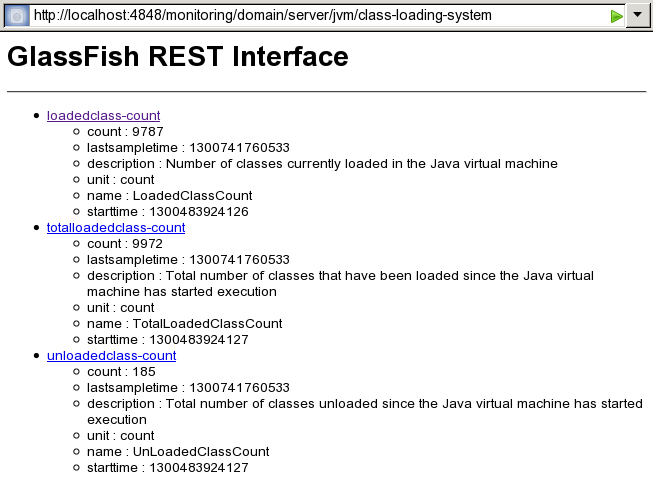
Formats for Resource Representation of Log File Details
The Payara Server REST interfaces represent resources for log file details in the following formats:
-
JSON
-
XML
JSON Resource Representation for Log File Details
The general format for the JSON representation of a resource for log file details is as follows:
{
"records": [
]
}The replaceable item in this format is a record list array, which is one or more metadata sets separated by a comma (,) that represent the log records in the log file. For the format of each metadata set, see JSON Representation of a Log Record in a Record List.
JSON Representation of a Log Record in a Record List
The JSON representation of a log record in a record list is as follows:
{
"recordNumber":"record-number",
"loggedDateTimeInMS":"logged-date",
"loggedLevel":"log-level",
"productName":"product-name",
"loggerName":"logger-class-name",
"nameValuePairs":"_ThreadID=thread-id;_ThreadName=thread-name;",
"messageID":"message-id",
"Message":"message-text"
}The replaceable items in this format are as follows:
- record-number
-
A serial number in the form of a decimal integer that uniquely identifies the log record.
- logged-date
-
The date and time in UNIX time that the record was created.
- log-level
-
The severity level of the message in the log record. For more information, see Setting Log Levels.
- product-name
-
The current name and version of the server runtime.
- logger-class-name
-
The fully qualified name of the Java class of the logger class that created the log message. Each component of Payara Server provides its own logger class.
For detailed information about the names of logger classes in the Payara Server, see Logger Namespaces.
- thread-id
-
The numerical identifier of the thread that created the message.
- thread-name
-
The name of the thread that created the message.
- message-id
-
A unique identifier for the message. For messages from Payara Server, this identifier consists of a module code and a numerical value, for example,
CORE5004. AllSEVEREandWARNINGmessages and someINFOmessages from Payara Server contain a message identifier. - message-text
-
The text of the log message.
This example shows the JSON representation of the resource for log file details. In this example, the DAS is running on the local host and the HTTP port for administration is 4848. The URL to the resource in this example is http://localhost:4848/management/domain/view-log/details.
{
"records": [
{
"recordNumber":475,
"loggedDateTimeInMS":1300743782815,
"loggedLevel":"INFO",
"productName":"Payara Server 6.21.0",
"loggerName":"org.glassfish.admingui",
"nameValuePairs": "_ThreadID=25;_ThreadName=Thread-1;",
"messageID":"",
"Message":"Admin Console: Initializing Session Attributes..."
},
{
"recordNumber":474,
"loggedDateTimeInMS":1300728893368,
"loggedLevel":"INFO",
"productName":"Payara 6.21.0",
"loggerName":"java.enterprise.system.core.com.sun.enterprise.v3.admin.adapter",
"nameValuePairs":"_ThreadID=238;_ThreadName=Thread-1;",
"messageID":"",
"Message":"The Admin Console application is loaded."
},
{
"recordNumber":473,
"loggedDateTimeInMS":1300728893367,
"loggedLevel":"INFO",
"productName":"Payara 6.21.0",
"loggerName":"jakarta.enterprise.system.core.com.sun.enterprise.v3.server",
"nameValuePairs":"_ThreadID=238;_ThreadName=Thread-1;",
"messageID":"CORE10010",
"Message":"Loading application __admingui done in 40,063 ms"
}
]
}XML Resource Representation for Log File Details
The general format for the XML representation of a resource for log file details is as follows:
<records>
records
</records>The replaceable item in this format is the records, which is one or more XML elements that represent the log records in the log file. For the format of each element, see XML Representation of a Log Record.
XML Representation of a Log Record
The XML representation of a log record is as follows:
<record loggedDateTimeInMS="logged-date" loggedLevel="log-level" loggerName="logger-class-name" messageID="message-id" nameValuePairs="_ThreadID=thread-id;_thread-name;" productName="product-name" recordNumber="record-number"/>The replaceable items in this format are as follows:
- logged-date
-
The date and time in UNIX time that the record was created.
- log-level
-
The severity level of the message in the log record. For more information, see Setting Log Levels.
- logger-class-name
-
The fully qualified name of the Java class of the logger class that created the log message. Each component of Payara Server provides its own logger class.
For detailed information about the names of logger classes in Payara Server, see Logger Namespaces.
- message-id
-
A unique identifier for the message. For messages from Payara Server, this identifier consists of a module code and a numerical value, for example,
CORE5004. AllSEVEREandWARNINGmessages and someINFOmessages from Payara Server contain a message identifier. - thread-id
-
The numerical identifier of the thread that created the message.
- thread-name
-
The name of the thread that created the message.
- product-name
-
The current name and version of the server runtime.
- record-number
-
A serial number in the form of a decimal integer that uniquely identifies the log record.
Example XML Resource Representation for Log File Details
This example shows the XML representation of the resource for log file details. In this example, the DAS is running on the local host and the HTTP port for administration is 4848. The URL to the resource in this example is http://localhost:4848/management/domain/view-log/details.
<records>
<record loggedDateTimeInMS="1300743782815" loggedLevel="INFO" loggerName="org.glassfish.admingui" messageID="" nameValuePairs="_ThreadID=25;_ThreadName=Thread-1;" productName="Payara 6.21.0" recordNumber="475"/>
<record loggedDateTimeInMS="1300728893368" loggedLevel="INFO" loggerName="jakarta.enterprise.system.core.com.sun.enterprise.v3.admin.adapter" messageID="" nameValuePairs="_ThreadID=238;_ThreadName=Thread-1;" productName="Payara 6.21.0" recordNumber="474"/>
<record loggedDateTimeInMS="1300728893367" loggedLevel="INFO" loggerName="jakarta.enterprise.system.core.com.sun.enterprise.v3.server" messageid="core10010" nameValuePairs="_ThreadID=238;_ThreadName=Thread-1;" productName="Payara 6.21.0" recordNumber="473"/>
</records>Supported Content Types in Requests to REST Resources
The Payara Server REST interfaces support the following types in the content-type header of a client request:
-
XML
How to specify the type in the content-type header depends on how you are sending the request. For example, if you are using the cURL utility, specify the type through the -H option as follows:
-
For JSON, specify
-H "Content-type: application/json". -
For XML, specify
-H "Content-type: application/xml". -
For form URL encoded, specify
-H "Content-type: application/x-www-form-urlencoded".
