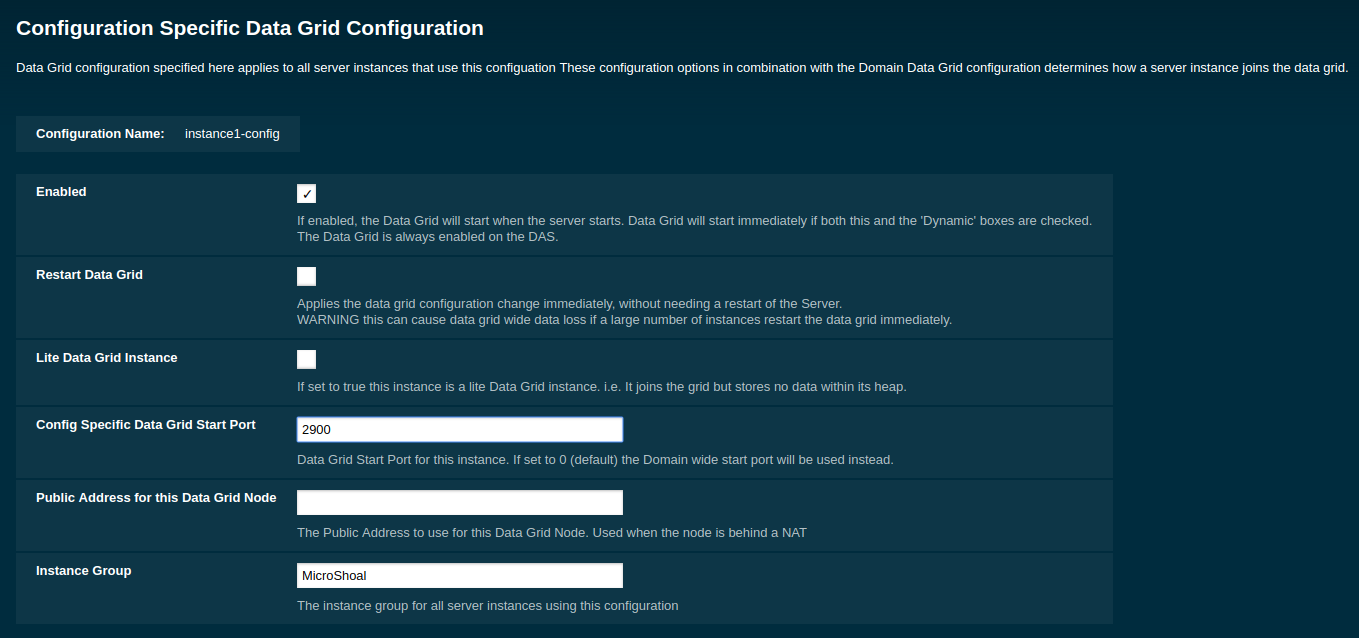This section details the multiple configuration settings available for both the Data Grid
If you are using MacOS and have screen sharing enabled, Payara Server will fail to start due to screen sharing using port 5900, the same as the default Hazelcast port. You can disable MacOS screen sharing in Preferences → Sharing, Disable "Screen Sharing"`, or change the Hazelcast start port.
|
Enabling and Disabling the Data Grid
The data grid is enabled by default in Payara Server. It can be disabled and re-enabled either through the Admin Console, or by using a command line asadmin command.
Disabling the Data Grid via the Admin Console
From the Admin Console homepage:
-
Select Data Grid under the instance’s configuration from the page tree:

-
Un-check the Enabled option (and optionally check the Dynamic option to apply the configuration without the need for a restart) and save.
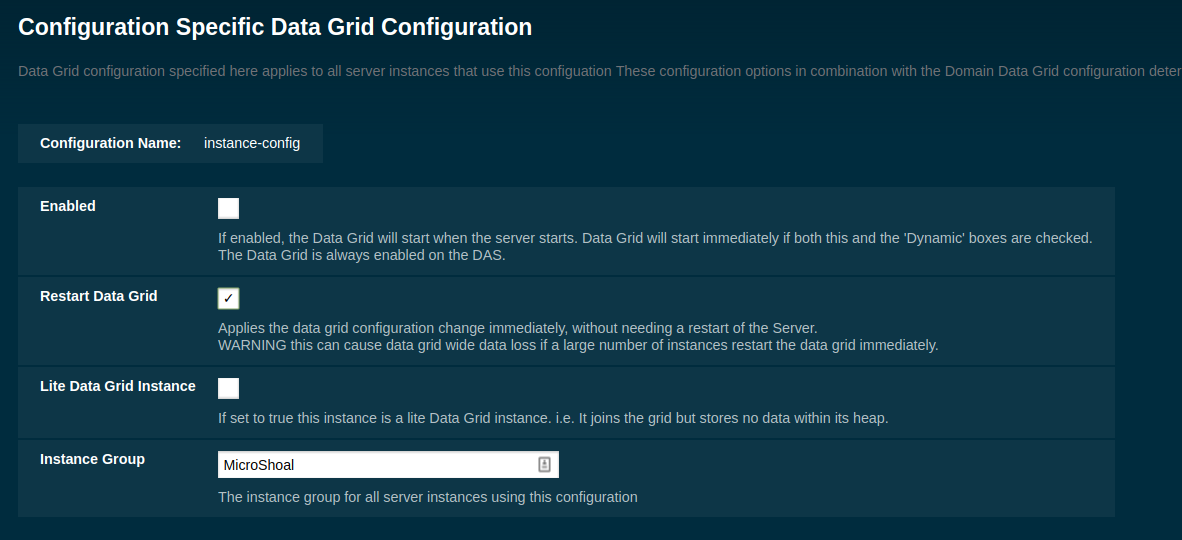
| Disabling the Data Grid in a configuration object will disable the Data Grid for all instances using that same configuration. If this change is applied dynamically and multiple instances are restarted, there is big risk in incurring on data loss. If this is a problem, ensure not to select the dynamic option and restart each affected instance manually in turn. |
Disabling DataGrid using Asadmin
The set-hazelcast-configuration asadmin command can be used to enable or disable Hazelcast and therefore the Data Grid. This command is also used to configure other aspects of Hazelcast, which is covered in this same section. The command requires the Admin Server to be running, and will expect it to be listening on port 4848 unless specified differently with the asadmin utility --port option.
asadmin> set-hazelcast-configuration --enabled=falseIf no target is specified, the command will disable Hazelcast on the domain configuration (server-config) which equates to the DAS. To disable Hazelcast on another instance, configuration or cluster, use the --target option like so:
asadmin> set-hazelcast-configuration --enabled=false --target=${Target}The dynamic option of the asadmin command defaults to true, so to enable Hazelcast and require a restart of the target instance/cluster, use --dynamic=false:
| Same as above, dynamic restarting of multiple instances can incur in data loss, so keep this in mind. |
asadmin> set-hazelcast-configuration --enabled=false --dynamic=falseDomain Data Grid’s Hazelcast settings
Payara Server supports configuring Hazelcast through the Admin Console and asadmin commands. The Hazelcast configuration file can also be directly edited, but will not be covered in depth in this section.
Configuration of Hazelcast is divided into four sections. The first section applies to the whole domain, the second section applies to specific configurations and therefore to Payara Server instances that use that configuration, the third section covers how certain settings can be specified when a domain is created and the final section covers how to configure config specific Data Grid Start Port during or after the creation of an instance.
Using a Hazelcast configuration file will cause the settings set via the Admin Console and asadmin commands to be ignored. Any parameters not specified in the configuration file reverting to the Hazelcast defaults, even if they are specified in the Admin Console or domain.xml
| The Hazelcast defaults settings are not necessarily the same as the Payara Server’s Hazelcast default settings). |
Payara Server uses its own serializer instead of the default Hazelcast one. Setting a global serializer will not override it. This is by design, implemented to avoid a bug that causes ClassNotFoundException issues.
|
Setting a custom Hazelcast Configuration File
A custom Hazelcast configuration file can be either set using Admin Console or asadmin CLI.
Setting a Hazelcast Configuration File with the Admin Console
To set the Hazelcast configuration from a Hazelcast Configuration file:
-
Select the domain Data Grid configuration from the page tree and click the Configuration tab to view the "Hazelcast Configuration" page:
-
On the Hazelcast Configuration page, add the path to your Hazelcast configuration file and click "Save". This path is relative to your domain configuration directory:
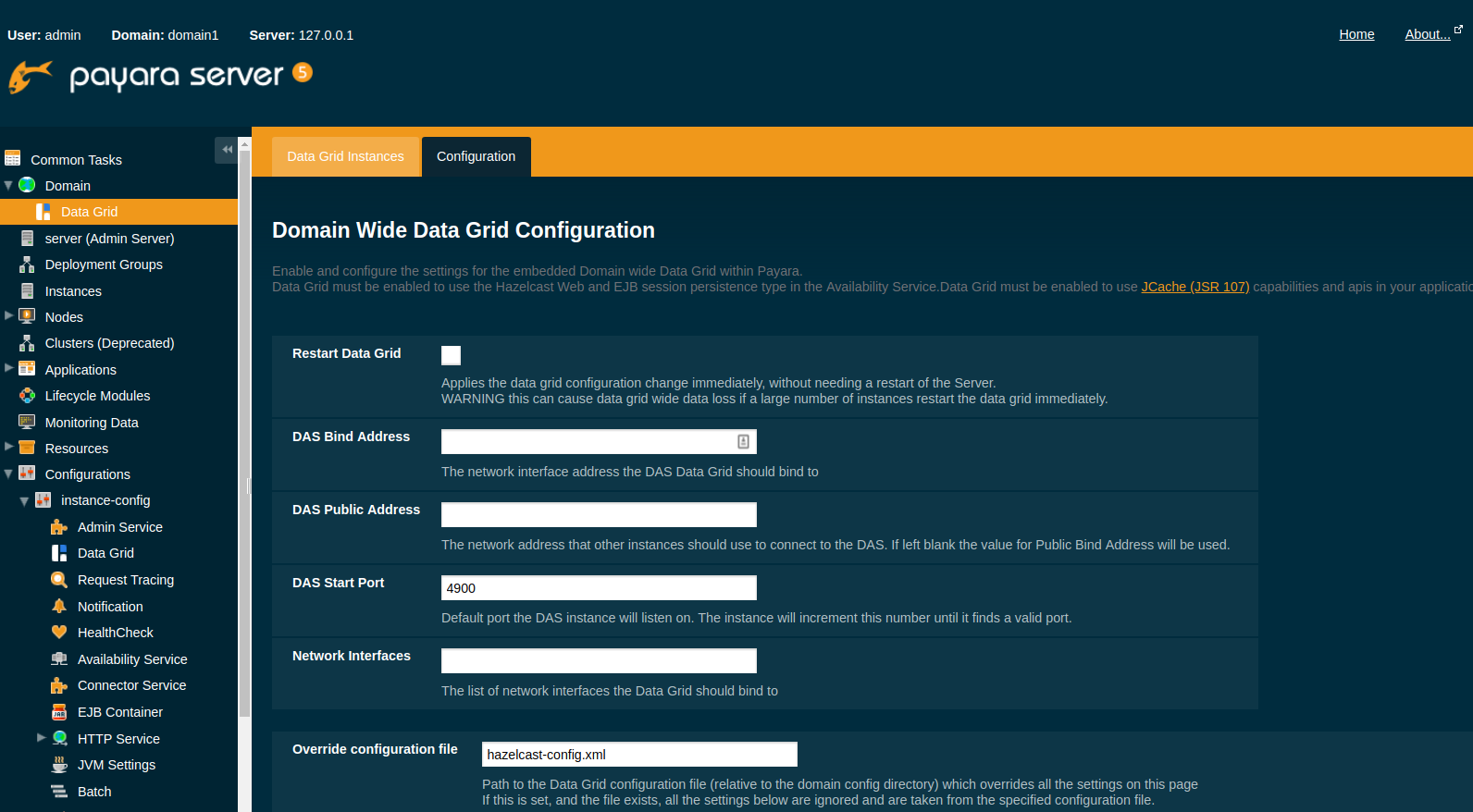
Setting a Hazelcast Configuration File using asadmin
The set-hazelcast-configuration command can be used to set the configuration file:
asadmin> set-hazelcast-configuration --hazelcastconfigurationfile /path/to/file| Payara Server currently supports a custom configuration file in either XML or YAML format. |
As with the admin console, this path is relative to your domain configuration directory.
Configuring Domain Wide Hazelcast Settings with the Admin Console
Some Hazelcast configuration settings apply to the whole domain. Navigate to the Data Grid page for the domain wide settings:

The following configuration options are available here:
| Property | Description |
|---|---|
Restart Data Grid |
Determines if the Hazelcast member embedded in Payara will be restarted to apply any changes made |
DAS Bind Address |
Explicitly specifies the IP Address the DAS should bind the Hazelcast instance to. By default, Hazelcast will try to choose the correct bind address from the IP addresses available on the host. If you find the DAS is binding to an incorrect IP Address the correct address can be specified here. |
DAS Public Address |
This is the public IP Address that the DAS should use if the DAS is behind a NAT firewall and other Payara Server Instances need to connect via the public NAT address rather than the internal IP Address |
Auto Increment Port |
By default the cluster uses the next unoccupied port that is available starting with the start port. When auto-increment is turned off an occupied start port results in a startup failure instead. |
DAS Start Port |
The port the DAS uses to run Hazelcast on. If this port is busy, the port specified will be incremented until a valid port is found. |
Network Interfaces |
Similar to DAS Bind address by default Hazelcast will choose the correct IP Address to bind to. If you find Hazelcast is binding to the incorrect address a comma separated list of IP Addresses can be specified here. |
Override Configuration File |
Specifies the Hazelcast configuration file to use. The path specified is relative to the domain config directory.
If you are using a custom configuration for a cluster or standalone instance (e.g. cluster-config), then the Hazelcast configuration file should be placed in the directory with the same name (e.g. |
Data Grid Group Name |
Specifies the Hazelcast group name, to be optionally used to help divide clusters into logical, segregated groups (i.e. dev-group, prod-group). |
Start Port |
The port the other Payara Server instances use to run Hazelcast on. If this port is busy, the port specified will be incremented until a valid port is found. |
License Key |
Enables Hazelcast Enterprise features. |
Host Aware Partitioning |
Whether or not to enable host-aware partitioning for the cluster. Host aware partitioning must be enabled on all members of the cluster (including Payara Micro instances) for this feature to work correctly. This is default in Payara Server 5.181 onwards for both Payara Server domains and Payara Micro instances. |
Data Grid Discovery Mode |
See Discovery Modes |
Configuring Server Config Specific Hazelcast Settings with the Admin Console
Navigate to the Data Grid page for the specific configuration.
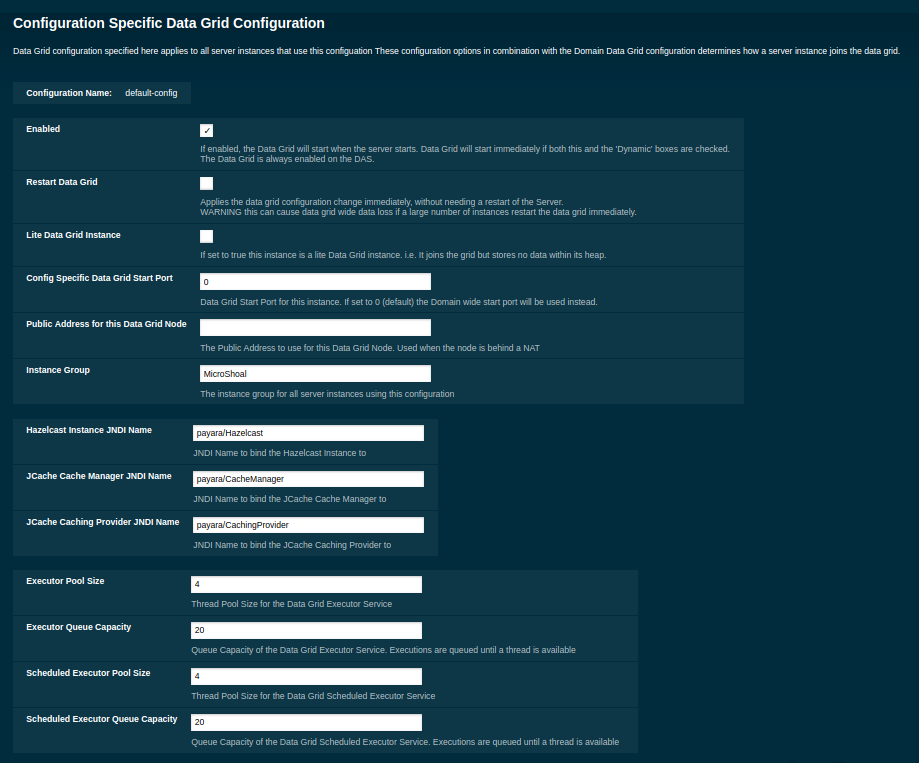
The following configuration options are available here:
| Property | Description |
|---|---|
Enabled |
See Disabling Data Grid for detailed information |
Restart Data Grid |
Determines if the Hazelcast member embedded in Payara will be restarted to apply any changes made |
Lite Data Grid Instance |
If set to true, cluster members with this configuration will be Hazelcast "lite" nodes, meaning they will not store any cache data locally and rely on other cluster members to store data. |
Config Specific Data Grid Start Port |
Sets Data Grid Start Port to the instance. If set to 0 (default) the Domain wide start port will be used instead. |
Public Address for this Data Grid Node |
The Public Address to use for this Data Grid Node. Used when the node is behind a NAT |
Instance Group |
Instance group name for all Server Instances using the configuration. Future functionality may use this name. |
Hazelcast Instance JNDI Name |
The JNDI name to bind the Hazelcast instance to. |
JCache Manager JNDI Name |
The JNDI name to bind the JCache Cache Manager to. |
JCache Caching Provider JNDI Name |
The JNDI name to bind the JCache Caching Provider to. |
Executor Pool Size |
The thread pool’s size for the Hazelcast Executor service |
Executor Queue Capacity |
Queue Capacity of the Data Grid Executor Service. Executions are queued until a thread is available |
Scheduled Executor Pool Size |
The thread pool’s size for the Hazelcast Scheduled Executor service |
Scheduled Executor Queue Capacity |
Queue Capacity of the Data Grid Scheduled Executor Service. Executions are queued until a thread is available |
Enter your required values, and click Save. Restarting the domain or instance/cluster is not necessary for any changes made to take effect, provided that "Dynamic" remains set to "true"
Configuring Hazelcast on Domain Creation
The following options can be used with the create-domain command to specify certain Hazelcast settings when a domain is created:
| Option | Type | Description | Default | Mandatory |
|---|---|---|---|---|
|
Port Number |
The port to run Hazelcast on for the DAS. If this port is busy and auto-increment option is enabled, the port specified will be incremented until a valid port is found. The |
4900 |
No |
|
Port Number |
The port the other Payara Server instances use to run Hazelcast on. If this port is busy and auto-increment option is enabled, the port specified will be incremented until a valid port is found. The |
5900 |
No |
|
Boolean |
By default the Data Grid uses the next unoccupied port that is available starting with the start port. When
auto-increment is turned off an occupied start port results in a startup failure instead. The |
5900 |
No |
The following domain properties have been added to the 'create-domain' command to make it possible to configure certain Hazelcast setting when a domain is created:
| Property | Description |
|---|---|
|
This property specifies the port number of the port the DAS use to run Hazelcast on. The |
|
This property specifies the port number of the port the other Payara Server instances use to run Hazelcast on. The |
|
This property specifies whether or not to use the next unoccupied port that is available starting with the start port. When auto-increment is turned off an occupied start port results in a startup failure instead. The |
If the portbase options are used, the values for the ports of the Hazelcast DAS start port and the Hazelcast start Port are calculated as follows: Hazelcast DAS start port: portbase + 49 and Hazelcast start port: portbase + 59.
|
The following examples demonstrate creating a domain with all of the Hazelcast related options:
-
An example of
create-domaincommand with Hazelcast specific options:asadmin> asadmin create-domain --hazelcastdasport 7900 --hazelcaststartport 8900 --hazelcastautoincrement true testDomain Using default port 4848 for Admin. Using default port 8080 for HTTP Instance. Using default port 7676 for JMS. Using default port 3700 for IIOP. Using default port 8181 for HTTP_SSL. Using default port 3820 for IIOP_SSL. Using default port 3920 for IIOP_MUTUALAUTH. Using default port 8686 for JMX_ADMIN. Using default port 6666 for OSGI_SHELL. Using default port 9009 for JAVA_DEBUGGER. Using port 7900 for Hazelcast DAS. Using port 8900 for Hazelcast Start. Distinguished Name of the self-signed X.509 Server Certificate is: [CN=dev,OU=Payara,O=Payara Foundation,L=Great Malvern,ST=Worcestershire,C=UK] Distinguished Name of the self-signed X.509 Server Certificate is: [CN=dev-instance,OU=Payara,O=Payara Foundation,L=Great Malvern,ST=Worcestershire,C=UK] Domain testDomain created. Domain testDomain admin port is 4848. Domain testDomain allows admin login as user "admin" with no password. Command create-domain executed successfully. -
An example of
create-domaincommand with Hazelcast specific domain properties:asadmin> create-domain --domainproperties hazelcast.das.port=7900:hazelcast.auto.increment=false:hazelcast.start.port=8900 testDomain Using default port 8080 for HTTP Instance. Using default port 7676 for JMS. Using default port 3700 for IIOP. Using default port 8181 for HTTP_SSL. Using default port 3820 for IIOP_SSL. Using default port 3920 for IIOP_MUTUALAUTH. Using default port 8686 for JMX_ADMIN. Using default port 6666 for OSGI_SHELL. Using default port 9009 for JAVA_DEBUGGER. Using port 7900 for Hazelcast DAS. Using port 8900 for Hazelcast Start. Distinguished Name of the self-signed X.509 Server Certificate is: [CN=dev,OU=Payara,O=Payara Foundation,L=Great Malvern,ST=Worcestershire,C=UK] Distinguished Name of the self-signed X.509 Server Certificate is: [CN=dev-instance,OU=Payara,O=Payara Foundation,L=Great Malvern,ST=Worcestershire,C=UK] Domain testDomain created. Domain testDomain admin port is 4848. Domain testDomain allows admin login as user "admin" with no password. Command create-domain executed successfully.
Configuring Config Specific Data Grid Start Port
It is possible to configure the port used by Hazelcast to bind the corresponding instance to the Data Grid by letting users set its value during or after the creation of an instance.
Configuring Config Specific Data Grid Start Port on Instance Creation
The following option can be used with the create-instance or the create-local-instance commands to specify config Specific Data Grid Start Port when an instance is created:
| Option | Type | Description | Default | Mandatory |
|---|---|---|---|---|
|
Port Number |
Sets Data Grid Start Port to the instance. If set to 0 the Domain wide start port will be used instead |
0 |
No |
The following examples demonstrate creating an instance with --dataGridStartPort options:
-
An example of
create-instancecommand:asadmin> asadmin create-instance --dataGridStartPort 2900 --node localhost-domain1 instance1 Command _create-instance-filesystem executed successfully. Port Assignments for server instance instance1: OSGI_SHELL_TELNET_PORT=26666 JAVA_DEBUGGER_PORT=29009 JMS_PROVIDER_PORT=27676 HTTP_LISTENER_PORT=28080 IIOP_SSL_LISTENER_PORT=23820 ASADMIN_LISTENER_PORT=24848 IIOP_SSL_MUTUALAUTH_PORT=23920 JMX_SYSTEM_CONNECTOR_PORT=28686 HTTP_SSL_LISTENER_PORT=28181 IIOP_LISTENER_PORT=23700 The instance, instance1, was created on host localhost Command create-instance executed successfully. -
An example of
create-local-instancecommand:asadmin> asadmin create-local-instance --dataGridStartPort 2900 --node localhost-domain1 instance2 Rendezvoused with DAS on localhost:4848. Using DAS host localhost and port 4848 from existing das.properties for node localhost-domain1. To use a different DAS, create a new node using create-node-ssh or create-node-config. Create the instance with the new node and correct host and port: asadmin --host das_host --port das_port create-local-instance --node node_name instance_name. Port Assignments for server instance instance2: OSGI_SHELL_TELNET_PORT=26667 JAVA_DEBUGGER_PORT=29010 JMS_PROVIDER_PORT=27677 HTTP_LISTENER_PORT=28081 IIOP_SSL_LISTENER_PORT=23821 ASADMIN_LISTENER_PORT=24849 IIOP_SSL_MUTUALAUTH_PORT=23921 JMX_SYSTEM_CONNECTOR_PORT=28687 HTTP_SSL_LISTENER_PORT=28182 IIOP_LISTENER_PORT=23701 Command create-local-instance executed successfully.
Configuring Data Grid Start Port After Instance Creation
You can configure the start port used by an instance after its creation by either using the Admin Console or the asadmin CLI.
Configuring Hazelcast using Asadmin
As noted above, the set-hazelcast-configuration asadmin command is used to both enable/disable Hazelcast, and to configure it. The set-hazelcast-configuration command is used to set both domain wide and config specific settings. You can pass the --help option to the command to see usage instructions and available arguments in your terminal, both of which are listed below:
| Option | Type | Description | Default | Mandatory |
|---|---|---|---|---|
|
Boolean |
Enables Hazelcast. If no |
true |
No |
|
Config Name |
Specifies the instance or cluster to configure. |
|
No |
|
Boolean |
Enable or disable dynamic stopping and starting of the embedded Hazelcast member. |
false |
No |
|
File Path |
The Hazelcast configuration file to use. This path is relative to the domain config directory, |
|
No |
|
Port Number |
The port to run Hazelcast on for Payara Server Instances. If this port is busy, the port specified will be incremented until a valid port is found. |
5900 |
No |
|
IP Address |
This is the public IP Address that the DAS should use if the DAS is behind a NAT firewall and other Payara Server Instances need to connect via the public NAT address rather than the internal IP Address |
None |
No |
|
IP Address |
Explicitly specifies the IP Address the DAS should bind the Hazelcast instance to. By default, Hazelcast will try to choose the correct bind address from the IP addresses available on the host. If you find the DAS is binding to an incorrect IP Address the correct address can be specified here. |
None |
No |
|
Port Number |
The port to run Hazelcast on for the DAS. If this port is busy, the port specified will be incremented until a valid port is found. |
4900 |
No |
|
IP Address |
The Public Address to use for this Data Grid Node. Used when the node is behind a NAT |
None |
No |
|
IP Addresses |
Similar to DAS Bind address by default Hazelcast will choose the correct IP Address to bind to. If you find Hazelcast is binding to the incorrect address a comma separated list of IP Addresses can be specified here. |
None |
No |
|
Group Name |
Specifies the Hazelcast group name, to be optionally used to help divide clusters into logical, segregated groups (i.e. dev-group, prod_group). |
No |
|
|
Boolean |
Whether or not to enable host-aware partitioning for the cluster. Host aware partitioning must be enabled on all members of the cluster (including Payara Micro instances) for this feature to work correctly. |
false |
No |
|
Hazelcast License |
Enables Hazelcast Enterprise features. |
No |
|
|
Cluster Mode |
Can be one of |
None |
No |
|
Multicast Address |
The multicast group for communications in the Hazelcast instance if |
224.2.2.3 |
No |
|
Port Number |
The multicast port for communications in the Hazelcast instance if |
54327 |
No |
|
IP Addresses |
Comma separated list of |
None |
No |
|
Boolean |
Sets the cluster to lite mode, where it will cluster but not store any cluster data. |
false |
No |
|
Port Number |
Sets Data Grid Start Port to the instance. If set to 0 the Domain wide start port will be used instead. |
0 |
No |
|
JNDI Name |
Specifies the JNDI name to bind the Hazelcast instance to. |
||
|
JNDI Name |
Specified the JNDI name to bind the JCache Caching provider |
||
|
JNDI Name |
The JNDI name to bind the JCache Caching Provider to. |
||
|
Integer |
The thread pool’s size for the Hazelcast Executor service |
||
|
Integer |
Queue Capacity of the Data Grid Executor Service. Executions are queued until a thread is available |
||
|
Integer |
The thread pool’s size for the Hazelcast Scheduled Executor service |
||
|
Integer |
Queue Capacity of the Data Grid Scheduled Executor Service. Executions are queued until a thread is available |
||
|
String |
Member name |
instance name |
|
|
String |
Instance group name for all Server Instances using the configuration. Future functionality may use this name. |
config name |
|
|
Boolean |
Enables or disables encryption of data stored in the data grid store using a key created using the |
false |
No |
|
Displays the help menu. |
false |
No |
The following example demonstrates setting all of the options on a cluster called cluster1:
asadmin> set-hazelcast-configuration --enabled=true --target=cluster1 --dynamic=true -f hazelcast-config.xml --startport=5902 -g 224.2.2.3 --multicastport=6666 --clustermode multicast --hostAwareParitioning=true -j payara/HazelcastAsadmin Commands
The following is a list of the administration commands available to configure the Data Grid/Hazelcast settings.
set-hazelcast-configuration
- Usage
-
asadmin> set-hazelcast-configuration --disabled=true - Aim
-
Configures the underlying Hazelcast instance.
get-hazelcast-configuration
- Aim
-
Return the current Hazelcast configuration.
- Usage
-
asadmin> get-hazelcast-configuration
list-hazelcast-cluster-members
- Aim
-
List the current members of the DAS' Hazelcast cluster in a formatted table, with extra properties.
- Usage
-
asadmin> list-hazelcast-cluster-members
list-hazelcast-members
- Aim
-
List the hazelcast members as a targetable array.
- Usage
-
asadmin> list-hazelcast-members
restart-hazelcast
- Aim
-
Restarts the Data Grid/Hazelcast in the specified target.
- Usage
-
asadmin> restart-hazelcast --target <instance-name>
Example
asadmin> restart-hazelcast --target instance-name
instance-name:
Hazelcast Restarted| There’s a risk of data loss if multiple Payara Server instances are targeted for restart. |
list-cache-keys
- Aim
-
Lists all keys in a cache.
| If no cache is specified, keys from all caches will be returned. |
- Usage
-
asadmin> list-cache-keys
clear-cache
- Aim
-
Clears a Hazelcast or JCache IMap
- Usage
-
asadmin> clear-cache --cacheName <cacheName> --key <key>
|
Use of this command removes all data from a cache and therefore can result in unexpected behaviour if a system cache is cleared. Clearing a cache containing web session data will result in all users losing their sessions, for example. |
create-hazelcast-instance
| All instances are created as part of the Domain Data Grid by default. |
- Usage
-
asadmin> create-hazelcast-instance new-instance - Aim
-
Creates a new Payara Server instance with Hazelcast and the persistence types.
Command Options
| Option | Type | Description | Default | Mandatory |
|---|---|---|---|---|
|
Node Name |
Specifies the node to create the instance on. |
Yes |
|
|
Config Name |
Specifies the config to use for the instance |
|
No |
|
Boolean |
Specifies whether the instance is enabled for load balancing, meaning that the load balancer directs requests to the instance. |
|
No |
|
Boolean |
Specifies whether the check that the administration, HTTP, JMS, JMX, and IIOP ports are free. |
|
No |
|
Boolean |
Specifies whether output data should be returned in a concise format, suited for scripts, with descriptive text omitted. |
|
No |
|
Port Number |
Specifies the port to start assigning ports from. This will always output the assigned ports, even when omitted. |
No |
|
|
Options |
Specifies additional system properties which will override other settings, such as the assigned port. Examples include
|
No |
|
|
Config Name |
Specifies the instance or cluster to configure. |
|
No |
|
Boolean |
Enables Hazelcast. If no target is specified, this will enable Hazelcast on the domain configuration ( |
|
No |
|
Boolean |
Enable or disable dynamic stopping and starting of the embedded Hazelcast member. |
|
No |
|
File Path |
The Hazelcast configuration file to use. This path is relative to the domain config directory,
|
|
No |
|
Port Number |
The port to run Hazelcast on. If this port is busy, the port specified will be incremented until a valid port is found. |
|
No |
|
Multicast Address |
The multicast group for communications in the Hazelcast instance. |
|
No |
|
Port Number |
The multicast port for communications in the instance. |
No |
|
|
Group Name |
Specifies the Hazelcast’s group name, to be optionally used to help divide clusters into logical, segregated groups (i.e. dev-group, prod_group). |
No |
|
|
JNDI Name |
Specifies the JNDI name to bind the Hazelcast instance to. |
||
|
Hazelcast License |
Enables Hazelcast Enterprise features. |
No |
|
|
Boolean |
Sets the cluster to lite mode, where it will cluster but not store any data. |
|
No |
|
Boolean |
Whether or not to enable host-aware partitioning for the cluster. Host aware partitioning must be enabled on all members of the cluster (including Payara Micro instances) for this feature to work correctly. |
|
No |
|
Boolean |
Specifies whether Hazelcast will be used for web persistence. |
|
No |
|
Boolean |
Specifies whether Hazelcast will be used for web persistence. |
|
No |
|
Displays the help menu |
|
No |
The Hazelcast CP Subsystem
The CP Subsystem is a component of a Hazelcast cluster that builds a strongly consistent layer for a set of distributed data structures. The CP Subsystem withstands server and client failures and offer special features to Payara Server applications.
You can read more about the CP subsystem in the official Hazelcast Platform documentation.
To enable the CP subsystem, you will have to configure the hazelcast.cp-subsystem.cp-member-count system property to a value greater than zero (read the recommendations in the Hazelcast Platform documentation to pick a suitable member count). Hazelcast recommends that a minimum of 3 members need to be configured for the CP subsystem to work as intended.
Additionally, the hazelcast.cp-subsystem.auto-promote Payara Platform system property can be used to configure an auto-promote behaviour that will allow other server instances to join the CP subsystem when detected by the DAS.
| The CP subsystem is not actively tested as a recommended feature of Payara Server and should be used with extreme caution on highly dynamic environments. |