Payara Server can be configured through various JVM options. By default, there are a number of JVM options configured within the domain.xml configuration file in each Payara Server domain. Additional JVM options can be added to control various functionality and features of Payara Server.
| If you use the asadmin multimode, when creating JVM options special characters must be double escaped. |
Creating JVM Options
JVM options can be created via the Admin Console, or the create-jvm-options asadmin command. The jvm option key value pair must be enclosed in quotation marks.
Example: asadmin create-jvm-options "-Djava.awt.headless\=true"
Deleting JVM Options
Deleting JVM options is done using either the Admin Console, or the delete-jvm-options asadmin command.
Example: asadmin delete-jvm-options "-Djava.awt.headless"
Configurable JVM Options
This is a non-exhaustive list of configurable JVM Options for Payara Server.
Config File Encoding
- Property
-
fish.payara.configFileEncoding - Aim
-
Sets the domain.xml parser character encoding. The domain will fail to start if you are using characters not covered by UTF-8 in your configuration without this property configured.
- Acceptable Values
-
Any JDK supported file encoding charset
Configuring JDK Versions for JVM Options
It is possible to allow specific JVM options configured for a Payara Server instance to be applied only on specific JDK versions. The configuration is flexible since it allows the user to define minimum and maximum versions of all JDKs upon which each JVM option should be applied.
JDK versions must follow standard the standard JDK versioning scheme. The syntax that can be used allows for different levels of granularity in the specified JDK versions. Any of the following would be acceptable:
-
1.8.0.162 -
1.8.0u162 -
1.8.0 -
1.8
| If no minimum and/or maximum JDK versions are set for a particular JVM option, it shall be applied no matter which JDK is being used to run the server’s instance. |
Using the Admin Console
To configure the JDK versions for JVM options in the admin console, head to the Configurations → <instance configuration> → JVM Settings and on the JVM Options tab specify the versions in the table:
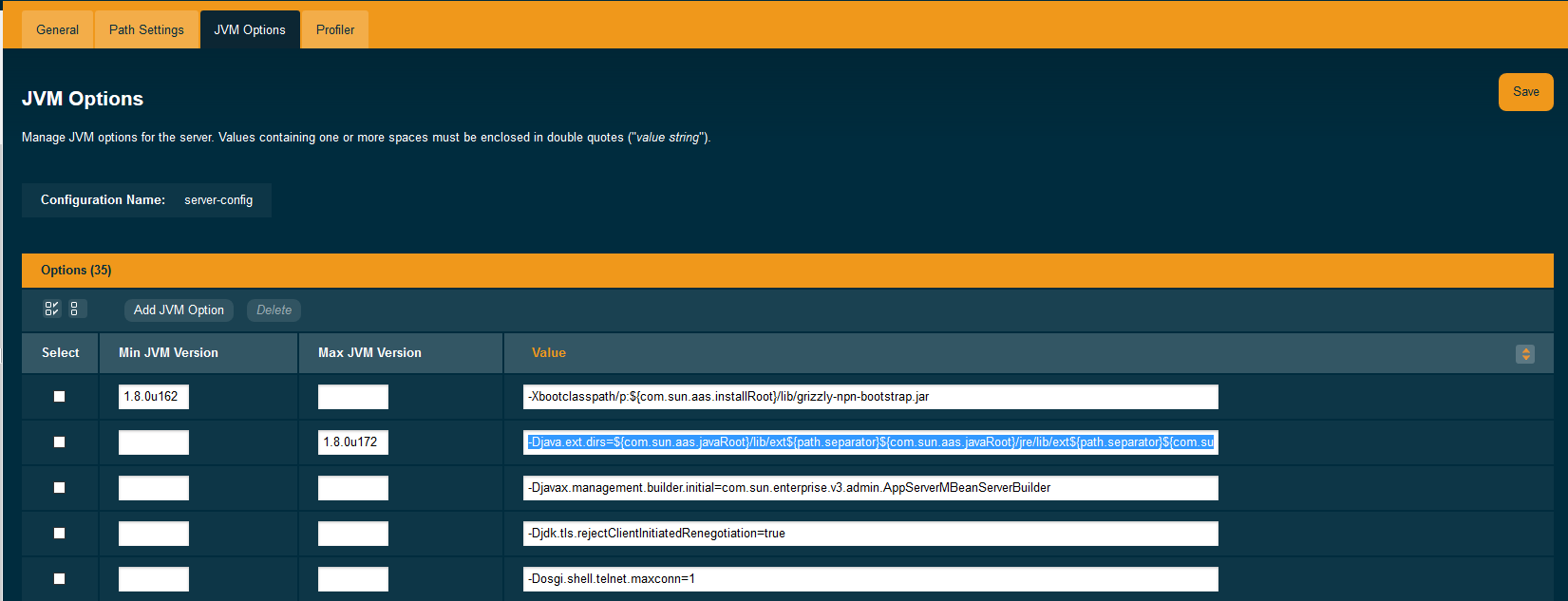
You can omit either the minimum or maximum versions by leaving the fields blank.
Using Asadmin commands
It is also possible to create JVM options with JDK versions using the asadmin commands.
The create-jvm-options asadmin command allows the minimum and maximum JDK versions to be set in the following ways:
-
Use the
--min-jvmand--max-jvmarguments to set the versions when running the command:asadmin create-jvm-options --target=server-config --min-jvm=1.8.0u162 "-Djava.awt.headless\=true" asadmin create-jvm-options --target=server-config --max-jvm=1.8.0u172 "-XX\:+UnlockDiagnosticVMOptions"When using these arguments to set multiple JVM options, the specified versions will be applied for each option. -
Specify the versions using the
[MIN_VERSION | MAX_VERSION]text syntax for the inclusive version range before each JVM option:asadmin create-jvm-options --target=server-config "[1.8.0u162|]-Djava.awt.headless\=true" asadmin create-jvm-options --target=server-config "[|1.8.0u172]-XX\:+UnlockDiagnosticVMOptions" asadmin create-jvm-options --target=server-config "[1.8.0u168|1.8.0u172]-XX\:NewRatio\=2"
The delete-jvm-options asadmin command does not require you to specify the JDK version when deleting a JVM option, though you can if you wish.
For example, given the option [1.8.0.160|1.8.0.200]XX\:NewRatio=3, either of the following commands are acceptable:
asadmin delete-jvm-options "XX\:NewRatio=3"
asadmin delete-jvm-options "[1.8.0.160|1.8.0.200]XX\:NewRatio=3"