Payara Server comes with a general Notification service that can be used to log events which come from other services, such as the JMX Monitoring Service, the HealthCheck service or the Request Tracing service.
Notifiers
The Notification service provides the ability to disseminate notification events through various channels or notifiers, which relay them to different destinations. The following is a list of the default set of notifiers available in Payara Server.
Log Notifier
The log notifier is the only notifier that is enabled by default when the notification service is activated.
The default output for the log notifier is the configured instance’s log file, which is either the server.log file or cluster.log file, depending on the instance configuration. The log notifier only handles the output of notifications from the notification service sent to the log and is not responsible for any other log output.
Configuration
Because the log notifier is the default notifier for the notification service it can be configured on the same page as the notification service, as shown in the image below:
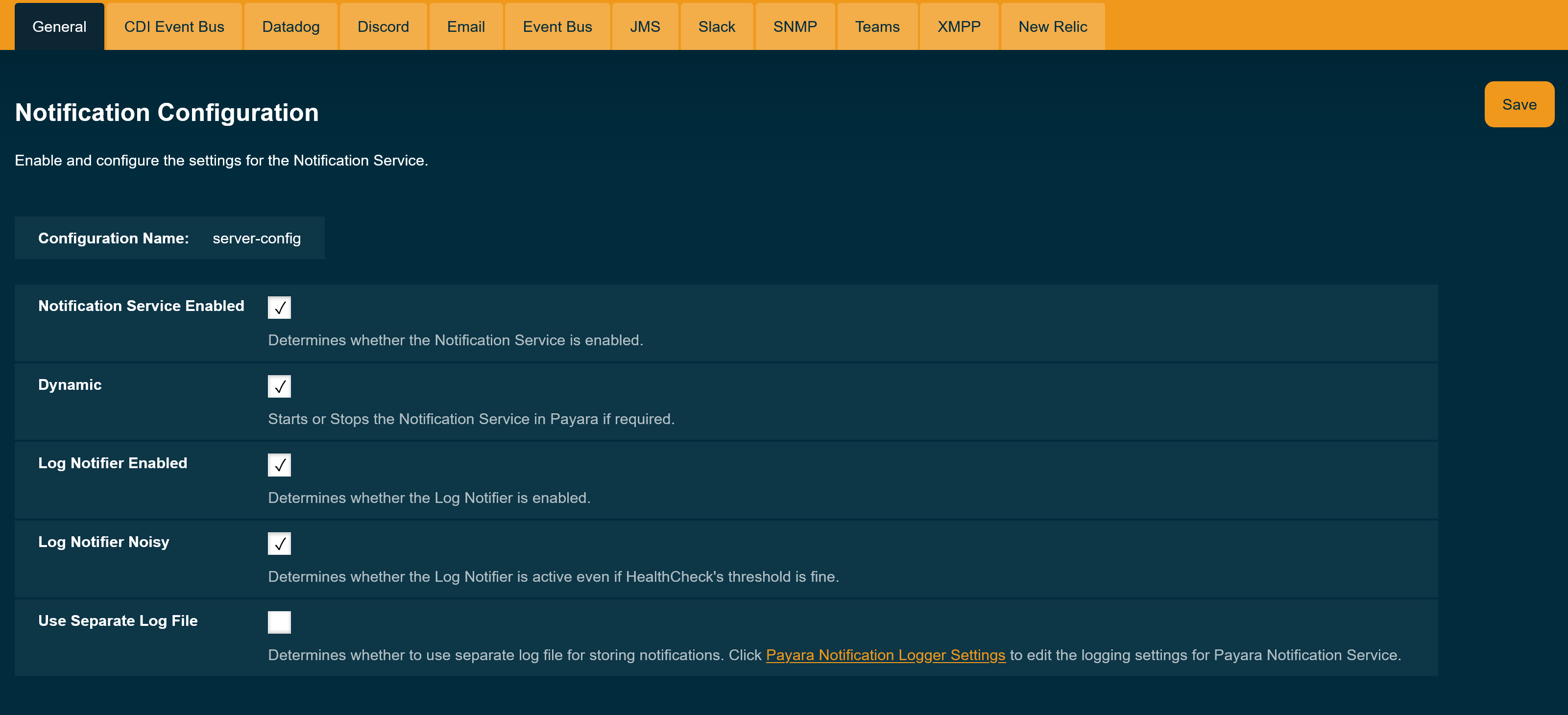
For any new domain, the notification service will be disabled by default. It can be enabled through the admin console as shown above, or via the Asadmin CLI.
To configure the log notifier through the Asadmin CLI, use the set-log-notifier-configuration subcommand:
asadmin> set-log-notifier-configuration --enabled=true --dynamic=trueTo get the current configuration of the log notifier, use the get-log-notifier-configuration subcommand:
asadmin> get-log-notifier-configuration
Enabled Noisy Use Separate Log File
true true false
Command get-log-notifier-configuration executed successfully.JMS Notifier
The JMS notifier makes use of a JMS queue to send notification events from services such as the Request Tracing and HealthCheck services. These messages can then be consumed by a Message Driven Bean or any other JMS compatible client implementation.
Requirements
To use JMS as a notification target, you will need the following a JMS-compatible message broker.
| The Payara Server Web Profile distribution does not come with JMS capabilities, so this notifier isn’t supported. |
| The easiest way to configure the JMS notifier is to use the embedded OpenMQ broker, since Payara Server already comes with it by default. |
JMS Notifier Configuration
The notifier configuration requires following a few steps:
-
Create a new JMS Queue to receive the notification messages from the notifier:
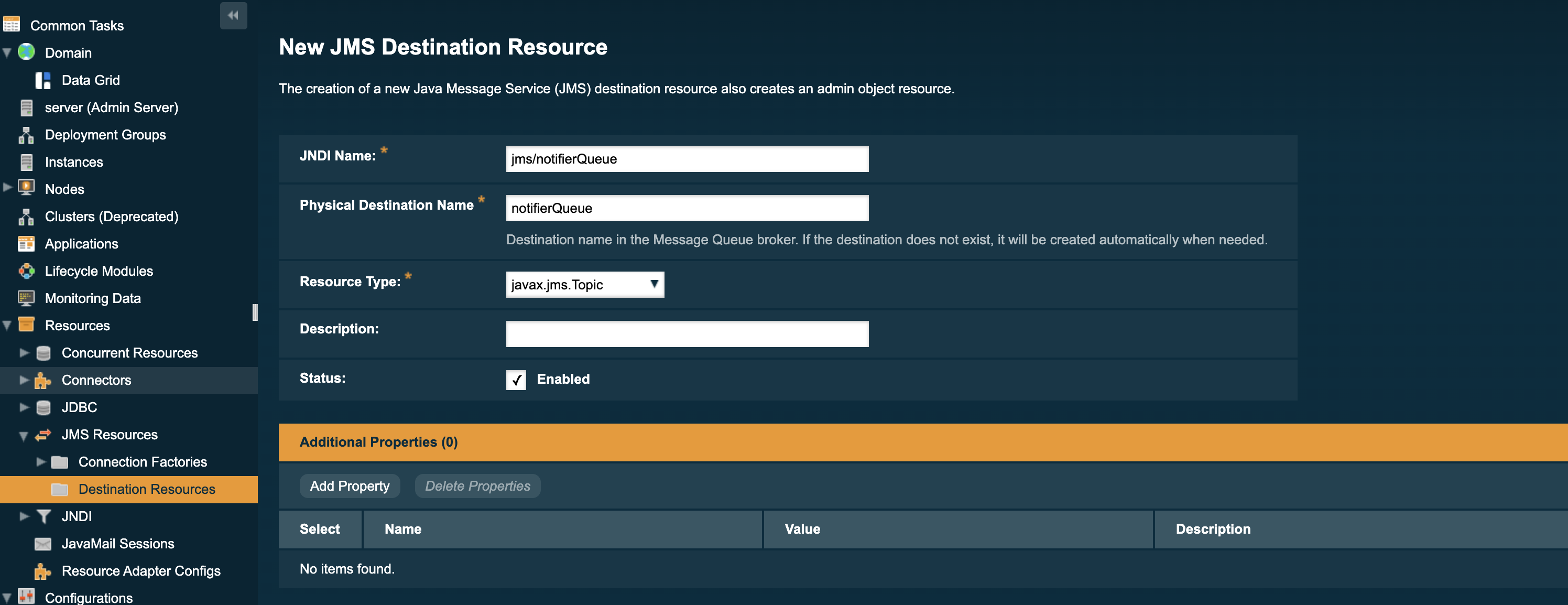
To make this change via the Asadmin CLI, use the following subcommand which mirrors the above screenshot:
asadmin create-jms-resource --enabled=true --property=Name=notifierQueue --restype=javax.jms.queue jms/notifierQueue -
Set the JMS Notifier settings:
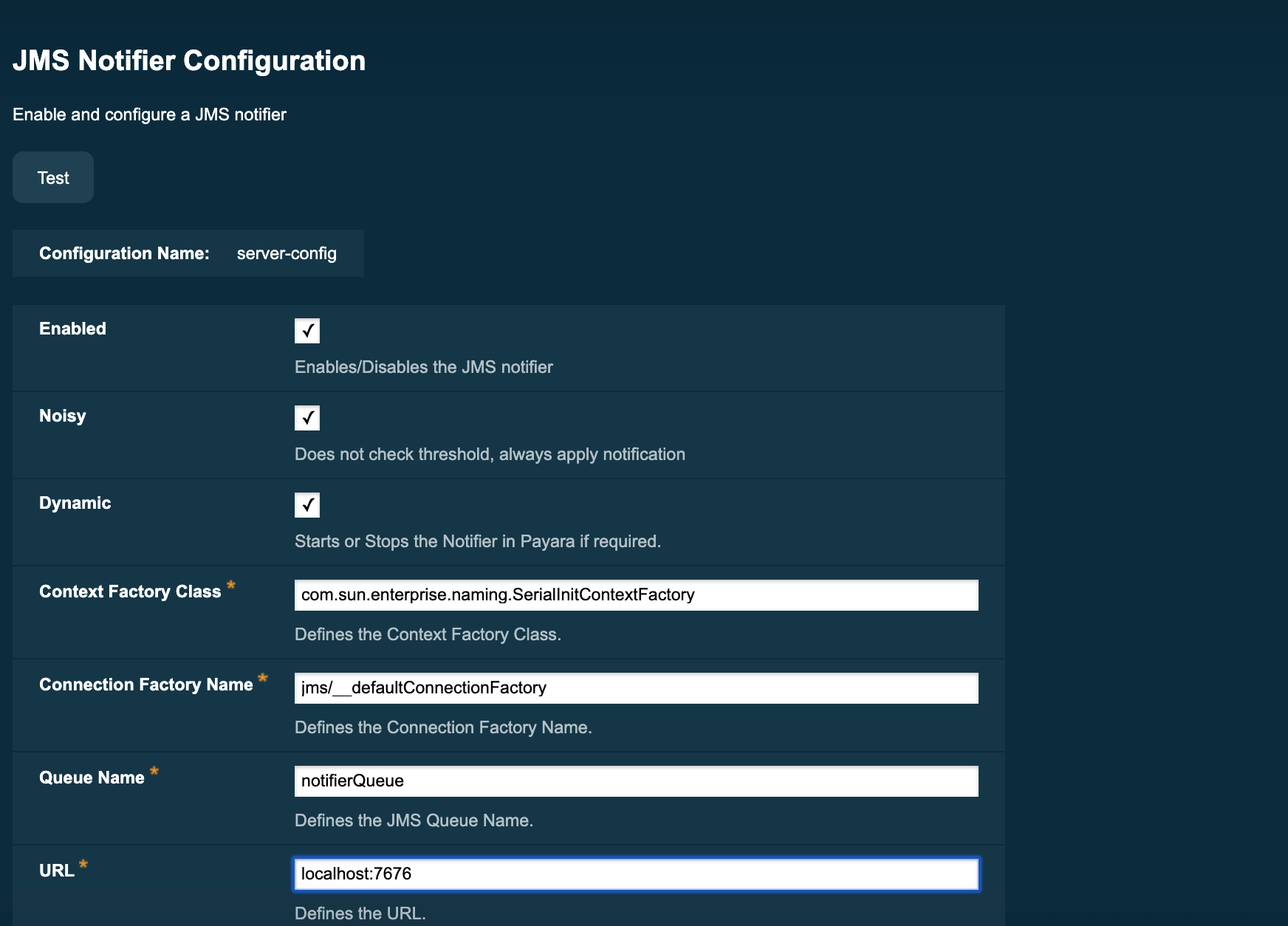
The above example uses the embedded OpenMQ broker’s default configuration.
To make this change via the Asadmin CLI, use the following command which mirrors the above screenshot:
asadmin set-jms-notifier-configuration --dynamic=true --enabled=true --contextFactoryClass=com.sun.enterprise.naming.SerialInitContextFactory --target=server-config --queueName=notifierQueue --url=localhost:7676 --connectionFactoryName=jms/_defaultConnectionFactory
Verifying the Configuration
For verification purposes, it may be useful to enable a service to push notifications through the JMS notifier to demonstrate that it is working. To do this, you will also need to setup a Message-Driven Bean (MDB) to consume the notifications and demonstrate that they are being stored in the queue.
-
First, enable a service to push data through the notifier. For example, the HealthCheck service’s CPU metric can be configured to push CPU metrics to a notifier every 5 seconds:
asadmin> healthcheck-configure --enabled=true --dynamic=true --enableNotifiers=jms-notifier asadmin> healthcheck-configure-service --serviceName=healthcheck-cpu --enabled=true --dynamic=true --time=5 --unit=SECONDSThis also configures the HealthCheck service to send notifications to the JMS notifier, which will cause the messages to be sent right away.
-
To consume the messages using a JMS 2.0 compliant MDB, the following class will work for a pre-configured queue named
notifierQueue:@MessageDriven(activationConfig = { @ActivationConfigProperty(propertyName = "destinationLookup", propertyValue = "jms/notifierQueue"), @ActivationConfigProperty(propertyName = "destinationType", propertyValue = "javax.jms.Queue"), @ActivationConfigProperty(propertyName = "destination", propertyValue = "notifierQueue"), }) public class NotificationConsumer implements MessageListener { @Override public void onMessage(Message message) { try { System.out.println("Message received: " + message.getBody(String.class)); } catch (JMSException ex) {} } } -
View the result of the MessageDrivenBean’s
onMessage()command. In this example, the CPU metric of the health check service was configured to notify every 5 seconds, so the result of simply printing toSystem.outis following log entries:[2017-02-24T14:25:02.019+0000] [INFO] [] [fish.payara.nucleus.healthcheck.HealthCheckService] [tid: _ThreadID=151 _ThreadName=admin-thread-pool::admin-listener(9)] [timeMillis: 1487946302019] [levelValue: 800] [[Scheduling Health Check for task: CPUC]] [2017-02-24T14:25:02.019+0000] [INFO] [] [fish.payara.nucleus.healthcheck.HealthCheckService] [tid: _ThreadID=151 _ThreadName=admin-thread-pool::admin-listener(9)] [timeMillis: 1487946302019] [levelValue: 800] [[Payara Health Check Service Started.]] [2017-02-24T14:25:02.376+0000] [INFO] [] [] [tid: _ThreadID=48 _ThreadName=p: thread-pool-1; w: 3] [timeMillis: 1487946302376] [levelValue: 800] [[Message received: Health Check notification with severity level: INFO. (host:mike-payara, server:server, domain:domain1,instance:server) CPUC:Health Check Result:[[status=GOOD, message='CPU%: 1.45, Time CPU used: 3 seconds 797 milliseconds'']']]] [2017-02-24T14:25:02.380+0000] [INFO] [] [] [tid: _ThreadID=50 _ThreadName=p: thread-pool-1; w: 5] [timeMillis: 1487946302380] [levelValue: 800] [[Message received: Health Check notification with severity level: SEVERE. (host:mike-payara, server:server, domain:domain1,instance:server) CPUC:Health Check Result:[[status=CRITICAL, message='CPU%: 109.71, Time CPU used: 7 milliseconds'']']]]
Asadmin Commands
Set the JMS notifier configuration
To set the JMS notifier configuration, the following asadmin command will reflect the configuration done in the previous section:
asadmin> set-jms-notifier-configuration --dynamic=true --enabled=true
--contextFactoryClass=com.sun.enterprise.naming.SerialInitContextFactory
--connectionFactoryName=jms/__defaultConnectionFactory
--queueName=notifierQueue
--url=localhost:7676
--username=****
--password=****
--target=server-configGet the JMS notifier configuration
To get the JMS notifier configuration using the Asadmin CLI, run the following command:
asadmin> get-jms-notifier-configuration
Enabled Noisy Context Factory Class Connection Factory Name Queue Name URL Username Password
true true com.sun.enterprise.naming.SerialInitContextFactory jms/__defaultConnectionFactory notifierQueue localhost:7676 myusername mypassword
Command get-jms-notifier-configuration executed successfully.It will return the details of the current JMS notifier configuration, like in the following example:
Event Bus Notifier
The Event Bus Notifier provides a way to send notifications from the notification service into the internal Payara Server event bus, which is based on Hazelcast distributed topics.
| Notifications sent to the internal event bus using this notifier are intended to be received by internal server components and not by user applications. Currently, no built-in internal components consume event bus notifications yet and there are no available APIs that allow applications to consume these events. |
| The Data Grid (and Hazelcast by extension) must be enabled for the Event Bus to be available. |
Event Bus Notifier Configuration
This notifier provides only one configuration option, the Topic Name, which is mandatory.
In the Admin Console, simply set the Topic Name to a desired name, which will be used to setup the Hazelcast topic that will receive the notifications.
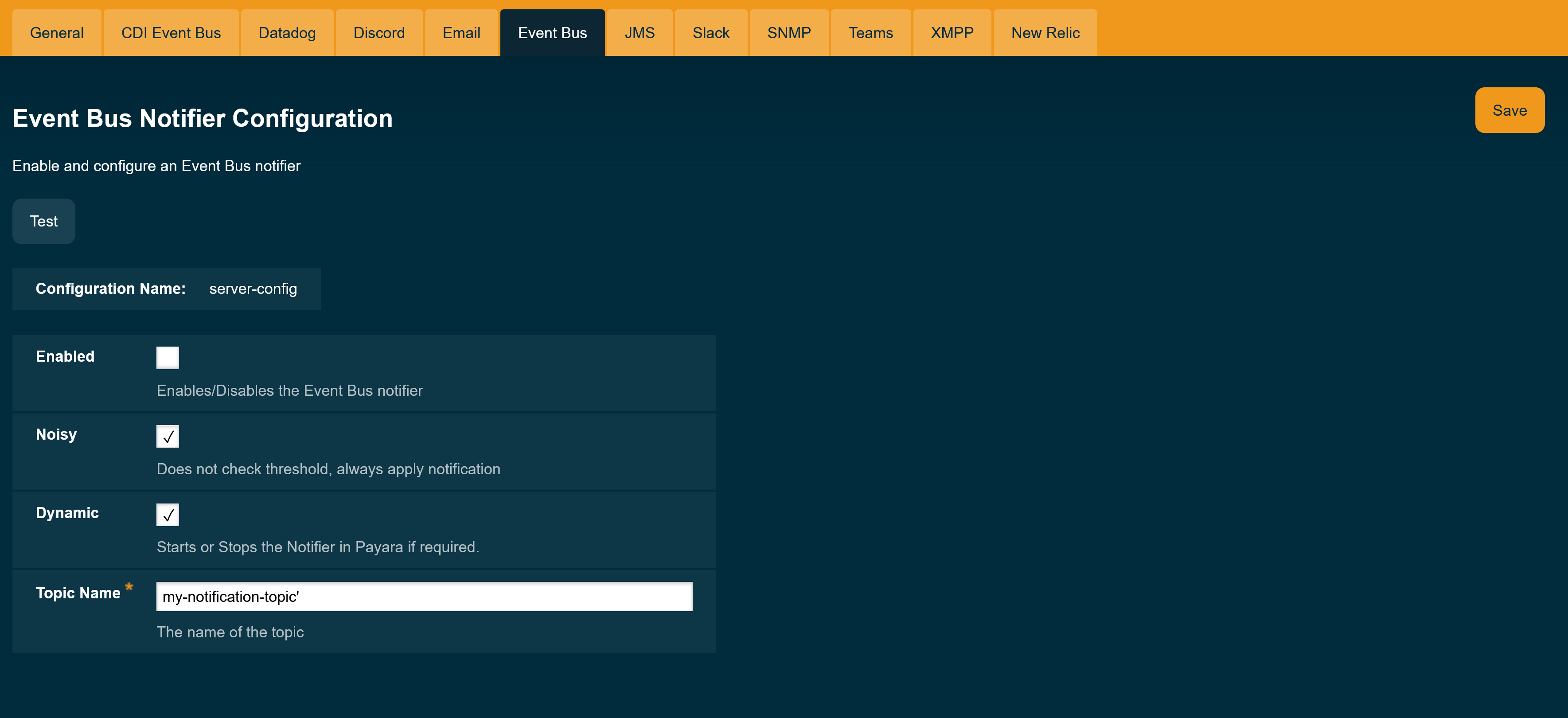
Make sure that the "Enabled" box is ticked so that the notifier will be used. If you would like the changes to take effect without needing a restart, tick the "Dynamic" box as well.
To make these changes via the Asadmin CLI, use the following subcommand:
asadmin> set-eventbus-notifier-configuration --topicName=my-topic --dynamic=true --enabled=trueTo check the current applied configuration from asadmin, run the command:
asadmin> get-eventbus-notifier-configuration
Enabled Noisy Topic Name
false true payara.notification.event
Command get-eventbus-notifier-configuration executed successfully.CDI Event Bus Notifier
The CDI Event Bus notifier provides a way to send notifications from the notification service into the internal Payara Server’s CDI Event bus. These notifications consist of CDI asynchronous events that can be consumed by user applications with valid CDI beans set up as listeners.
CDI Event Bus Notifier Configuration
You can configure the CDI Event Bus notifier from the Admin Console like this:
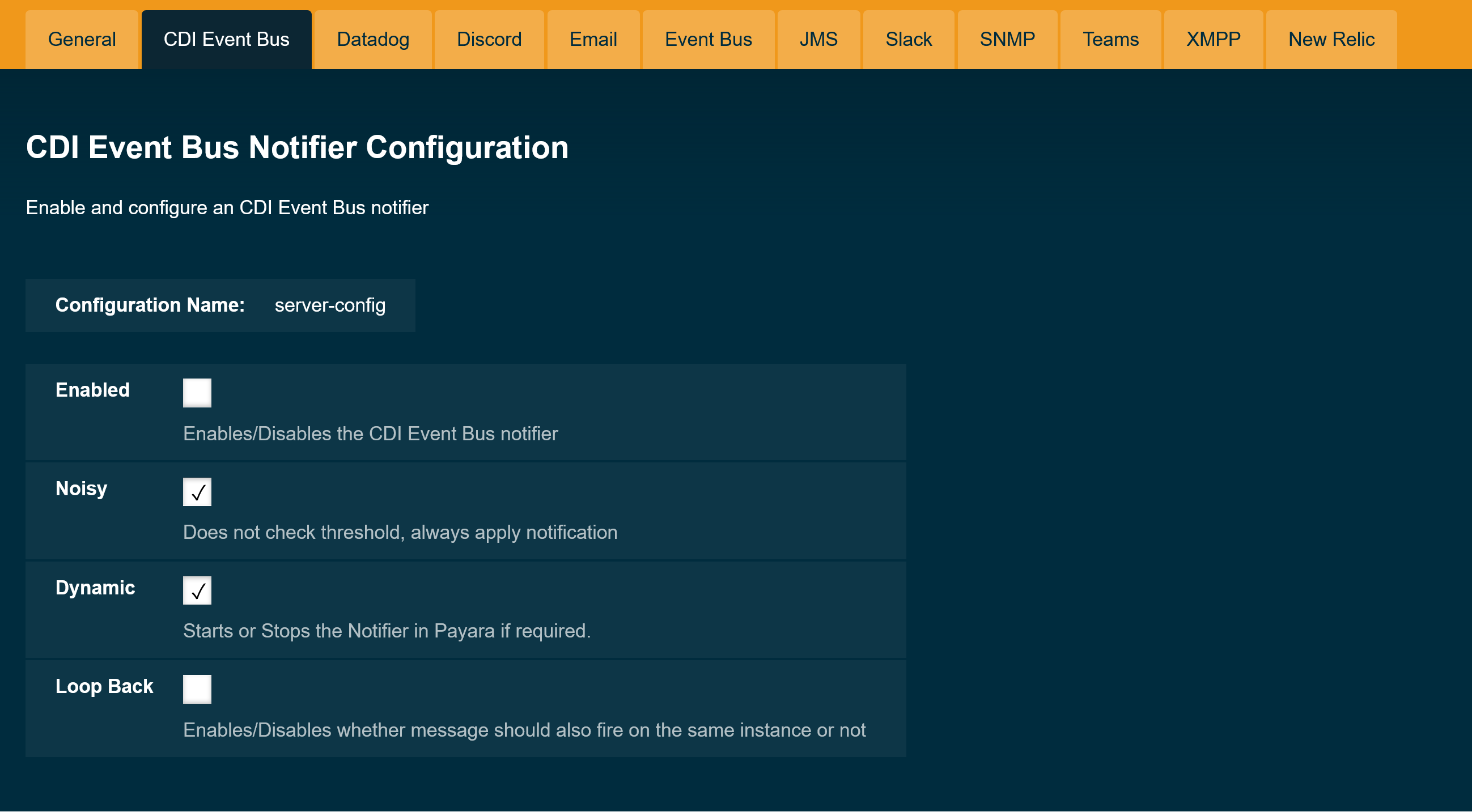
The following options are available:
Enabled-
Enables/disables the notifier.
Dynamic-
Applies changes to the notifier without a server restart.
Loop Back-
Whether events should also be observed on the same instance that triggered the instance or not.
To make these changes via the Asadmin CLI, use the following subcommand:
asadmin> set-cdieventbus-notifier-configuration --loopBack=true --dynamic=true --enabled=true --hazelcastEnabled=trueTo check the current applied configuration from asadmin, run the command:
asadmin> get-cdieventbus-notifier-configuration
Enabled Noisy Loopback
false true false
Command get-cdieventbus-notifier-configuration executed successfully.Observing Notification Events
Any application deployed to any instance in the Data Grid can observe notification events triggered by the CDI Event bus notifier.
Event messages are instances of the EventbusMessage class, which provides structured data about the specific event type, such as HealthCheckNotificationData or RequestTracingNotificationData. It also provides the same information in a String form in the title and message fields.
Notification events can be observed as a standard @Inbound CDI event of type EventbusMessage or its super-types:
public void observe(@Observes @Inbound EventbusMessage event) {
String shortInfo = event.getSubject()
String detailedMessage = event.getMessage();
String domainName = event.getDomain();
String sourceInstanceName = event.getInstance();
if (event.getData() instanceof HealthCheckNotificationData) {
Optional<HealthCheckResultEntry> mostCritical = event.getData()
.as(HealthCheckNotificationData.class).getEntries()
.stream().sorted().findFirst();
}
}
For an application to use the Inbound annotation and EventbusMessage class, it will have to define the Payara Public API as a dependency.
|
Notification Service Configuration Commands
The following Asadmin CLI subcommands can be used to configure the notification service in general.
notification-configure
- Usage
-
asadmin> notification-configure --enabled=true --dynamic=true - Aim
-
Enables or disables the notification service.
Command Options
| Option | Type | Description | Default | Mandatory |
|---|---|---|---|---|
|
|
Enables or disables the service |
False |
No |
|
|
When set to |
False |
No |
The argument --dynamic=true is necessary to turn on the service for a running server, otherwise the change would only be applied after a server restart.
|
list-notifiers
- Usage
-
asadmin> list-notifiers - Aim
-
Lists all available notifiers. These can then be configured individually or referenced by other service commands, like for example the
Request Tracing Configurationcommands.
get-notification-configuration
- Usage
-
asadmin> get-notification-configuration - Aim
-
This command can be used to view the current configuration of the notification service.
set-notification-configuration
- Usage
-
asadmin> set-notification-configuration --enabled=true --dynamic=true --notifierEnabled=true --notifierDynamic=true --useseparatelogfile=true - Aim
-
This command can be used to set the configuration of the Notification Service and the Log Notifier at the same time.
Command Options
| Option | Type | Description | Default | Mandatory |
|---|---|---|---|---|
|
|
Enables or disables the service |
|
No |
|
|
When set to true, applies the changes without a restart. Otherwise a restart is required. |
|
No |
|
|
Enables or disables the log notifier |
|
Yes |
|
|
When set to true, applies the changes to the log notifier without a restart. Otherwise a restart is required. |
|
No |
|
|
When set to true, prints notifications to the configured log file |
|
No |
Removing Notifiers
All Payara notifiers are included in Payara Enterprise by default, however they are fully pluggable and can be removed from your Payara installation. Each notifier consists of 2 parts, a notifier-core and a notifier-console-plugin. The notifier core is responsible for the notifier functionality and the asadmin commands, the notifier-console-plugin is not essential, but allows for the notifier to be configured through the admin console.
To remove a notifier from Payara Enterprise edition, first find the relevant modules to the notifier you want to remove in ${PAYARA_HOME}/glassfish/modules. To fully remove the notifier, you should delete both the notifier-core and the notifier-console-plugin files, then restart the domain.
If you change your mind in the future, you can just drop both the notifier-core and optionally the notifier-console-plugin files back into the ${PAYARA_HOME}/glassfish/modules directory and restart the domain.
