The Payara Server Community uses a dedicated key and certificate store when using SSL/TLS connections. The files are located in the configuration directory of the domain <payara-home>/glassfish/domains/<domain-name>/config and referenced through JVM options so that they are used for the entire JVM.
cacerts.jks: Java Keystore formatted file used as Trust Store file holding the X.509 certificates. keystore.jks: Java Keystore formatted file containing the Cryptographic keys, like the private keys associated with the certificates.
These keystores are protected with the Master Password of your domain.
| Payara Platform Enterprise provides the Integrated Certificate Management feature. This allows creating, installing and managing SSL/TLS certificates without external tools like keytool or OpenSSL, just using asadmin commands or Admin Console. This simplifies the processes documented below and makes it much less risky to perform tasks like renewing certificates, deleting expired certificates, etc. |
Adding SSL Certificate
To add your SSL Certificate to the Payara Server configuration files, you need:
-
The private key associated with your certificate.
-
The Certificate you received from the Certificate Authority based on your Certificate Signing Request (CSR).
You can find the detailed steps of adding a self-signed certificate into Payara for testing purposes in the blog Securing Payara Server with Custom SSL Certificate.
The private key can be stored in various formats. We assume that the key is in a format which can be read by the Java key tool program, such as PKCS#8 (file starts with BEGIN ENCRYPTED PRIVATE KEY)
Combine the Private Key with the Certificate.
In a first step, we combine the Private key and the Certificate we received into a file. This file can then be used to merge our data into the files used by the Payara installation. In this step, we also specify an alias name for our key/certificate. This alias name is important as we will use it later to refer to our specific SSL Certificate.
The command to perform this combination is the following with OpenSSL:
openssl pkcs12 -export -in mycert.crt -inkey mycert.key -out mycert.p12 -name mydomain_certificate
-
mycert.key contains the private key
-
mycert.crt contains the X.509 certificate
-
-name indicate the alias we assign to our certificate
The resulting file, mycert.p12 is also encrypted with a password that is requested during the execution of the command.
Import into keystore.jks
The information needs to be imported into the keystore.jks file of your Payara Domain which will use it.
This is performed using the keytool command of the JDK:
keytool -importkeystore -destkeystore keystore.jks -srckeystore mycert.p12 -srcstoretype PKCS12 -alias mydomain_certificate
The parameters of the above command are self-explanatory. Important here is the correct alias value.
Import into cacerts.jks
A similar command is used to import the information into the Trust Store file so that our certificate is trusted by the JVM.
keytool -importcert -trustcacerts -destkeystore cacerts.jks -file mycert.crt -alias mydomain_certificate
Update HTTP Listener
The last step we need to perform is the indication which 'certificate' needs to be used when Payara receives an SSL/TLS request. This can be done by specifying the alias name we have used when we integrated the required information into the key store files of the domain.
This information can be set either via the CLI,
asadmin set configs.config.server-config.network-config.protocols.protocol.http-listener-2.ssl.cert-nickname=mydomain_certificate
In a default installation, the http-listener-2 is responsible for handling the secure connections on port 8181. The above command sets the alias name so that the system knows which certificate needs to be used.
The information can also be entered in the Web Administration console, by navigating to the page Configurations → server-config → HTTP Service → HTTP Listeners > http-listener-2.
Loading Certificates From Multiple Keystores
| All additional keystores must have the same password as your domain master password. |
To add additional keystores to Payara Server you will need to have your keystore and truststore files in a local directory. You can then configure this using the admin console or asadmin commands. If you want to load more than one additional keystore use ':' as a delimiter between file paths.
| When specifying the key or trust store for a specific listener, this is deemed as an absolute and any additional key or trust stores are not considered. |
The new JVM properties used to add additional keystores are:
-Dfish.payara.ssl.additionalKeyStores
-Dfish.payara.ssl.additionalTrustStores
Using the Admin Console
To configure the additional keystore locations in the admin console, head to the Configurations → <instance configuration> → JVM Settings and on the JVM Options tab click Add JVM Option.
You can add the new JVM property and the relative paths to your keystores or truststores here.
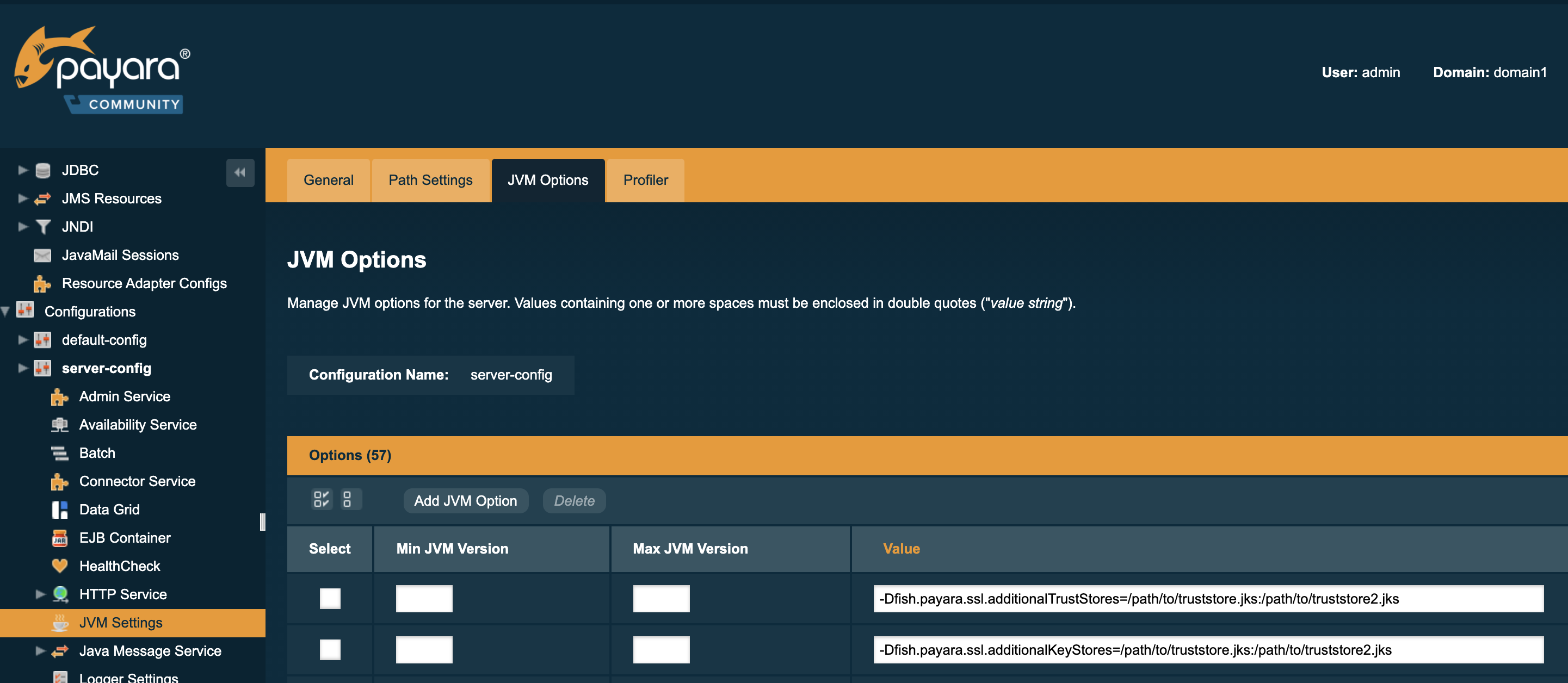
Using Asadmin Commands
JVM options can be configured using the 'create-jvm-options' asadmin command, you can configure your additional keystore and truststore files using this command. If you are loading in multiple additional keystores via asadmin commands, you will need to use '\:' as the delimiter to avoid creating multiple JVM options.
Additional Keystores
asadmin create-jvm-options "-Dfish.payara.ssl.additionalKeyStores=/path/to/keystore.jks\:/path2/to/keystore2.jks"Additional Truststores
asadmin create-jvm-options "-Dfish.payara.ssl.additionalTrustStores=/path/to/truststore.jks\:/path2/to/truststore2.jks"| If you load multiple keystores with the same alias, the server will use the first keystore with that alias, starting with the default and then the additional keystores in the order they are listed in the JVM option. |
Certificate expiration
All the X.509 certificates have a validity period when they can be used. Once this validity period is passed, the users will see a warning or error message depending on the browser that the certificate is no longer valid.
Within the server log file, the expired certificates are listed when the system encounters one. Besides your custom certificates which are added as described in a previous chapter, the Trust Store also contains certificates from the Certificate Authorities. Also, they can expire and thus can be listed in the log.
Since Payara Server 5.194
Since Payara Server 5.194 the log level of the expired certificates is of type WARNING. In previous versions, the entries showed as an ERROR.
Since the server continues to operate normally, it was decided to lower the level of the message.
