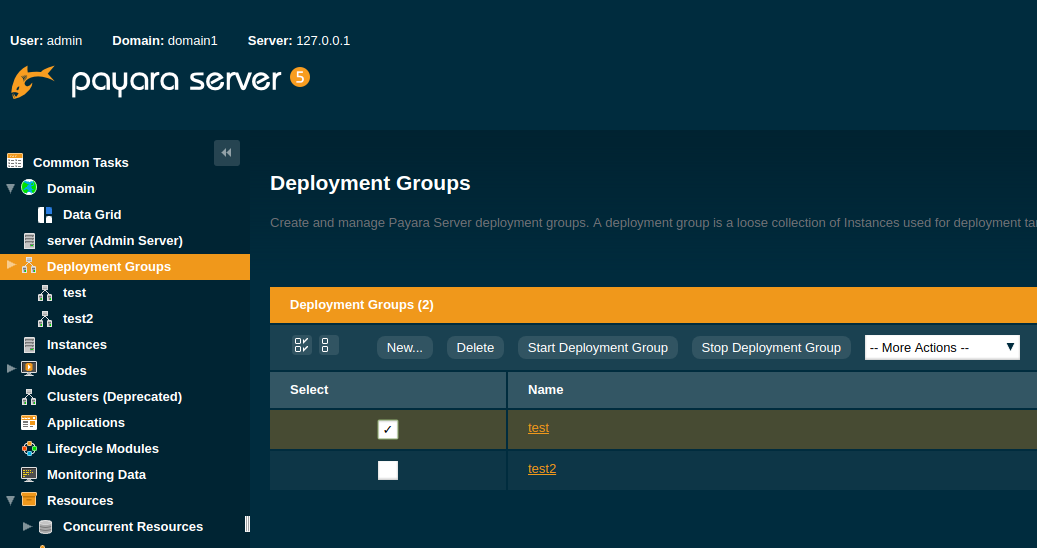Deployment Groups are a new feature in Payara 5. The Deployment Group is designed to replace the deployment targetging aspect of Clusters that was available in previous versions of Payara.
Why replace Clusters
A Cluster in Payara 4 encapsulated a number of concepts;
-
First it was a target of deployment
-
Second it provided in-memory data storage for web sessions and Stateful Session Beans
-
Third it defined a configuration
-
Fourth it treated a number of Payara Server Instances as a single grouping
With the introduction of the Domain Data Grid the concept of data persistence was split from the Cluster concept to allow all instances to automatically cluster and share data. The introduction of the deployment group splits out the targetting aspect of clusters.
What is a Deployment Group
A Deployment Group is a loose grouping of Payara Server instances that can be used as a target for deployments. Deployment Groups consist of 1 or more Payara Server instances and each Payara Server Instance can belong to one or more Deployment Groups.
Deployment Groups can also be used to manage the lifecycle of the instances in the group. All instances can be started, re-started and stopped using the deployment group. Restarting all the instances in the deployment group performs a rolling restart whereby each instance is restarted in turn to ensure that any data grid held data is retained across the group restart.
Creating a Deployment Group
A deployment group can be created in both the administration console and via Asadmin
Using the Administration console
To create a new deployment group. Navigate to the Deployment Groups node in the navigation
tree, click on the New button and give the deployment group a unique name. From
this screen it is also possible to add a number of new server instances if desired,
however it is possible to add existing instances to the group later.
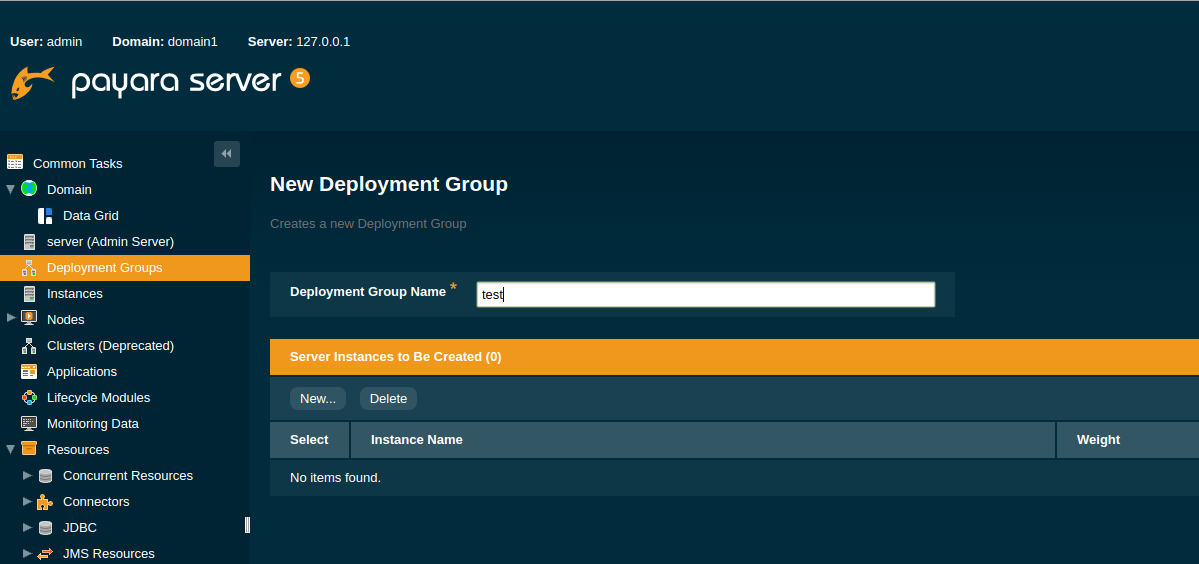
Deleting a Deployment Group
A deployment group can be deleted in both the administration console and via Asadmin.
| When you delete a deployment group that has instances within it these instances are not deleted. |
Managing Deployment Group Membership
Adding an instance
When you have an existing standalone instance it can be assigned to a deployment group
using the administration console and via asadmin. To add an existing instance to
a deployment group. Navigate to the deployment group in the administration Console and
then select the instance in the drop down from the Instances tab.
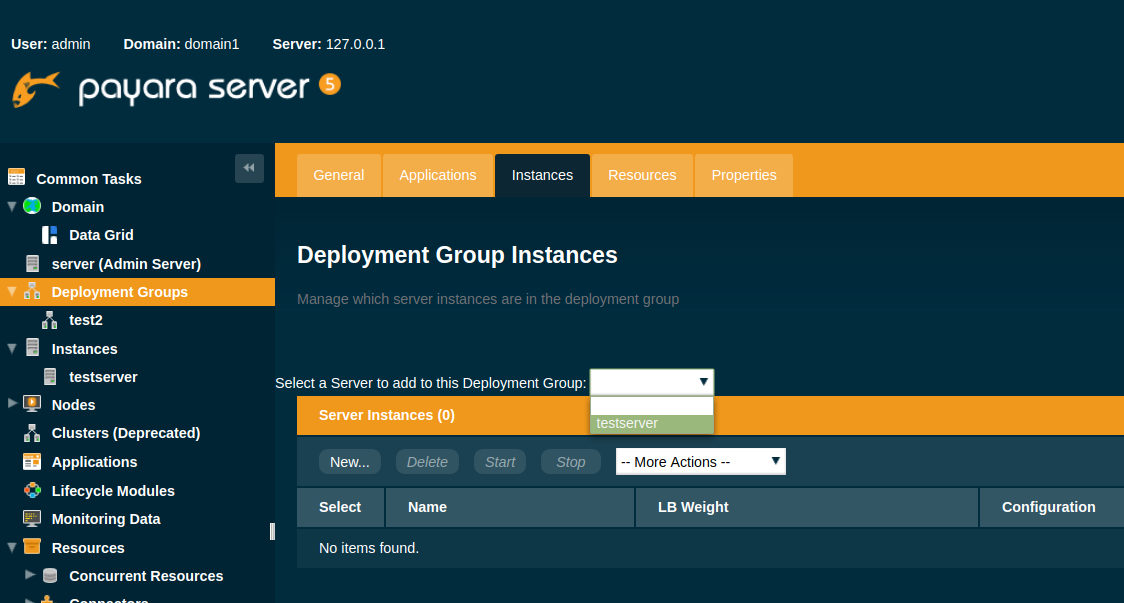 The same can be achieved using the asadmin command;
The same can be achieved using the asadmin command;
asadmin> add-instance-to-deployment-group --instance testserver --deploymentgroup test2| An instance can be in many deployment Groups |
Removing an Instance
If you want to remove an instance from a deployment group. Navigate to the deployment group,
select the instance and choose remove from the "more actions…" drop down.
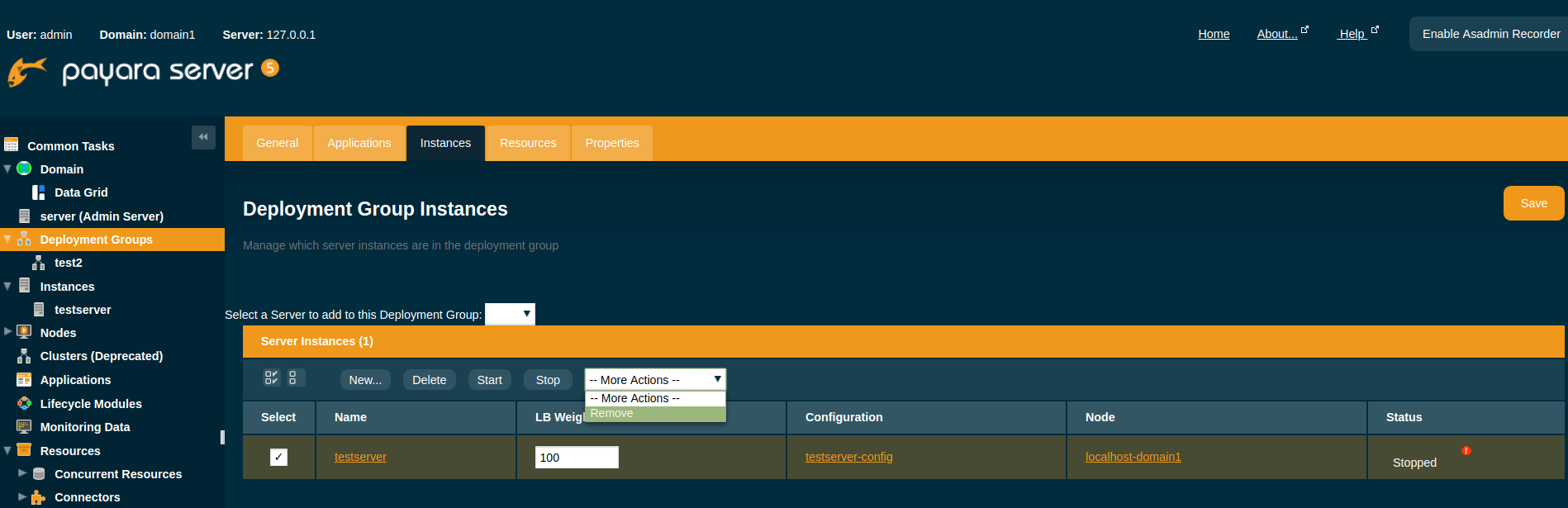 The same can be acheived using the asadmin command.
The same can be acheived using the asadmin command.
asadmin> remove-instance-from-deployment-group --instance testserver --deploymentgroup test2Server Lifecycle Management
A deployment group can also be used to provide lifecycle management to the group of server instances in the deployment group. All servers in the group can be started, stopped and restarted. To do this, navigate to the deployment group and choose "Start Deployment Group", "Stop Deployment Group" or "Restart Deployment Group".
| These commands are Data Grid safe and restart the deployment group in such a way as to minimize the danger of Data Grid disruption. |
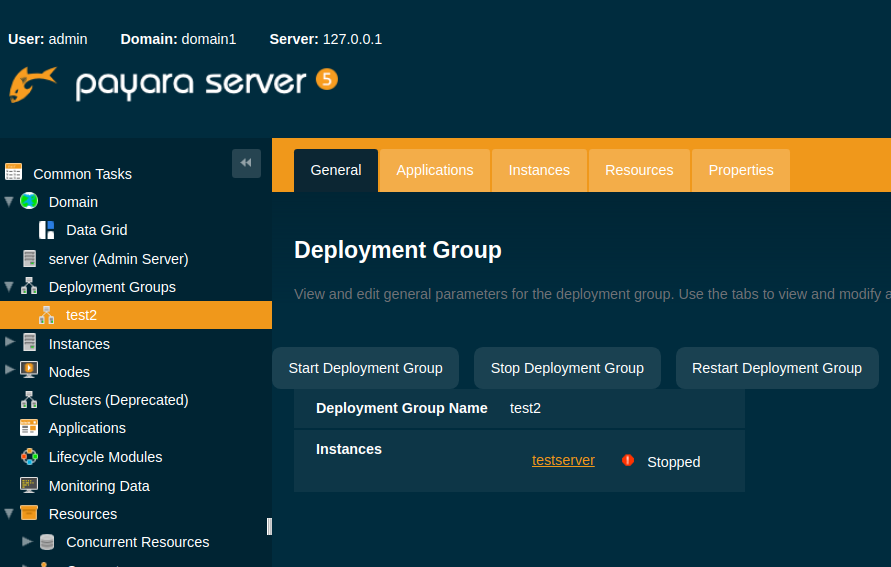
The same can be achieved using the asadmin commands;
asadmin> start-deployment-group test2
asadmin> restart-deployment-group test2
asadmin> stop-deployment-group test2Deploying Applications to a Deployment Group
To deploy an application to a deployment group you just select the deployment group name in the list of targets in the usual way. This can be done both on the Applications tab of the Deployment Group or on the Applications section of the administration console.
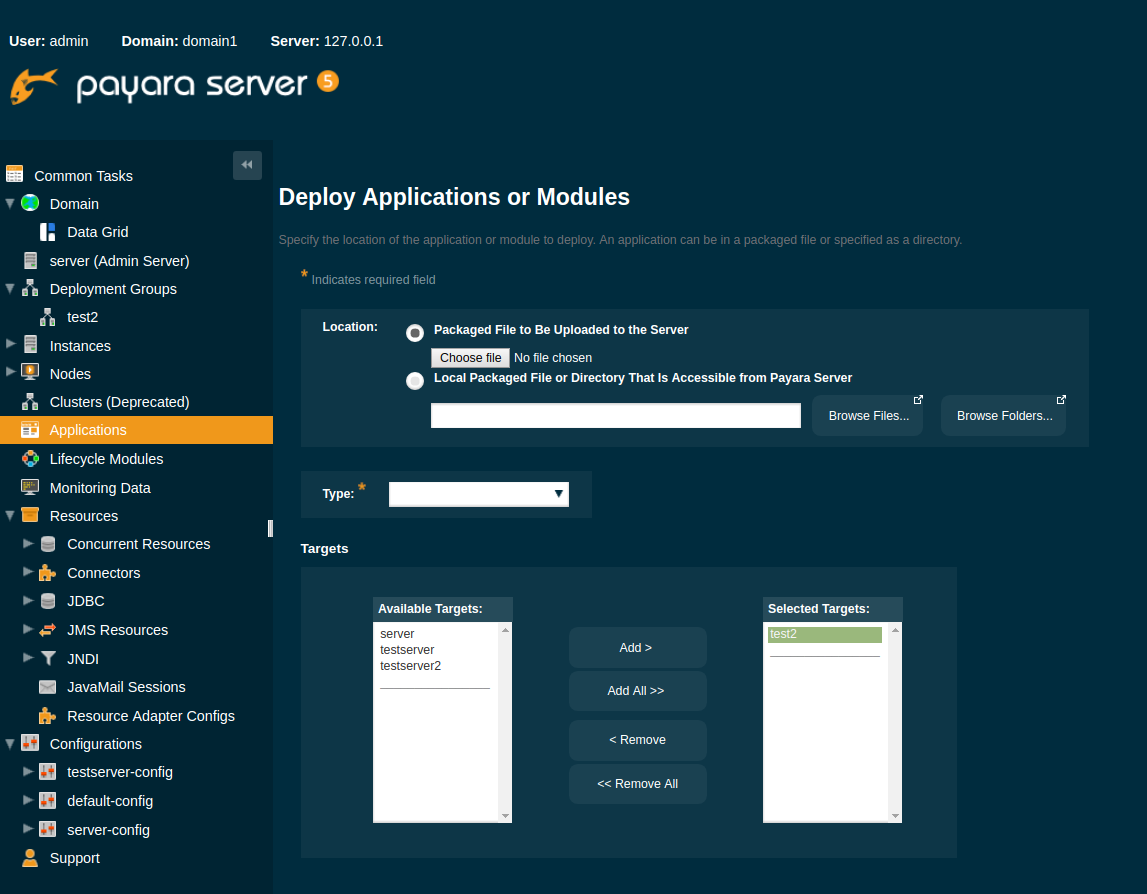
To deploy an application using asadmin just specify the deployment group as a target when running the deploy command.
asadmin> deploy --target test2 test.war| The same targetting also works for resources. |