Payara Server NetBeans Plugin
The Netbeans IDE has built-in integration with Payara Server and allows you to easily perform the following tasks:
-
Start and stop the Payara Server from within the IDE
-
Define the Java runtime to be used by Payara Server
-
Deploy an application from within the IDE
-
Auto Publish & Hot Deploy your application
Adding Payara Server to NetBeans IDE
Open the project you want to deploy to Payara Server. Go to the Server tab and right click to add a new server.

Select Payara Server, choose a new name for the server and click Next.
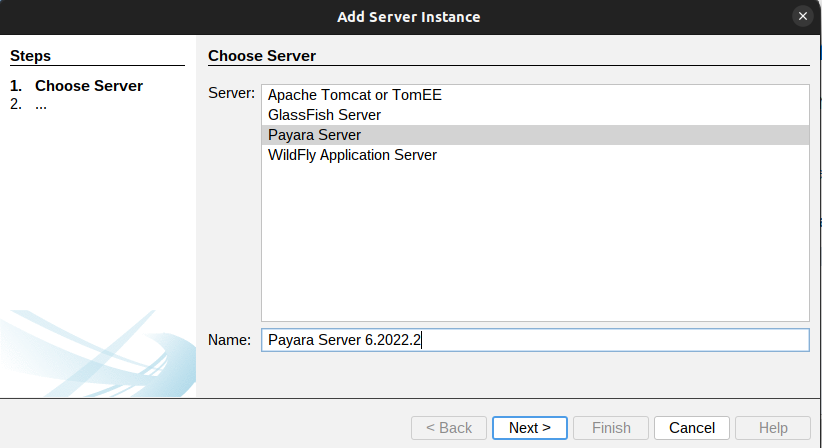
Browse to the location of the Payara Server installation. If the DAS is on another machine, make sure to select the remote domain option. Otherwise, use the local domain option.

The following details are configurable on the next screen:
-
Domain → The domain you want to use. The default domain is domain1.
-
Host → The hostname the server will be listening on. the default hostname is localhost.
-
DAS Port → The port used by the DAS. The default port is 4848.
-
HTTP Port → The port used by the deployed applications. The default port is 8080.
-
Target → The name of the node that the application will be getting deployed to. This can be left blank for a local installation.
-
Username → The admin username for Payara Server. The default username is admin.
-
Password → The admin password for Payara Server. The default password is blank.
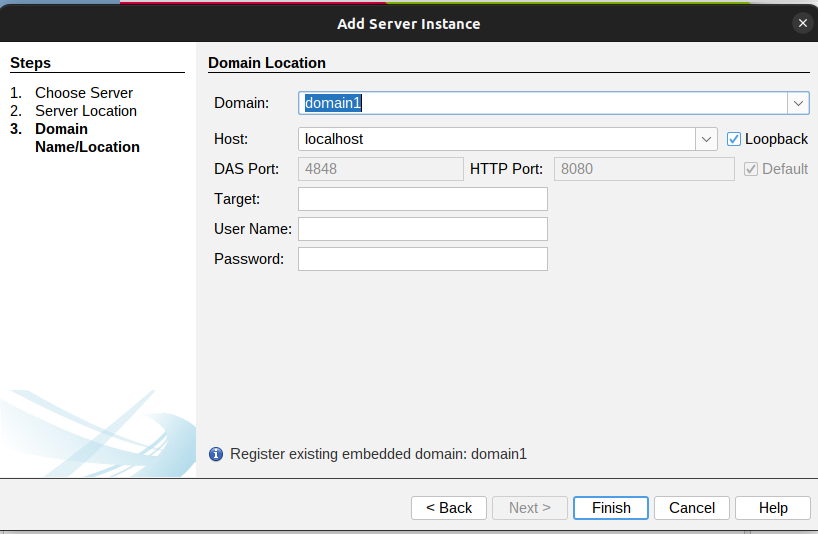
Managing Payara Server from NetBeans IDE
Once the configuration is complete, you can manage your Payara Server directly from Netbeans. By right-clicking on the previously-configured server, we can do the following actions: * Start or stop the server * Start debugging the server * Open the admin console * Open the server.log file

Exploding the server dropdown will list Applications, Resources and Web Services. This allows you to view and manage certain Payara Server configurations, from the NetBeans interface.
Deploying Applications to Payara Server from NetBeans IDE
An application can be deployed and undeployed easily from within NetBeans. First, the application run settings need to be configured to use Payara Server. Go to Properties on a project and then the Run section of this window. This menu lists the configuration for deploying the application.
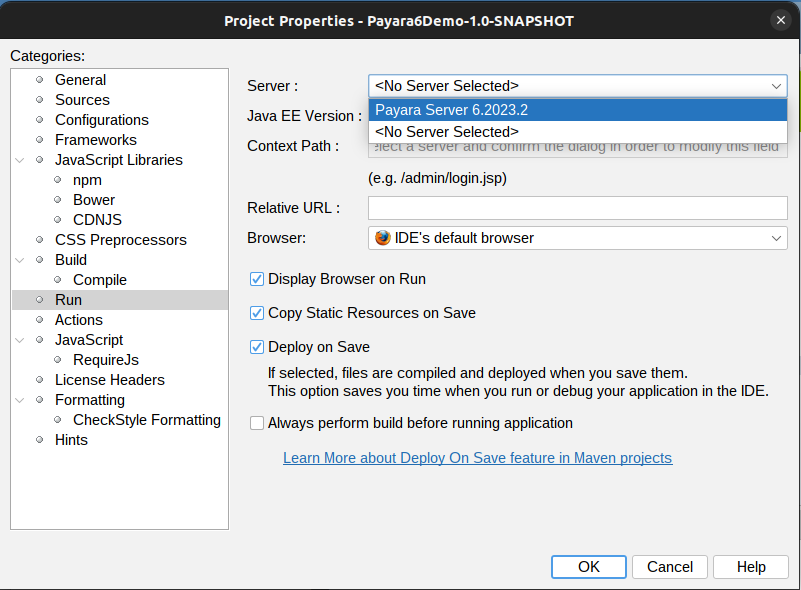
Select the Payara Server you have configured. You can also select a context path for the application to be deployed to, as well as NetBeans behaviour when deploying.
Deploying to Payara Server now only requires running the application like any other NetBeans project. Once it’s deployed, the Services view will then display the application under Payara Server, where you can undeploy, enable, disable and view the application in the browser.