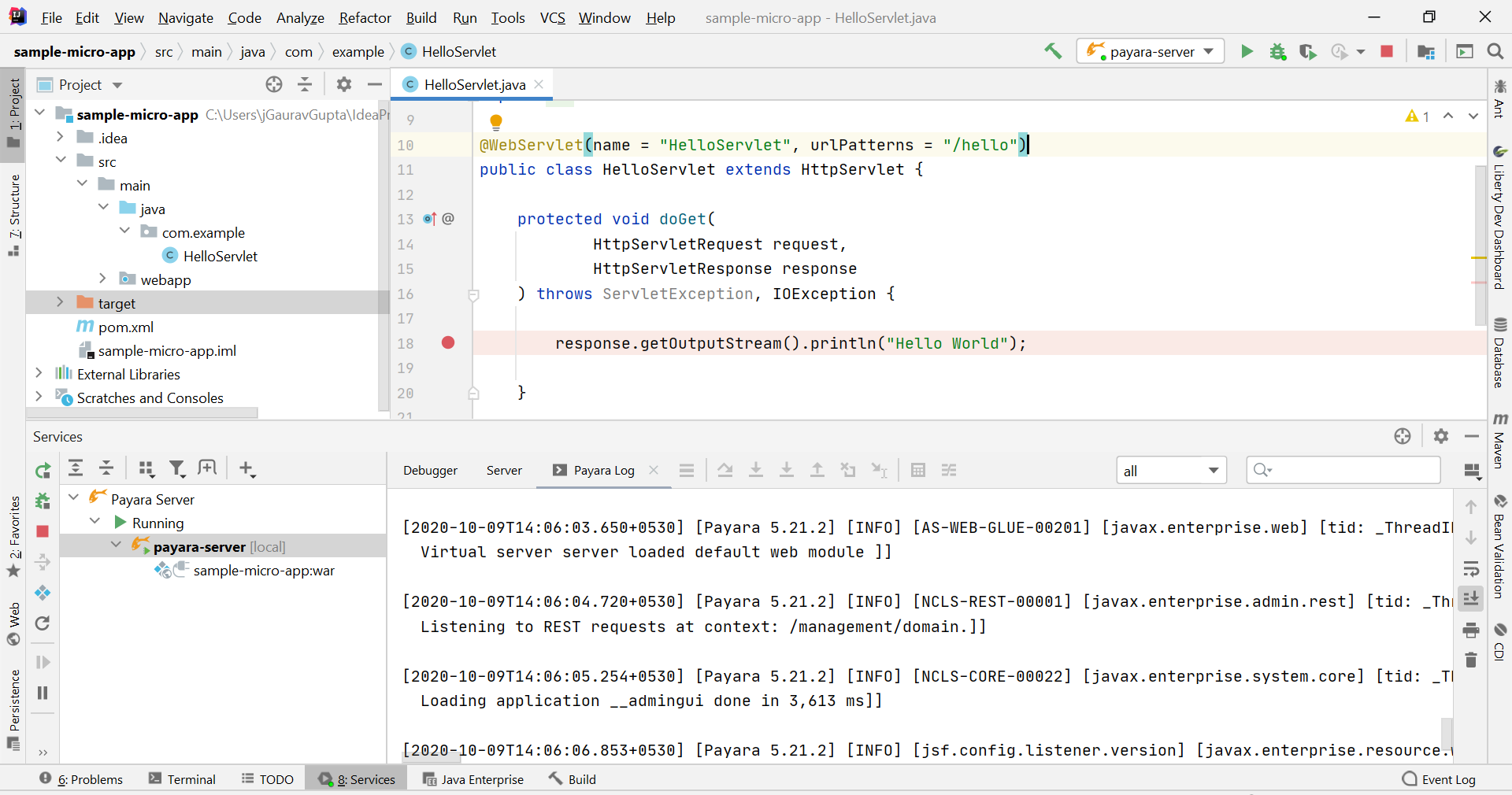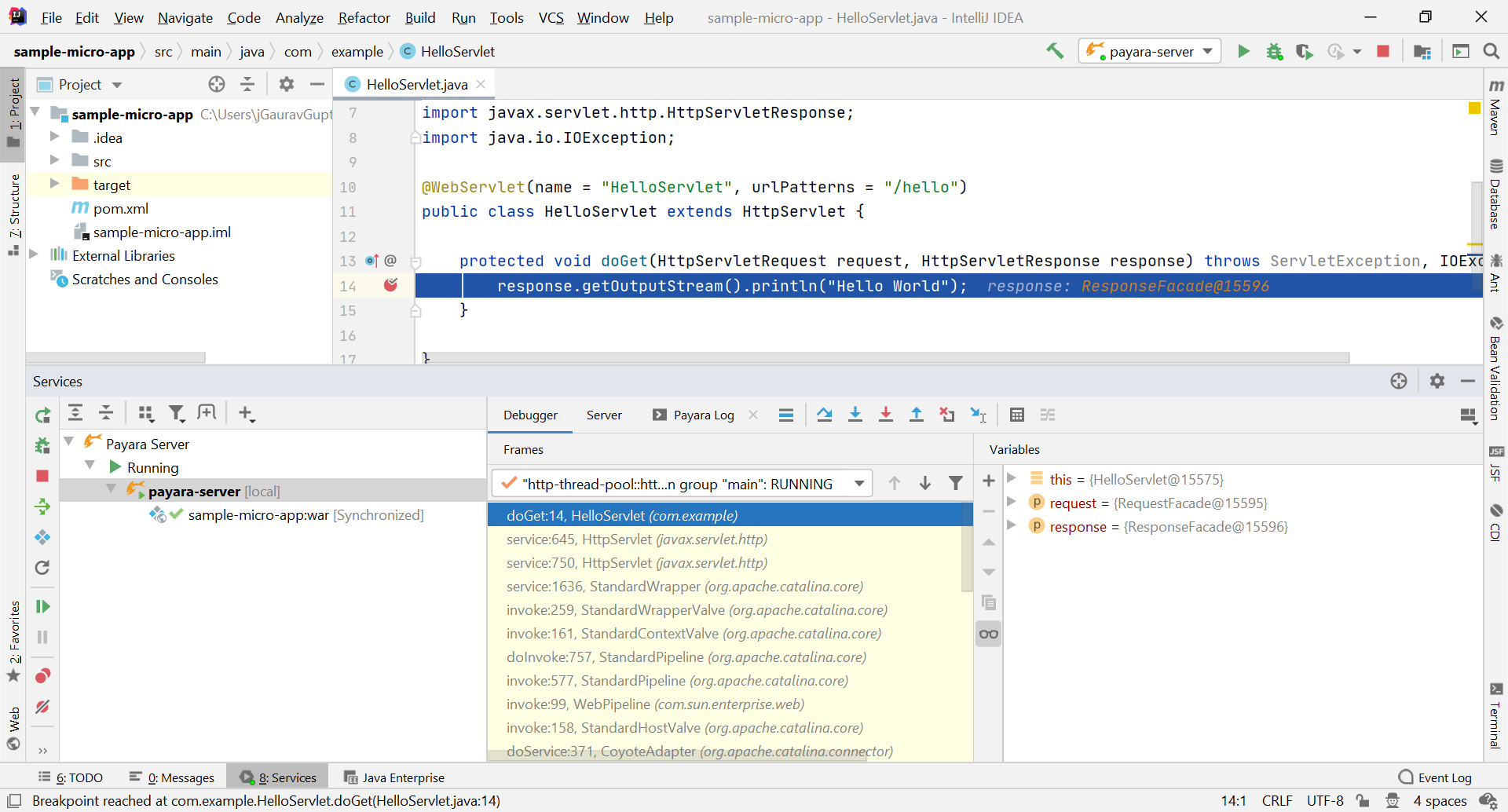Deploy the Maven Web Application to Payara Server
-
To deploy the Maven application to Payara Enterprise Server, first create the new Payara Server configuration by selecting the Edit Configuration option:
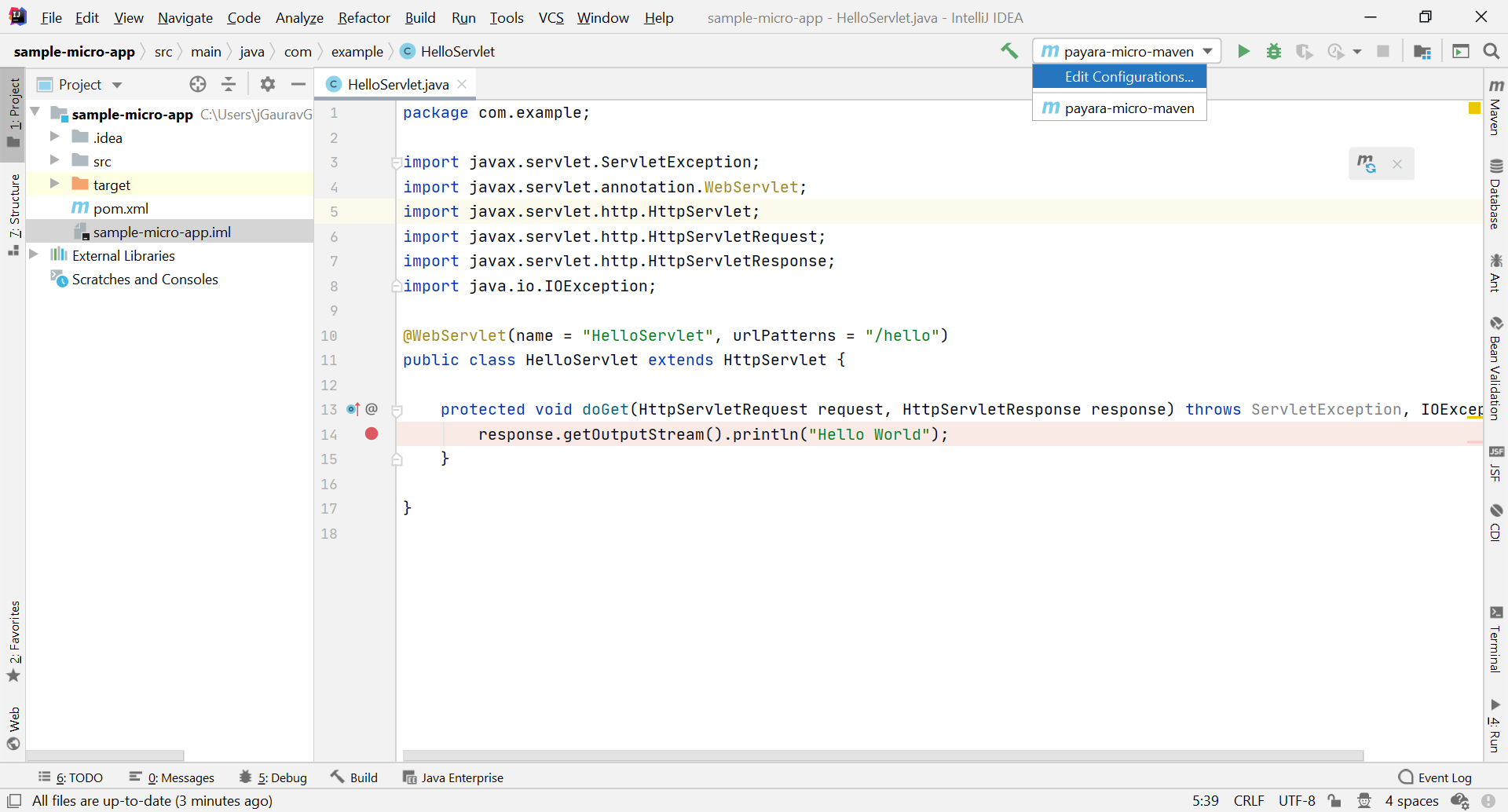
-
In the Run/Debug Configurations dialog, click +, expand the Payara Server node, and select Local:
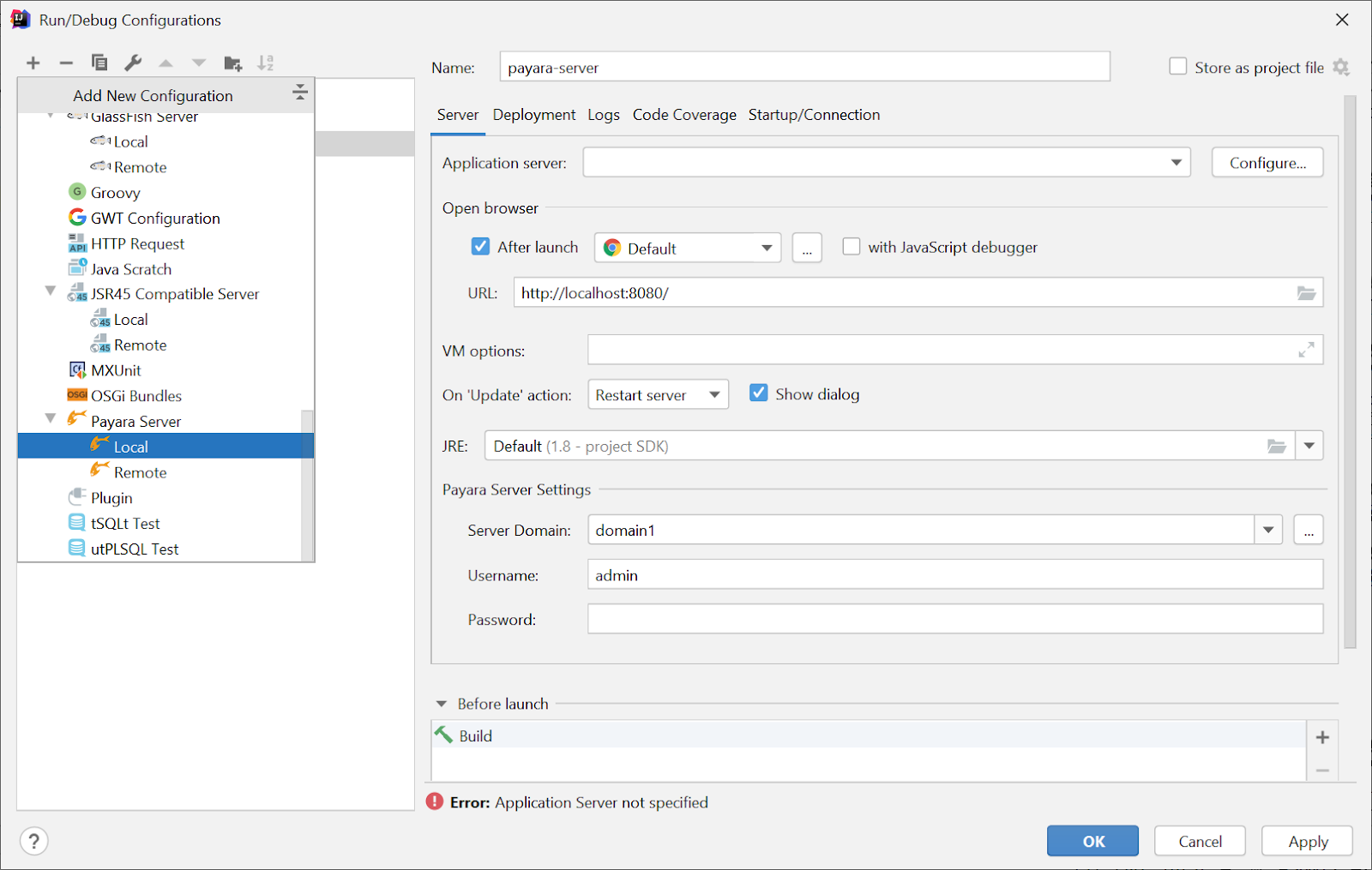
-
To add the Payara Server to the configuration, click the Configure… button and browse the Payara Server installation path:
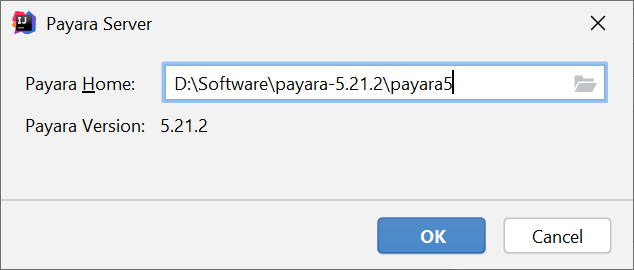
-
Fix the artifacts warnings that appear at the bottom of the run configuration settings dialog, by clicking the Fix button:
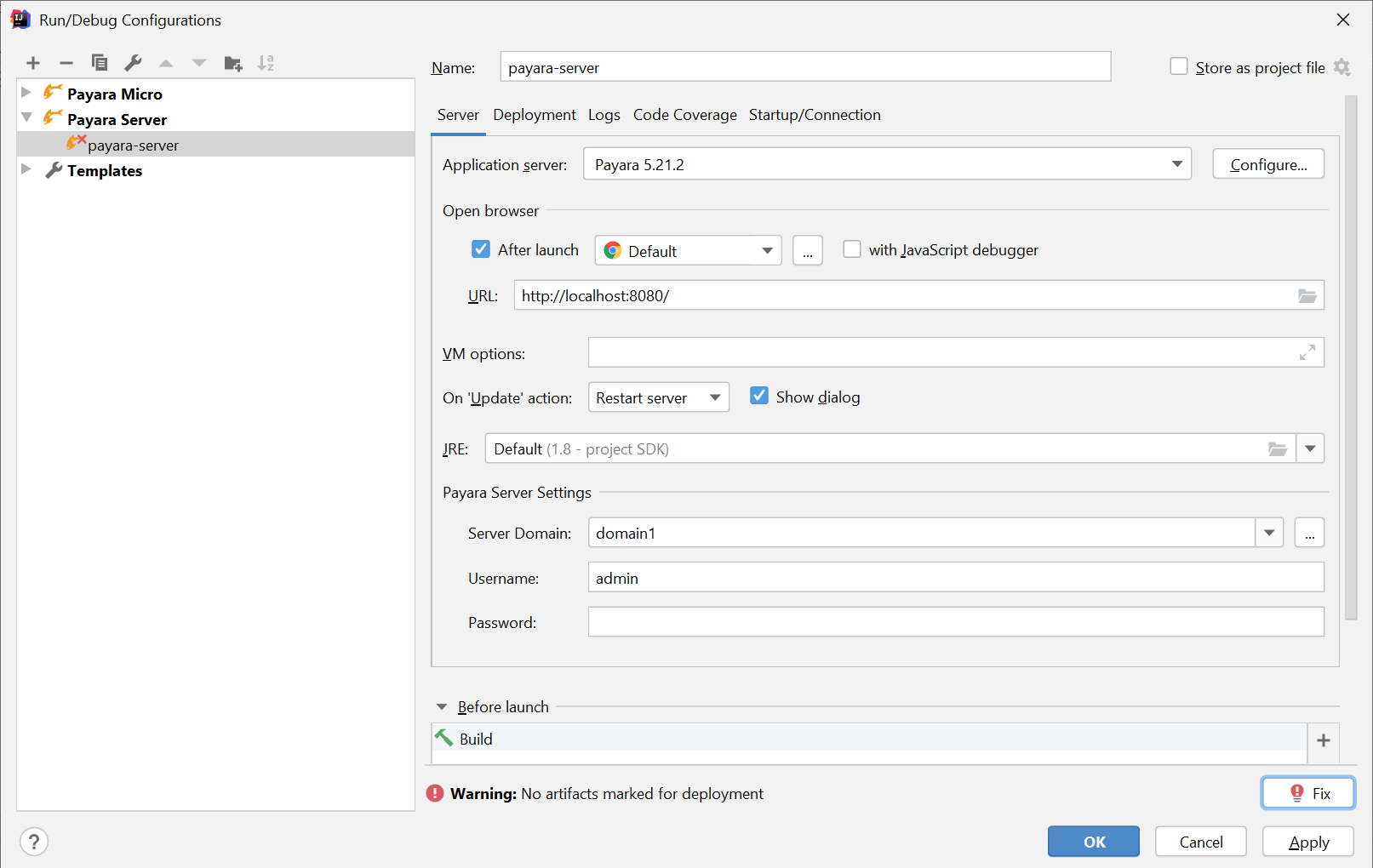
-
Select the sample-micro-app:war artifact for deployment to the Payara Enterprise Server:
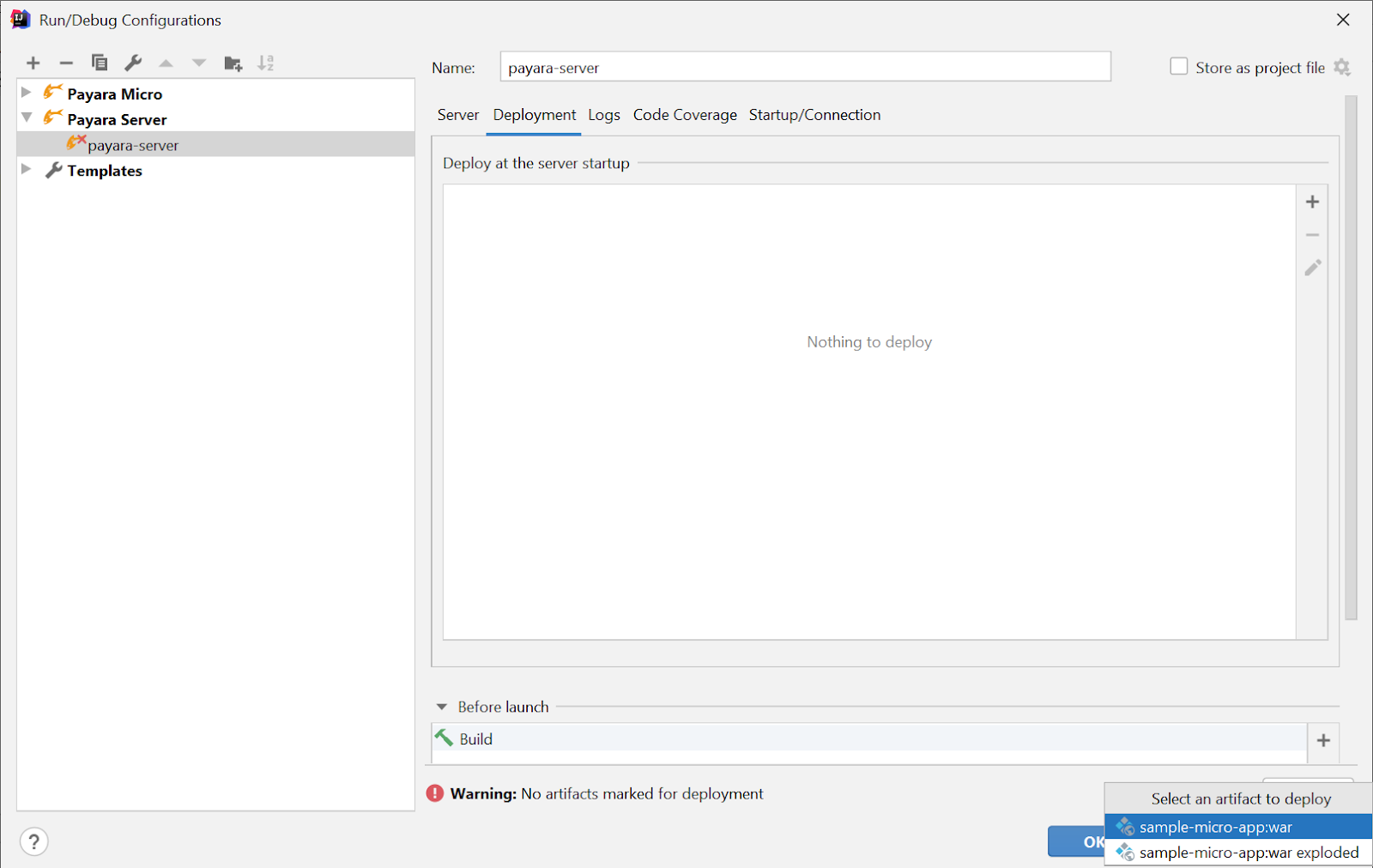
-
Now fix the debugger related warning by pressing the Fix button, which updates the debugger settings in the domains.xml of the selected Payara Enterprise Server’s domain:
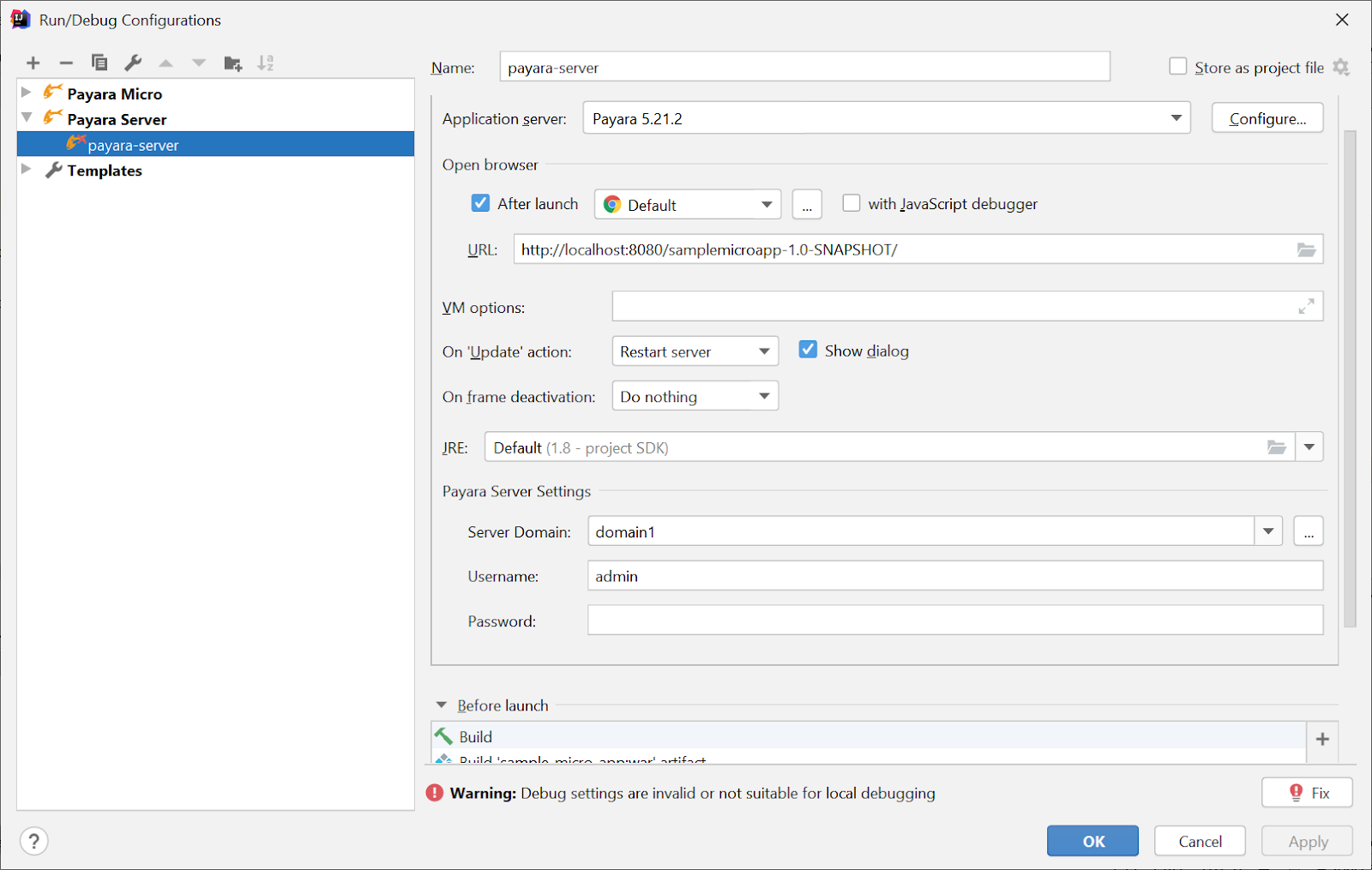
-
Now save the configuration:
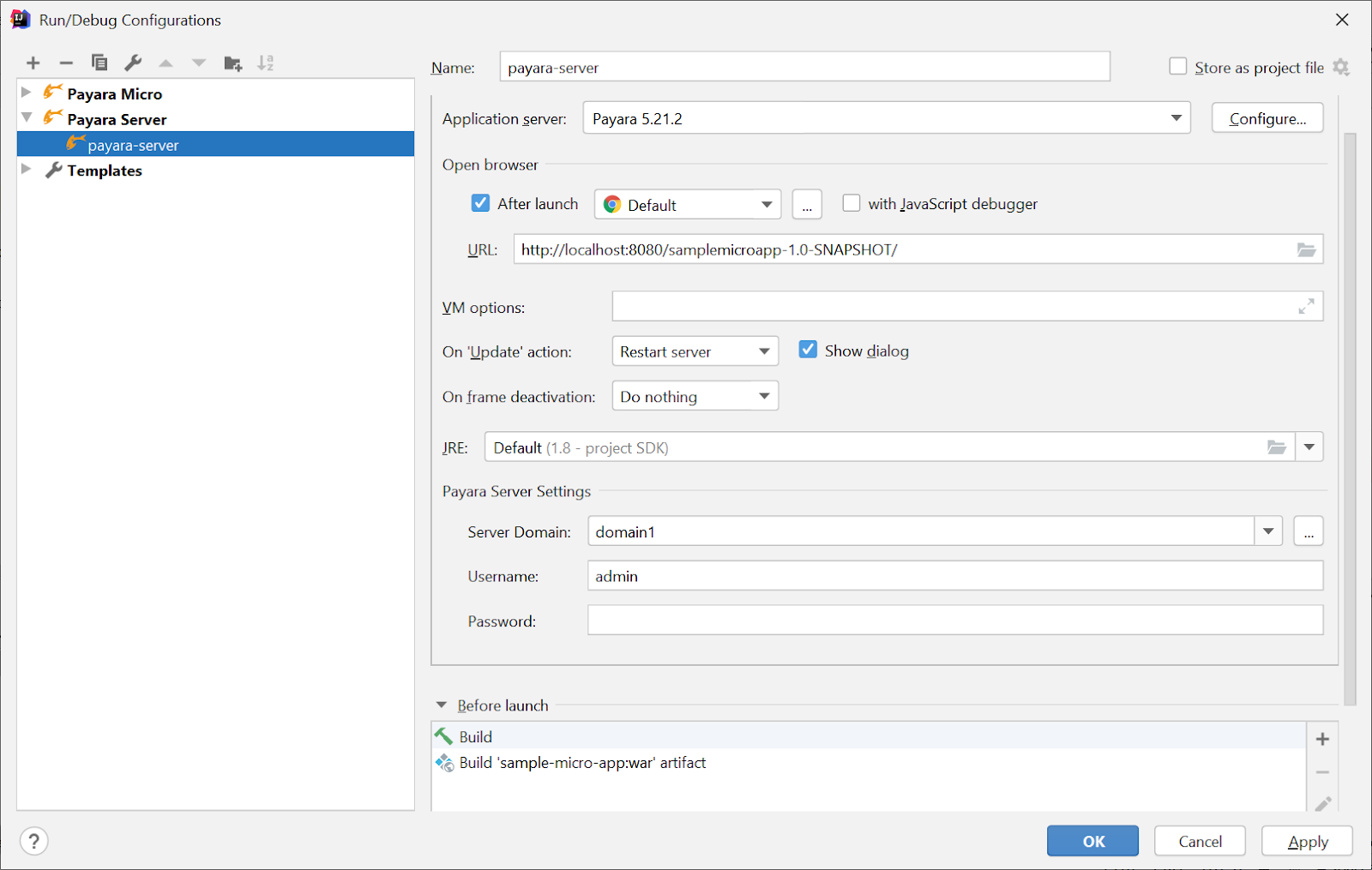
-
Click the Run or Debug button from top-right panel that starts the Payara Server and deploys the artifact to the server:
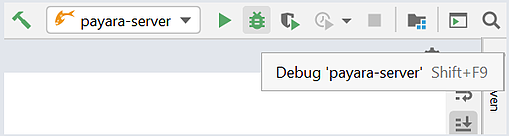
-
After application deployed to the Payara Enterprise Server, IntelliJ starts a web browser and opens the application home page URL in the web browser:
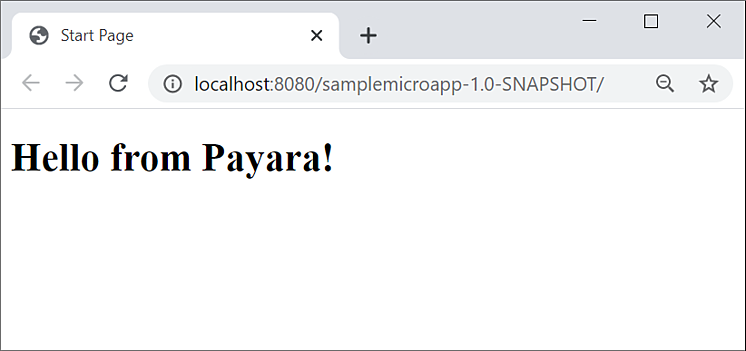
-
You may see the log in the Services > Payara Log window: