Brief user guide with instructions on configuring and managing JDBC connection pools
What is a connection pool?
Database connections are expensive to create and maintain. A connection pool is a store of database connections that can be used and (more importantly) re-used to connect to a RDBMS database. They help to improve both the performance and scalability of the system.
Rather than creating a new connection each time one is needed a pool of logical connections is created when Payara server is started. When a new connection is required the pool is searched for an available connection. If one is available it is returned to the requester. If none is available then the request is either queued or a new connection is established depending on how many connections are already in the pool and how the pool is configured.
Once the connection is finished with, rather than closing it the connection is returned to the connection pool for use by the next requester.
Creating a connection pool
It is possible to create a JDBC connection pool on the web administration console, or using administration commands.
Using Admin Console
In the left hand panel of the Admin console go to Resources → JDBC → JDBC Connection Pools
Click the New button and enter the following values:
| Setting Name | Value |
|---|---|
Pool Name |
test-pool |
Resource Type |
javax.sql.DataSource |
Driver Vendor |
(value for the driver, e.g. Derby30 for a Derby DB, MySQL for a MySQL DB) |
Click Next and then click Finish on the next screen, accepting the default values.
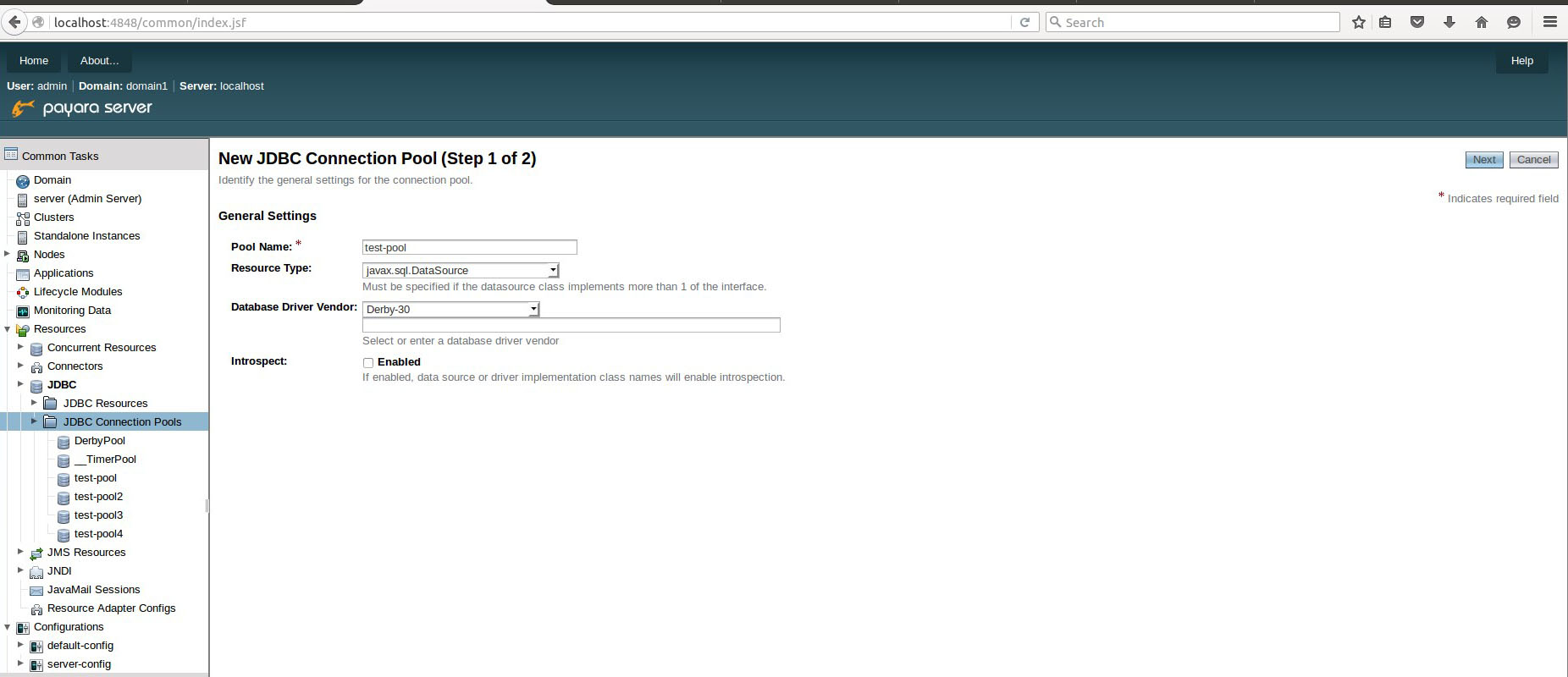
Add the following properties to the connection pool by going to the Additional Properties tab of the connection pool:
| Setting name | Value | Description |
|---|---|---|
PortNumber |
3306 |
Database port |
Password |
mypassword |
Database password |
User |
root |
Database user |
serverName |
localhost |
Database address |
DatabaseName |
test |
Name of the database |
connectionAttributes |
Other connection attributes (supported by the JDBC driver) |
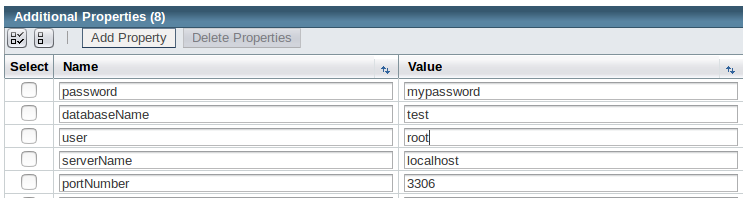
To test the connection attributes, go back to the General tab and click the Ping button at the top of the screen. You should see a message stating that the ping succeeded.
Using administration commands
You can also create a JDBC connection pool using the asadmin command line tool
with the following options:
asadmin> create-jdbc-connection-pool --datasourceclassname com.mysql.jdbc.jdbc2.optional.MysqlDataSource --restype javax.sql.DataSource --property user=root:password=test:DatabaseName=test:ServerName=localhost:port=3306 test-poolWith this command, you need to specify the full name of the driver’s class instead of just selecting a value from a drop-down menu.
You can test the connection to the database from the command line run the following command:
asadmin> ping-connection-pool test-pool