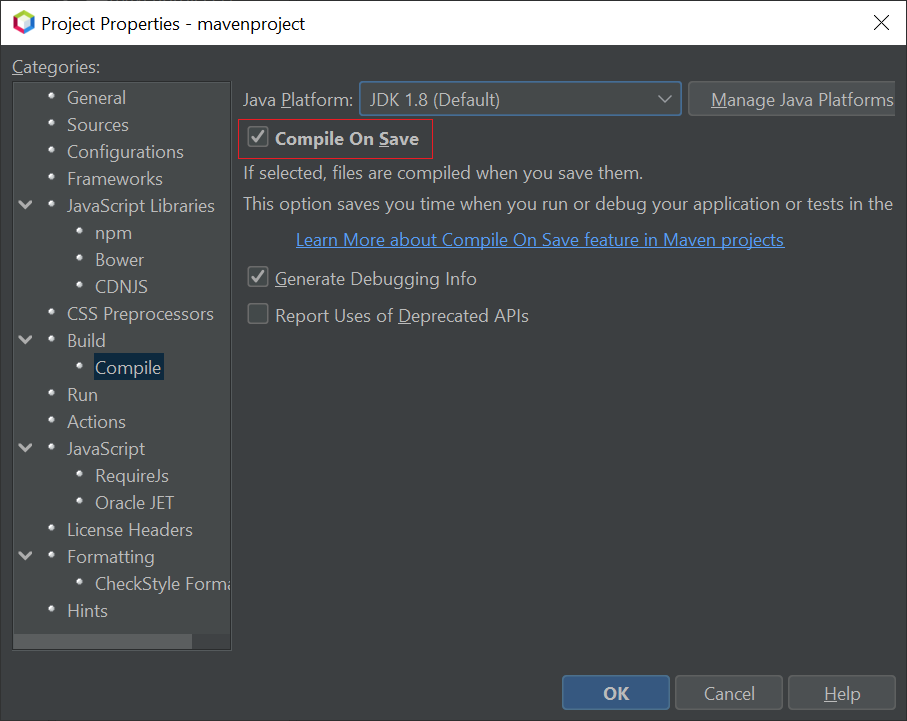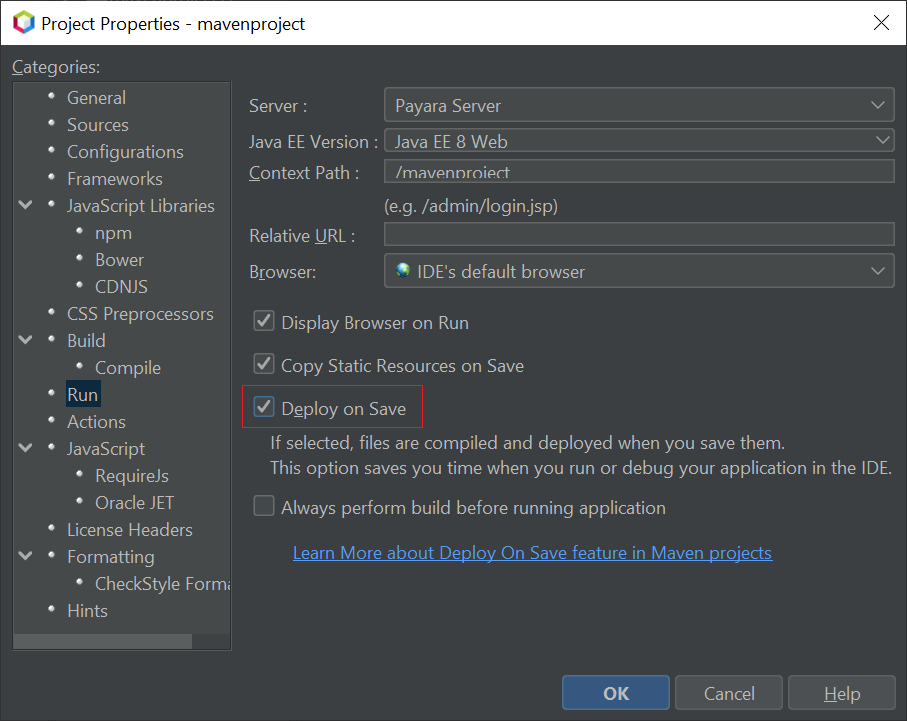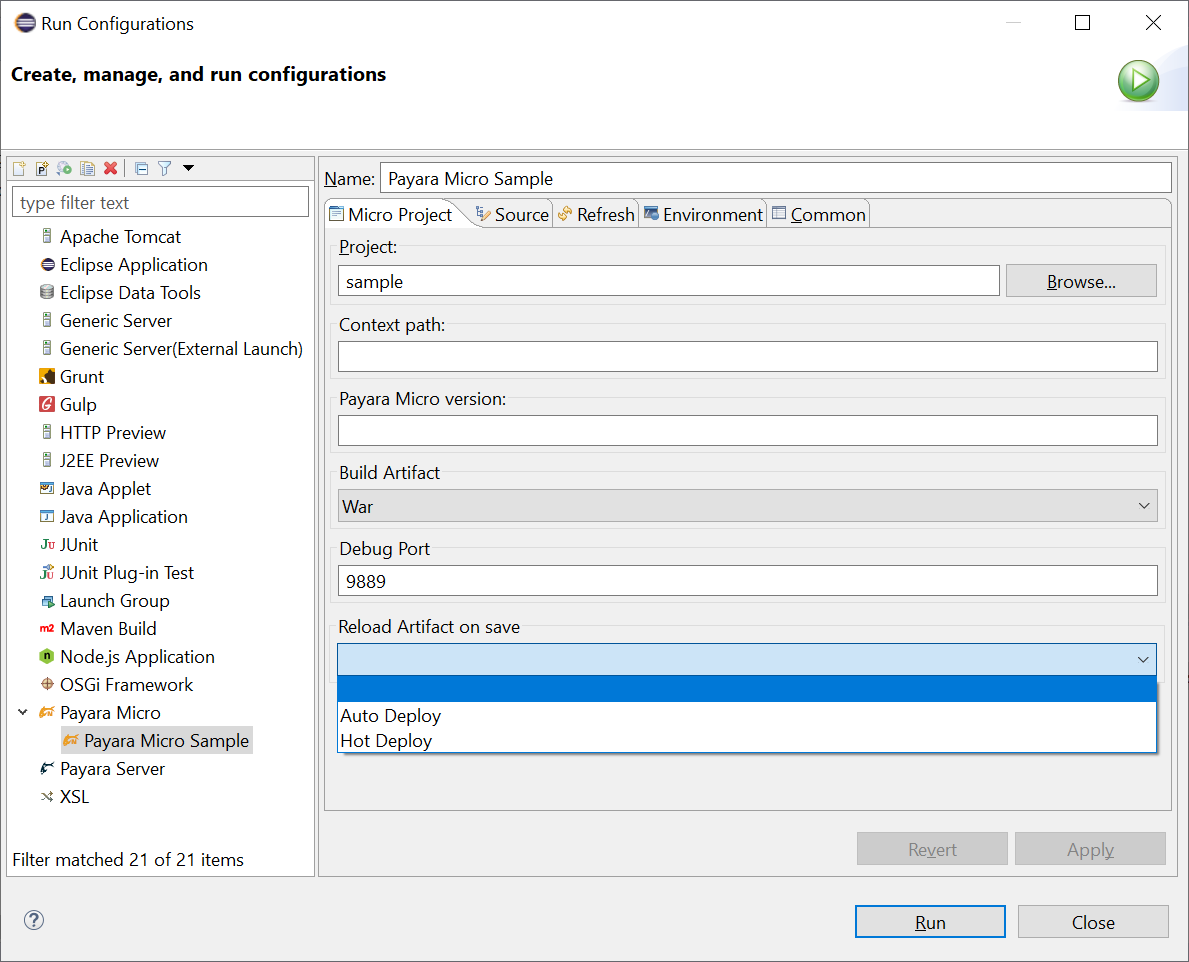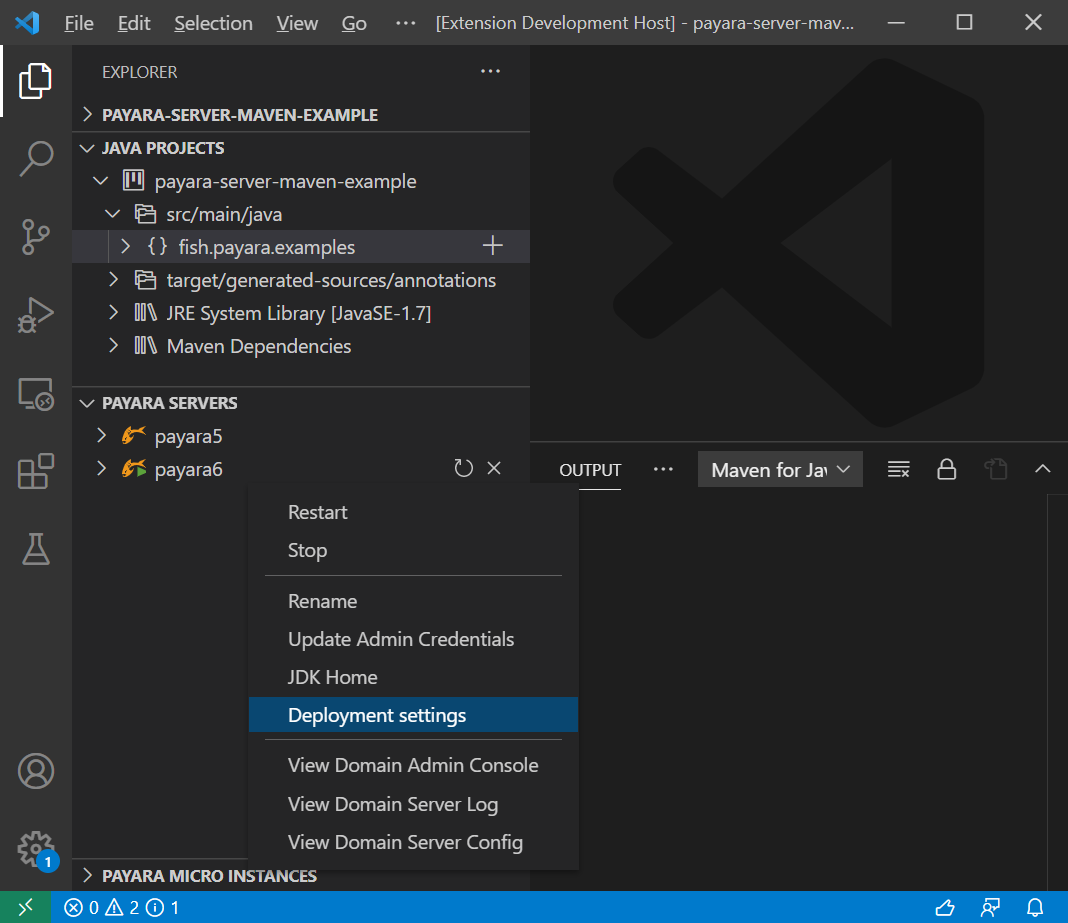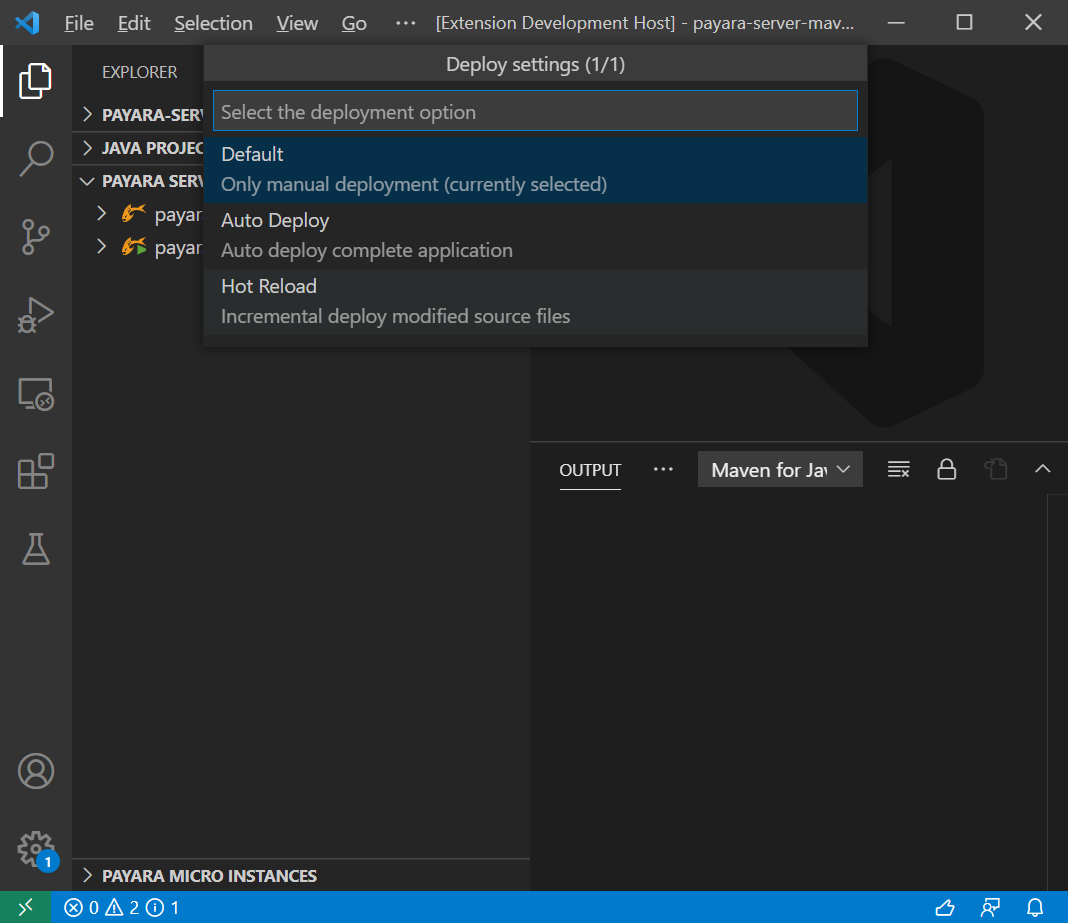| To enable these features, the relevant ecosystem plugin to your IDE of choice must be installed. |
All four of the IDE Integrations supported by Payara allow for the use of Hot Deploy and Auto Deploy. After enabling either the Hot Deploy or Auto Deploy feature on your IDE of choice, simply deploy web applications to Payara Server and modify any Java class of the application, upon save, any changed files within the application will be redeployed.
Payara Server provides the Hot Deployment capability, which boosts the performance of the application redeployment operation and dynamically replaces the classloader of the application on each redeployment in the hot deploy mode. Hot deploy is significantly faster than a vanilla redeployment, boosting developer productivity.
Alternatively, Payara Server also allows for a full redeployment of the application automatically via the Auto Deploy feature. It will un-deploy the existing application and redeploy the new application on every save action. As the Auto Deploy feature performs a full redeploy of an application, it is slower than hot redeploy, which redeploys only the changed part of an application.
Eclipse IDE Plugin
Payara Server
To enable Auto Deploy from the Eclipse IDE, open The Server panel, double click the server name and expand the Publishing section to reconfigure the setting.
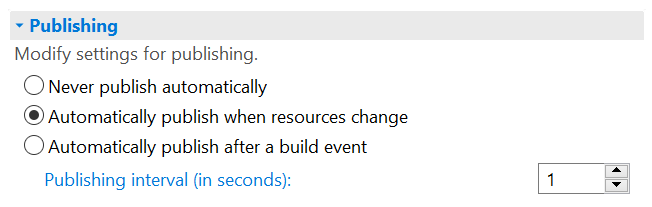
The Hot Deploy mode can be enabled from the Payara Server properties page to boost the deployment performance which reuses the existing application instance relative to the modified source.
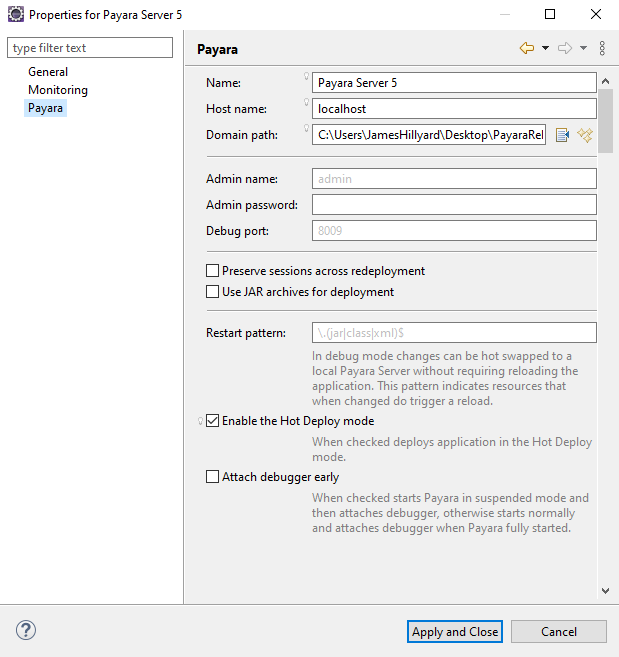
NetBeans IDE Plugin
The Hot Deploy mode can be enabled in the Apache NetBeans IDE from the Properties panel of the Payara Server.
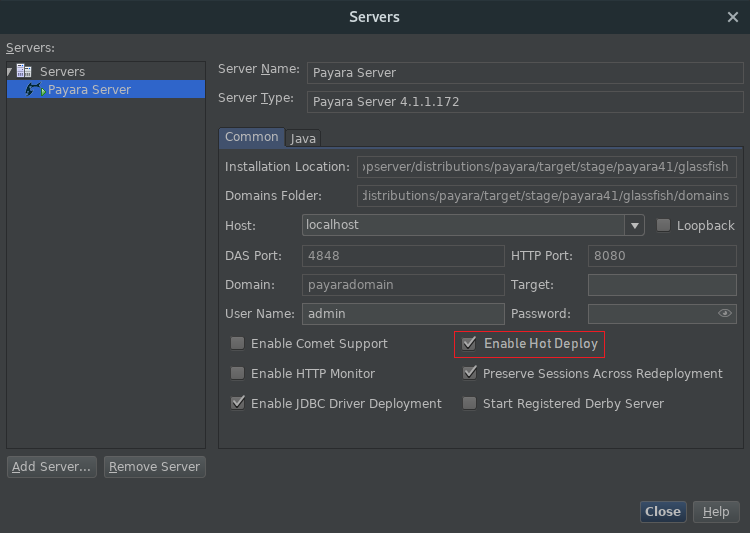
For Auto Deploy, enable the Compile on Save and Deploy on Save option from the Properties panel of the Project.