The Java Virtual Machine is an interpretive computing engine responsible for running the byte codes in a compiled Java program. The virtual machine translates the Java byte codes into the native instructions of the host machine. Payara Server, being a Java process, requires a virtual machine to run and support the Java applications running on it. JVM settings are part of an Payara Server configuration.
Administering JVM Options
The commands can be used to configure the JVM settings for Payara Server.
To Create JVM Options
Use the create-jvm-options subcommand in remote mode to create JVM options in the Java configuration or the profiler elements of the domain.xml file.
If JVM options are created for a profiler, these options are used to record the settings that initiate the profiler.
-
Ensure that the server is running. Remote subcommands require a running server.
-
Create JVM options by using the
create-jvm-optionssubcommand. To create more than one JVM option, use a colon (:) to separate the options. If the JVM option itself contains a colon (:), use the backslash (\) to offset the colon delimiter.Information about properties for the subcommand is included in this help page. -
To apply your changes, restart Payara Server.
Example 4-1 Creating JVM Options Example
This example sets multiple Java system properties.
asadmin> create-jvm-options -Dunixlocation=/root/example:
-Dvariable=\$HOME:
-Doption1=-value1
created 4 option(s)
Command create-jvm-options executed successfully.You can also view the full syntax and options of the subcommand by typing asadmin help create-jvm-options at the command line.
To List JVM Options
Use the list-jvm-options subcommand in remote mode to list the existing JVM options.
-
Ensure that the server is running. Remote subcommands require a running server.
-
List JVM options by using the
list-jvm-optionssubcommand.
Example 4-2 Listing JVM Options
This example lists all JVM options.
asadmin> list-jvm-options
-Djava.security.auth.login.config=${com.sun.aas.instanceRoot}/config/login.conf
-XX: LogVMOutput
-XX: UnlockDiagnosticVMOptions
-Dcom.sun.enterprise.config.config_environment_factory_class=com.sun.enterprise.
config.serverbeans.AppserverConfigEnvironmentFactory
-Djavax.net.ssl.keyStore=${com.sun.aas.instanceRoot}/config/keystore.jks
-XX:NewRatio=2
-Djava.security.policy=${com.sun.aas.instanceRoot}/config/server.policy
-Djdbc.drivers=org.apache.derby.jdbc.ClientDriver
-Djavax.net.ssl.trustStore=${com.sun.aas.instanceRoot}/config/cacerts.jks
-client
-Djava.ext.dirs=${com.sun.aas.javaRoot}/lib/ext${path.separator}${com.sun.aas.ja
vaRoot}/jre/lib/ext${path.separator}${com.sun.aas.instanceRoot}/lib/ext${path.se
parator}${com.sun.aas.derbyRoot}/lib
-Xmx512m
-XX:LogFile=${com.sun.aas.instanceRoot}/logs/jvm.log
Command list-jvm-options executed successfully.You can also view the full syntax and options of the subcommand by typing asadmin help list-jvm-options at the command line.
To Delete JVM Options
Use the delete-jvm-options subcommand in remote mode to delete JVM options from the Java configuration or profiler elements of the domain.xml file.
-
Ensure that the server is running. Remote subcommands require a running server.
-
List JVM options by using the
list-jvm-optionssubcommand. -
If necessary, notify users that the JVM option is being deleted.
-
Delete JVM options by using the
delete-jvm-optionssubcommand. To remove more than one JVM option, use a colon (:) to separate the options. If the JVM option itself contains a colon, use the backslash (\) to offset the colon delimiter. -
To apply your changes, restart Payara Server.
Example 4-3 Deleting a JVM Option
This example removes a single JVM option.
asadmin> delete-jvm-options -Doption1=-value1
deleted 1 option(s)
Command delete-jvm-options executed successfully.Example 4-4 Deleting Multiple JVM Options
This example removes multiple JVM options.
asadmin> delete-jvm-options -Doption1=-value1:-Dvariable=\$HOME
deleted 2 option(s)
Command delete-jvm-options executed successfully.You can also view the full syntax and options of the subcommand by typing asadmin help delete-jvm-options at the command line.
Payara Platform Proprietary JVM Options
The following is a list of the proprietary JVM Options available for configuration:
Config File Encoding
- Property
-
fish.payara.configFileEncoding - Aim
-
Sets the domain.xml parser character encoding. The domain will fail to start if you are using characters not covered by UTF-8 in your configuration without this property configured.
- Acceptable Values
-
Any JDK supported file encoding charset
Configuring JDK Versions for JVM Options
It is possible to allow specific JVM options configured for a Payara Server instance to be applied only on specific JDK versions. The configuration is flexible since it allows the user to define minimum and maximum versions of all JDKs upon which each JVM option should be applied.
JDK versions must follow standard the standard JDK versioning scheme. The syntax that can be used allows for different levels of granularity in the specified JDK versions. Any of the following would be acceptable:
-
1.8.0.162 -
1.8.0u162 -
1.8.0 -
1.8
| If no minimum and/or maximum JDK versions are set for a particular JVM option, it shall be applied no matter which JDK is being used to run the server’s instance. |
Using the Admin Console
To configure the JDK versions for JVM options in the admin console, head to the Configurations → <instance configuration> → JVM Settings and on the JVM Options tab specify the versions in the table:
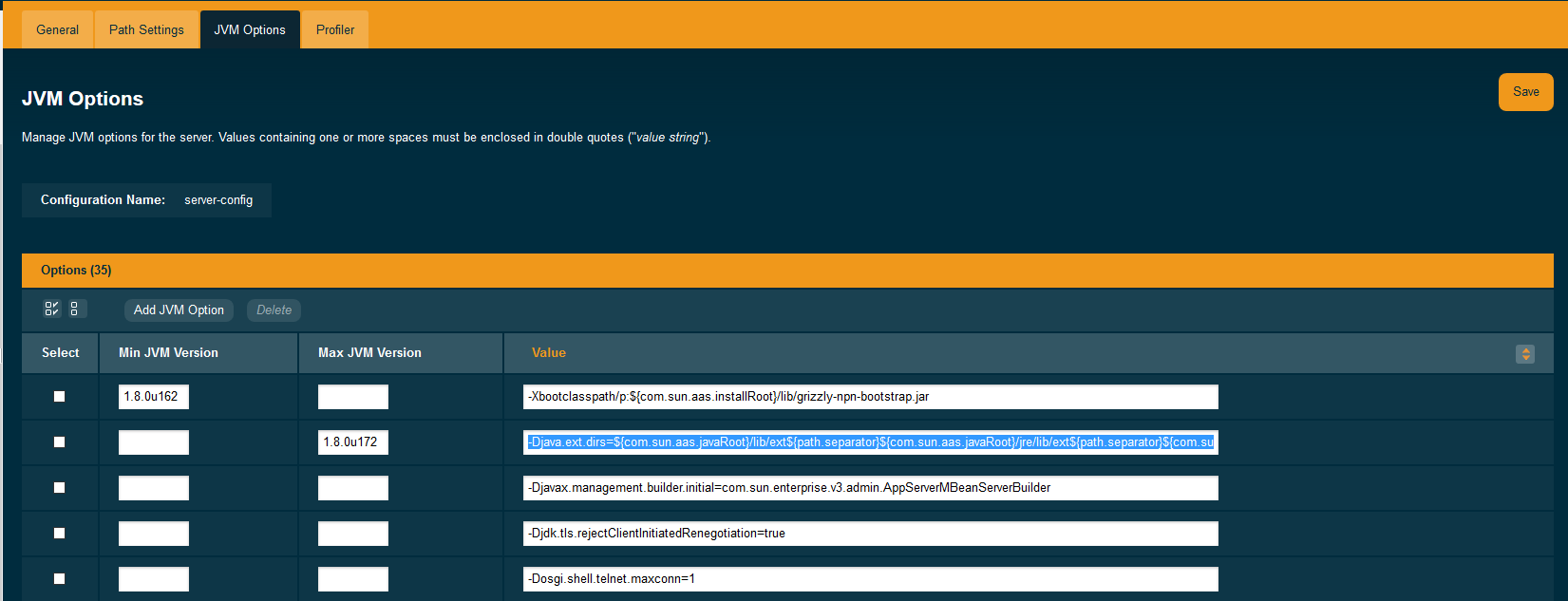
| You can omit either the minimum or maximum versions by leaving the fields blank. |
Using Asadmin commands
The create-jvm-options asadmin command allows the minimum and maximum JDK versions to be set in the following ways:
-
Use the
--min-jvmand--max-jvmarguments to set the versions when running the command:asadmin create-jvm-options --target=server-config --min-jvm=1.8.0u162 "-Djava.awt.headless\=true" asadmin create-jvm-options --target=server-config --max-jvm=1.8.0u172 "-XX\:+UnlockDiagnosticVMOptions"When using these arguments to set multiple JVM options, the specified versions will be applied for each option. -
Specify the versions using the
[MIN_VERSION | MAX_VERSION]text syntax for the inclusive version range before each JVM option:asadmin create-jvm-options --target=server-config "[1.8.0u162|]-Djava.awt.headless\=true" asadmin create-jvm-options --target=server-config "[|1.8.0u172]-XX\:+UnlockDiagnosticVMOptions" asadmin create-jvm-options --target=server-config "[1.8.0u168|1.8.0u172]-XX\:NewRatio\=2"
The delete-jvm-options asadmin command does not require you to specify the JDK version when deleting a JVM option, though you can if you wish.
For example, given the option [1.8.0.160|1.8.0.200]XX\:NewRatio=3, either of the following commands are acceptable:
asadmin delete-jvm-options "XX\:NewRatio=3"
asadmin delete-jvm-options "[1.8.0.160|1.8.0.200]XX\:NewRatio=3"To Generate a JVM Report
Use the generate-jvm-report subcommand in remote mode to generate a JVM report showing the threads (dump of a stack trace), classes, memory, and
loggers for a specified instance, including the domain administration server (DAS). You can generate the following types of reports: summary (default), class, thread, log.
-
Ensure that the server is running. Remote subcommands require a running server.
-
Generate the report by using the
generate-jvm-reportsubcommand.
Example 4-5 Generating a JVM Report
This example displays summary information about the threads, classes, and memory.
asadmin> generate-jvm-report --type summary
Operating System Information:
Name of the Operating System: Windows XP
Binary Architecture name of the Operating System: x86, Version: 5.1
Number of processors available on the Operating System: 2
System load on the available processors for the last minute: NOT_AVAILABLE.
(Sum of running and queued runnable entities per minute).
.
,
.
user.home = C:\Documents and Settings\Jennifer
user.language = en
user.name = Jennifer
user.timezone = America/New_York
user.variant =
variable = \$HOME
web.home = C:\Preview\v3_Preview_release\distributions\web\target\
Payara\modules\web
Command generate-jvm-report executed successfully.You can also view the full syntax and options of the subcommand by typing asadmin help generate-jvm-report at the command line.
Administering the Profiler
A profiler generates information used to analyze server performance.
To Create a Profiler
A server instance is tied to a particular profiler by the profiler element in the Java configuration. If JVM options are created for a profiler, the options are
used to record the settings needed to activate a particular profiler. Use the create-profiler subcommand in remote mode to create the profiler element in the Java
configuration.
Only one profiler can exist. If a profiler already exists, you receive an error message that directs you to delete the existing profiler before creating a new one.
-
Ensure that the server is running. Remote subcommands require a running server.
-
Create a profiler by using the
create-profilersubcommand. Information about properties for the subcommand is included in this help page. -
To apply your changes, restart Payara Server.
Example 4-6 Creating a Profiler
This example creates a profiler named sample_profiler.
asadmin> create-profiler --classpath=/home/appserver/ --nativelibrarypath=/u/home/lib
--enabled=false --property=defaultuser=admin:password=adminadmin sample_profiler
Command create-profiler executed successfully.You can also view the full syntax and options of the subcommand by typing asadmin help create-profiler at the command line.
To Delete a Profiler
Use the delete-profiler subcommand in remote mode to delete the profiler element from the Java configuration. You can then create a new profiler.
-
Ensure that the server is running. Remote subcommands require a running server.
-
Delete the profiler by using the
delete-profilersubcommand. -
To apply your changes, restart Payara Server.
