This AutoScale extension can be used to scale a Deployment Group up and down across preconfigured SSH nodes.
Installation
Installation is done by dropping modules into the ${PAYARA_HOME}/glassfish/modules directory of your Payara Server
installation. Ensure that you have the three core modules installed, and then download and install the
following two modules.
Nodes Scaling Group Configuration
A nodes scaling group can be configured either via the command line or the Admin Console.
Command Line
The set-nodes-scaling-group-configuration command accepts the following parameters:
-
--deploymentgroup- The Deployment Group that the scaling group should be attached to. -
--config- The config that instances created via thescale-upcommand will use. -
--nodes- List of comma-separated nodes that the scaling group will add or remove instances to.
The primary parameter of the command is the name of the scaling group you wish to configure.
set-nodes-scaling-group-configuration --deploymentgroup group1 --config group1-config --nodes "localhost-domain1,node1,node2" scale1If the name of the scaling group you wish to configure is unknown, you can use the list-scaling-groups command to
retrieve all scaling groups, or the get-deployment-group-scaling-group to get the name of the scaling group attached
to a deployment group.
The list-scaling-group command accepts no parameters.
The get-deployment-group-scaling-group command accepts one parameter: the name of the deployment group to query.
get-deployment-group-scaling-group group1Admin Console
From Deployment Groups, select the deployment group that you wish to add a nodes scaling group for and click on the AutoScale tab. This will display the active AutoScale group for the deployment group.
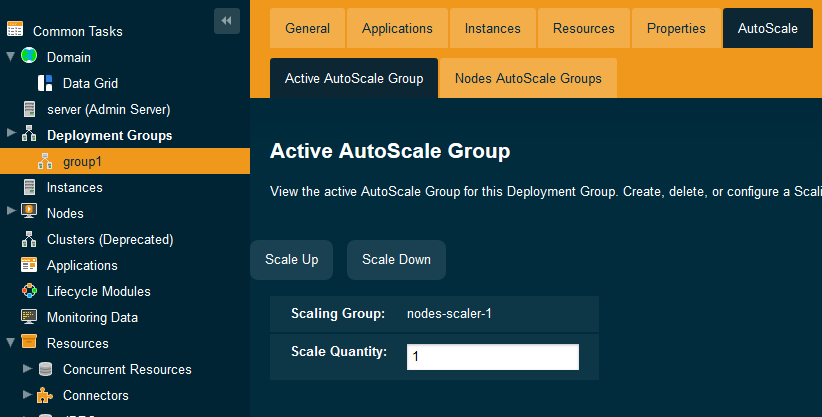
From here, click on Nodes AutoScale Groups, to view the current configured nodes scaling groups.
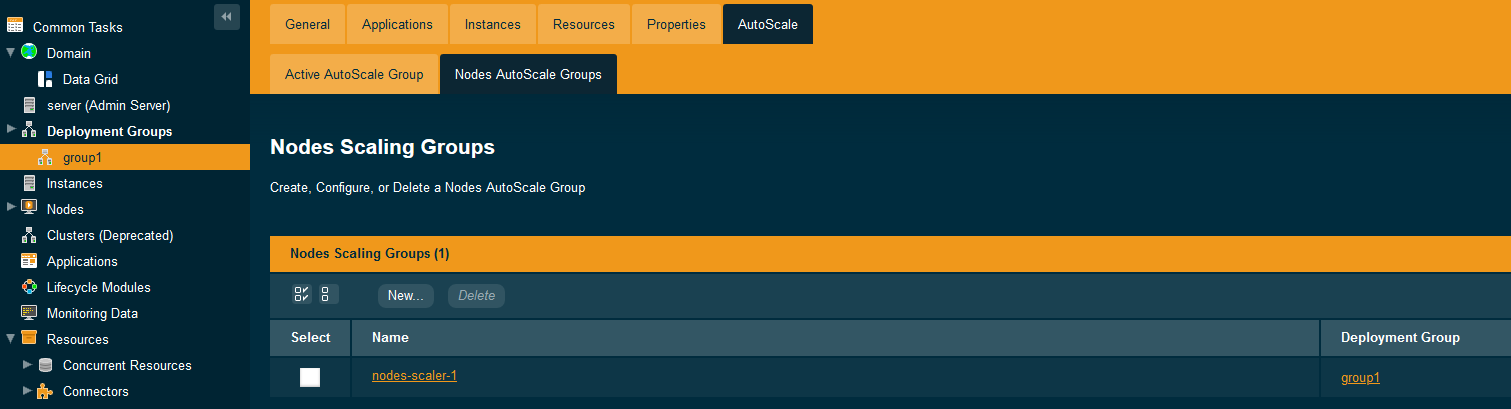
Click on the name of the nodes scaling group that you’d like to configure, enter the details, and hit Save.
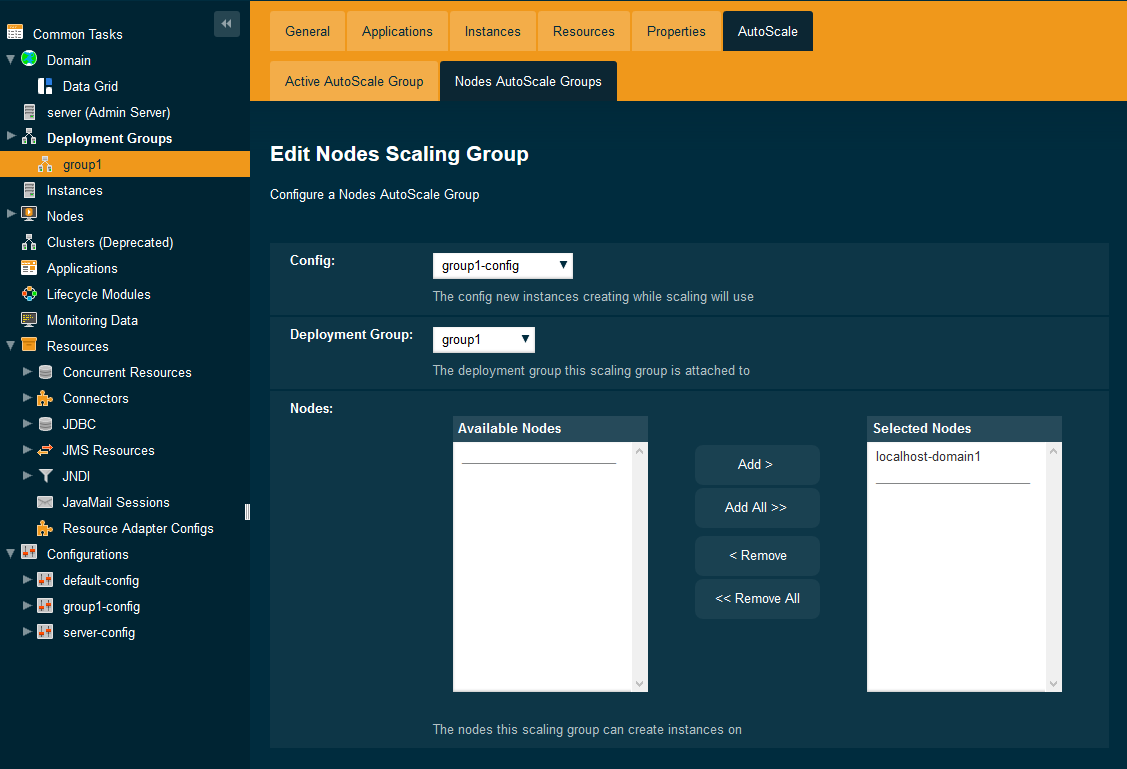
Usage
Creating a Nodes Scaling Group
Creating a scaling group can be done via admin commands or from the admin console.
Prerequisites
-
Each node’s scaling group must be attached to a deployment group, and said deployment group must not have any other scaling group attached to it.
-
Each node’s scaling group requires a config which isn’t the default or server config.
-
Each node’s scaling group requires at least one SSH node.
-
The default DAS node,
localhost-domain1can also be used.
-
-
Each nodes scaling group must have a unique name.
Admin Command
create-nodes-scaling-group --deploymentgroup group1 --config group1-config --nodes "localhost-domain1,node1,node2" nodes-scaler-1Admin Console
From Deployment Groups, select the deployment group that you wish to add a nodes scaling group for and click on the AutoScale tab. This will display the active AutoScale group for the deployment group (currently none).

From here, click on Nodes AutoScale Groups, to view the current configured nodes scaling groups.

Click on the New button, and enter your desired details before hitting OK.

Scaling Up
A Nodes Scaling Group attempts to balance the instances across the configured nodes, but currently takes no other criteria for determining where the instances should be created.
Scaling up is by default limited to between 1 and 100 instances per command. The upper limit can be changed by modifying the fish.payara.autoscale.maxscale system property in the server-config.
|
Admin Command
The scale-up command accepts a --quantity parameter, and is executed against your chosen Deployment Group (NOT the scaling group).
scale-up --quantity 3 group1Admin Console
From Deployment Groups, select the deployment group that you wish to scale and click on the AutoScale tab. This will display the active AutoScale group for the deployment group.
Enter a quantity for how much you’d like to scale the deployment group up by, and click the Scale Up button.
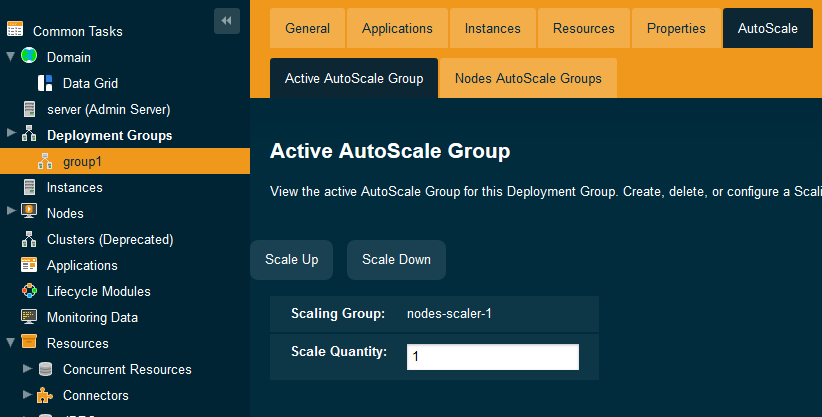
Scaling Down
A Nodes Scaling Group attempts to balance the instances across the configured nodes, but currently takes no other criteria for determining which instances should be stopped and removed.
Scaling down is by default limited to between 1 and 100 instances per command. The upper limit can be changed by specifying the fish.payara.autoscale.maxscale system property in the server-config.
|
Admin Command
The scale-down command accepts a --quantity parameter, and is executed against your chosen Deployment Group (not the scaling group).
scale-down --quantity 3 group1Admin Console
From Deployment Groups, select the deployment group that you wish to scale and click on the AutoScale tab. This will display the active AutoScale group for the deployment group.
Enter a quantity for how much you’d like to scale the deployment group down by, and click the Scale Down button.
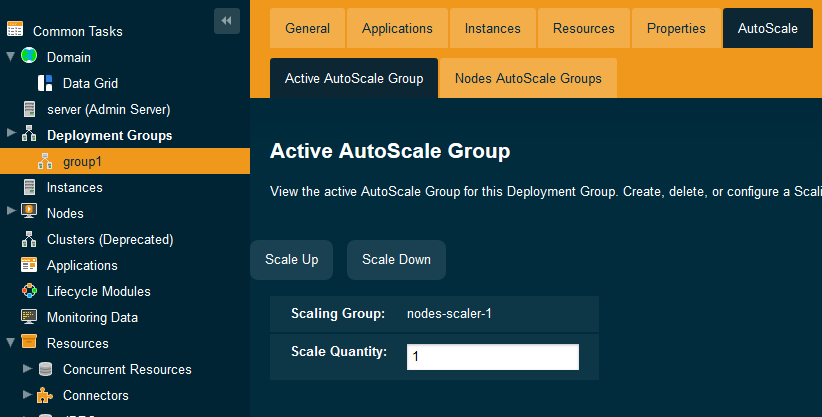
Deleting a Nodes Scaling Group
Creating a scaling group can be done via admin commands or from the admin console.
Admin Command
The delete-scaling-group command can be used to delete any AutoScale group from Payara Server. It accepts one parameter: the name of the scaling group you wish to delete.
delete-scaling-group nodes-scaler-1Admin Console
From Deployment Groups, select the deployment group that you wish to delete a nodes scaling group for and click on the AutoScale tab. This will display the active AutoScale group for the deployment group.
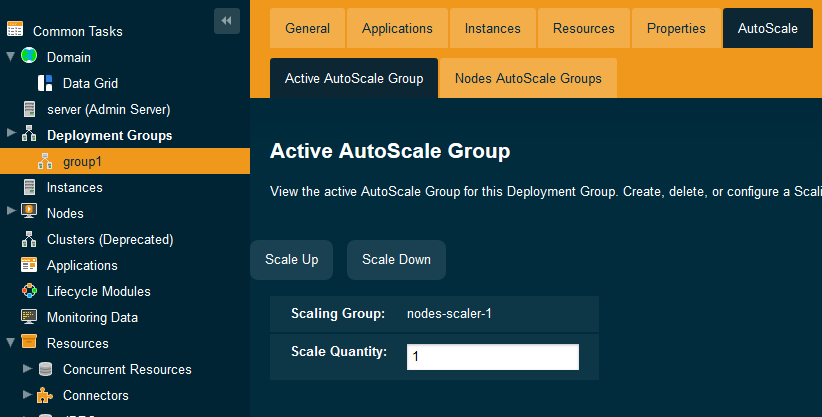
From here, click on Nodes AutoScale Groups, to view the current configured nodes scaling groups.
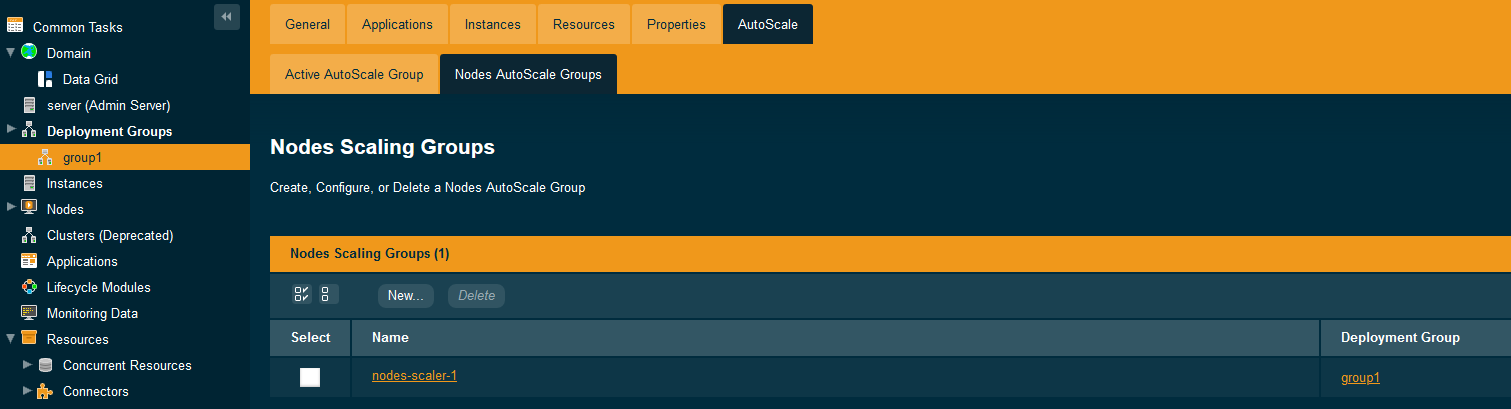
Check the box of the nodes scaling group that you’d like to delete, and hit Delete.
Listing Nodes Scaling Groups
Listing all node scaling groups can be done via the admin console, or you can list all scaling groups (not necessarily nodes scaling groups) using admin commands.
