Payara Server includes a HealthCheck Service that is disabled by default. When enabled it can periodically check the following performance metrics:
-
Host CPU Usage
-
Host Memory Usage
-
Payara Server’s JVM Garbage Collections
-
Payara Server’s JVM Heap Usage
-
CPU Usage of individual threads
-
Detects stuck threads
-
Monitors metrics exposed by MicroProfile Metrics
If there is a problem with any of these metrics and they exceed a configurable threshold then a GOOD, WARNING or CRITICAL event notification is sent to the Notification Service. Notifications can be then sent to one or more notifiers, e.g. a log file.
This allows operations teams to rapidly detect problems or work out what happened after these problems have occurred.
It is possible to display metrics produced by HealthCheck service on MicroProfile Health REST endpoints. You can find more information on set-healthcheck-service-configuration.
|
| The Host Memory Usage currently only works on Linux and BSD derivatives. |
If the Log Notifier is enabled, such events will be presented in the server’s log file like in the following sample:
[2016-05-24T03:52:28.690+0000] [Payara 4.1] [INFO] [fish.payara.nucleus.healthcheck.HealthCheckService] [tid: _ThreadID=72 _ThreadName=healthcheck-service-3 [timeMillis: 1464061948690] [levelValue: 800] [[ CPUC:Health Check Result:[[status=WARNING, message='CPU%: 75.6, Time CPU used: 267 milliseconds'']']]] [2016-05-24T21:11:36.579+0000] [Payara 4.1] [SEVERE] [fish.payara.nucleus.healthcheck.HealthCheckService] [tid: _ThreadID=71 _ThreadName=healthcheck-service-3] [timeMillis: 1464124296579] [levelValue: 1000] [[ HOGT:Health Check Result:[[status=CRITICAL, message='Thread with <id-name>: 145-testing-thread-1 is a hogging thread for the last 59 seconds 999 milliseconds'']']]]HealthCheck Service Configuration
As with any other services available in Payara Server, the HealthCheck service can be configured by using the web console, administration commands or editing the domain.xml configuration file directly.
Using the Web Administration Console
To configure the HealthCheck Service in the Administration Console, go to Configuration → [instance-configuration (like server-config)] → Healthcheck:
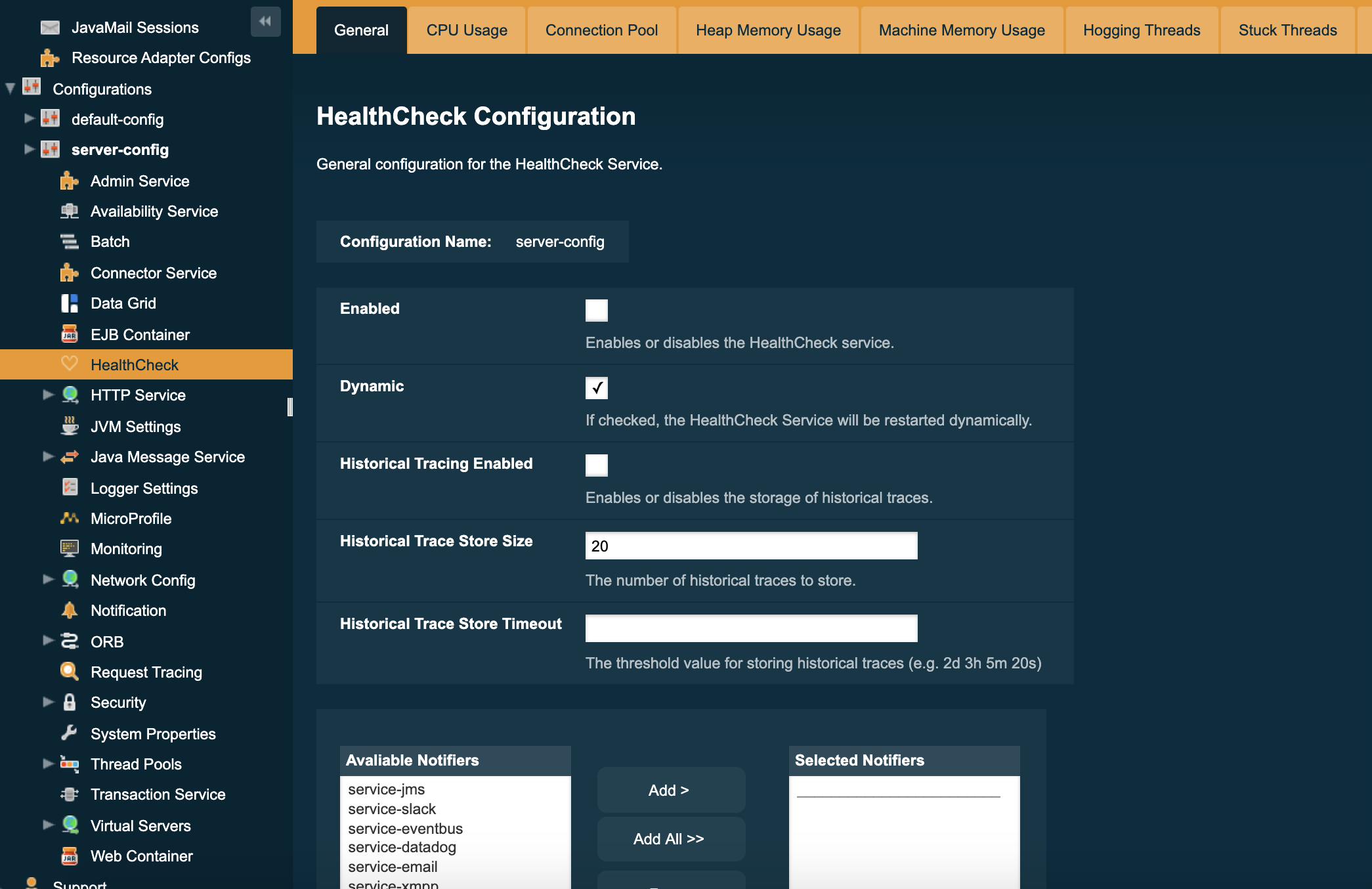
Check the Enabled box (and the Dynamic box too if you don’t want to restart the domain) to switch the HealthCheck service on.
The general settings of the service are:
- Threshold Unit
-
This defines the time duration per unit. The accepted options are any valid java.util.concurrent.TimeUnit values. The default value is SECONDS.
- Threshold Value
-
This defines the number of units beyond which a request will be traced.
- Store Historic Traces
-
When present, enables the storage of the slowest historical request trace events.
- Historic Trace Store Size
-
Determines the number of historical trace events that can be stored in memory when historical storing is enabled. The default value is 20 records
Aside from this configuration settings, you can also define which notifiers will be used to relay the HealthCheck events by moving them to the Active Notifiers box.
| Keep in mind that for HealthCheck events to be relayed to the active notifiers, both the Notification Service and each respective notifier must be enabled first. |
| You don’t need to manually add each notifier on this screen. When enabling a notifier on its configuration screen, the server will automatically add it to the list of active notifiers for the HealthCheck service. This same result occurs when enabling the notifier using the appropriate asadmin command. |
Configuring the Available Checkers
Each of the available checkers that are used to determine the server’s health can also be configured separately from each other on the admin console. The list of the available checkers is as follows:
- CPU Usage
-
Calculates the CPU usage and prints out the percentage along with the usage time.
- Connection Pool
-
Calculates the ratio of free/used connections available for all JDBC connections pool and prints the percentage of used connections for each active pool.
- Heap Memory Usage
-
Calculates the heap memory usage and prints out the percentage along with initial and committed heap sizes.
- Machine Memory Usage
-
Calculates the machine memory usage and prints out the percentage along with the total and used physical memory size.
- Hogging Threads
-
Identifies the threads that are hogging the CPU.
- Stuck Threads
-
Identifies the threads that are stuck for a specified period of time.
- Garbage Collector
-
Calculates and prints out how many times GC is executed with its elapsed time.
You can configure the settings for each checker on the respective tab in the web console. Here’s a sample image with the current configuration for the CPU Usage checker:
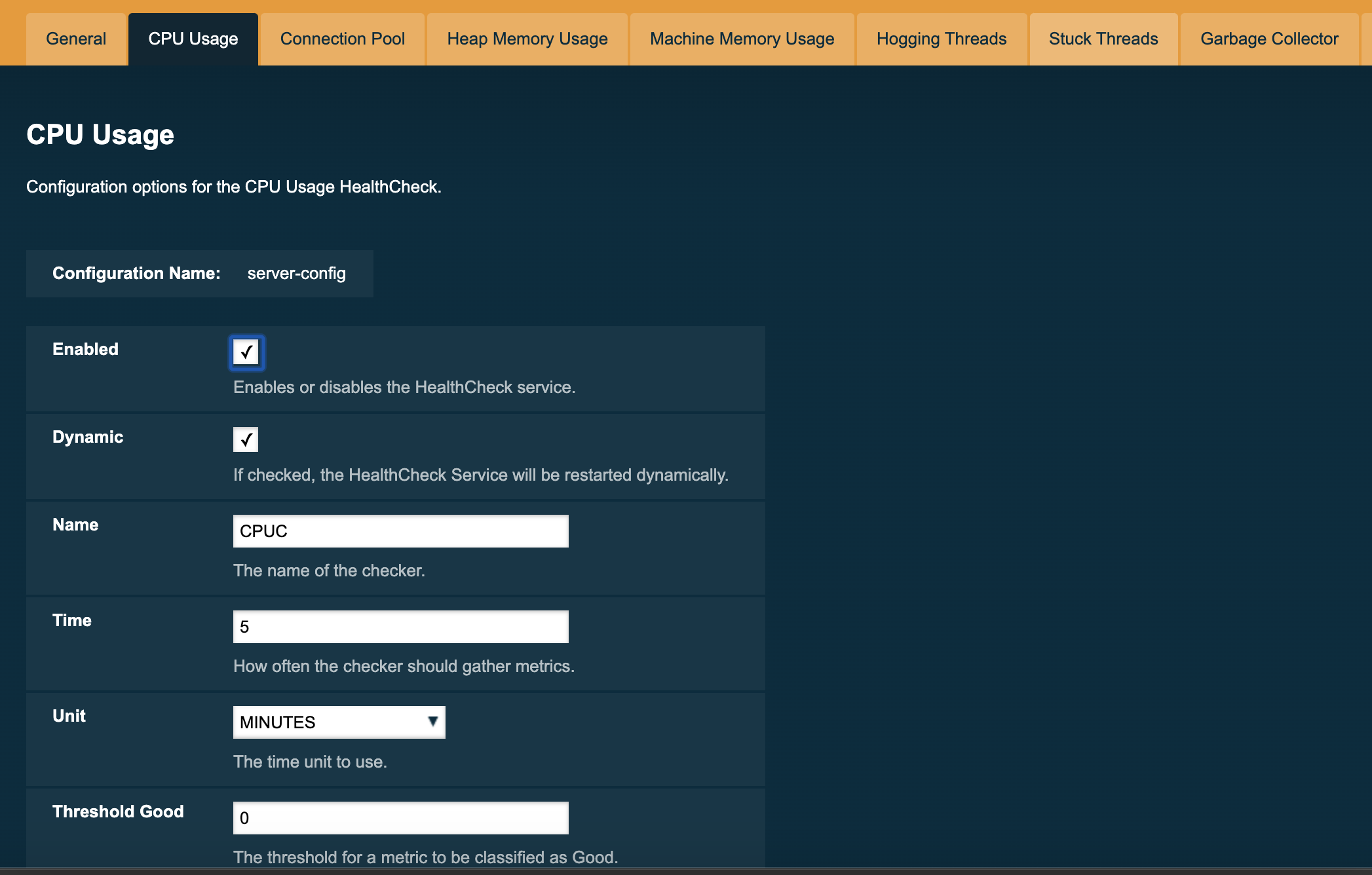
set-healthcheck-configuration
- Usage
set-healthcheck-configuration --enabled=true|false --dynamic=true|false --historic-trace-enabled=true|false --historic-trace-store-size=20 --historic-trace-store-timeout=<integer.value>s|m|h|d
- Aim
-
Enables and disables the HealthCheck service. This includes configuration for tracing historic health check events for later inspection.
Command Options
| Option | Type | Description | Default | Mandatory |
|---|---|---|---|---|
|
String |
The instance or cluster that will enable or disable its service |
server |
no |
|
Boolean |
Whether to apply the changes directly to the server without a restart |
false |
no |
|
Boolean |
Whether to enable or disable the service |
N/A |
no |
|
Boolean |
Enables storing traces in a rolling store for later inspection |
false |
no |
|
Integer |
Sets the maximum number of health checks to store |
20 |
no |
|
String |
Sets the time period after which a historic health check event entry is removed from visible history. The time expression should consist of a number followed by a time unit; |
- |
no |
Enabling or disabling the health check service implicitly also enables or disables the log notifier which is the default notifier. This behaviour is similar to the replaced healthcheck-configure command.
|
Example
The following example will enable the Healthcheck service such that it will only activate from the next time the server is restarted. It enables the log notifier and sets the historical trace store to retain 20 health checks.
asadmin> set-healthcheck-configuration
--enabled=true
--dynamic=false
--historic-trace-enabled=true
--historic-trace-store-size=20healthcheck-configure
This is deprecated in 5.191 and will be removed in the future as it is replaced with the set-healthcheck-configuration command.
|
- Usage
-
asadmin> healthcheck-configure --enabled=true|false --dynamic=true|false --historicaltraceenabled --historicaltracestoresize=20 - Aim
-
Enables and disables the HealthCheck service. Also allows configuration of the store of historical health checks.
Command Options
| Option | Type | Description | Default | Mandatory |
|---|---|---|---|---|
|
String |
The instance or cluster that will enable or disable its service |
server |
no |
|
Boolean |
Whether to apply the changes directly to the server without a restart |
false |
no |
|
Boolean |
Whether to enable or disable the service |
N/A |
yes |
|
Boolean |
Whether or not to enable the default notifier |
false |
no |
|
Boolean |
Enables historic checks if present |
false |
no |
|
Integer |
Sets the maximum number of health checks to store |
20 |
no |
Starting from release 4.1.1.171, the --notifierenabled argument is
used to enable or disable the Log Notifier, which is considered the default
notifier. Use the
healthcheck-[NOTIFIER_NAME]-configure
command to enable or disable other available notifiers.
|
Example
The following example will enable the Healthcheck service such that it will only activate from the next time the server is restarted. It enables the log notifier and sets the historical trace store to retain 20 health checks.
asadmin > healthcheck-configure
--enabled=true
--dynamic=false
--notifierenabled=true
--historicaltraceenabled=true
--historicaltracestoresize=20list-healthcheck-services
- Usage
-
asadmin> list-healthcheck-services - Aim
-
Lists the names of all available metric checker services.
Example
Running the command will show output similar to the example below:
Available Health Check Services: Name Description healthcheck-mp Checks that all instances are responding to Microprofile Healthcheck requests with an UP response healthcheck-cpu Provides ratio on cpu usage time with severity according to defined threshold values healthcheck-gc Provides ratio on garbage collection count with severity according to defined threshold values healthcheck-heap Provides ratio on used heap memory with severity according to defined threshold values healthcheck-threads Lists hogging threads with their id when given thresholds exceed healthcheck-machinemem Provides ratio on used machine memory with severity according to defined threshold values healthcheck-cpool Provides ratio on connection usage for a given pool name with severity according to defined threshold values healthcheck-stuck Provides thread name, id and stack trace for requests which reach over defined threshold values healthcheck-mpmetrics Provides a way to monitor and log the values of metrics exposed by MicroProfile Metrics Command list-healthcheck-services executed successfully.
healthcheck-list-services
This is deprecated in 5.191 and will be removed in the future as it is replaced with the list-healthcheck-services command.
|
- Usage
-
asadmin> healthcheck-list-services - Aim
-
Exactly the same as the
list-healthcheck-servicescommand.
set-healthcheck-service-configuration
- Usage
set-healthcheck-service-configuration --enabled=true|false --dynamic=true|false --service=<service.name> --checker-name=<string.value> --add-to-microprofile-health=true|false --time=<integer.value> --time-unit=DAYS|HOURS|MINUTES|SECONDS|MILLISECONDS --threshold-critical=80 --threshold-warning=50 --threshold-good=0 --hogging-threads-threshold=<integer.value> --hogging-threads-retry-count=<integer.value> --stuck-threads-threshold=<integer.value> --stuck-threads-threshold-unit=DAYS|HOURS|MINUTES|SECONDS|MILLISECONDS --add-metric=<metric.name> --delete-metric=<metric.name>
- Aim
-
Enables or disables the monitoring of a specific metric. The command also configures the frequency of monitoring for that metric. Furthermore it configures metric specific properties.
Command Options
| Option | Type | Description | Default | Mandatory |
|---|---|---|---|---|
|
String |
The instance or cluster that will enable or disable its metric configuration |
server |
no |
|
Boolean |
Whether to apply the changes directly to the server/instance without a restart |
false |
no |
|
Boolean |
Whether to enable or disable the metric monitoring |
N/A |
yes |
|
String |
The service metric name. One of:
|
- |
yes |
|
String |
A user determined name for easy identification of the checker. This should be unique among the services you have configured, to avoid confusion on the notification messages. |
Depends on the service checker. One of:
|
no |
|
String |
When enabled the checker is add to MicroProfile Health and all health check result for the checker is displayed on MicroProfile Health REST endpoints. |
false |
no |
|
Integer |
The amount of time units that the service will use to periodically monitor the metric |
5 |
no |
|
TimeUnit |
The time unit to set the frequency of the metric monitoring. Must correspond to a valid
|
|
no |
|
Integer |
The threshold value that this metric must surpass to generate a |
90 |
no |
|
Integer |
The threshold value that this metric must surpass to generate a |
50 |
no |
|
Integer |
The threshold value that this metric must surpass to generate a |
0 |
no |
|
Integer |
The threshold value that this metric will be compared to mark threads as hogging the CPU. Only available for |
95 |
no |
|
Integer |
The number of retries that the checker service will execute in order to identify a hogging thread. Only available for |
3 |
no |
|
Integer |
The threshold above which a thread is considered stuck. Must be 1 or greater. Only available for |
- |
no |
|
The unit for the threshold for when a thread should be considered stuck. Only available for |
- |
no |
|
|
String |
Adds a metric exposed by MicroProfile Metrics to monitor. Takes a string of the format |
- |
no |
|
String |
Removes a metric exposed by MicroProfile Metrics that has been added to monitor. Takes a string of the format |
- |
no |
If this command gets executed before running the set-healthcheck-configuration
command, it will succeed and the configuration will be saved, but the HealthCheck
service will not be enabled.
|
Examples
A very basic example command to simply enable the GC checker and activate it without needing a restart would be as follows:
asadmin> set-healthcheck-service-configuration
--enabled=true
--service=gc
--dynamic=trueMonitoring the health of JDBC connection pools is a common need. In that
scenario, it is very unlikely that on-the-fly configuration changes
would be made, so a very high CRITICAL threshold can be set. Likewise,
a nonzero GOOD threshold is needed because an empty or unused
connection pool may not be healthy either.
The following command would apply these settings to the connection pool checker:
asadmin> set-healthcheck-service-configuration
--service=cp
--dynamic=true
--threshold-critical=95
--threshold-warning=70
--threshold-good=30Monitoring which threads hog the CPU is extremely important since this can lead to performance degradation, deadlocks and extreme bottlenecks issues that web applications can incur. In some cases the defaults are all that is needed, but imagine that in a critical system you want to set the threshold percentage to 90%, and you want to make sure that the health check service guarantees the state of such threads with a retry count of 5. Additionally, you want to set the frequency of this check for every 20 seconds.
The following command would apply these settings to the connection pool checker:
asadmin> set-healthcheck-service-configuration
--service=cp
--dynamic=true
--hogging-threads-threshold=90
--hogging-threads-retry-count=5
--time=20
--time-unit=SECONDSThe following example configures the stuck threads checker to check every 30 seconds for any threads which have been stuck for more than 5 minutes and applies the configuration change without needing a restart:
asadmin> set-healthcheck-service-configuration
--service=stuck-thread
--enabled=true
--dynamic=true
--time=30
--time-unit=SECONDS
--stuck-threads-threshold=5
--stuck-threads-threshold-unit=MINUTESThe following example configures the Microprofile Metrics Checker to add
base_thread_max_count metrics for monitoring, adds the checker to MicroProfile Health to
display its result on MicroProfile Health REST endpoints
and applies the configuration change without needing a restart:
asadmin> set-healthcheck-service-configuration
--service=mp-metrics
--enabled=true
--dynamic=true
--add-to-microprofile-health=true
--add-metric='metricName=base_thread_max_count'healthcheck-configure-service
This is deprecated in 5.191 and will be removed in the future as it is replaced with the set-healthcheck-service-configuration command.
|
- Usage
-
asadmin> healthcheck-configure-service --serviceName=<service.name> --checkerName=<name> --enabled=true|false --dynamic=true|false --time=<integer.value> --unit=MICROSECONDS|MILLISECONDS|SECONDS|MINUTES|HOURS|DAYS - Aim
-
Enables or disables the monitoring of a specific checker. The command also configures the frequency of monitoring for that metric.
Command Options
| Option | Type | Description | Default | Mandatory |
|---|---|---|---|---|
|
String |
The instance or cluster that will enable or disable its metric configuration |
server |
no |
|
Boolean |
Whether to apply the changes directly to the server/instance without a restart |
false |
no |
|
Boolean |
Whether to enable or disable the metric monitoring |
N/A |
yes |
|
String |
The metric service name. Must correspond to one of the values listed before |
- |
yes |
|
String |
A user determined name for easy identification of the checker. This should be unique among the services you have configured, to avoid confusion on the notification messages. |
Depends on the service checker. One of:
|
no |
|
Integer |
The amount of time units that the service will use to periodically monitor the metric |
5 |
no |
|
TimeUnit |
The time unit to set the frequency of the metric monitoring. Must correspond to a valid
|
|
no |
If this command gets executed before running the healthcheck-configure
command, it will succeed and the configuration will be saved, but the HealthCheck
service will not be enabled.
|
healthcheck-configure-service-threshold
This is deprecated in 5.191 and will be removed in the future as it is replaced with the set-healthcheck-service-configuration command.
|
- Usage
-
asadmin> healthcheck-configure-service-threshold --serviceName=<service.name> --dynamic=true|false --thresholdCritical=90 --thresholdWarning=50 --thresholdGood=0 - Aim
-
Configures
CRITICAL,WARNINGandGOODthreshold range values for a service checker. Thedynamicattribute should be set totruein order to apply the changes directly.This command only configures thresholds for the following checkers:
-
CPU Usage
-
Connection Pool
-
Heap Memory Usage
-
Machine Memory Usage
-
Command Options
| Option | Type | Description | Default | Mandatory |
|---|---|---|---|---|
|
String |
The instance or cluster that will be configured |
server |
no |
|
Boolean |
Whether to apply the changes directly to the server/instance without a restart |
false |
no |
|
String |
The metric service name. Must correspond to one of the values listed before |
- |
yes |
|
Integer |
The threshold value that this metric must surpass to generate a |
90 |
no |
|
Integer |
The threshold value that this metric must surpass to generate a |
50 |
no |
|
Integer |
The threshold value that this metric must surpass to generate a |
0 |
no |
In order to execute this command for a specific metric, the
healthcheck-configure-service command needs to be executed first.
|
Example
Monitoring the health of JDBC connection pools is a common need. In that
scenario, it is very unlikely that on-the-fly configuration changes
would be made, so a very high CRITICAL threshold can be set. Likewise,
a nonzero GOOD threshold is needed because an empty or unused
connection pool may not be healthy either.
The following command would apply these settings to the connection pool checker:
asadmin> healthcheck-configure-service-threshold
--serviceName=healthcheck-cpool
--dynamic=true
--thresholdCritical=95
--thresholdWarning=70
--thresholdGood=30healthcheck-hoggingthreads-configure
This is deprecated in 5.191 and will be removed in the future as it is replaced with the set-healthcheck-service-configuration command.
|
- Usage
-
asadmin> healthcheck-hoggingthreads-configure --dynamic=true|false --threshold-percentage=50 --retry-count=3 - Aim
-
Configures the Hogging Threads checker service settings. The checker will determine which running threads are hogging the CPU by calculating a percentage of usage with the ratio of elapsed time to the checker service execution interval and verifying if this percentage exceeds the
threshold-percentage.You can also use this command to enable the checker and configure the monitoring frequency as you would do with the
healthcheck-configure-servicecommand.
Command Options
| Option | Type | Description | Default | Mandatory |
|---|---|---|---|---|
|
String |
The instance or cluster that will be configured |
server |
no |
|
Boolean |
Whether to enable or disable the checker |
true |
no |
|
Boolean |
Whether to apply the changes directly to the server/instance without a restart |
false |
no |
|
Integer |
The threshold value that this metric will be compared to mark threads as hogging the CPU |
95 |
no |
|
Integer |
The number of retries that the checker service will execute in order to identify a hogging thread |
3 |
no |
|
Integer |
The periodic amount of time units the checker service will use to monitor hogging threads |
1 |
no |
|
TimeUnit |
The time unit to set the frequency of the metric monitoring. Must correspond to a valid |
|
no |
Example
Monitoring which threads hog the CPU is extremely important since this can lead to performance degradation, deadlocks and extreme bottlenecks issues that web applications can incur. In some cases the defaults are all that is needed, but imagine that in a critical system you want to set the threshold percentage to 90%, and you want to make sure that the health check service guarantees the state of such threads with a retry count of 5. Additionally, you want to set the frequency of this check for every 20 seconds.
The following command would apply these settings to the connection pool checker:
asadmin> healthcheck-hoggingthreads-configure
--dynamic=true
--threshold-percentage=90
--retry-count=5
--time=20
--unit=SECONDShealthcheck-stuckthreads-configure
This is deprecated in 5.191 and will be removed in the future as it is replaced with the set-healthcheck-service-configuration command.
|
- Usage
-
asadmin> healthcheck-stuckthreads-configure --enabled true|false --dynamic true|false --time=<integer.value> --unit=MICROSECONDS|MILLISECONDS|SECONDS|MINUTES|HOURS|DAYS --threshold=<integer.value> --thresholdUnit=MILLISECONDS|SECONDS|MINUTES|HOURS|DAYS - Aim
-
Configures the Stuck Thread checker. The Stuck Threads checker is comparable to the request tracing service, in that it is triggered by exceeding a configured threshold. but in this case it reports on all threads that, when the healthcheck runs, have taken longer than the threshold time.
Command Options
| Option | Type | Description | Default | Mandatory |
|---|---|---|---|---|
|
Boolean |
Enables or disables the checker |
- |
yes |
|
Boolean |
Whether or not to apply the changes dynamically (without a restart) |
false |
no |
|
Integer |
The time between checks, must be 1 or greater |
- |
no |
|
The unit for the time between healthchecks |
- |
no |
|
|
Integer |
The threshold above which a thread is considered stuck. Must be 1 or greater. |
- |
no |
|
The unit for the threshold for when a thread should be considered stuck |
- |
no |
|
|
String |
The target to enable the checker on |
|
no |
Example
The following example configures the stuckthreads checker to check every 30 seconds for any threads which have been stuck for more than 5 minutes and applies the configuration change without needing a restart:
asadmin> healthcheck-stuckthreads-configure
--enabled=true
--dynamic=true
--time=30
--unit=SECONDS
--threshold=5
--thresholdUnit=MINUTESset-healthcheck-service-notifier-configuration
- Usage
asadmin> set-healthcheck-service-notifier-configuration --notifier=<string.value> --enabled=true|false --dynamic=true|false --noisy=true|false
- Aim
-
This command can be used to enable or disable a specific notifier or to change its noisy setting.
Command Options
| Option | Type | Description | Default | Mandatory |
|---|---|---|---|---|
|
String |
The notifier to configure. One of (case-insensitive):
|
- |
yes |
|
Boolean |
Enables or disables the notifier |
false |
Yes |
|
Boolean |
Sets the notifier to noisy (a.k.a. verbose) or not noisy. A noisy notifier includes more detailed logging information in the notifiers output. |
- |
No |
|
Boolean |
Whether to apply the changes directly to the server/instance without a restart |
false |
No |
|
String |
The instance or cluster that will be configured |
server |
no |
healthcheck-[NOTIFIER_NAME]-notifier-configure
This is deprecated in 5.191 and will be removed in the future as it is replaced with the set-healthcheck-service-notifier-configuration command.
|
- Usage
-
asadmin> healthcheck-[NOTIFIER_NAME]-notifier-configure --enabled=true --dynamic=true - Aim
-
This command can be used to enable or disable the notifier represented by the [NOTIFIER_NAME] placeholder.
get-healthcheck-configuration
- Usage
-
asadmin> get-healthcheck-configuration - Aim
-
Lists the current configuration for the health check service, configured checkers and enabled notifiers.
Example
A sample output is as follows:
Health Check Service Configuration is enabled?: true Historical Tracing Enabled?: false Name Notifier Enabled XMPP false DATADOG true EMAIL false SLACK true EVENTBUS false HIPCHAT false NEWRELIC true SNMP false LOG true JMS false Below are the list of configuration details of each checker listed by its name. Name Enabled Time Unit Add to MicroProfile Health Critical Threshold Warning Threshold Good Threshold CPUC true 5 MINUTES true 80 50 0 HEAP true 5 MINUTES false 80 50 0 Name Enabled Time Unit Add to MicroProfile Health Threshold Time Threshold Unit STUCK true 5 MINUTES false 5 MINUTES Name Enabled Time Unit Add to MicroProfile Health MPM true 5 MINUTES false Monitored Metric Name Description base_thread_max_count Displays the peak live thread count since the Java virtual machine started or peak was reset. This includes daemon and non-daemon threads. base_gc_total_total Displays the total number of collections that have occurred. This attribute lists -1 if the collection count is undefined for this collector. Command get-healthcheck-configuration executed successfully.
[alanroth@archlabs health-check-service]$ cat asadmin-commands.adoc pwd
HealthCheck Service Asadmin Command Reference
The following is a detailed list of the administration commands that can be used to correctly configure the HealthCheck Service.
set-healthcheck-configuration
- Usage
set-healthcheck-configuration --enabled=true|false --dynamic=true|false --historic-trace-enabled=true|false --historic-trace-store-size=20 --historic-trace-store-timeout=<integer.value>s|m|h|d
- Aim
-
Enables and disables the HealthCheck service. This includes configuration for tracing historic health check events for later inspection.
Command Options
| Option | Type | Description | Default | Mandatory |
|---|---|---|---|---|
|
String |
The instance or cluster that will enable or disable its service |
server |
no |
|
Boolean |
Whether to apply the changes directly to the server without a restart |
false |
no |
|
Boolean |
Whether to enable or disable the service |
N/A |
no |
|
Boolean |
Enables storing traces in a rolling store for later inspection |
false |
no |
|
Integer |
Sets the maximum number of health checks to store |
20 |
no |
|
String |
Sets the time period after which a historic health check event entry is removed from visible history. The time expression should consist of a number followed by a time unit; |
- |
no |
Enabling or disabling the health check service implicitly also enables or disables the log notifier which is the default notifier. This behaviour is similar to the replaced healthcheck-configure command.
|
Example
The following example will enable the Healthcheck service such that it will only activate from the next time the server is restarted. It enables the log notifier and sets the historical trace store to retain 20 health checks.
asadmin> set-healthcheck-configuration
--enabled=true
--dynamic=false
--historic-trace-enabled=true
--historic-trace-store-size=20healthcheck-configure
This is deprecated in 5.191 and will be removed in the future as it is replaced with the set-healthcheck-configuration command.
|
- Usage
-
asadmin> healthcheck-configure --enabled=true|false --dynamic=true|false --historicaltraceenabled --historicaltracestoresize=20 - Aim
-
Enables and disables the HealthCheck service. Also allows configuration of the store of historical health checks.
Command Options
| Option | Type | Description | Default | Mandatory |
|---|---|---|---|---|
|
String |
The instance or cluster that will enable or disable its service |
server |
no |
|
Boolean |
Whether to apply the changes directly to the server without a restart |
false |
no |
|
Boolean |
Whether to enable or disable the service |
N/A |
yes |
|
Boolean |
Whether or not to enable the default notifier |
false |
no |
|
Boolean |
Enables historic checks if present |
false |
no |
|
Integer |
Sets the maximum number of health checks to store |
20 |
no |
Starting from release 4.1.1.171, the --notifierenabled argument is
used to enable or disable the Log Notifier, which is considered the default
notifier. Use the
healthcheck-[NOTIFIER_NAME]-configure
command to enable or disable other available notifiers.
|
Example
The following example will enable the Healthcheck service such that it will only activate from the next time the server is restarted. It enables the log notifier and sets the historical trace store to retain 20 health checks.
asadmin > healthcheck-configure
--enabled=true
--dynamic=false
--notifierenabled=true
--historicaltraceenabled=true
--historicaltracestoresize=20list-healthcheck-services
- Usage
-
asadmin> list-healthcheck-services - Aim
-
Lists the names of all available metric checker services.
Example
Running the command will show output similar to the example below:
Available Health Check Services: Name Description healthcheck-mp Checks that all instances are responding to Microprofile Healthcheck requests with an UP response healthcheck-cpu Provides ratio on cpu usage time with severity according to defined threshold values healthcheck-gc Provides ratio on garbage collection count with severity according to defined threshold values healthcheck-heap Provides ratio on used heap memory with severity according to defined threshold values healthcheck-threads Lists hogging threads with their id when given thresholds exceed healthcheck-machinemem Provides ratio on used machine memory with severity according to defined threshold values healthcheck-cpool Provides ratio on connection usage for a given pool name with severity according to defined threshold values healthcheck-stuck Provides thread name, id and stack trace for requests which reach over defined threshold values healthcheck-mpmetrics Provides a way to monitor and log the values of metrics exposed by MicroProfile Metrics Command list-healthcheck-services executed successfully.
healthcheck-list-services
This is deprecated in 5.191 and will be removed in the future as it is replaced with the list-healthcheck-services command.
|
- Usage
-
asadmin> healthcheck-list-services - Aim
-
Exactly the same as the
list-healthcheck-servicescommand.
set-healthcheck-service-configuration
- Usage
set-healthcheck-service-configuration --enabled=true|false --dynamic=true|false --service=<service.name> --checker-name=<string.value> --add-to-microprofile-health=true|false --time=<integer.value> --time-unit=DAYS|HOURS|MINUTES|SECONDS|MILLISECONDS --threshold-critical=80 --threshold-warning=50 --threshold-good=0 --hogging-threads-threshold=<integer.value> --hogging-threads-retry-count=<integer.value> --stuck-threads-threshold=<integer.value> --stuck-threads-threshold-unit=DAYS|HOURS|MINUTES|SECONDS|MILLISECONDS --add-metric=<metric.name> --delete-metric=<metric.name>
- Aim
-
Enables or disables the monitoring of a specific metric. The command also configures the frequency of monitoring for that metric. Furthermore it configures metric specific properties.
Command Options
| Option | Type | Description | Default | Mandatory |
|---|---|---|---|---|
|
String |
The instance or cluster that will enable or disable its metric configuration |
server |
no |
|
Boolean |
Whether to apply the changes directly to the server/instance without a restart |
false |
no |
|
Boolean |
Whether to enable or disable the metric monitoring |
N/A |
yes |
|
String |
The service metric name. One of:
|
- |
yes |
|
String |
A user determined name for easy identification of the checker. This should be unique among the services you have configured, to avoid confusion on the notification messages. |
Depends on the service checker. One of:
|
no |
|
String |
When enabled the checker is add to MicroProfile Health and all health check result for the checker is displayed on MicroProfile Health REST endpoints. |
false |
no |
|
Integer |
The amount of time units that the service will use to periodically monitor the metric |
5 |
no |
|
TimeUnit |
The time unit to set the frequency of the metric monitoring. Must correspond to a valid
|
|
no |
|
Integer |
The threshold value that this metric must surpass to generate a |
90 |
no |
|
Integer |
The threshold value that this metric must surpass to generate a |
50 |
no |
|
Integer |
The threshold value that this metric must surpass to generate a |
0 |
no |
|
Integer |
The threshold value that this metric will be compared to mark threads as hogging the CPU. Only available for |
95 |
no |
|
Integer |
The number of retries that the checker service will execute in order to identify a hogging thread. Only available for |
3 |
no |
|
Integer |
The threshold above which a thread is considered stuck. Must be 1 or greater. Only available for |
- |
no |
|
The unit for the threshold for when a thread should be considered stuck. Only available for |
- |
no |
|
|
String |
Adds a metric exposed by MicroProfile Metrics to monitor. Takes a string of the format |
- |
no |
|
String |
Removes a metric exposed by MicroProfile Metrics that has been added to monitor. Takes a string of the format |
- |
no |
If this command gets executed before running the set-healthcheck-configuration
command, it will succeed and the configuration will be saved, but the HealthCheck
service will not be enabled.
|
Examples
A very basic example command to simply enable the GC checker and activate it without needing a restart would be as follows:
asadmin> set-healthcheck-service-configuration
--enabled=true
--service=gc
--dynamic=trueMonitoring the health of JDBC connection pools is a common need. In that
scenario, it is very unlikely that on-the-fly configuration changes
would be made, so a very high CRITICAL threshold can be set. Likewise,
a nonzero GOOD threshold is needed because an empty or unused
connection pool may not be healthy either.
The following command would apply these settings to the connection pool checker:
asadmin> set-healthcheck-service-configuration
--service=cp
--dynamic=true
--threshold-critical=95
--threshold-warning=70
--threshold-good=30Monitoring which threads hog the CPU is extremely important since this can lead to performance degradation, deadlocks and extreme bottlenecks issues that web applications can incur. In some cases the defaults are all that is needed, but imagine that in a critical system you want to set the threshold percentage to 90%, and you want to make sure that the health check service guarantees the state of such threads with a retry count of 5. Additionally, you want to set the frequency of this check for every 20 seconds.
The following command would apply these settings to the connection pool checker:
asadmin> set-healthcheck-service-configuration
--service=cp
--dynamic=true
--hogging-threads-threshold=90
--hogging-threads-retry-count=5
--time=20
--time-unit=SECONDSThe following example configures the stuck threads checker to check every 30 seconds for any threads which have been stuck for more than 5 minutes and applies the configuration change without needing a restart:
asadmin> set-healthcheck-service-configuration
--service=stuck-thread
--enabled=true
--dynamic=true
--time=30
--time-unit=SECONDS
--stuck-threads-threshold=5
--stuck-threads-threshold-unit=MINUTESThe following example configures the Microprofile Metrics Checker to add
base_thread_max_count metrics for monitoring, adds the checker to MicroProfile Health to
display its result on MicroProfile Health REST endpoints
and applies the configuration change without needing a restart:
asadmin> set-healthcheck-service-configuration
--service=mp-metrics
--enabled=true
--dynamic=true
--add-to-microprofile-health=true
--add-metric='metricName=base_thread_max_count'healthcheck-configure-service
This is deprecated in 5.191 and will be removed in the future as it is replaced with the set-healthcheck-service-configuration command.
|
- Usage
-
asadmin> healthcheck-configure-service --serviceName=<service.name> --checkerName=<name> --enabled=true|false --dynamic=true|false --time=<integer.value> --unit=MICROSECONDS|MILLISECONDS|SECONDS|MINUTES|HOURS|DAYS - Aim
-
Enables or disables the monitoring of a specific checker. The command also configures the frequency of monitoring for that metric.
Command Options
| Option | Type | Description | Default | Mandatory |
|---|---|---|---|---|
|
String |
The instance or cluster that will enable or disable its metric configuration |
server |
no |
|
Boolean |
Whether to apply the changes directly to the server/instance without a restart |
false |
no |
|
Boolean |
Whether to enable or disable the metric monitoring |
N/A |
yes |
|
String |
The metric service name. Must correspond to one of the values listed before |
- |
yes |
|
String |
A user determined name for easy identification of the checker. This should be unique among the services you have configured, to avoid confusion on the notification messages. |
Depends on the service checker. One of:
|
no |
|
Integer |
The amount of time units that the service will use to periodically monitor the metric |
5 |
no |
|
TimeUnit |
The time unit to set the frequency of the metric monitoring. Must correspond to a valid
|
|
no |
If this command gets executed before running the healthcheck-configure
command, it will succeed and the configuration will be saved, but the HealthCheck
service will not be enabled.
|
healthcheck-configure-service-threshold
This is deprecated in 5.191 and will be removed in the future as it is replaced with the set-healthcheck-service-configuration command.
|
- Usage
-
asadmin> healthcheck-configure-service-threshold --serviceName=<service.name> --dynamic=true|false --thresholdCritical=90 --thresholdWarning=50 --thresholdGood=0 - Aim
-
Configures
CRITICAL,WARNINGandGOODthreshold range values for a service checker. Thedynamicattribute should be set totruein order to apply the changes directly.This command only configures thresholds for the following checkers:
-
CPU Usage
-
Connection Pool
-
Heap Memory Usage
-
Machine Memory Usage
-
Command Options
| Option | Type | Description | Default | Mandatory |
|---|---|---|---|---|
|
String |
The instance or cluster that will be configured |
server |
no |
|
Boolean |
Whether to apply the changes directly to the server/instance without a restart |
false |
no |
|
String |
The metric service name. Must correspond to one of the values listed before |
- |
yes |
|
Integer |
The threshold value that this metric must surpass to generate a |
90 |
no |
|
Integer |
The threshold value that this metric must surpass to generate a |
50 |
no |
|
Integer |
The threshold value that this metric must surpass to generate a |
0 |
no |
In order to execute this command for a specific metric, the
healthcheck-configure-service command needs to be executed first.
|
Example
Monitoring the health of JDBC connection pools is a common need. In that
scenario, it is very unlikely that on-the-fly configuration changes
would be made, so a very high CRITICAL threshold can be set. Likewise,
a nonzero GOOD threshold is needed because an empty or unused
connection pool may not be healthy either.
The following command would apply these settings to the connection pool checker:
asadmin> healthcheck-configure-service-threshold
--serviceName=healthcheck-cpool
--dynamic=true
--thresholdCritical=95
--thresholdWarning=70
--thresholdGood=30healthcheck-hoggingthreads-configure
This is deprecated in 5.191 and will be removed in the future as it is replaced with the set-healthcheck-service-configuration command.
|
- Usage
-
asadmin> healthcheck-hoggingthreads-configure --dynamic=true|false --threshold-percentage=50 --retry-count=3 - Aim
-
Configures the Hogging Threads checker service settings. The checker will determine which running threads are hogging the CPU by calculating a percentage of usage with the ratio of elapsed time to the checker service execution interval and verifying if this percentage exceeds the
threshold-percentage.You can also use this command to enable the checker and configure the monitoring frequency as you would do with the
healthcheck-configure-servicecommand.
Command Options
| Option | Type | Description | Default | Mandatory |
|---|---|---|---|---|
|
String |
The instance or cluster that will be configured |
server |
no |
|
Boolean |
Whether to enable or disable the checker |
true |
no |
|
Boolean |
Whether to apply the changes directly to the server/instance without a restart |
false |
no |
|
Integer |
The threshold value that this metric will be compared to mark threads as hogging the CPU |
95 |
no |
|
Integer |
The number of retries that the checker service will execute in order to identify a hogging thread |
3 |
no |
|
Integer |
The periodic amount of time units the checker service will use to monitor hogging threads |
1 |
no |
|
TimeUnit |
The time unit to set the frequency of the metric monitoring. Must correspond to a valid |
|
no |
Example
Monitoring which threads hog the CPU is extremely important since this can lead to performance degradation, deadlocks and extreme bottlenecks issues that web applications can incur. In some cases the defaults are all that is needed, but imagine that in a critical system you want to set the threshold percentage to 90%, and you want to make sure that the health check service guarantees the state of such threads with a retry count of 5. Additionally, you want to set the frequency of this check for every 20 seconds.
The following command would apply these settings to the connection pool checker:
asadmin> healthcheck-hoggingthreads-configure
--dynamic=true
--threshold-percentage=90
--retry-count=5
--time=20
--unit=SECONDShealthcheck-stuckthreads-configure
This is deprecated in 5.191 and will be removed in the future as it is replaced with the set-healthcheck-service-configuration command.
|
- Usage
-
asadmin> healthcheck-stuckthreads-configure --enabled true|false --dynamic true|false --time=<integer.value> --unit=MICROSECONDS|MILLISECONDS|SECONDS|MINUTES|HOURS|DAYS --threshold=<integer.value> --thresholdUnit=MILLISECONDS|SECONDS|MINUTES|HOURS|DAYS - Aim
-
Configures the Stuck Thread checker. The Stuck Threads checker is comparable to the request tracing service, in that it is triggered by exceeding a configured threshold. but in this case it reports on all threads that, when the healthcheck runs, have taken longer than the threshold time.
Command Options
| Option | Type | Description | Default | Mandatory |
|---|---|---|---|---|
|
Boolean |
Enables or disables the checker |
- |
yes |
|
Boolean |
Whether or not to apply the changes dynamically (without a restart) |
false |
no |
|
Integer |
The time between checks, must be 1 or greater |
- |
no |
|
The unit for the time between healthchecks |
- |
no |
|
|
Integer |
The threshold above which a thread is considered stuck. Must be 1 or greater. |
- |
no |
|
The unit for the threshold for when a thread should be considered stuck |
- |
no |
|
|
String |
The target to enable the checker on |
|
no |
Example
The following example configures the stuckthreads checker to check every 30 seconds for any threads which have been stuck for more than 5 minutes and applies the configuration change without needing a restart:
asadmin> healthcheck-stuckthreads-configure
--enabled=true
--dynamic=true
--time=30
--unit=SECONDS
--threshold=5
--thresholdUnit=MINUTESset-healthcheck-service-notifier-configuration
- Usage
asadmin> set-healthcheck-service-notifier-configuration --notifier=<string.value> --enabled=true|false --dynamic=true|false --noisy=true|false
- Aim
-
This command can be used to enable or disable a specific notifier or to change its noisy setting.
Command Options
| Option | Type | Description | Default | Mandatory |
|---|---|---|---|---|
|
String |
The notifier to configure. One of (case-insensitive):
|
- |
yes |
|
Boolean |
Enables or disables the notifier |
false |
Yes |
|
Boolean |
Sets the notifier to noisy (a.k.a. verbose) or not noisy. A noisy notifier includes more detailed logging information in the notifiers output. |
- |
No |
|
Boolean |
Whether to apply the changes directly to the server/instance without a restart |
false |
No |
|
String |
The instance or cluster that will be configured |
server |
no |
healthcheck-[NOTIFIER_NAME]-notifier-configure
This is deprecated in 5.191 and will be removed in the future as it is replaced with the set-healthcheck-service-notifier-configuration command.
|
- Usage
-
asadmin> healthcheck-[NOTIFIER_NAME]-notifier-configure --enabled=true --dynamic=true - Aim
-
This command can be used to enable or disable the notifier represented by the [NOTIFIER_NAME] placeholder.
get-healthcheck-configuration
- Usage
-
asadmin> get-healthcheck-configuration - Aim
-
Lists the current configuration for the health check service, configured checkers and enabled notifiers.
Example
A sample output is as follows:
Health Check Service Configuration is enabled?: true Historical Tracing Enabled?: false Name Notifier Enabled XMPP false DATADOG true EMAIL false SLACK true EVENTBUS false HIPCHAT false NEWRELIC true SNMP false LOG true JMS false Below are the list of configuration details of each checker listed by its name. Name Enabled Time Unit Add to MicroProfile Health Critical Threshold Warning Threshold Good Threshold CPUC true 5 MINUTES true 80 50 0 HEAP true 5 MINUTES false 80 50 0 Name Enabled Time Unit Add to MicroProfile Health Threshold Time Threshold Unit STUCK true 5 MINUTES false 5 MINUTES Name Enabled Time Unit Add to MicroProfile Health MPM true 5 MINUTES false Monitored Metric Name Description base_thread_max_count Displays the peak live thread count since the Java virtual machine started or peak was reset. This includes daemon and non-daemon threads. base_gc_total_total Displays the total number of collections that have occurred. This attribute lists -1 if the collection count is undefined for this collector. Command get-healthcheck-configuration executed successfully.
Common HealthCheck Service Checker Configuration
The following are the configurable attributes available to ALL the HealthCheck Service checkers:
- Enabled
-
Determines whether or not the checker is enabled.
- Dynamic
-
Determine whether the changes done to the checker’s configuration are applied immediately or after the server/instance’s restart.
- Name
-
The name or label that the checker will use to identify itself on the notification events. The default names for all checkers are the following:
Checker Default name CPU Usage
CPUCConnection Pool
CONPHeap Memory Usage
HEAPMachine Memory Usage
MEMMHogging Threads
HOGTStuck Threads
STUCKGarbage Collector
GBGC - Time
-
The time interval value (as an
Integer) specified in given unit to execute the checker for the metric. The default value is 5. - Unit
-
This defines the time duration per unit. The accepted options are any valid java.util.concurrent.TimeUnit values. The default value is MINUTES.
Threshold Range Configuration for HealthCheck Service Checkers
The following attributes are available to the CPU Usage, Connection Pool, Heap Memory Usage, Machine Memory Usage and Garbage Collector checkers:
- Threshold Good
-
The upper numeric boundary (valid
Integer) of the metric used by the checker for the notification event to be classified as GOOD. It has 0 as default value. - Threshold Warning
-
The upper numeric boundary (valid
Integer) of the metric used by the checker for the notification event to be classified as WARNING. It has 50 as default value. - Threshold Critical
-
The upper numeric boundary (valid
Integer) of the metric used by the checker for the notification event to be classified as CRITICAL. It has 80 as default value.
The threshold values range (GOOD - WARNING - CRITICAL) are used to correctly warn users of the health of a specific metric depending on their value when they are measured based on the checking frequency. For example, if the CPU Usage checker is configured with the default threshold values, and at measuring time, the CPU is performing at 76,8%. Then this notification event would be generated:
Health Check notification with severity level: WARNING - CPUC:Health Check Result:[[status=WARNING, message='CPU%: 76.8, Time CPU used: 171 milliseconds'']']Special HealthCheck Service Checkers Configuration
The Hogging Threads and the Stuck Threads checkers are special on their configuration. They do not have a threshold range configuration, instead opting for different attributes.
Here’s a configuration sample of the Hogging Threads checker:

The following are the attributes used to configure this checker:
- Threshold Percentage
-
Defines the minimum percentage needed to decide if the thread is hogged CPU-wise. The percentage is calculated with the ratio of elapsed CPU time to checker execution interval. Its default value is 95.
- Retry Count
-
Represents the count value that should be reached by the hogged thread in order for the service to send notifications. Its default value is 3
And here’s a configuration sample for the Stuck Threads checker:
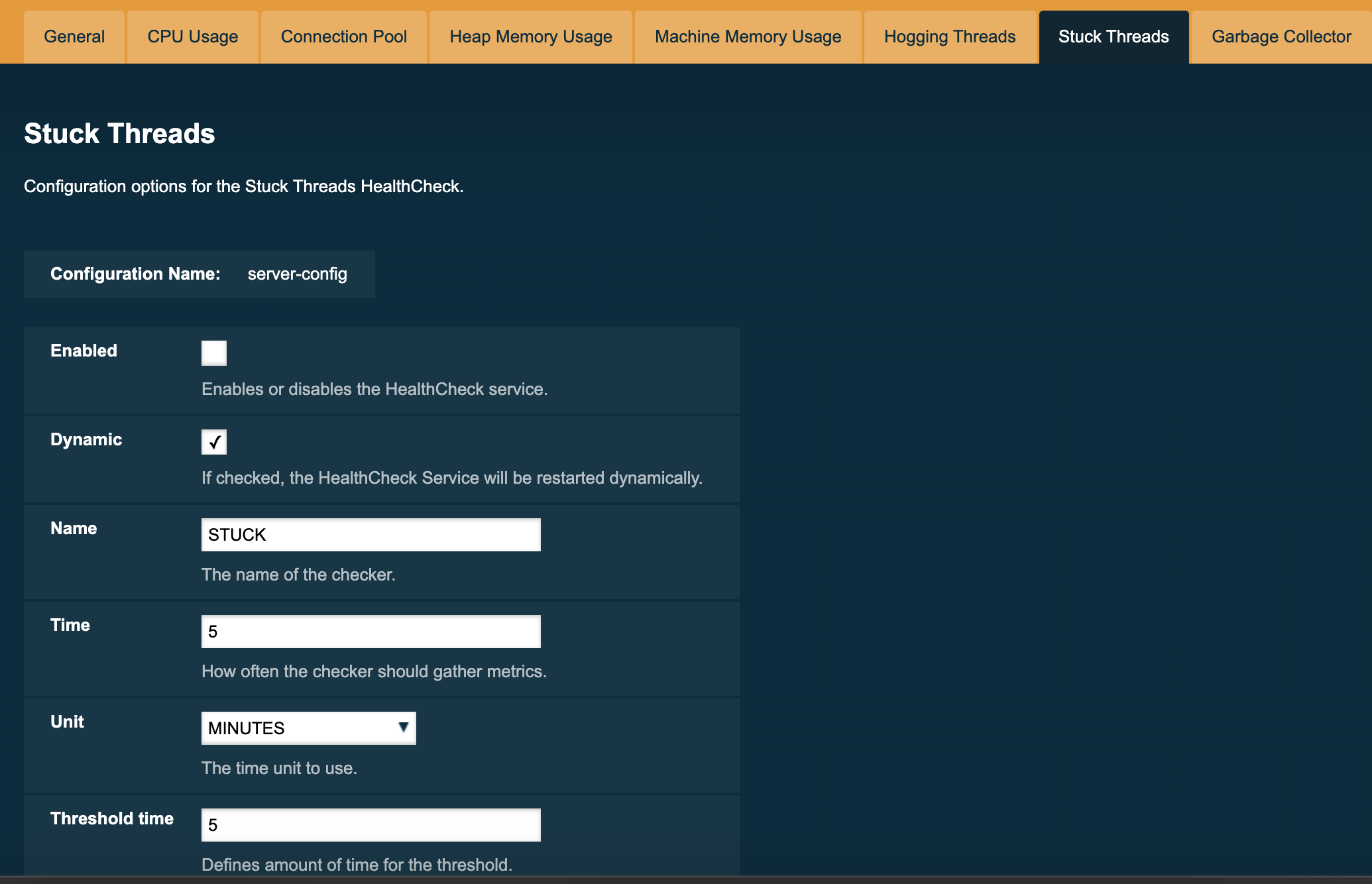
The following are the attributes used to configure this checker:
- Threshold Time
-
Defines the time value for which a thread can be non-responsive before it is considered stuck. It’s default value is 5.
- Threshold Unit
-
Defines the time unit for the value of the Threshold Time field. It’s default value is Minutes.
