| This feature is un-supported and no longer works in Payara Server. |
Payara Server Enterprise comes with Zendesk integration for paid support customers. Not yet a support customer? Learn more about our available support options:
Payara Server comes with Zendesk integration for Enterprise customers. This means that customers can raise and manage tickets through Zendesk from the Payara Web Administration console. The support page is accessible from the panel on the left of the admin console, just below the configurations.
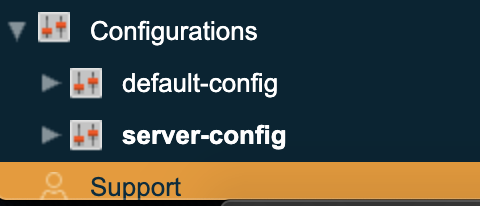
Operations
Logging In
Enter your support email address and password to login. If you don’t have paid support, click the button just beneath the login form to go to the Payara website to buy support.
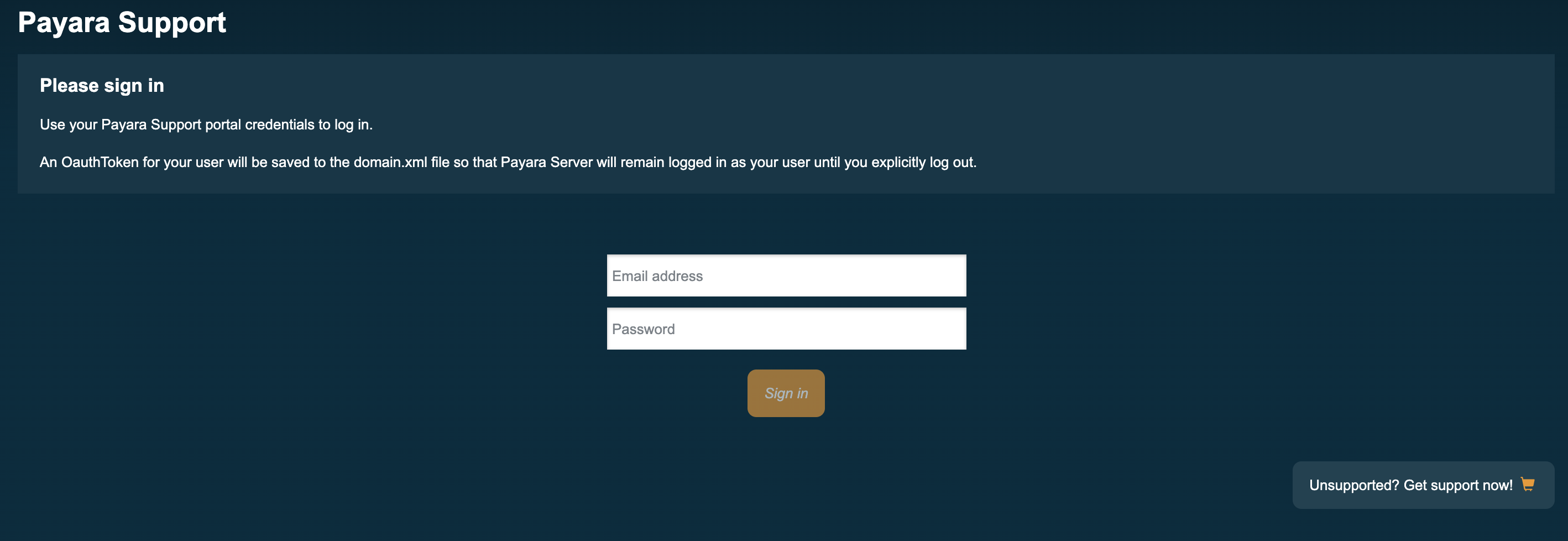
Listing Tickets
Once logged in, you can view all of your support tickets. This menu shows a brief overview of each ticket including: the subject of the ticket, the date it was created, when the last activity on the ticket was, as well as it’s status.
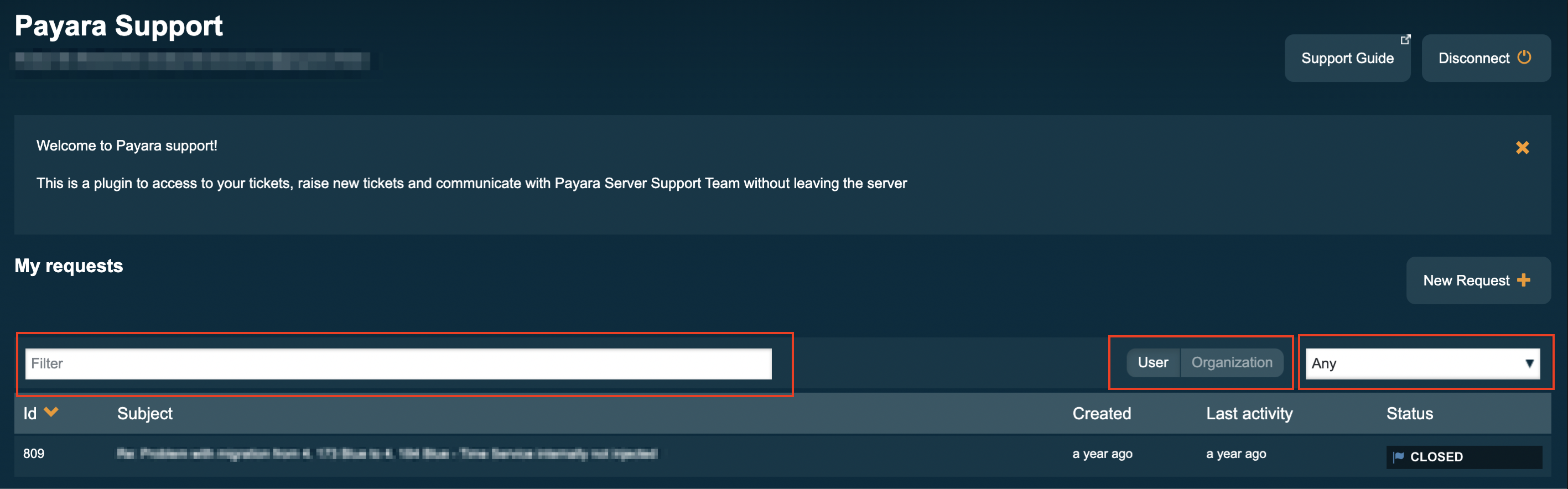
You can filter the tickets by their ID or subject by typing in the filter text box. Alternatively you can filter by status by selecting an option from the dropdown on the right. You can also view either your own personal tickets by selecting 'User' from the button group, or all tickets from your company by selecting 'Organization'.
To create a ticket, click the orange plus in the top right of the window.
Viewing Ticket
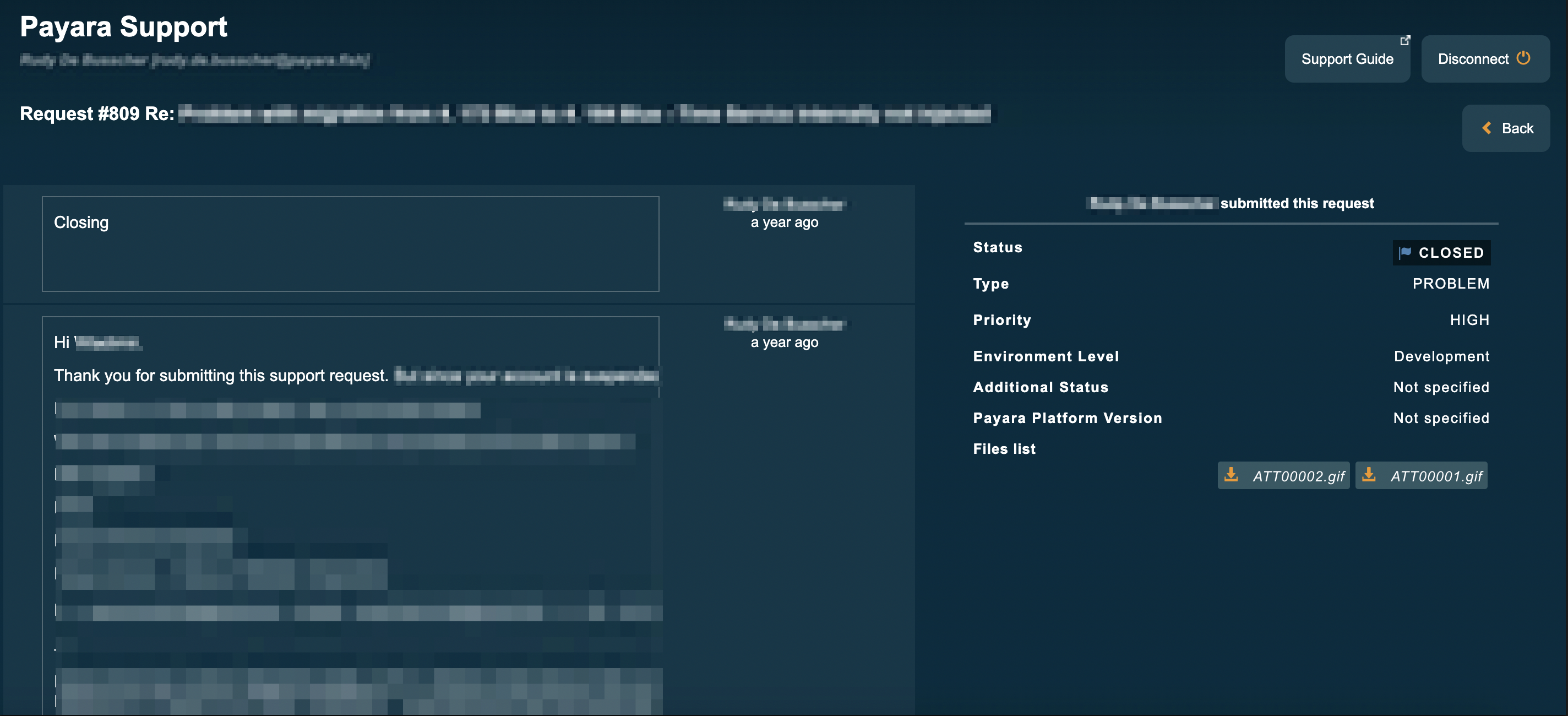
When you click on a ticket, you will see a screen similar to the following:
This menu will show a short summary on the right, as well as a conversation on the left. There is also room for attaching requested files. For example, if a thread dump is requested, then you can easily attach it to the ticket from this screen.
Creating Tickets
When you click on the button to create a ticket, you will be greeted with the ticket creation menu. There are fields for the following:
Required fields are followed by an asterisk (*).
-
Subject* - a brief summary of the ticket, or it’s topic.
-
Description* - A more detailed description of the ticket. Here you will explain the problem with as much detail as you can.
-
Type [Question/Incident/Problem/Task] - This is the category of the ticket. For example, a question would be for when there is something which you don’t know how to do, but isn’t a bug with Payara Server itself.
-
Environment* - Is the server being used in production or for development?
-
Priority* - Is a button displaying slightly strangely or is the server throwing ugly exceptions left right and Centre?
-
Payara Version* - The version of Payara which this ticket relates to.
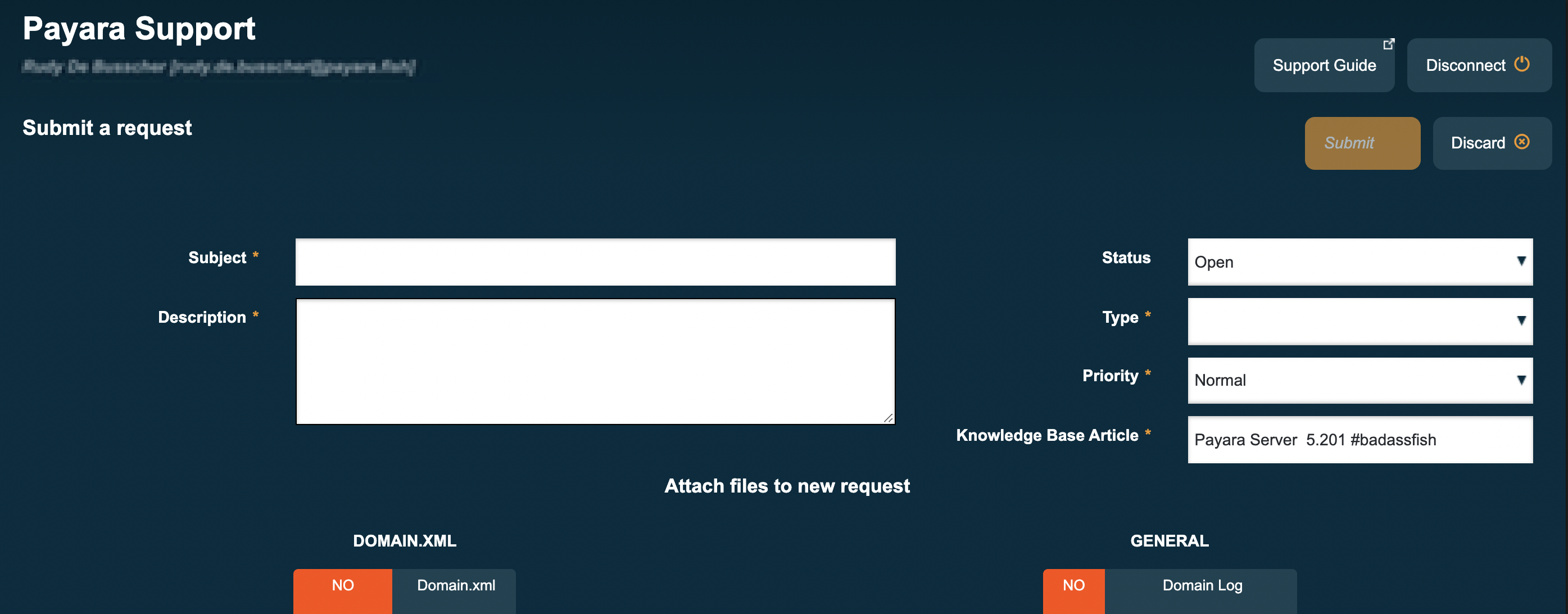
Attachments
You can attach relevant files to the ticket. For example, if it’s a configuration issue or question, you may want to attach the domain log. You can always attach them later if they’re asked for. Just click on one of the buttons and the correct file will automatically be created (if applicable) and uploaded.
You can also edit an attached domain.xml. You would do this, for example, if there is context sensitive data that needs to be obfuscated.
